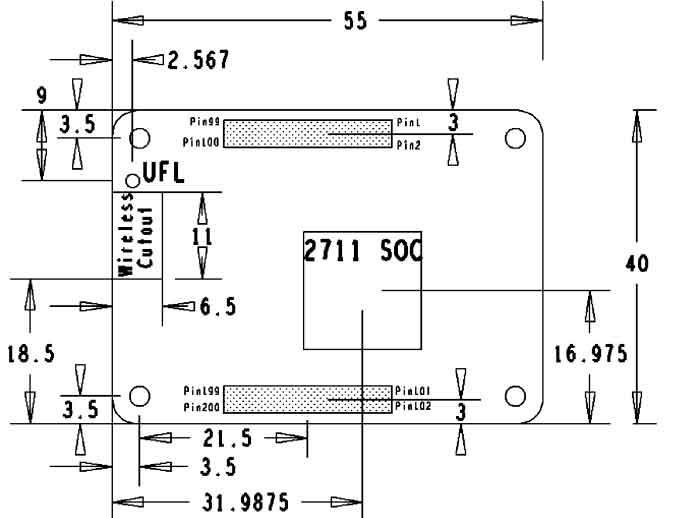- sales/support
Google Chat: zj734465502@gmail.com
- sales
+86-0755-88291180
- sales01
sales@spotpear.com
- sales02
dragon_manager@163.com
- support
tech-support@spotpear.com
- CEO-Complaints
zhoujie@spotpear.com
- sales/support
WhatsApp:13246739196
Raspberry Pi CM4-NANO-A User Guide
Introduction
Product description
CM4-NANO-A is a 4th generation mini board of Raspberry Pi Compute Module, which is a baseboard of Raspberry Pi Compute Module 4, 5V/ 2.5A USB Type C power supply interface.
Precautions for use
- It is forbidden to plug and unplug any device other than USB while it is powered on
- The Type C interface can be used as a power supply or as a USB SLAVE interface to burn the image.
- In order to ensure the normal power supply of CM4, please do not connect other devices when using the Type C interface to burn the image.
- When CM4 is in normal use, it needs to provide 5V 2A power supply for CM4. Otherwise, there may be problems such as automatic shutdown, frequency reduction and so on.
- Since the module does not have any protection circuit, please do not short-circuit the power supply
- USB2.0 is disabled by default, if you want to open it, you need to add dtoverlay=dwc2,dr_mode=host
Product Size
Onboard Resources
| Label | Name | Description |
| 1 | CM4 socket | suitable for all variants of Compute Module 4 |
| 2 | Power supply/burning interface | 5V/2A power supply, can also be used as eMMC burning interface |
| 3 | Micro SD card interface | For inserting a Micro SD card with the system, only for Lite version |
| 4 | CSI Interface | Single MIPI CSI Camera Interface |
| 5 | USB 2.0 interface | USB 2.0 interface, support various USB device insertion |
| 6 | 40PIN GPIO interface | Easy access to various HAT modules |
| 7 | PWR indicator | Indicates the power status of the Raspberry Pi |
| 8 | ACT Indicator | Indicates the working status of the Raspberry Pi |
| 9 | AMS1117-3.3V | Supply voltage for CSI and 40Pin |
| 10 | BOOT | ON: Switch the USB to type C interface, and enter the download mode when powered on (configured as a large-capacity disk through rpi boot) OFF: Switch the USB to TYPE A interface, it will not enter the download when powered on (start from eMMC or SD card) |
Introduction
Precautions
Do not plug or unplug any device while it is powered on
Writing Image
- Write Image for Compute Module Boards eMMC version
- Write Image for Compute Module Boards Lite version
USB2.0
The USB port is disabled by default on the CM4 to save power. If you need to start, you need to add the following to the config.txt file:
dtoverlay=dwc2,dr_mode=host
After restarting
If you use the latest Raspberry Pi OS (image after October 30, 2021) USB2.0 is OTG mode by default, CM4 will report an error:
config failed, hub doesn't have any ports! (err -19)
However, USB can still be used. If you want to remove this error, remove otg_mode=1 in [cm4] of config.txt, and add dtoverlay=dwc2, dr_mode=host (USB cannot be recognized without adding it).
CSI
CSI are disabled by default. When using the camera, it will occupy three I2C devices: I2C-10, I2C-11, and I2C-0.
Open a terminal and run the following commands:
sudo apt-get install p7zip-full wget https://www.waveshare.net/w/upload/4/41/CM4_dt_blob.7z 7z x CM4_dt_blob.7z -O./CM4_dt_blob sudo chmod 777 -R CM4_dt_blob cd CM4_dt_blob/ # If using the camera to execute sudo dtc -I dts -O dtb -o /boot/dt-blob.bin dt-blob-disp0-double_cam.dts # When using CSI, HDMI1 has no image output, even if you do not connect the DSI screen, as long as you compile the corresponding file, then HDMI1 will not output # If you need to restore, delete the corresponding dt-blob.bin: sudo rm -rf /boot/dt-blob.bin # After execution, turn off the power and restart the CM4
Reconnect the camera:
1: Make sure the connection is in the power-off state
2: Connect Power
3: Wait a few seconds for the screen to start
4: If it fails to start, check whether /boot/dt-blob.bin exists, and restart it if it exists.
5: The camera needs to run raspi-config, select Interfacing Options->Camera->Yes->Finish-Yes, reboot the system, open the enable camera, and then restart to save the changes.
Test photo:
raspistill -o image.jpg
Test video:
raspivid -o video.h264 -t 10000
Where -t 10000 means recording for 10 seconds, users can adjust according to their own needs.
Reference: CSI camera