- sales/support
Google Chat: zj734465502@gmail.com
- sales
+86-0755-88291180
- sales01
sales@spotpear.com
- sales02
dragon_manager@163.com
- support
tech-support@spotpear.com
- CEO-Complaints
zhoujie@spotpear.com
- sales/support
WhatsApp:13246739196
- HOME
- >
- ARTICLES
- >
- Common Moudle
- >
- Power
Modbus-Series-BootLoader-Description User Guide
Modbus Series BootLoader Description
Version Description
- From September 2024, the BootLoader program will be added to the Modbus series products, which supports reading and restoring device parameters, and supports updating user programs.
- The latest products that support this function will be labeled "V03 QC".
BootLoader Functions Introduction
The BootLoader program refers to the first program that is executed after the device is powered on. The program will detect the SWDIO pin. If SWDIO and GND are shorted at boot time, it will enter boot mode. In this mode, you can read and restore device parameters and update user programs. If SWDIO is not pulled low when the device boots, skip boot mode and enter user mode to start normal functionality.
BootLoader Operation Description
The program starts with LED always on to detect SWDIO pins. Short-circuiting the SWDIO/SWIO/SWD and GND pins will enter Boot mode, causing the LED to stay on. Without short-circuiting, it jumps to the user program, and the LED will slowly blink. If the user program has issues and the jump fails, the LED will rapidly blink, requiring a re-download of the user program.
(The picture takes the Modbus RTU IO 8CH module as an example. If you use the network port series module, you need to connect to the computer through the network cable, and convert the TCP connection to a virtual serial port to continue the operation.)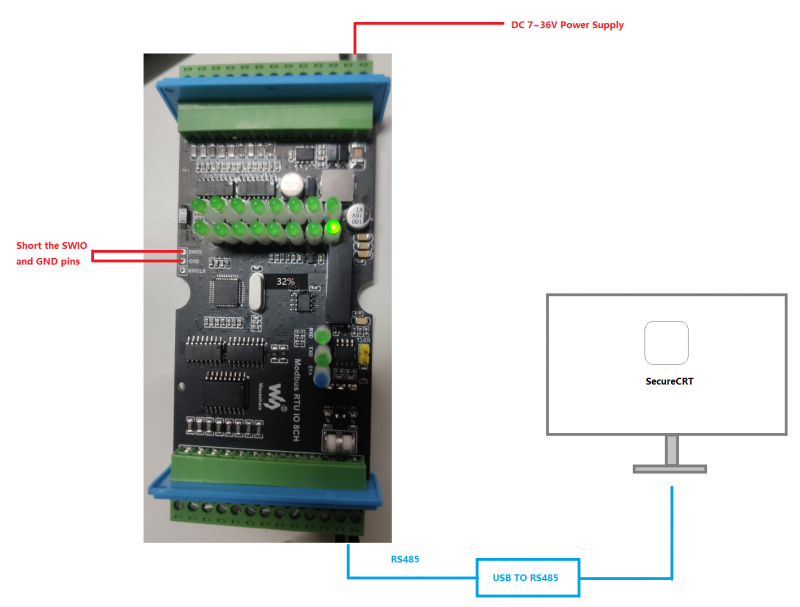
Use SecureCRT to connect to the serial port, the default serial port is 115200 N 8 1 format, and make sure not to check XON/XOFF.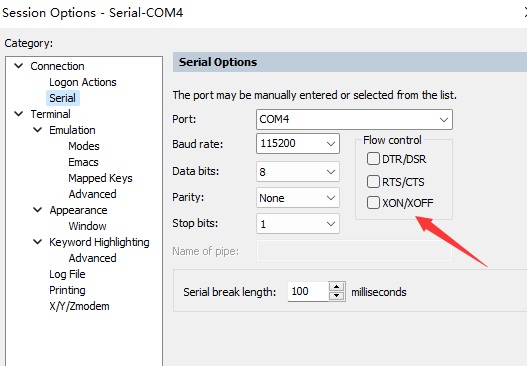
If you need to update the user program, select 1024 bytes for the Ymodem package size.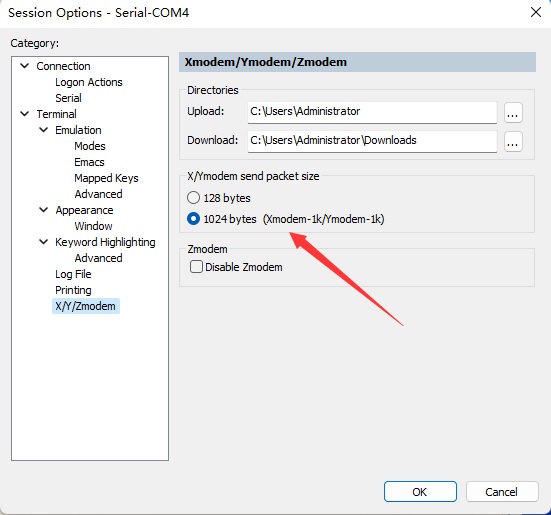
When booting up, short connect SWDIO and GND to enter the bootloader program. After the bootloader program runs, the following interface will be displayed.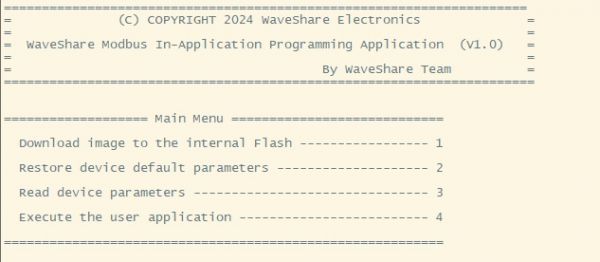
1. Download the program; 2. Restore device parameters; 3. Read device parameters; 4. Exit bootloader to run user program.
Enter 3 to read the device parameters, enter 2 to restore the default device parameters, the default serial port is in 9600 N 8 1 format, and the device address is 0x01.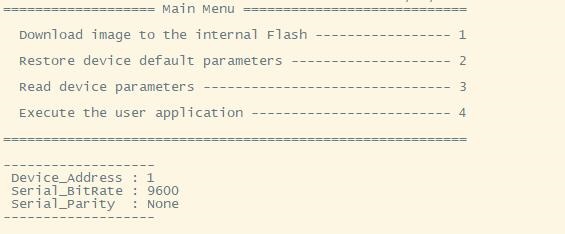
Enter 1 to enter the upgrade user program mode, and the interface is displayed as follows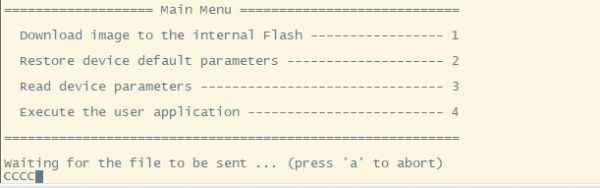
In the SecureCRT menu, select Transfer->Send Ymodem... Select to update Bin program, select Add, and select OK to start sending.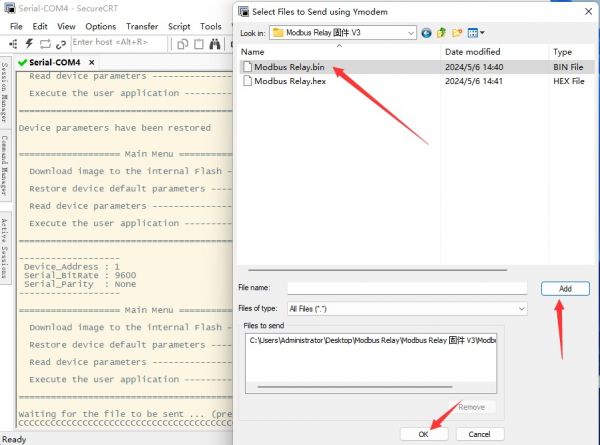
The program is downloaded as shown below.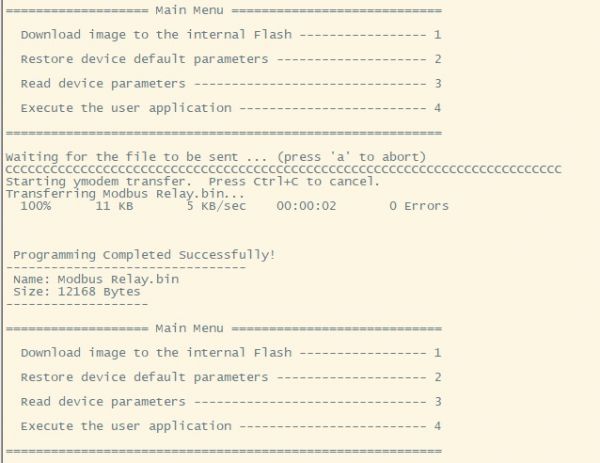
Enter 4 to exit the bootloader program and enter the user program.




