- sales/support
Google Chat: zj734465502@gmail.com
- sales
+86-0755-88291180
- sales01
sales@spotpear.com
- sales02
dragon_manager@163.com
- support
tech-support@spotpear.com
- CEO-Complaints
zhoujie@spotpear.com
- sales/support
WhatsApp:13246739196
- HOME
- >
- ARTICLES
- >
- Jetson Series
- >
- Jetson Kits
Jetson-nano-to-boot-the-system User Guide
Introduction
Herein mainly introduces Jetson Nano modules with 16GB eMMC memory according to official nvidia tutorial. All information is subject to the official website of nvidia.
Reference Links
- https://developer.nvidia.com/embedded/learn/get-started-jetson-nano-devkit#write
- https://docs.nvidia.com/jetson/archives/l4t-archived/l4t-3261/index.html#page/Tegra%20Linux%20Driver%20Package%20Development%20Guide/flashing.html#wwpID0E01O0HA
Hardware Preparation
- Jetson Nano module, corresponding power supply and heatsink
- Ubuntu18.04 computer host
- U disk with USB interface or mobile hard disk (USB3,0 is recommended)
- a USB data cable (Micro USB interface, for transmitting data)
Software Preparation
- Install SDK Manager and flash system configuration for Jetson Nano.
- Tutorial: SDKM flash Nano
- Record the address of the downloaded HW Imager during the flashing process for later.
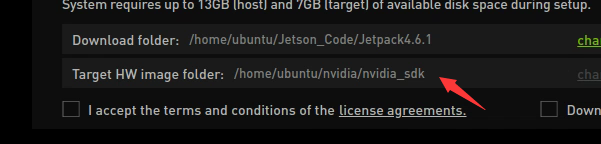
- Connect the U disk to the nano, and check the device number of it in the nano, such as sda.
ls /dev/sd*
- Insert the U disk to the ubuntu computer.
- Check the device number of the U disk on the computer, such as sdb.
sudo lsblk -p -d | grep sd
- Note: If your U disk has been partitioned before, it is recommended to format and adjust it to a partition on another computer first.
- Format the USB drive to ext4
sudo mkfs.ext4 /dev/sdb
- Note: Please refer to your actual situation for the specific device number. Some devices may be sda or others.
- Mount U disk
sudo mount /dev/sdb /mnt
- Enter the HW Imager address and copy the rootfs.
cd <path>/Linux_for_Tegra/rootfs/
- Note: Please refer to your actual address. For example, the author's path command:
cd/home/ubuntu/nvidia/nvidia_sdk/JetPack_4.6.1_Linux_JETSON_Nano_TARGETS/Linux_for_Tegra/rootfs/
- Copy the file system to the U disk.
sudo tar -cpf - * | ( cd /mnt/ ; sudo tar -xpf - )
- After finishing the copy, unmount the U disk, (note: don't pull it out).
sudo umount /mnt
- Set up nano as recovery mode (refer to the flashing tutorial), then connect it to the ubuntu computer and input the flashing command.
cd ../ csudo ./falsh.sh jetson-nano-emmc sda
- Note: Sda should be filled in as the actual device number of the U disk recognized by nano in the first step.
- After flashing, disconnect the nano and the U disk. Insert the U disk to the Nano before powering on it, and follow the prompts to complete the configuration.
TAG:
Raspberry Pi LCD
1.69inch LCD TouchScreen Display 240×280 ST7789 Arduino Raspberry Pi ESP32S3 Pico STM32
7inch-USB-Monitor user guide
AV to RGB
Raspberry Pi CM5 Gigabit/2.5G Dual Ethernet Expansion Board with RJ45 GPIO IO Base
Raspberry Pi 5 PCIe to M.2 Mini NVMe SSD Board (E) With Customized Active Cooler Together
Serial UART Bus Servo TTL ST3235 30KG.CM Magnetic Encoder 360° High Precision And Large Torque
X1003 Raspberry Pi 5 PCIe to M.2 NVMe SSD MINI Adapter Board HAT Pi5 2242 2230
Intel 11th
Raspberry Pi 10.1 inch DSI LCD TouchScreen Display 800x1280 Also For RK3576/RK3506/ESP32-P4
ESP32 H2 ESP32-H2-Zero MINI Development Board For BLE/Zigbee/Thread
Modbus POE ETH Relay Waveshare User Guide
ESP32 1.5inch LCD
Raspberry Pi Pico 2 RP2350 GEEK 1.14 inch LCD 240x135 65K SWD/UART/I2C For OpenOCD/CMSIS-DAP
Spotpear
Industrial RS232 to RS485
Raspberry Pi Pico 2 RP2350 1.43 inch AMOLED TouchScreen Development Board 466x466 1.43inch Display QMI8658 6-Axis | PCF85063 RTC | SD | Battery Port
ESP32 S3 Development Board 1.85 inch Round LCD Display 360&amp;amp;times;360 QMI8658 Sensor / MIC / SD /MP3 Audio /Battery Port LVGL/HMI For Arduino
RV1103
i7-1165G7
TAG:
D-Robotics RDK S100 Robot Development Kit Horizon Sunrise 80TOPS BPU 4 &times; USB3.0 Type-A
Raspberry Pi 8 inch DSI LCD Display MIPI 800×480 Capacitive TouchScreen
Arduino Nano ESP32
Pi5 Pure-
Arducam 64MP Camera
Raspberry Pi 5 Camera Cable
Raspberry Pi 5 Active Cooler
Raspber Pi 5 27W Power
Raspberry Pi 7 inch LCD DSI 1024×600 Display Capacitive Touchscreen
RP2040
ESP32-P4 Module Core Board PSRAM 32MB Flash 16/32MB N16R32 Onboard ESP32-C6
Raspberry Pi 4 USB Audio
Raspberry Pi USB Power Splitter
Raspberry Pi 4 Sound Card
25mm Telephoto CS Lens Raspberry Pi High Quality Camera Global Shutter Camera
Raspberry Pi 5 PCIe M.2 NVMe SSD Pi5 2242 2230 X1003 MINI
Luckfox Lyra Pi RK3506
Raspberry Pi 5 USB Audio
PC USB Monitor Screen
Raspberry Pi Pico 2 RP2350A Audio Box 1.85-inch LCD Round 1.85inch TouchScreen Speaker 360x360




