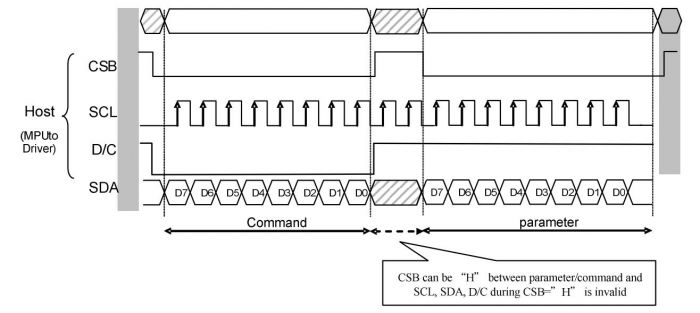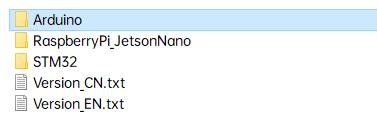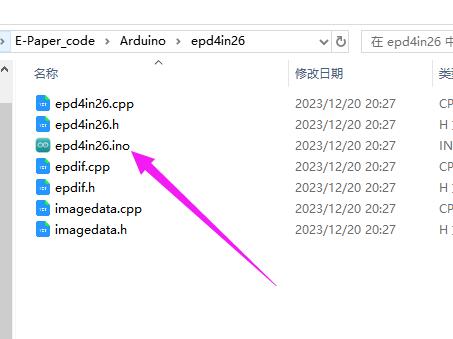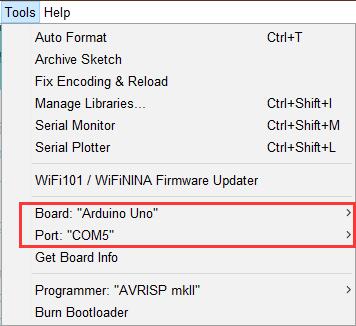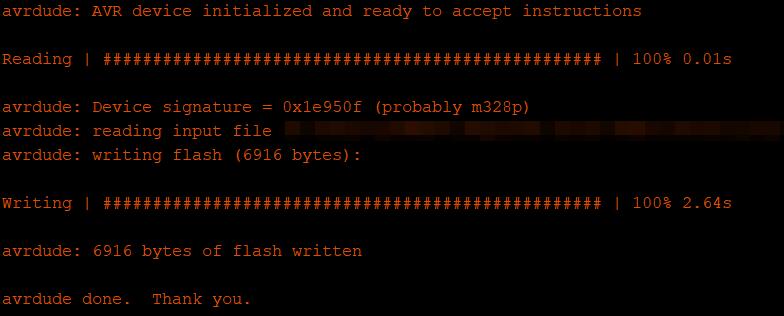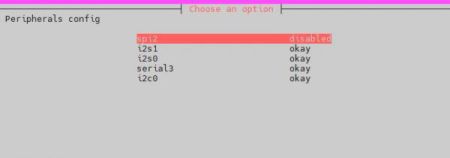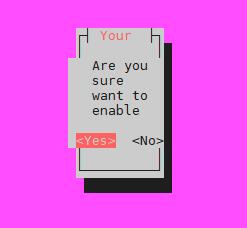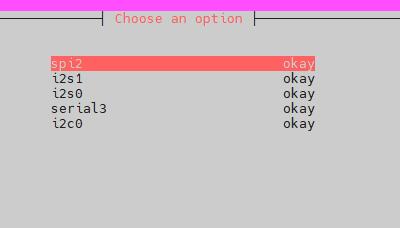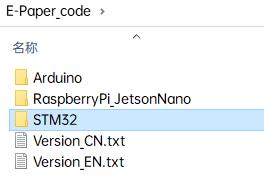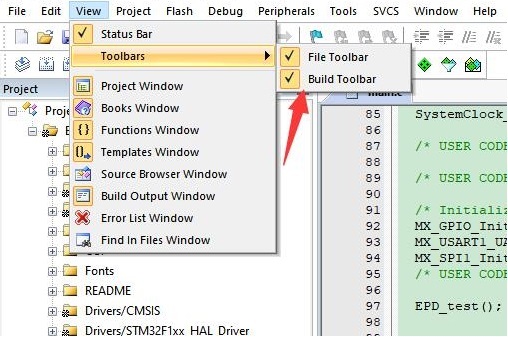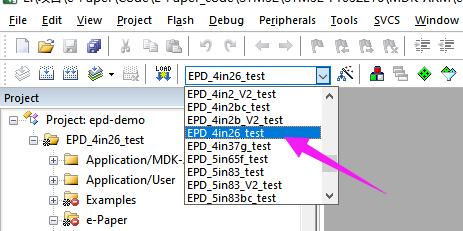- sales/support
Google Chat: zj734465502@gmail.com
- sales
+86-0755-88291180
- sales01
sales@spotpear.com
- sales02
dragon_manager@163.com
- support
tech-support@spotpear.com
- CEO-Complaints
zhoujie@spotpear.com
- sales/support
WhatsApp:13246739196
- HOME
- >
- ARTICLES
- >
- Common Moudle
- >
- LCD
4.26inch-e-Paper Guide
Resources
Documentation
Demo code
Development Resources
Related Resources
Overview
Specification
| Dimensions | 4.26inch |
| Driver Board Dimensions | 107 × 64mm |
| Display Dimensions | 92.8 × 55.68mm |
| Outline Dimensions (screen only) | 129.33 × 62.37 × 0.926mm |
| Operating Voltage | 3.3V / 5V (The IO level voltage should be the same as the supply voltage) |
| Communication Interface | SPI |
| Dot Pitch | 0.116 × 0.116mm |
| Resolution | 800 × 480 |
| Display Color | Black, white |
| Grey Scale | 4 |
| Refresh Time | 4s |
| Refresh Power | <35mw (typ.) |
| Standby Current | < 0.01uA (almost 0) |
- Refresh time: The refresh time is the experimental results, the actual refresh time will have errors, and the actual effect shall prevail. There will be a flickering effect during the global refresh process, this is a normal phenomenon.
- Power consumption: The power consumption data is the experimental results. The actual power consumption will have a certain error due to the existence of the driver board and the actual use situation. The actual effect shall prevail.
SPI Communication Timing
- CSB (CS): Slave chip select, when CS is low, the chip is enabled.
- SCL (SCK/SCLK): UART clock signal.
- D/C (DC): Data/command control pin, writes commands at a low level; writes data/parameter at a high level.
- SDA (DIN): Serial data signal.
- Timing: CPHL=0, CPOL=0 (SPI0)
【Remarks】For more information about SPI, you can search for information online.
Working Principle
This product is an E-paper device adopting the image display technology of Microencapsulated Electrophoretic Display, MED. The initial approach is to create tiny spheres, in which the charged color pigments are suspended in the transparent oil and would move depending on the electronic charge. The E-paper screen display patterns by reflecting the ambient light, so it has no background light requirement. Under ambient light, the E-paper screen still has high visibility with a wide viewing angle of 180 degrees. It is the ideal choice for E-reading.
Precautions
- For E-paper displays that support partial refresh, please note that you cannot refresh them with the partial refresh mode all the time. After refreshing partially several times, you need to fully refresh EPD once. Otherwise, the display effect will be abnormal, which cannot be repaired!
- Note that the screen cannot be powered on for a long time. When the screen is not refreshed, please set the screen to sleep mode or power off it. Otherwise, the screen will remain in a high voltage state for a long time, which will damage the e-Paper and cannot be repaired!
- When using the e-Paper display, it is recommended that the refresh interval is at least 180s, and refresh at least once every 24 hours. If the e-Paper is not used for a long time, you should use the program to clear the screen before storing it. (Refer to the datasheet for specific storage environment requirements.)
- After the screen enters sleep mode, the sent image data will be ignored, and it can be refreshed normally only after initializing again.
- Control the 0x3C or 0x50 (refer to the datasheet for details) register to adjust the border color. In the demo, you can adjust the Border Waveform Control register or VCOM AND DATA INTERVAL SETTING to set the border.
- If you find that the created image data is displayed incorrectly on the screen, it is recommended to check whether the image size setting is correct, change the width and height settings of the image and try again.
- The working voltage of the e-Paper display is 3.3V. If you buy the raw panel and you need to add a level convert circuit for compatibility with 5V voltage. The new version of the driver board (V2.1 and subsequent versions) has added a level processing circuit, which can support both 3.3V and 5V. The old version only supports a 3.3V working environment. You can confirm the version before using it. (The one with the 20-pin chip on the PCB is generally the new version.)
- The FPC cable of the screen is fragile, Please note: Do not bend the cable along the vertical direction of the screen to avoid tearing the cable; Do not repeatedly excessive bending line, to avoid line fracture; Do not bend the cable toward the front of the screen to prevent the cable from being disconnected from the panel. It is recommended to use fixed wiring during debugging and development.
- The screen of e-Paper is relatively fragile, please try to avoid dropping, bumping, and pressing hard.
- We recommend that customers use the sample program provided by us to test with the corresponding development board.
Working With Raspberry Pi
Hardware Connection
When connecting the Raspberry Pi, you can directly insert the board into the 40PIN pin header of the Raspberry Pi, and pay attention to the correct pins.
If you choose to connect with an 8PIN cable, please refer to the pin correspondence table below:
| e-Paper | Raspberry Pi | |
| BCM2835 | Board | |
| VCC | 3.3V | 3.3V |
| GND | GND | GND |
| DIN | MOSI | 19 |
| CLK | SCLK | 23 |
| CS | CE0 | 24 |
| DC | 25 | 22 |
| RST | 17 | 11 |
| BUSY | 24 | 18 |
| PWR | 18 | 12 |
Enable SPI Interface
- Open the Raspberry Pi terminal and enter the following command in the config interface:
sudo raspi-config Choose Interfacing Options -> SPI -> Yes Enable SPI interface
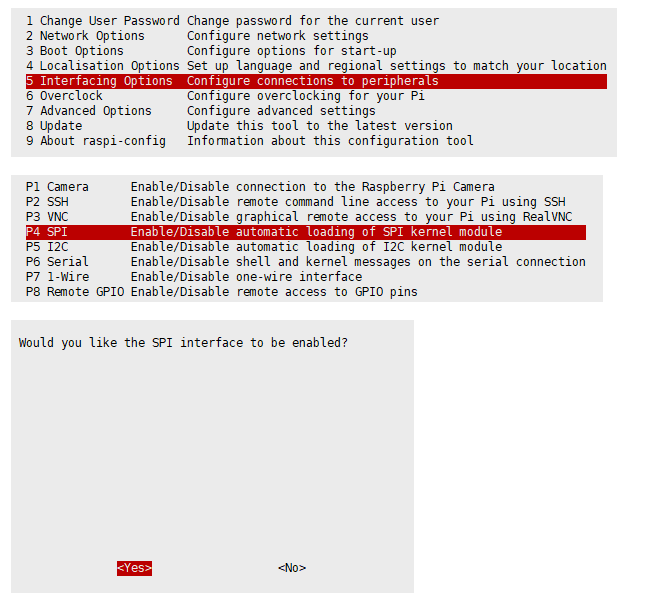
Then reboot your Raspberry Pi:
sudo reboot
- Check /boot/config.txt, and you can see 'dtparam=spi=on' was written in.
- To make sure SPI is not occupied, it is recommended to close other drivers' coverage. You can use ls /dev/spi* to check whether SPI is occupied. If the terminal outputs /dev/spidev0.1 and /dev/spidev0.1, SPI is not occupied.
C
- Install lg library:
#Open the Raspberry Pi terminal and run the following commands: wget https://github.com/joan2937/lg/archive/master.zip unzip master.zip cd lg-master make sudo make install #For more details, you can refer to: https://github.com/gpiozero/lg
- Install gpiod library (Optional):
#Open the Raspberry Pi terminal and run the following commands: sudo apt-get update sudo apt install gpiod libgpiod-dev
- Install BCM2835:
#Open the Raspberry Pi terminal and run the following command wget http://www.airspayce.com/mikem/bcm2835/bcm2835-1.71.tar.gz tar zxvf bcm2835-1.71.tar.gz cd bcm2835-1.71/ sudo ./configure && sudo make && sudo make check && sudo make install # For more information, please refer to the official website: http://www.airspayce.com/mikem/bcm2835/
- Install WiringPi (Optional):
#Open the Raspberry Pi terminal and run the following command: sudo apt-get install wiringpi #For Raspberry Pi systems after May 2019 (earlier than before, you may not need to execute), you may need to upgrade: wget https://project-downloads.drogon.net/wiringpi-latest.deb sudo dpkg -i wiringpi-latest.deb gpio -v #Run gpio -v and version 2.52 will appear. If it does not appear, the installation is wrong. #Bullseye branch system uses the following command: git clone https://github.com/WiringPi/WiringPi cd WiringPi ./build gpio -v # Run gpio -v and version 2.60 will appear. If it does not appear, it means that there is an installation error.
- Download the demo via GitHub (You can skip this step if you have downloaded it).
git clone https://github.com/waveshare/e-Paper.git cd e-Paper/RaspberryPi_JetsonNano/
- Download the demo (You can skip this step if you have downloaded it).
wget https://files.waveshare.com/upload/7/71/E-Paper_code.zip unzip E-Paper_code.zip -d e-Paper cd e-Paper/RaspberryPi_JetsonNano/
- Alternative decompression method:
sudo apt-get install p7zip-full 7z x E-Paper_code.zip -O./e-Paper cd e-Paper/RaspberryPi_JetsonNano/
- Compile the demo (Note: -j4 is to compile with 4 threads, the numbers can be modified by yourself; EPD=epd4in26 is to specify a macro definition, and epd4in26 corresponds to the test demo in the main function).
# Now at e-Paper/RaspberryPi_JetsonNano cd c sudo make clean sudo make -j4 EPD=epd4in26
Note: If you encounter prompts of missing files during the compilation process, execute the command "sudo apt install gpiod libgpiod-dev" in the terminal.
- Run the demo.
sudo ./epd
Python
- Install the function library.
sudo apt-get update sudo apt-get install python3-pip sudo apt-get install python3-pil sudo apt-get install python3-numpy sudo pip3 install spidev
- Install function library (python2).
sudo apt-get update sudo apt-get install python-pip sudo apt-get install python-pil sudo apt-get install python-numpy sudo pip install spidev
- Install gpiozero library (it is installed in the system by default, if not, you can install it by following the commands below):
sudo apt-get update # python3 sudo apt install python3-gpiozero # python2 sudo apt install python-gpiozero
- Download the demo via GitHub (You can skip this step if you have downloaded it.)
git clone https://github.com/waveshare/e-Paper.git cd e-Paper/RaspberryPi_JetsonNano/
- Download the demo (You can skip this step if you have downloaded it.)
wget https://files.waveshare.com/upload/7/71/E-Paper_code.zip unzip E-Paper_code.zip -d e-Paper cd e-Paper/RaspberryPi_JetsonNano/
- Alternative decompression method:
sudo apt-get install p7zip-full 7z x E-Paper_code.zip -O./e-Paper cd e-Paper/RaspberryPi_JetsonNano/
- Run the demo.
# Make sure it's in e-Paper/RaspberryPi_JetsonNano/ cd python/examples/ python3 epd_4in26_test.py
If it doesn't run, reboot and call the python file again.
Working With Arduino
Hardware Connection
Use an 8PIN cable to connect, please refer to the pin correspondence table below:
| e-Paper | Arduino UNO | Mega2560 |
| VCC | 5V | 5V |
| GND | GND | GND |
| DIN | D11 | D51 |
| CLK | D13 | D52 |
| CS | D10 | D10 |
| DC | D9 | D9 |
| RST | D8 | D8 |
| BUSY | D7 | D7 |
| PWR | D7 | D6 |
Install IDE
Run The Demo
- Download the demo in Resource, unzip it to the "E-Paper_code" directory, and you can see the following content:
- Open the test demo: E-Paper_code\Arduino\epd2in13g\epd4in26.ino
- Select the corresponding Board and Port in the Tools in the Arduino IDE.
- Finally, click upload, the upload is successful as follows (Arduino 1.8.13).
Working With Jetson Nano
Hardware Connection
The 40PIN pin of Jetson Nano is compatible with the 40PIN pin of Raspberry Pi and provides a Jetson.GPIO library with the same API as the RPI.GPIO library of Raspberry Pi, so the serial number connected here is the same as that of Raspberry Pi. The module can be directly inserted into the 40Pin headers of the Jetson Nano when using the 40PIN interface.
If you choose to connect with an 8PIN cable, please refer to the pin correspondence table below:
| e-Paper | Jetson Nano Developer Kit | |
| BCM2835 | Board | |
| VCC | 3.3V | 3.3V |
| GND | GND | GND |
| DIN | 10 (SPI0_MOSI) | 19 |
| CLK | 11 (SPI0_SCK) | 23 |
| CS | 8 (SPI0_CS0) | 24 |
| DC | 25 | 22 |
| RST | 17 | 11 |
| BUSY | 24 | 18 |
| PWR | 18 | 12 |
C
- Download the demo via GitHub (you can skip this step if you have downloaded it.)
git clone https://github.com/waveshare/e-Paper.git cd e-Paper/RaspberryPi_JetsonNano/
- Download the test demo: (you can skip this step if you have downloaded it.)
wget https://files.waveshare.com/upload/7/71/E-Paper_code.zip unzip E-Paper_code.zip -d e-Paper cd e-Paper/RaspberryPi_JetsonNano/
- Alternative decompression method:
sudo apt-get install p7zip-full 7z x E-Paper_code.zip -O./e-Paper cd e-Paper/RaspberryPi_JetsonNano/
- Compile the demo (Note: JETSON is the specified device, and RPI is not specified by default. -j4 is to compile by 4 threads, and the number can be changed by yourself. "EPD=epd4in26" is to specify a macro definition, and "epd4in26" corresponds to the test demo in the main function.)
# Now at e-Paper/RaspberryPi_JetsonNano cd c sudo make clean sudo make JETSON -j4 EPD=epd4in26
- Run the demo.
sudo ./epd
Python
- Install function library:
sudo apt-get update sudo apt-get install python3-numpy sudo apt-get install python3-pip sudo pip3 install Jetson.GPIO
- Download the demo via GitHub (you can skip this step if you have downloaded it.)
git clone https://github.com/waveshare/e-Paper.git cd e-Paper/RaspberryPi_JetsonNano/
- Download the demo (you can skip this step if you have downloaded it.)
wget https://files.waveshare.com/upload/7/71/E-Paper_code.zip unzip E-Paper_code.zip -d e-Paper cd e-Paper/RaspberryPi_JetsonNano/
- Alternative decompression method:
sudo apt-get install p7zip-full 7z x E-Paper_code.zip -O./e-Paper cd e-Paper/RaspberryPi_JetsonNano/
- Run the demo:
# Make sure it's in e-Paper/RaspberryPi_JetsonNano/ cd python/examples/ python3 epd_4in26_test.py
Working With Sunrise X3 Pi
Hardware Connection
When connecting the Sunrise X3 Pi, you can directly insert the board into the 40PIN pin header of the Sunrise X3 Pi, and pay attention to the correct pins.
If you choose to connect with an 8PIN cable, please refer to the pin correspondence table below:
| e-Paper | Sunrise X3 Pi | |
| BCM | Board | |
| VCC | 3.3V | 3.3V |
| GND | GND | GND |
| DIN | MOSI | 19 |
| CLK | SCLK | 23 |
| CS | CE0 | 24 |
| DC | 25 | 22 |
| RST | 17 | 11 |
| BUSY | 24 | 18 |
| PWR | 18 | 12 |
Enable SPI
- SPI is enabled by default. If you have disabled it, you can enable it by following the steps below.
- Enter the command: sudo srpi-config
Python
- The corresponding library has been installed in the function. If you uninstall it accidentally, please use the following command to install it.
sudo apt-get update sudo apt-get install python-pip sudo apt-get install python-pil sudo apt-get install python-numpy sudo pip install Hobot.GPIO sudo pip install spidev
- Download the demo via GitHub (skip this step if you have downloaded it).
git clone https://github.com/waveshare/e-Paper.git cd e-Paper/RaspberryPi_JetsonNano/
- Download the demo (skip this step if you have downloaded it).
wget https://files.waveshare.com/upload/7/71/E-Paper_code.zip unzip E-Paper_code.zip -d e-Paper cd e-Paper/RaspberryPi_JetsonNano/
- Alternative decompression method:
sudo apt-get install p7zip-full 7z x E-Paper_code.zip -O./e-Paper cd e-Paper/RaspberryPi_JetsonNano/
- Run the demo:
# Make sure you are in e-Paper/RaspberryPi_JetsonNano/ cd python/examples/ python3 epd_4in26_test.py
Working With STM32
Hardware Connection
| e-Paper | STM32 |
| VCC | 3.3V |
| GND | GND |
| DIN | PA7 |
| CLK | PA5 |
| CS | PA4 |
| DC | PA2 |
| RST | PA1 |
| BUSY | PA3 |
| PWR | PA6 |
Run The Program
- Click to download the demo, and then unzip it into the E-Paper_code directory to see the following content.
- Use Keil to open epd-demo.uvprojx in the E-Paper_code\STM32\STM32-F103ZET6\MDK-ARM directory.
- Open Keil's compilation toolbar (usually already open).
- Select the EPD_4in26_test at the location shown in the picture.
- Click to compile.
- Make sure the appropriate programmer is connected, then click LOAD to download the demo to the microcontroller.