- sales/support
Google Chat: zj734465502@gmail.com
- sales
+86-0755-88291180
- sales01
sales@spotpear.com
- sales02
dragon_manager@163.com
- support
tech-support@spotpear.com
- CEO-Complaints
zhoujie@spotpear.com
- sales/support
WhatsApp:13246739196
Jetson Nano UPS Power Module (B) User Guide
Introduction
UPS Power Module For Jetson Nano, 5V Uninterruptible Power Supply, Multi Battery Protection Circuits
Features
- I2C bus communication, monitoring the batteries voltage, current, power, and remaining capacity in real time
- Multi battery protection circuits: over charge/discharge protection, over current protection, short circuit protection, and reverse protection, along with the equalizing charge feature, *more safe and stable
- Onboard 5V regulator, up to 5A (MAX) continuous output current, more sufficient power source for Jetson Nano
- Batteries warning indicators, easy to check if the battery is connected correctly
Specifications
- Output Voltage:5V
- Charger:8.4V 2A
- Conttrol bus:I2C
- Supported battery:18650 Li battery (NOT included)
- Dimension:100mm × 79mm
- Mounting hole:2.5mm
Hardware


The 8.4V interface is the charging interface, which uses an 8.4V 2A power supply for charging. 5V OUT is a USB male port that can output 5V power. The 0FF/ON silkscreen is the power switch silkscreen.
Note 1: Please turn the power switch to OFF before you connect the battery, or the board may be damaged because of shorting. After installing, make sure that the Pogo pins are completely aligned with the pin header before turning on the power. If the Pogo pins are not conducting, you can press the pin to loosen it or use a knife to scratch off the oxide layer of the pin header.
Note 2: The board may not work when you mount the batteries for the first time, you need to press the Boot button to activate the circuit.
Note 3: When connecting the battery for the first time, you need to pay attention to whether the WARNING LED is on. If the LED is on, it means that the corresponding battery is connected reversely. Prohibit charging when the battery is connected reversely
Note 4: It is recommended not to exceed 4A when working for a long time and working with high current. It will heat up when working at 5A for a long time. Pay attention to heat dissipation..
Note 5: To use the power supply configured with the product to charge, using other power sources may cause the product to be damaged due to too large and unstable output power ripple.
SAFETY CAUTIONS
- Li-ion and Li-po batteries are quite unstable. They may cause fire, personal injury, or property damage, if they're not properly recharged or used.
- Do not reversely connect the polarities when recharging or discharging the battery. Do not use inferior charger/charging panel to recharge the battery.
- Do not mix use old batteries with new ones, avoid using batteries of different brands.
- When buying Lithium battery, should always make sure the battery specification is compatible with the expansion board. Choose batteries from formal manufacturer, and ensure the batteries will work stably and safely by aging test.
- Lithium batteries have limited cycle life, they will also deteriorate as time goes by. Should be replaced with new ones when the batteries reaching their max cycle life, or working over two years, whichever comes first.
- Should be placed carefully and properly, keep it away from inflammables and explosives articles, away from children, avoid any safety accident caused by careless storage.
How to use
You should connect the UPS Power Module with your Jetson Nano Developer Kit first. Set the power switch into OFF and then mount the batteries. Please check the warning indicators when you mount the batteries, make sure that all the batteries are mounted in the correct way, otherwise, the Jetson Nano may be damaged.
Open a terminal and install the display code by the following command. The codes are used for display information on OLED like the voltage, current, etc.
sudo apt-get install python3-smbus wget https://www.waveshare.com/w/upload/a/a2/UPS_Power_Module_B.zip unzip UPS_Power_Module_B.zip cd UPS_Power_Module_B python3 INA219.py
The information printed should be as below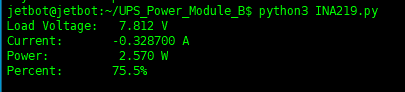
Note: if the current value is negative, it means that the batteries are feeding the Raspberry Pi. If the current value is positive, it means that the batteries are charging.




