- sales/support
Google Chat: zj734465502@gmail.com
- sales
+86-0755-88291180
- sales01
sales@spotpear.com
- sales02
dragon_manager@163.com
- support
tech-support@spotpear.com
- CEO-Complaints
zhoujie@spotpear.com
- sales/support
WhatsApp:13246739196
WAVEGO-Development Environment Configuration
Development Environment Setup
Introduction
- This chapter mainly introduces the development environment setup for WAVEGO on the Arduino IDE. By studying this chapter, you can begin your development journey for the WAVEGO slave ESP32.
Install Arduino IDE
- First, go to Arduino official website to download the installation package of the Arduino IDE.
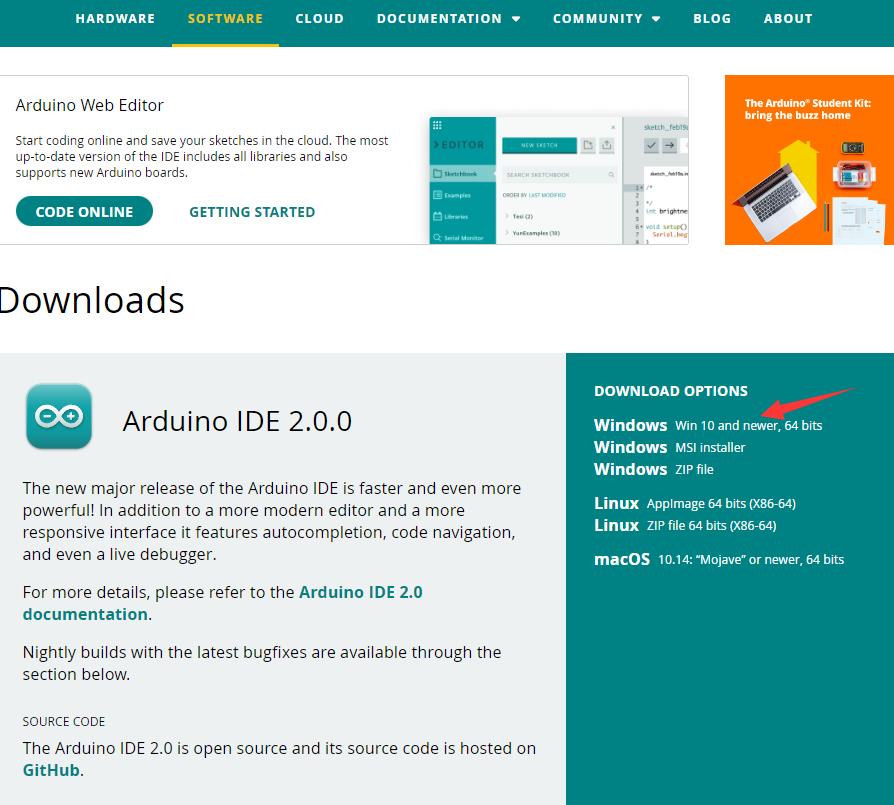
- Once the download is complete, click Install.
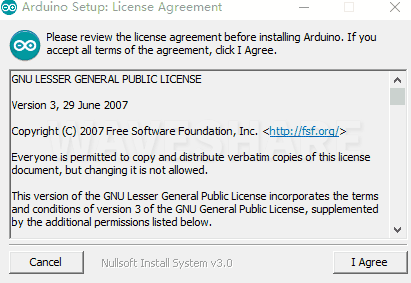
Notice: During the installation process, it will prompt you to install the driver, just click Install
Arduino IDE Interface
- After the first installation, when you open the Arduino IDE, it will be in English. You can switch to other languages in File --> Preferences, or continue using the English interface.
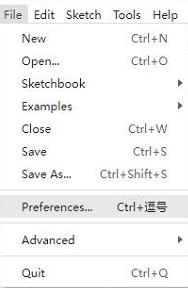
- In the Language field, select the language you want to switch to, and click OK.
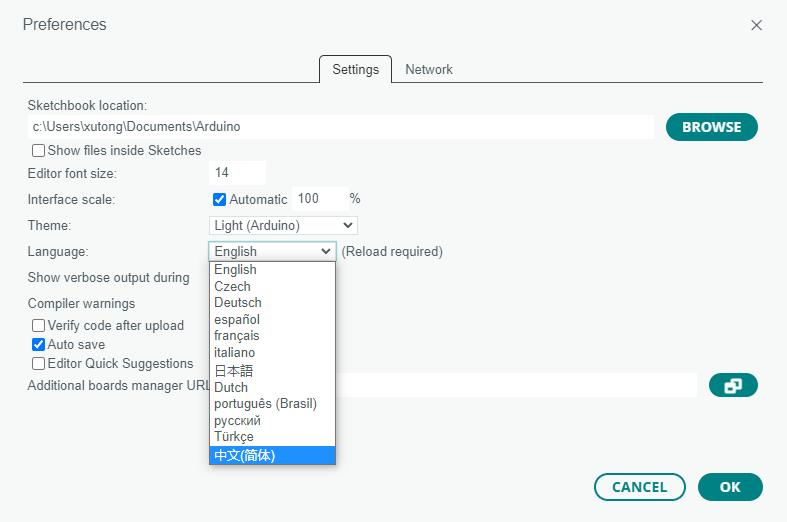
Installing ESP32 Plugin in Arduino IDE
- Open the Arduino IDE, click on the file in the top left corner, and select Preferences
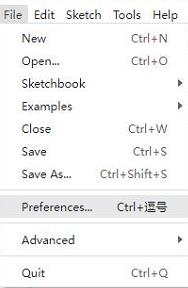
- Add the following link to the attached board manager URL, and then click OK
https://dl.espressif.com/dl/package_esp32_index.json
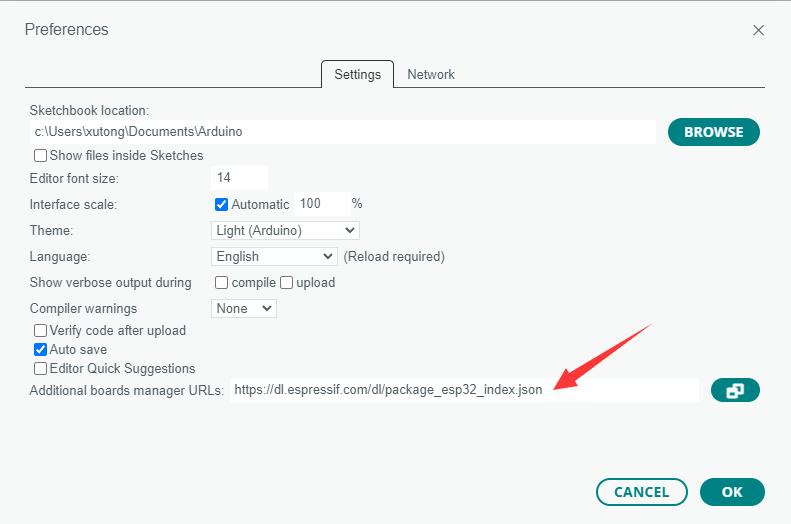
Note: If you already have an ESP32 board URL, you can use a comma to separate the URLs as follows:https://dl.espressif.com/dl/package_esp32_index.json,http://arduino.esp8266.com/stable/package_esp8266com_index.json
- Download packages package, and copy the extracted packages folder to the following path
C:\Users\xutong\AppData\Local\Arduino15
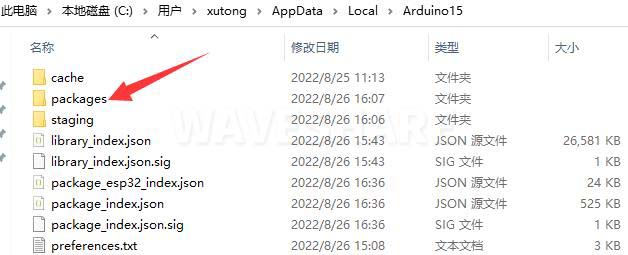
Note: Replace the username: xutong with your own username
Install Dependency Libraries
- Download and extract the Libraries dependency library. Open the default Arduino installation location C:\Users\xutong\AppData\Local\Arduino15\libraries (based on your actual location), and then copy these folders to Libraries
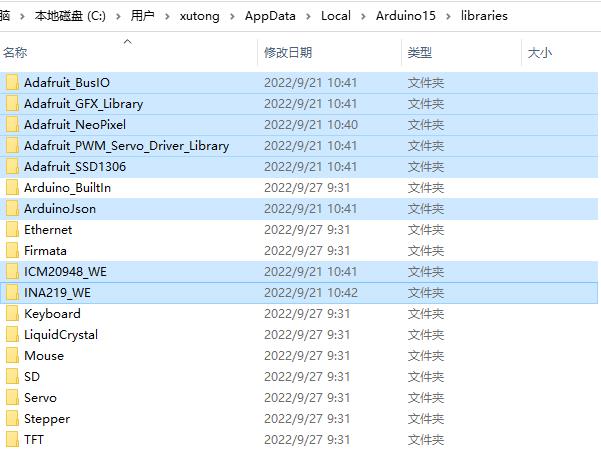
Upload Demo
- Download WAVEGO open-source demo (Arduino), double-click Arduino\WAVEGO\WAVEGO.ino
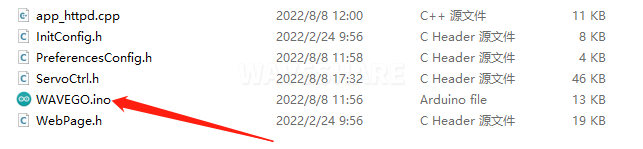
- Click Tools --> Port, remember the existing COM, do not click this COM (the COM displayed is different on different computers, remember the COM on your own computer)
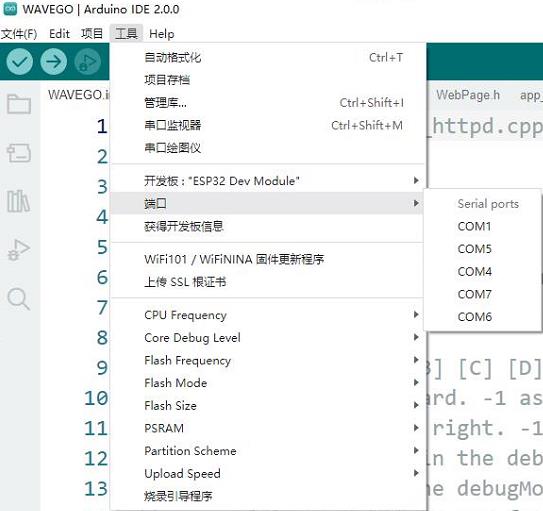
- Connect the driver board to the computer using a USB cable. Then, go to Tools > Port, and click the newly appeared COM
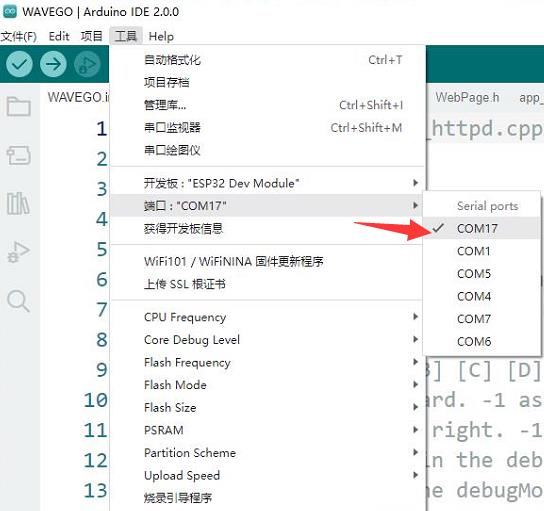
- Click Tools > Development Board > ESP32 Arduino > ESP32 Dev Module
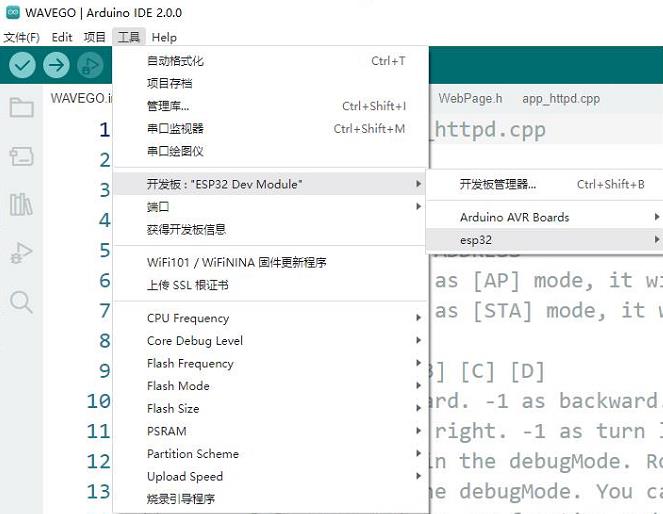
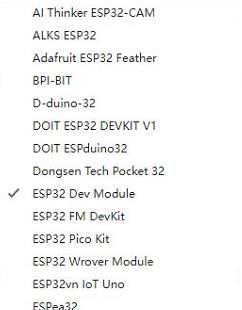
- Click Tools, and the other settings are as follows (it is best to set Partition Scheme as Huge APP, and PSRAM must be set to Enabled, otherwise the camera will flash black):
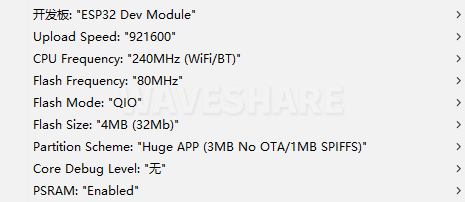
- Once all settings are configured, click "Upload" to upload the demo to the device
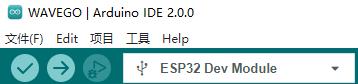
- If issues arise during this period, and if you need to reinstall or update the Arduino IDE version, it is necessary to uninstall the Arduino IDE completely. After uninstalling the software, you need to manually delete all contents within the C:\Users\[name]\AppData\Local\Arduino15 folder (you need to show hidden files to see this folder). Then, proceed with a fresh installation.
All Tutorials
- WAVEGO-Development Environment Configuration
- WAVEGO-GPIO Control
- WAVEGO-WAS2812 RGB_LED
- WAVEGO-PCA9685 Servo Control
Resources
Robot Diagram
Open Source Resources
Raspberry Pi Learning Resources
TAG:
Raspberry Pi 12.3 inch DSI MIPI Display TouchScreen LCD 720x1920 Luckfox Lyra Omni3576 RK3576
ESP32 1.54inch OLED
CSI Camera
Raspberry Pi 5 PCIe to M.2 NVMe SSD Adapter Board HAT
ESP32-S3 Smart 86 Box Development Board with 4 inch 480x480 Display Touch Screen For AI and DeepSeek
ESP32-S3 GC9A01A
ESP32 ST7789 tutorial
Spotpear
ESP32 Thermal imaging camera
Luckfox Pico Pro
Raspberry Pi 5 PD Induction
Raspberry Pi 5 IR Camera
Raspberry Pi Game
Raspberry Pi 5
ESP32-S3 DeepSeek AI Box Robot Development Board N16R8 Toy Doll Option 0.71 inch Electronic Eyes
Wiki
ESP32 C3 Zero
Raspberry Pi Pico 2 RP2350 0.85 inch LCD Display mini Development Board 0.85inch Screen RGB LED/SD Slot /QMI8658 Gyroscope Sensor
SpotPear
Raspberry Pi 10.1 inch QLED Quantum Dot Display 1280x720 Capacitive Touchscreen For Computer PC/Jetson/Game
TAG:
Raspberry Pi Pico 2 RP2350 One Type-A
Raspberry Pi USB Power Splitter
Industrial Isolated RS485 TO ETH
Screen
ATmega32U4
Raspberry Pi Zero USB HUB
Raspberry Pi 5 inch LCD 720x1280 Capacitive TouchScreen Display
UGV Rover PT AI 4G 5G OpenCV Robot Car MediaPipe Raspberry Pi4B Pi5
4.26inch-e-Paper
MPS2280P Raspberry Pi 5 PCIe M.2 NVMe SSD Pi5 2280 2242 2230
Raspberry Pi Starlight Camera IR-CUT IMX462 (A) Sensor 2MP 90 Degree
Workstation electronic Nameplate
Finger Vein Scanner Module (B) Cortex M4F UART serial port EAL4+ security certification qualification
RoArm M3 5 Robotic Arm ESP32 Servo
Lazy Keyboard
Serial UART Bus Servo ST3215 30KG.CM/19.5KG.CM Magnetic Encoder 360° High Precision And Large Torque
ESP32-C3FN4
USB IR Infrared Thermal Imaging Camera B
Raspberry Pi 4.3 inch DSI QLED Display MIPI 800x480Capacitive TouchScreen
Raspberry Pi 5 Audio Card




