- sales/support
Google Chat: zj734465502@gmail.com
- sales
+86-0755-88291180
- sales01
sales@spotpear.com
- sales02
dragon_manager@163.com
- support
tech-support@spotpear.com
- CEO-Complaints
zhoujie@spotpear.com
- sales/support
WhatsApp:13246739196
Raspberry Pi Pico Basics User Guide
Pico Basic Introduction
Download Thonny
Thonny is a Python IDE for beginners.
Open its official link.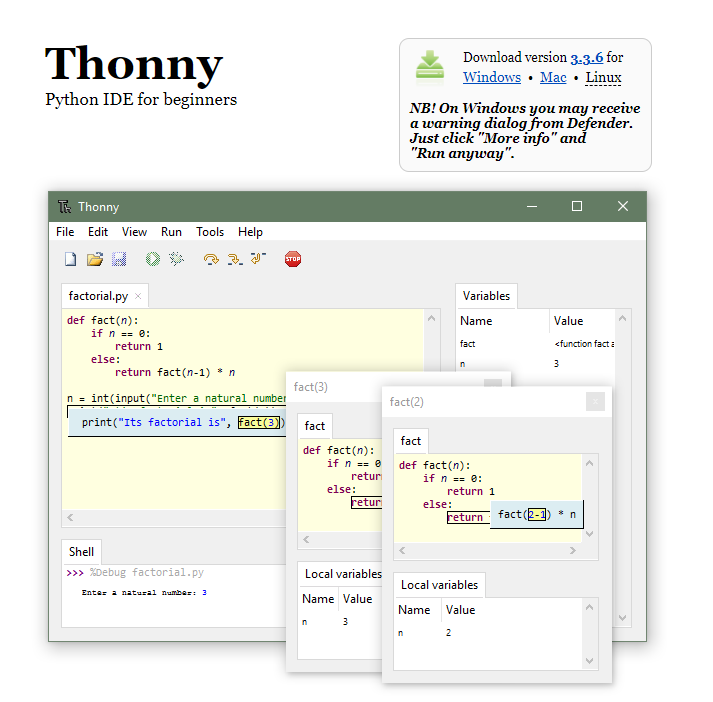
1. Download the installation package corresponding to your operating system
Here we use the Windows system, so choose Windows.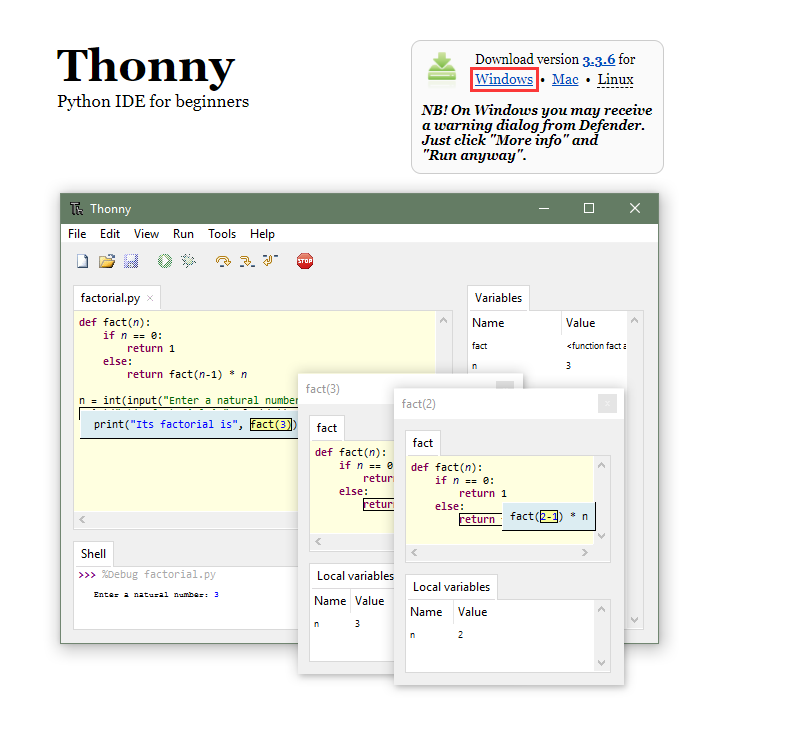
2. Install Thonny
Just click "Next".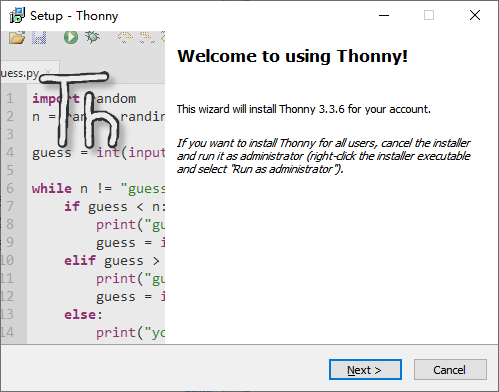
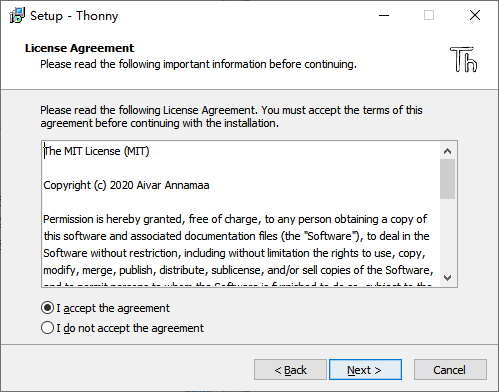
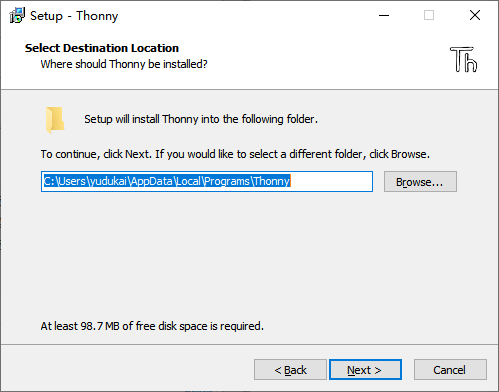
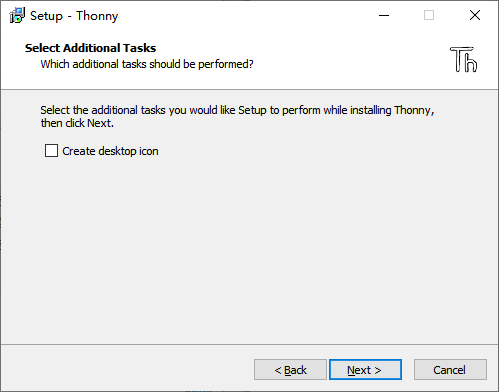
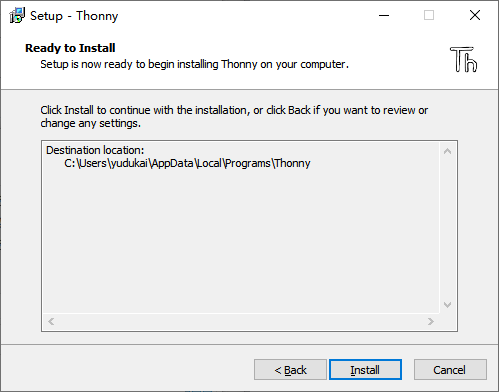
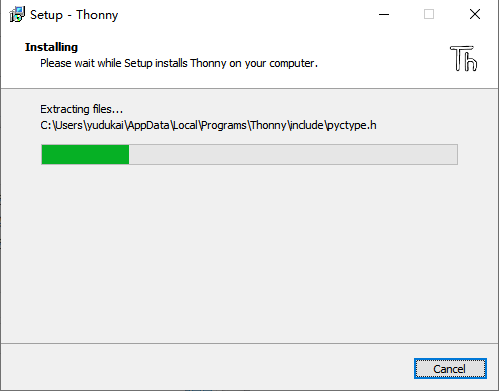
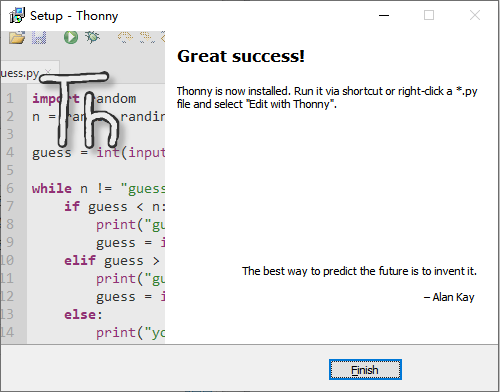
3. Open Thonny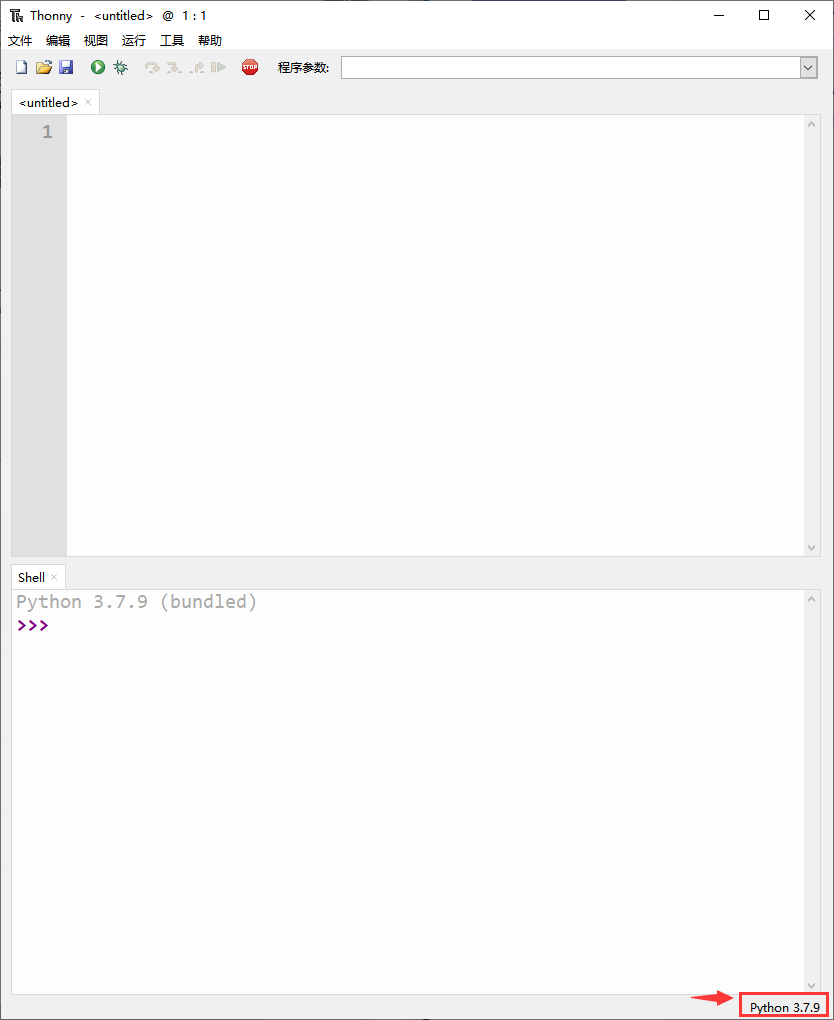
If your Pico is connected to the computer and the MicroPython firmware has been downloaded, click on the lower right corner and select MicroPython (Raspberry Pi Pico).
PS: The old version of Thonny needs plug-ins to implement, but the new version of Thonny has been integrated, so it is strongly recommended to use the new version of Thonny.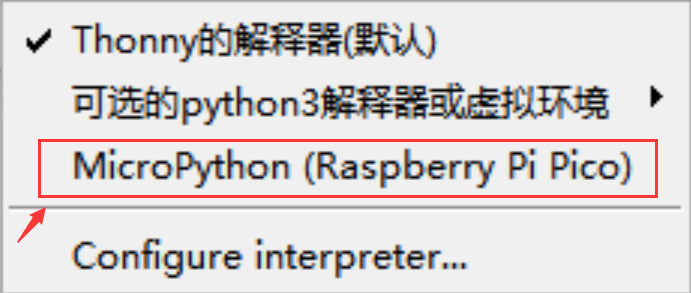
4. Run the Program
The program is as shown as below: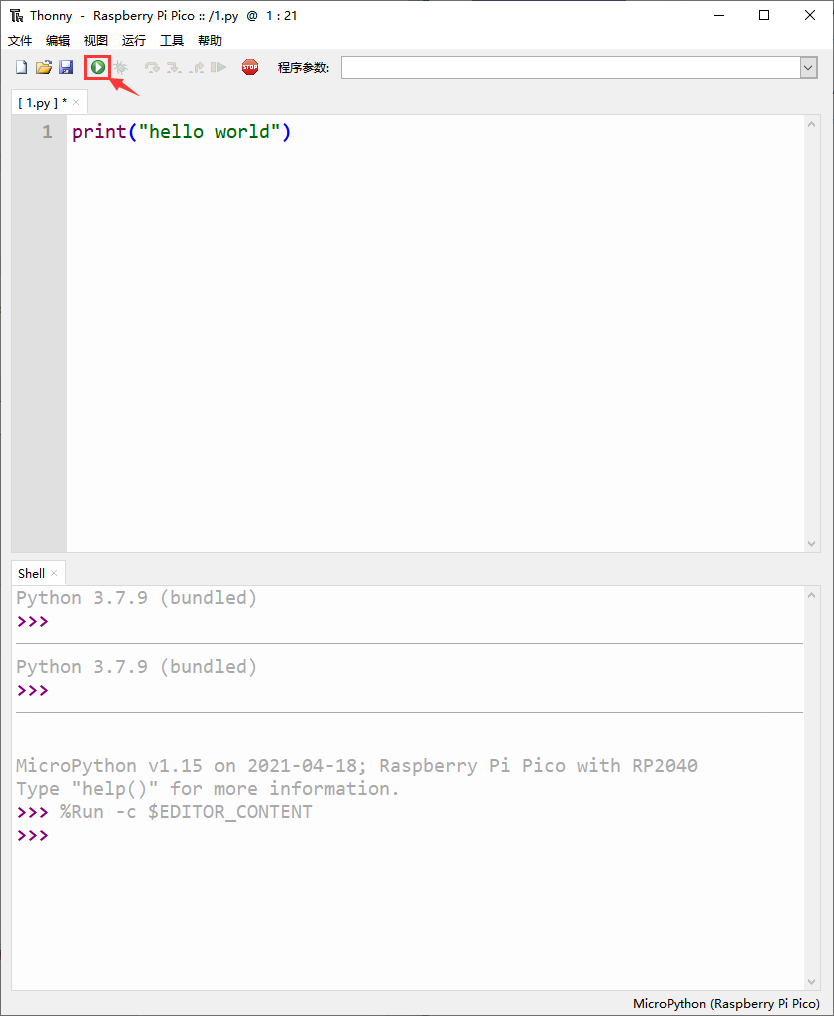
Click to run the program or F5.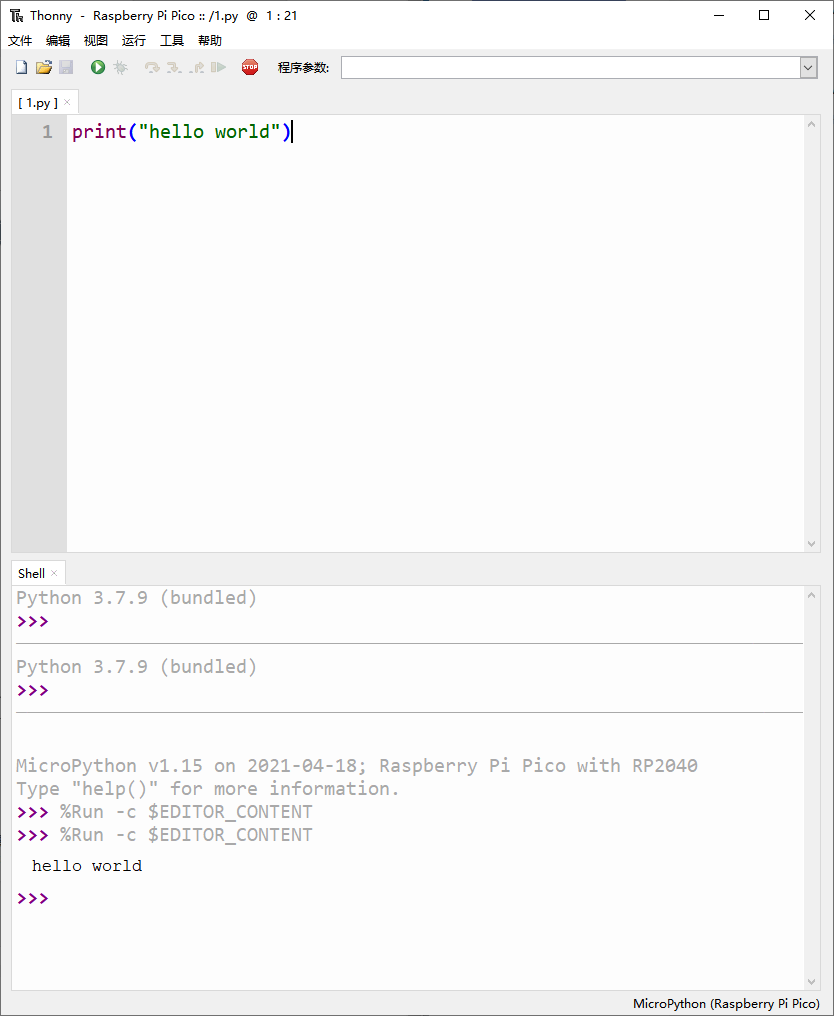
Ok, here we have completed the construction of the MicroPython environment for Raspberry Pi Pico.




