- sales/support
Google Chat: zj734465502@gmail.com
- sales
+86-0755-88291180
- sales01
sales@spotpear.com
- sales02
dragon_manager@163.com
- support
tech-support@spotpear.com
- CEO-Complaints
zhoujie@spotpear.com
- sales/support
WhatsApp:13246739196
RM520N-GL 5G for Jetson Orin User Guide
Overview
Features
- Based on Qualcomm X62 platform, support 5G NSA and SA networking, support multi-mode & multi-band
- Multi-constellation dual-band positioning: GPS, Beidou, Glonass, Galileo, and QZSS
- USB 3.1 port (USB 2.0 compatible) for connecting to Jetson Nano, PC or Raspberry Pi to enable high speed 5G communication
- Onboard M.2 B KEY standard interface and pin definition switches, compatible with optional RM520N-GL / RM530N-GL / RM500U-CNV / EM060K-GL series modules
- Onboard 4x SMA to IPEX antenna adapter interfaces, convenient for connecting antennas
- Reserved UART solder pad interface for easy data transmission and other functions with some modules
- Onboard 1 Nano SIM card slot and 1 eSIM card slot packaged as QFN-8 (5 × 6), dual SIM single standby, can be enabled via AT commands
- Onboard power supply switch, reset button and LED indicator, easy to turn on/off the module and monitor the operating status
- High-efficiency power supply circuit, up to 3A output current
Onboard Resources
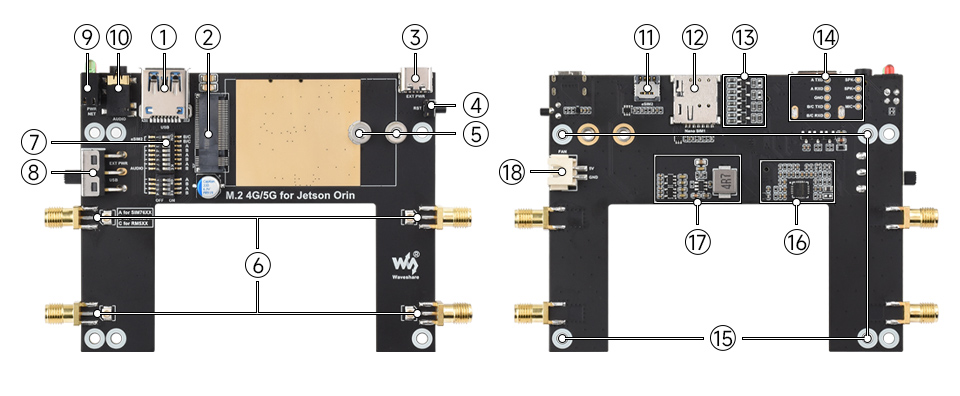
| Item | Description |
|---|---|
| ① USB3.1 port | USB 2.0 compatible, for connecting with different hosts |
| ② M.2 interface | Compatible with most SIMCom and QUECTEL 4G/5G modules in M.2 form factor |
| ③ USB Type-C port | 5V 3A input, stable and flexible power supply |
| ④ Reset switch | One-click reset |
| ⑤ Module fixing holes | Supports 3042 / 3052 package modules |
| ⑥ Antenna interface | Onboard four antennas |
| ⑦ Module settings switch | Switch A to ON for SIM7600X / A7906X / SIM7906X / SIM7912X series 4G M.2 modules |
| ⑧ Power supply switch | When set to USB, the module is powered via the "① USB3.1 port" |
| ⑨ LED indicators | Convenient to check the operating status of the module |
| ⑩ Audio interface | The SIM82XX and SIM7600X series support audio function, which is not currently supported by the RM5XX series |
| ⑪ eSIM card slot | Package QFN-8 (5 × 6), selectable via AT command configuration |
| ⑫ Nano SIM card slots | Onboard dual SIM card slots, dual card single standby |
| ⑬ Level conversion circuit | Used for compatibility between different voltage logic, ensuring stable operation of peripheral interfaces |
| ⑭ Reserved UART and audio interface pads | Convenient for users to expand debugging and external audio connection |
| ⑮ Mounting hole | Install with screws to Jetson Orin |
| ⑯ Audio driver circuit | Provides amplification and processing capabilities for audio output and input |
| ⑰ Power circuit | Provides stable power supply for the entire board and modules, supports current protection and voltage stabilization functions |
| ⑱ Fan interface | Can be used to connect to a 5V cooling fan |
Test Description
Common AT Commands for Quectel Modules
| Command | Description | Return |
|---|---|---|
| AT | AT Test Command | OK |
| ATE | ATE1 sets echo ATE0 closes echo | OK |
| AT+CGMI | Query module manufacturer | OK |
| AT+CGMM | Query module model | OK |
| AT+CGSN | Query product serial number (IMEI) | OK |
| AT+CSUB | Query module version and chip | OK |
| AT+QGMR | Query the firmware version serial number | OK |
| AT+IPR? | Set the module hardware serial port baud rate | +IPR: OK |
| AT+CFUN=1,1 | Reset module | OK |
| AT+QUIMSLOT? | Query SIM card selection: Return 1, select SIM card 1; Return 2, select SIM card 2 | +QUIMSLOT: 1/2 OK |
| AT+CPIN? | Query the status of the SIM card, return READY, the SIM card can be recognized normally | +CPIN: READY |
| AT+COPS? | Query the current operator, the operator information will be returned after normal networking | +COPS: OK |
| AT+CEREG? | Query network registration status | +CEREG: OK |
| AT+C5GREG? | Query 5G network registration status | +C5GREG: OK |
| AT+QENG="servingcell" | Query UE system information | |
| AT+QNWPREFCFG="mode_pref",AUTO | Automatic network mode | OK |
| AT+QNWPREFCFG="mode_pref",NR5G | Prioritize 5G network | OK |
| AT+QNWPREFCFG="nr5g_band",79 | Fixed N79 band | OK |
| AT+QNWPREFCFG="mode_pref",LTE | Prioritize 4G network | OK |
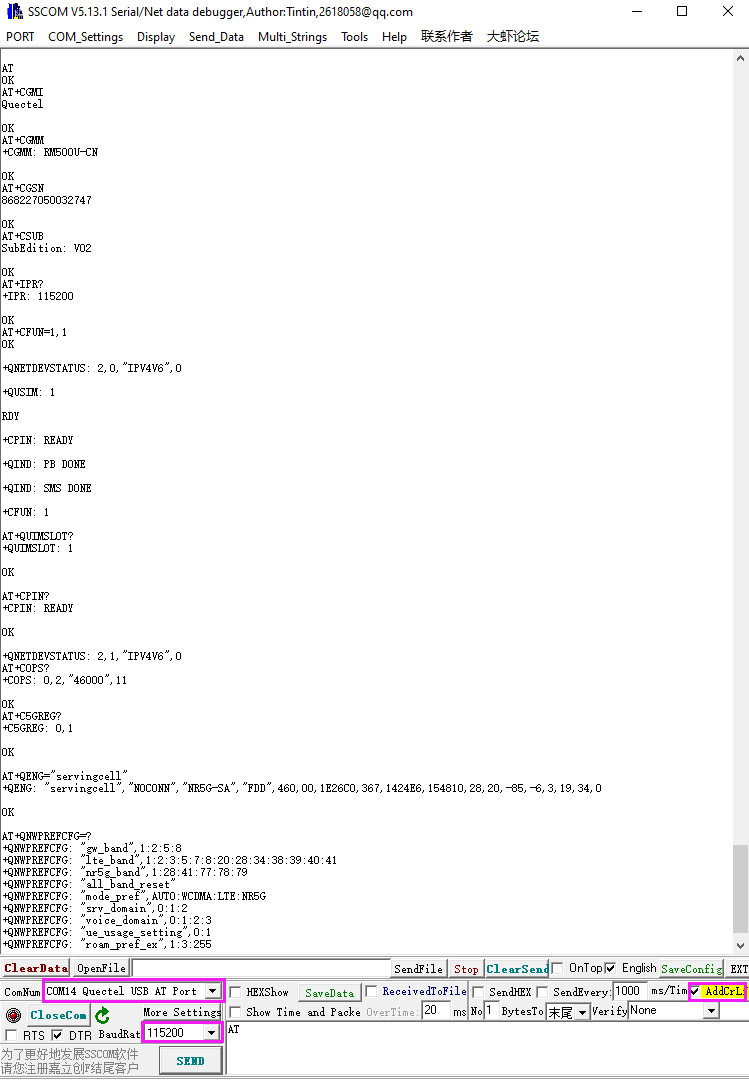
Working with Jetson Nano
RM520N-GL 5G HAT is a 5G expansion board designed specifically for Raspberry Pi, which you can connect to a Raspberry Pi 4B/3B+/3B, or a CM4 board. But note that the kit includes a metal case, which is only suitable for the Raspberry Pi 4B motherboard. Below, we will gradually use the RM520N-GL module step by step from several aspects, including hardware connection, software settings, 5G network dial-up internet access, GNSS positioning, and programming control.
Hardware Connection
Hardware Preparation
- 5G SIM card x 1 (5G function must be enabled)
- RM520N-GL 5G for Jetson Orin × 1

- Connect the RM520N-GL 5G for Jetson Orin to the host using a dual-headed USB 3.0 data cable or a USB 3.0 adapter, as shown in the figure:
Load USB Device Descriptor
To identify the module and add the VID and PID information of the module to the file [kernel].
- Check the VID and PID of RM520N-GL:
lsusb
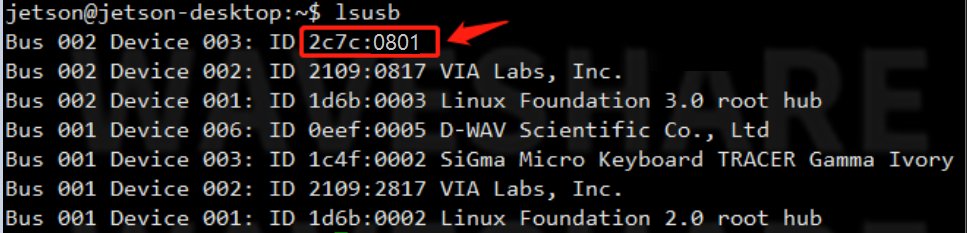
- Add VID and PID:
sudo su sudo modprobe option sudo sh -c 'echo "2c7c 0801" > /sys/bus/usb-serial/drivers/option1/new_id'
After successfully adding the PID and restarting Jetson nano, enter the following command in the command line interface to display five device symbols USB0-USB4
ls /dev/ttyUSB*

RNDIS Dail-up
- Open minicom
sudo apt-get install minicom sudo minicom -D /dev/ttyUSB2
- Send the following command RNDIS dial-up in minicom
AT+CPIN? AT+QCFG="usbnet",3 AT+CFUN=1,1
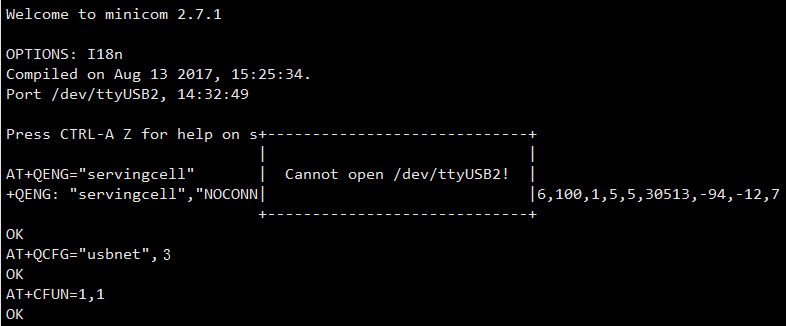
- After rebooting the module, the NET light is on. The following commands are for checking the network status (optional).
AT+QENG="servingcell"
- The following commands are for getting IP and setting DNS:
sudo dhclient -v usb1 sudo apt-get install udhcpc sudo udhcpc -i usb1 sudo route add -net 0.0.0.0 usb1
- After dialing, you can see that usb1 gets the ip through the following command:
ip route
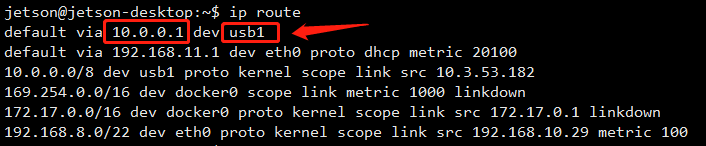
- Test usb1 networking status
ping -I usb1 www.baidu.com
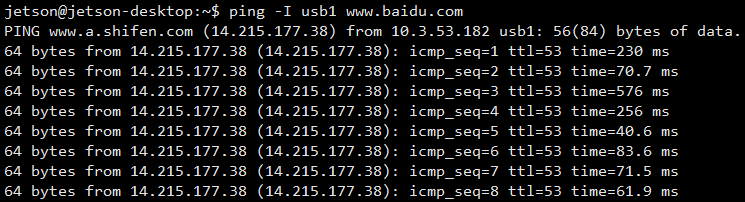
Working with Windows
The RM520N-GL 5G HAT can also be directly connected via a USB cable to link the module's USB 3.0 interface with the USB 3.0 interface of a Windows computer. Additionally, an external 5V power supply needs to be connected to the EXT PWR interface on the board to ensure sufficient 5G communication power. The connection result is similar to the following image: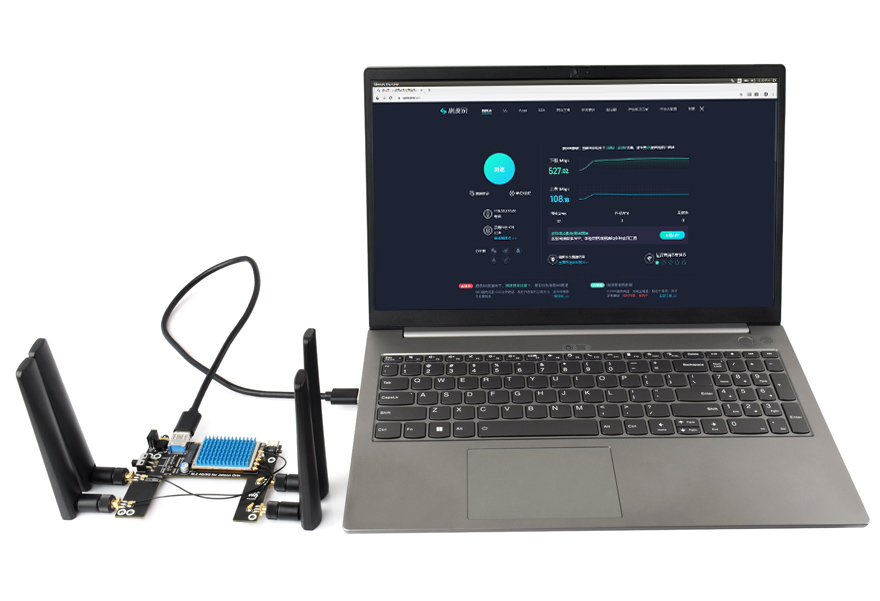
Install Driver
- After connecting the 5G HAT to the computer via a dual-headed USB3.0 data cable, a list of devices without installed drivers appeared under Other devices, similar to the following:
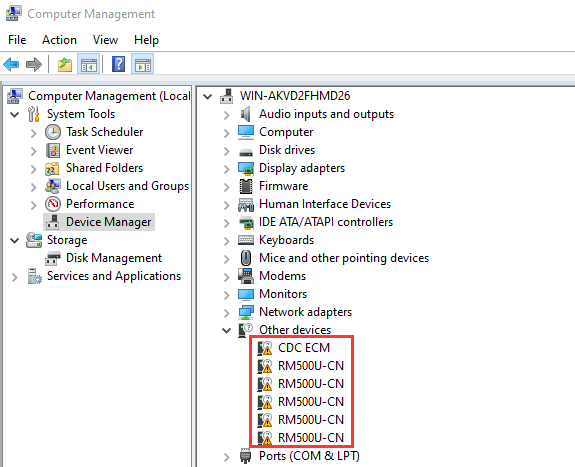
- Install Windows-related drivers:
Method 1: Install Manually
- Download RM5X0 driver file
- Ensure that the module has been properly powered on → Open Device Manager → Other Devices → "the outermost folder after driver decompression" → Update driver → Browse my computer to find driver files → Select the path where the driver files are stored based on the system ->Installation complete.
- For more detailed steps, please refer to RM5X0 driver installation video
Method 2: Automatic Installation
Download RM520N-GL Windows NDIS driver
- Click on setup.exe to install the driver, and after installation, the device manager will generate an unknown device similar to the figure below (taking RM500U as an example):
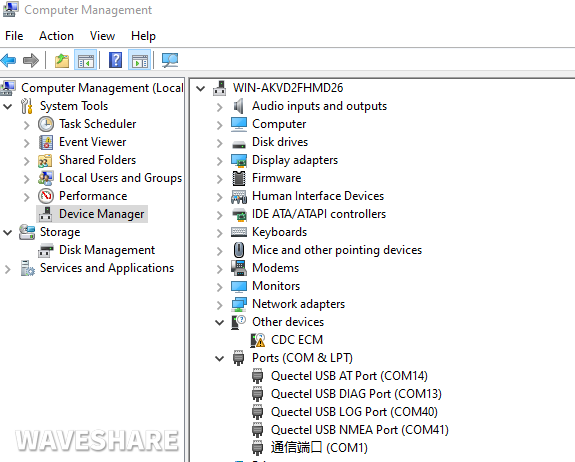
MBIM Dail-up
RM520N-GL series also can choose MBIM to surf the Internet, as shown below:
- Open RM520N-GL AT port, and send the following command to dial up:
AT+QENG="servingcell" AT+QCFG="usbnet",2 AT+CFUN=1,1
- After dialing and restarting, the mobile network card appears on the computer network connection interface, and the dialing is successful.
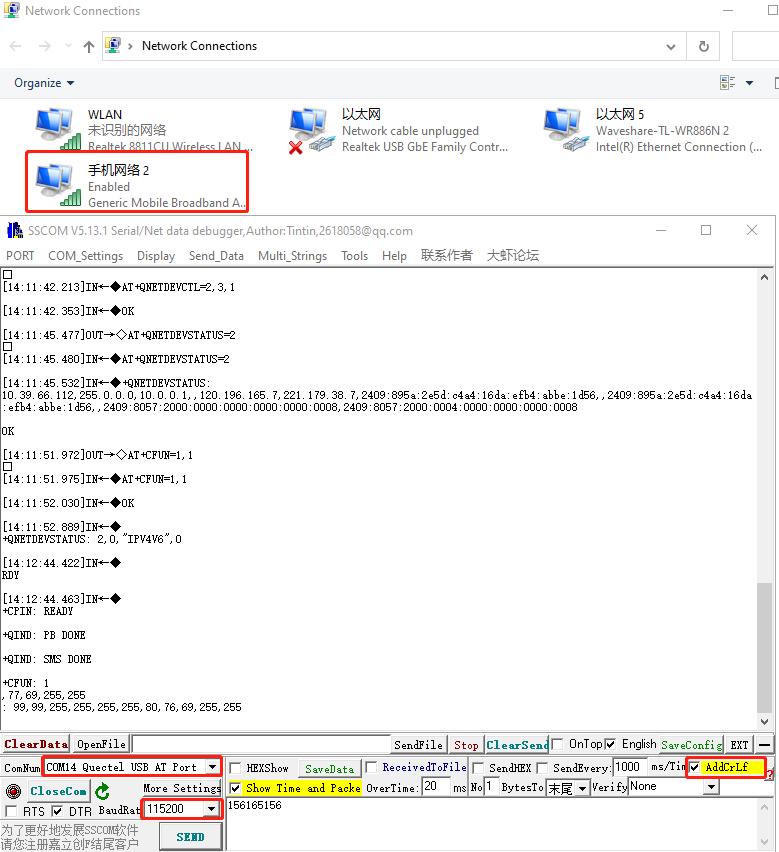
Networking Speed Test
- Install the testing software. You can choose to download and install speed testing software on your own.
About Measurement Speed
Due to many inconsistencies between actual and laboratory conditions, the 5G speed cannot be ideally maintained at 100MBPS. The following points:
- Base station distance, the closer you are to the 5G base station, the better the signal and the faster the speed;
- Base station load, the fewer people use, the faster the speed will be, and the commute will be slower during peak hours;
- Number of base stations: Due to the spectrum relationship, the same amount of 4G coverage requires double the number of 5G base stations
- Operator: You need to confirm whether your 5G card is speed-limited, you can periodically ask the operator to reset your network
- Indoors are worse than outdoors: building penetration loss and indoor diffraction loss
PS: The current number of base stations still does not have good coverage, and the speed measurement in different locations is not the same.

GNSS Global Positioning
1. Connect the passive GPS antenna to the ANT3 interface of the module, note that place with printed side facing downwards, and place the antenna outdoors in an open area.
2. Then use the AT port to send AT commands:
AT+QGPS=1 // Turn on GPS positioning
AT+QGPSLOC=0 //Get GPS positioning
AT+QGPS=0 //Turn off GPS positioning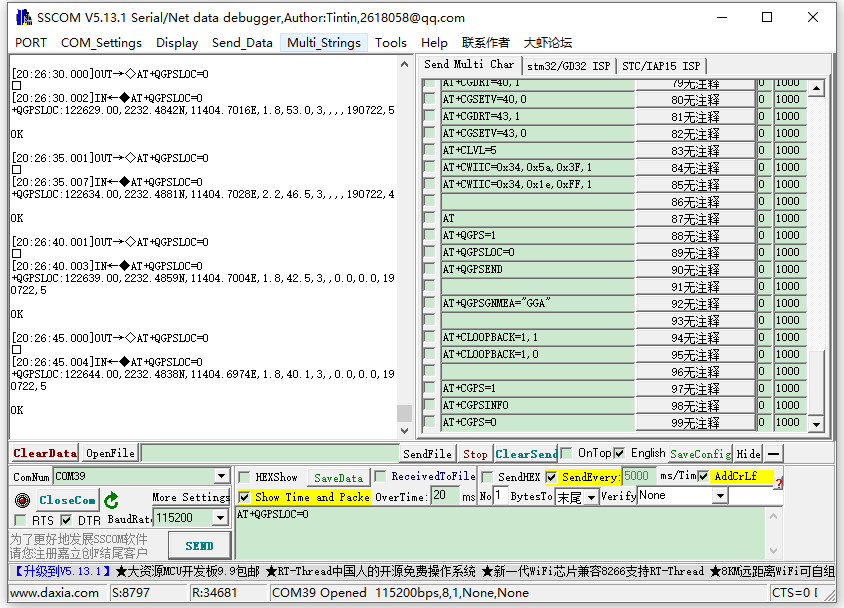
3. Open the NMEA port to receive satellite data: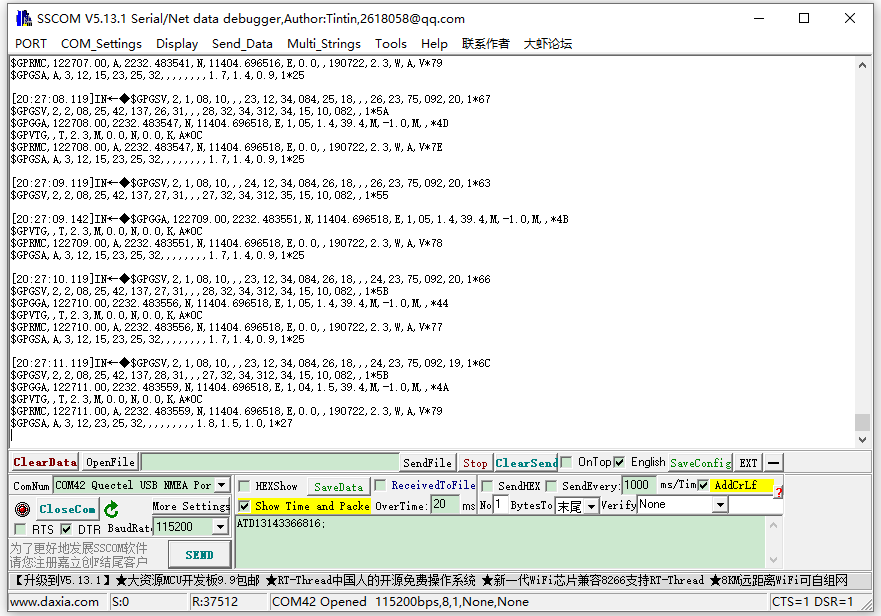
Resources
Software
Driver
Windows Driver
Linux Driver
Datasheets
Related Resources
Assembly drawing
FAQ
Software
Question: What should I do if the driver installation is abnormal?
- Install Driver using the manual update method for RM500U-CNV, RM500U-CN and other UNISOC modules
- Install Driver manually for RM520N-GL, RM530N-GL, RM5XXQ and other Qualcomm modules
- Ensure that the module has been properly powered on ->Open Device Manager ->Other Devices ->"the outermost folder of after driver decompression" ->Update driver ->Browse my computer to find driver files ->Select the path where the driver files are stored based on the system ->Installation complete.
Refer to Driver installation video
Question: How to set the corresponding APN for the operator?
Different operators have different APNs, so it's important to distinguish and set them correctly. The configuration steps for some operators are shown below:
*China Mobile: AT+CGDCONT=1,"IPV4V6","CMNET" *China Unicom: AT+CGDCONT=1,"IPV4V6","3GNET" *China Telecom: AT+CGDCONT=1,"IPV4V6","CTNET" *AT&T: AT+CGDCONT=1,"IPV4V6","PHONE" *Vodafone: AT+CGDCONT=1,"IPV4V6","portalnmms *Add username and password: AT+QICSGP=1,1,"Your_apn"," Username "," Password ",1
Question: What are the dialing types for RM5XXX?
There are the following dialing types:
AT+QCFG="usbnet",0 The drive type is NDIS(QMI); AT+QCFG="usbnet",1 The drive type is ECM; AT+QCFG="usbnet",2 The drive type is MBIM; (RM5XXQ support) AT+QCFG="usbnet",3 The drive type is RNDIS; AT+QCFG="usbnet",5 The drive type is NCM.
Please refer to the following document for detailed instructions:
Network card dial-up user guide
Question: Can the cellular modules achieve transparent transmission between two clients?
- No, currently all the cellular modules on the shelves require base station communication
- Cellular modules are nodes and cannot be used as base stations. They need to bridge communication through base stations and cannot communicate point-to-point
- For example, the RM500U-CN 5G HAT A module Raspberry Pi dial-up Internet access, after connecting to the base station, you can use TCP, MQTT, email or WeChat to communicate with B Raspberry Pi
Question: Does the RM5XX series module support VoLTE functionality?
By default, it is turned off. If support is required, a customized version is needed. If VoLTE functionality is needed, it is recommended to use the SIM8XXX module, which is turned on by default or can be turned off with commands
Question: What is the maximum frequency supported for positioning?
RM520 and other cellular modules that support positioning can support up to 1Hz. If you want faster speeds, you can consider dedicated positioning modules
Hardware
Question: Which socket does the positioning antenna connect to?
Please connect to ANT3, which is the antenna interface for positioning function
Question: Why is the RM530N-GL more expensive, and what are the differences from the RM520N-GL?
- The RM530N-GL has additional mmWave frequency band, and other functions are the same as those of the RM520N-GL
- The RM530N-GL currently does not have Verizon or AT&T certification. If you need these certifications, please select RM520N-GL
Question: Why do 5G modules have slight traces of use, are they old modules?
- No, it may come into contact with metal cover during storage and transportation, which will not affect its function at all. If you encounter any issues with use, please feel free to contact customer service at any time
- To ensure the quality of the module, each module is tested before shipment. During the testing process, it is inevitable that the module may be slightly touched, so there may be some traces
Question: What to do in case of a power outage?
The power consumption of 5G is relatively high, and the host's USB port may not provide enough power. Please use a USB double-headed cable to supply adequate power to the module, as shown in the figure:
Question: How can I switch the SIM card?
As RM500U-CN and RM500Q-GL modules support simultaneous access to two SIM cards, dual-card single standby, can be switched to enable one of the SIM cards to work through the AT command:
*SIM card 1 is used by default, you can use the following commands to check: AT+CMEE=2 AT+QUIMSLOT? *Switch to SIM card 2 using the following command: AT+QUIMSLOT=2 *Switch back to SIM card 1 using the following command: AT+QUIMSLOT=1 *Query whether the corresponding card slot identifies the SIM card: AT+CPIN?
If the corresponding SIM card is still not recognized, consider that the dip switches do not enable the corresponding module, please see if C corresponding dip switches are turned ON: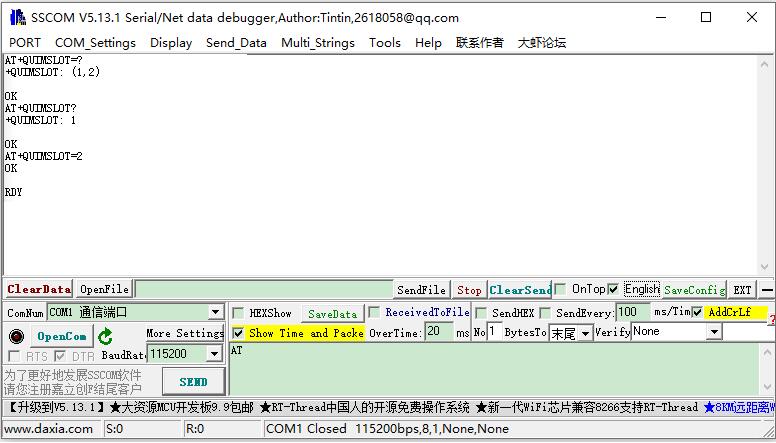
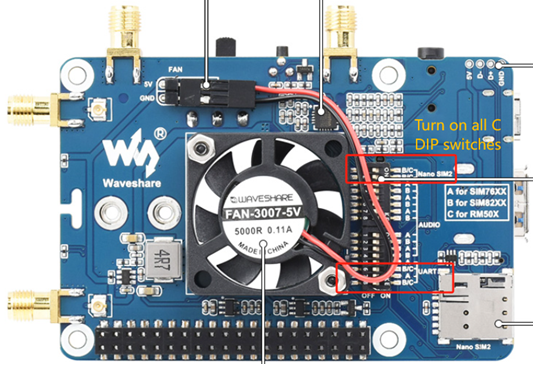
Question:Are there 3D structure files?
PCBA has 3D structure file, but the shell does not.
Question: How to assemble the version with the case?
Please refer to RMXXX 5G HAT assembly tutorial
Question: Do the antenna and adapter cables have a wiring sequence?
There is no sequence, please connect it nearby, align it with the interface and press it in. You can refer to IPEX1-IPEX4 adapter cable installation steps
Comprehensive
Question: How to set the network port mode and change back to USB mode?
- Quectel and Qualcomm
Change the ETH mode
AT+QENG="servingcell" at+qcfg="pcie/mode",1 at+qcfg="data_interface",1,0 at+qeth="eth_driver","r8125",1 AT+QMAPWAC=1 at+qmap="mpdn_rule",0,1,0,1,1,"FF:FF:FF:FF:FF:FF" AT+CFUN=1,1
Change back to USB mode
AT+QENG="servingcell" at+qcfg="pcie/mode",0 at+qcfg="data_interface",0,0 AT+QCFG="usbnet",0 AT+CFUN=1,1
- Quectel and Unisoc
Set USB+ETH mode (some firmware support, after the configuration is completed, unplug and plug the USB port to enable it), RM500UCNVAAR03A05M2G_01.001.01.001 firmware, and China Unicom mobile phone card as an example to test:
AT+QENG="servingcell" AT+QCFG="pcie/mode",1 AT+QCFG="ethernet",1 AT+QNETDEVCTL=1,3,1 AT+QCFG="usbnet",3 AT+QCFG="nat",2 AT+CGDCONT=1,"IPV4V6","3gnet" AT+CFUN=1,1
Set network port mode
AT+QENG="servingcell" AT+QCFG="pcie/mode",1 AT+QCFG="ethernet",1 AT+QNETDEVCTL=1,3,1 AT+QCFG="usbnet",5 AT+QCFG="ethernet",1 AT+QCFG="nat",0 AT+CFUN=1,1
Change back to USB mode
AT+QENG="servingcell" AT+QCFG="ethernet",0 at+qcfg="pcie/mode",0 AT+QCFG="usbnet",2 AT+CFUN=1,1
Question: What should I do if I have an unstable network with severe packet loss after dial-up?
Please use the following command to configure the dial-up mode to a stable routing mode:
AT+QCFG="nat",1
Question: What should I do if the NET light does not light up and I am not registered to the network?
- It is recommended to replace the SIM cards of different operators. Under the comparative test, the network frequency bands and base station layout supported by different operators are different. Changing the card can also eliminate problems such as card arrears.
- Check whether the SIM card and antenna are connected, all four antennas must be connected.
- After confirming that the hardware connection is correct, please use the following AT Log to check the network:
AT+CMEE=2 AT+CPIN? AT+COPS? AT+QENG="servingcell" AT+CGDCONT? AT+QNWPREFCFG="mode_pref" AT+C5GREG?
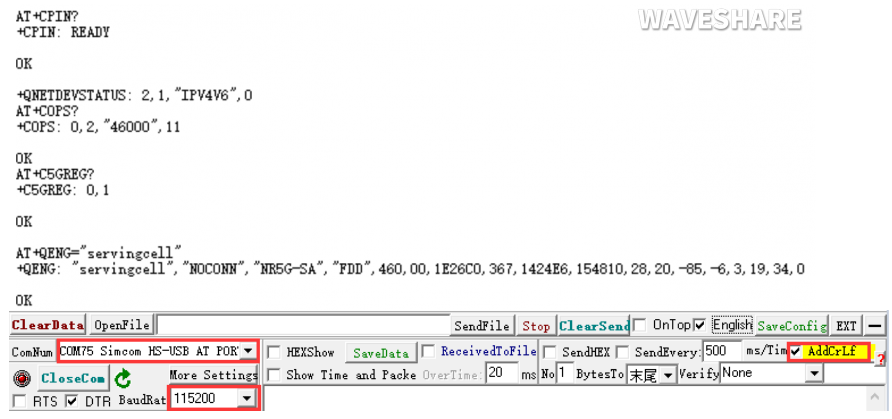
Question: Can the 5G board be used with other M.2 B KEY interface modules?
- We do not guarantee that the modules that have not been verified will be supported, but the following modules have been verified and supported:
Fibocom: FM650-CN FM160-EAU SIMCOM: SIM8202G-M2 SIM8262E-M2 SIM8262A-M2 Quectel: (AA version)RM500U-CNV RM500Q-GL/RM502Q-AE RM520N-GL RM530N-GL
- The 5G module must be purchased separately; if used with other modules, pin compatibility must be confirmed based on actual testing.
- This is USB3.0 protocol, not supporting PCIE protocol modules, such as most WIFI modules. The FM350 series is a custom module for a certain brand's computer and does not support it either.
Question: What platforms are the RM50X module based on?
RM500Q-GLbased on the Qualcomm platform, supports GNSS positioning, mainly for China
RM500Q-AE/RM502Q-AE: based on the Qualcomm platform, supports GNSS positioning, mainly for countries and regions except for China.
Question: After connecting to the Raspberry Pi, it keeps restarting, what is the reason?
Question: It cannot connect to the network after rebooting the Raspberry Pi?
Question: What are the dialing instructions for RM5XXX?
Please refer to the following document for detailed instructions:
Network card dial-up user guide
Question: The module has been powered on, why does the input command not respond?
Use the following command to turn on the echo, and press Enter after entering: (Blind typing is required here)
ATE1
Question: How to check the frequency band of the operator?
It can be inquired at the following website:
https://www.frequencycheck.com
Question: How to confirm whether the Raspberry Pi hardware serial port is ttyS0 or ttyAMA0?
- Raspberry Pi 2B/zero, with user serial device number ttyAMA0;
ls -l /dev/serial*
- You can confirm that serial0 is the selected serial device number with the following command line, as follows:

Question: Why does the USB power supply fail to power off when the computer is used, but the power goes off when the Raspberry Pi is used, and the NET light does not light up for a while?
The USB power supply capability of the Raspberry Pi is worse than that of the computer. It needs to be connected to an external power supply. Please set the switch to EXT PWR, and connect the HAT interface to a 5V 3A power supply:
Question: Is the RM530 a Qualcomm platform?
Yes, it is a Qualcomm X62 platform like RM520.
Question: How to switch the network port of FM650 to access the Internet?
Please enable the network port to surf the Internet using the following command:
AT+GTUSBMODE=36 AT+GTAUTOCONNECT=1
Question: Does RM520N-GL 5G for Jetson Nano has restrictions on the version of Jaston Nano? Does it support Jetson orin nx?
The Jetson Nano series can be supported, and the hardware structure is tailored for the regular JETSON-NANO-LITE-DEV-KIT. If other Jetson Nano versions are used, the adapter needs to be changed to a dual male adapter cable for connection; If it is Orin Nano, please use the verified Jetpack 6.0 (Ubuntu 22.04) version system, as some system drivers are not supported
Question: Can this USB TO M.2 B KEY be plugged into an ASUS router?
- The USB TO M.2 B KEY does not have a module by default and requires an additional module for use
- For example, after adding the SIM8262E-M2 module, it supports devices used in Linux and Windows systems. If your router is a Linux system such as OPEnwrt, it is supported
- Refer to Openwrt router configuration steps
Question: Can I change the IMEI of the module?
Question: Is there a 3D structure file?
The PCBA has 3D structure file, but the casing does not.
Question: Why is the network port light always on?
This network port light only serves as a power indicator light and does not function as a network indicator light. It stays on when powered on
Support
Monday-Friday (9:30-6:30) Saturday (9:30-5:30)
Email: services01@spotpear.com
[Tutorial Navigation]
- Overview
- Resources
- FAQ
- Software
- Question: What should I do if the driver installation is abnormal?
- Question: How to set the corresponding APN for the operator?
- Question: What are the dialing types for RM5XXX?
- Question: Can the cellular modules achieve transparent transmission between two clients?
- Question: Does the RM5XX series module support VoLTE functionality?
- Question: What is the maximum frequency supported for positioning?
- Hardware
- Question: Which socket does the positioning antenna connect to?
- Question: Why is the RM530N-GL more expensive, and what are the differences from the RM520N-GL?
- Question: Why do 5G modules have slight traces of use, are they old modules?
- Question: What to do in case of a power outage?
- Question: How can I switch the SIM card?
- Question:Are there 3D structure files?
- Question: How to assemble the version with the case?
- Question: Do the antenna and adapter cables have a wiring sequence?
- Comprehensive
- Question: How to set the network port mode and change back to USB mode?
- Question: What should I do if I have an unstable network with severe packet loss after dial-up?
- Question: What should I do if the NET light does not light up and I am not registered to the network?
- Question: Can the 5G board be used with other M.2 B KEY interface modules?
- Question: What platforms are the RM50X module based on?
- Question: After connecting to the Raspberry Pi, it keeps restarting, what is the reason?
- Question: It cannot connect to the network after rebooting the Raspberry Pi?
- Question: What are the dialing instructions for RM5XXX?
- Question: The module has been powered on, why does the input command not respond?
- Question: How to check the frequency band of the operator?
- Question: How to confirm whether the Raspberry Pi hardware serial port is ttyS0 or ttyAMA0?
- Question: Why does the USB power supply fail to power off when the computer is used, but the power goes off when the Raspberry Pi is used, and the NET light does not light up for a while?
- Question: Is the RM530 a Qualcomm platform?
- Question: How to switch the network port of FM650 to access the Internet?
- Question: Does RM520N-GL 5G for Jetson Nano has restrictions on the version of Jaston Nano? Does it support Jetson orin nx?
- Question: Can this USB TO M.2 B KEY be plugged into an ASUS router?
- Question: Can I change the IMEI of the module?
- Question: Is there a 3D structure file?
- Question: Why is the network port light always on?
- Support




