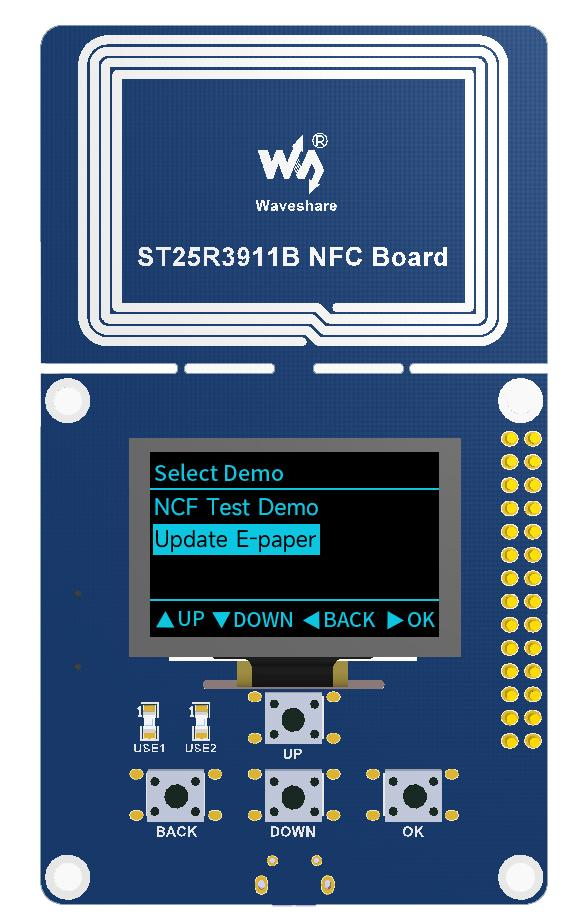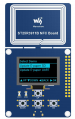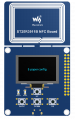- sales/support
Google Chat: zj734465502@gmail.com
- sales
+86-0755-88291180
- sales01
sales@spotpear.com
- sales02
dragon_manager@163.com
- support
tech-support@spotpear.com
- CEO-Complaints
zhoujie@spotpear.com
- sales/support
WhatsApp:13246739196
- HOME
- >
- ARTICLES
- >
- Raspberry Pi
- >
- Raspberry Pi LCD
- >
- e-Paper
1.54inch-NFC-Powered-e-Paper-G User Guide
Introduction
This is an NFC-powered module with a 1.54inch e-Paper display, with a resolution of 200 x 200. It supports users to wirelessly transmit image information through an NFC enabled card readers or mobile phones, and display the information on the e-Paper display.
Features
- No backlight required, e-Paper can keep displaying the last content for a long time without power
- It does not contain a power supply such as a battery, suitable for applications where power supply is limited.
- The content displayed can be customized and controlled at any time by the user using a smartphone, convenient and flexible
- Suitable for equipment labels, shelf labels, information storage, etc.
- Equipped with ABS plastic shell with good strength and toughness
- Provides a supporting Android APP to help users edit and manage the display content of the e-Paper display
- Provides complete supporting information and manuals
- Suitable for mobile phone keychains, business cards, decorations, and other applications
Specifications
- Power: NFC-powered
- Resolution: 200 × 200
- Dot pitch: 0.135 × 0.135
- Display color: Red, Black, White, Yellow
- Refresh time: 15s
- Viewing angle: >170°
- Outline dimensions: 47.84mm × 41.28mm
- Display size: 27.00mm × 27.00mm
User Guide
For the convenience of use, we provide a mobile app. Please make sure that your telephone supports the NFC function and is enabled. Note that this APP does NOT support Samsung, Google, and Sony mobile phones. The initial password for the device is 12345678.
APP Model Selection Corresponding Table
| e-Paper model | Andorid | iOS |
|---|---|---|
| 1.54inch NFC-Powered e-Paper (BW) | 1.54INCH E-PAPER B | 1.54inch e-Paper B |
| 1.54inch NFC-Powered e-Paper (G) | 1.54INCH E-PAPER Y | 1.54inch e-Paper Y |
| 2.13inch NFC-Powered e-Paper | 2.13INCH E-PAPER | 2.13inch e-Paper |
| 2.7inch NFC-Powered e-Paper Module | 2.7INCH E-PAPER | 2.7inch e-Paper |
| 2.9inch NFC-Powered e-Paper | 2.9INCH E-PAPER | 2.9inch e-Paper |
| 4.2inch NFC-Powered e-Paper | 4.2INCH E-PAPER | 4.2inch e-Paper |
| 7.5inch NFC-Powered e-Paper | 7.5INCH E-PAPER | 7.5inch e-Paper |
| 7.5inch NFC-Powered e-Paper V2 | 7.5INCH E-PAPER | 7.5inch e-Paper |
Android APP
Demo Download
You can scan the QR code below to download and install the APP on your phone, note that the app can only support Android 4.0 (Ice Cream Sandwich) and above. Note: Do not scan with WeChat, please use the scanning function of your browser
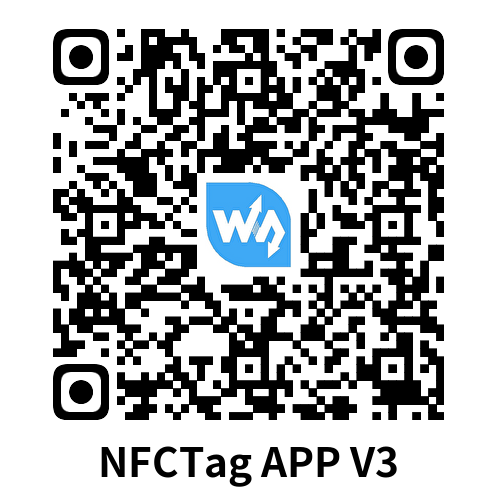
Usage Steps
The steps to use the app are:
- Click the image button on the buttom to set the image (the image can be from your phone's album or taken with the camera. Note that camera permissions are required here)
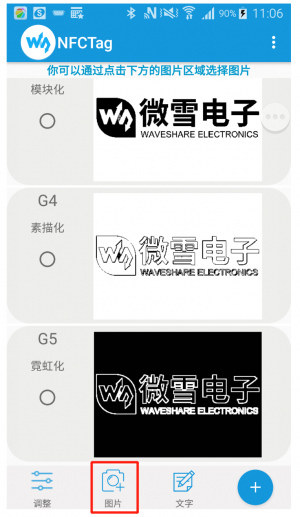
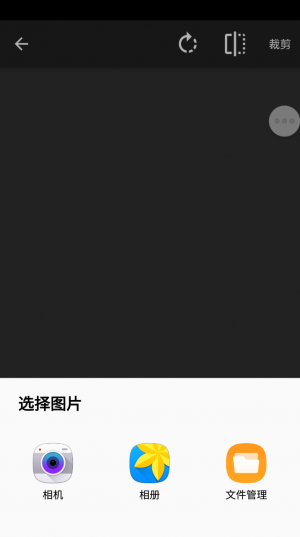
Except for images from the phone's album and camera, you can also manually edit text images
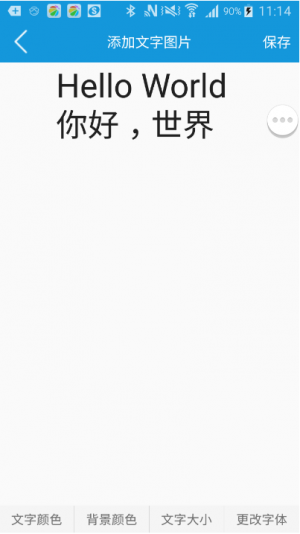
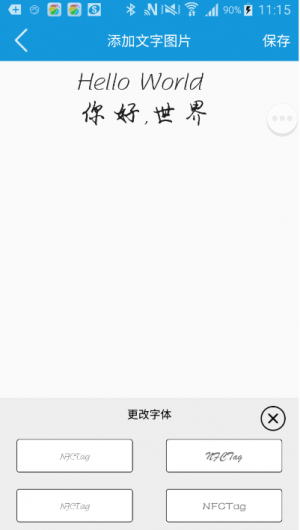
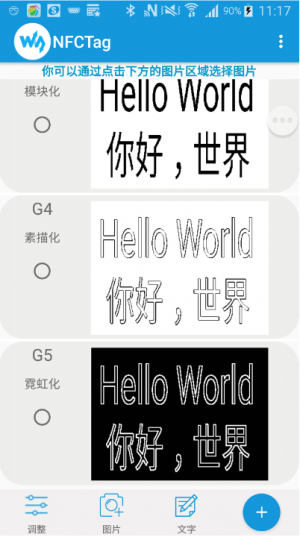
- After selecting an image, you can crop, resize, and rotate it. For better refresh effects, it is recommended that you pre-set the image size and format according to the e-Paper diaplay parameters.
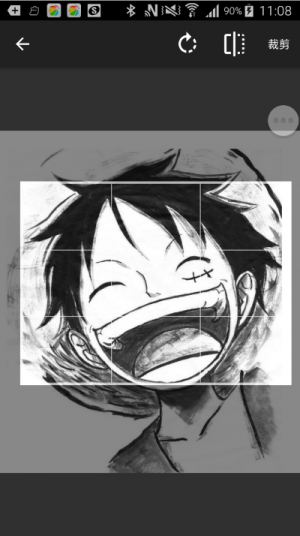
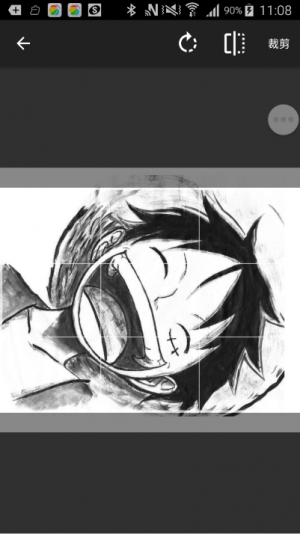
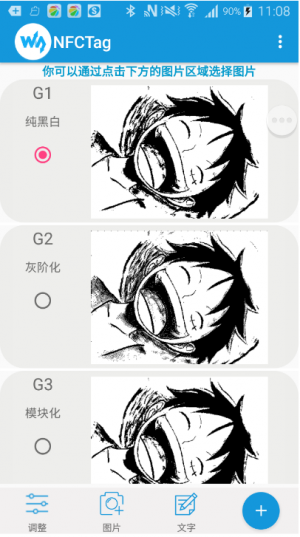
- On the main page, you can select the process effect (None Effect, Gray Effect, Block Effect, Sketch Effect, and Neon Effect)
- On the main page, you can click the Adjust symbol on the left bottom to adjust the brightness and contrast. You can also touch the "+" symbol on the right bottom to adjust the picture
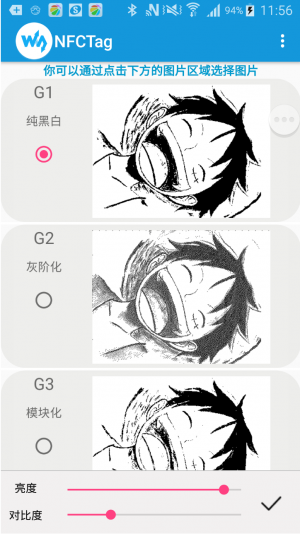
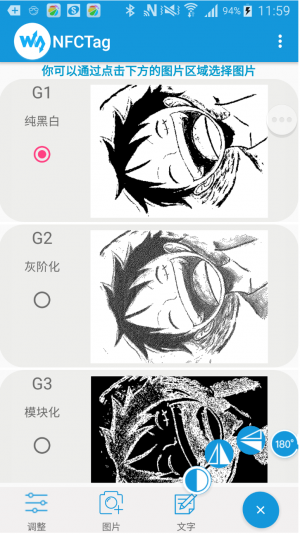
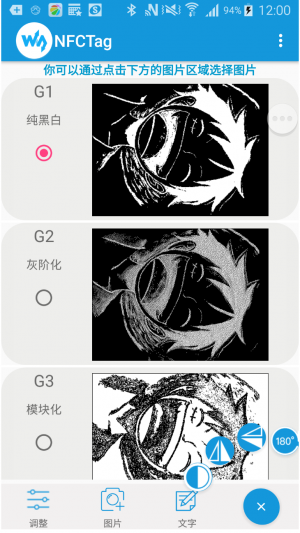
- After setting, place the NFC antenna area of your phone to the antenna area on the back of the 4.2inch NFC-Powered e-Paper. The APP will detect the e-Paper display and automatically perform data transmission and refresh operations
[Note] Make sure that you have enabled the NFC function of your phone, and do not move the phone when transmitting and updating.
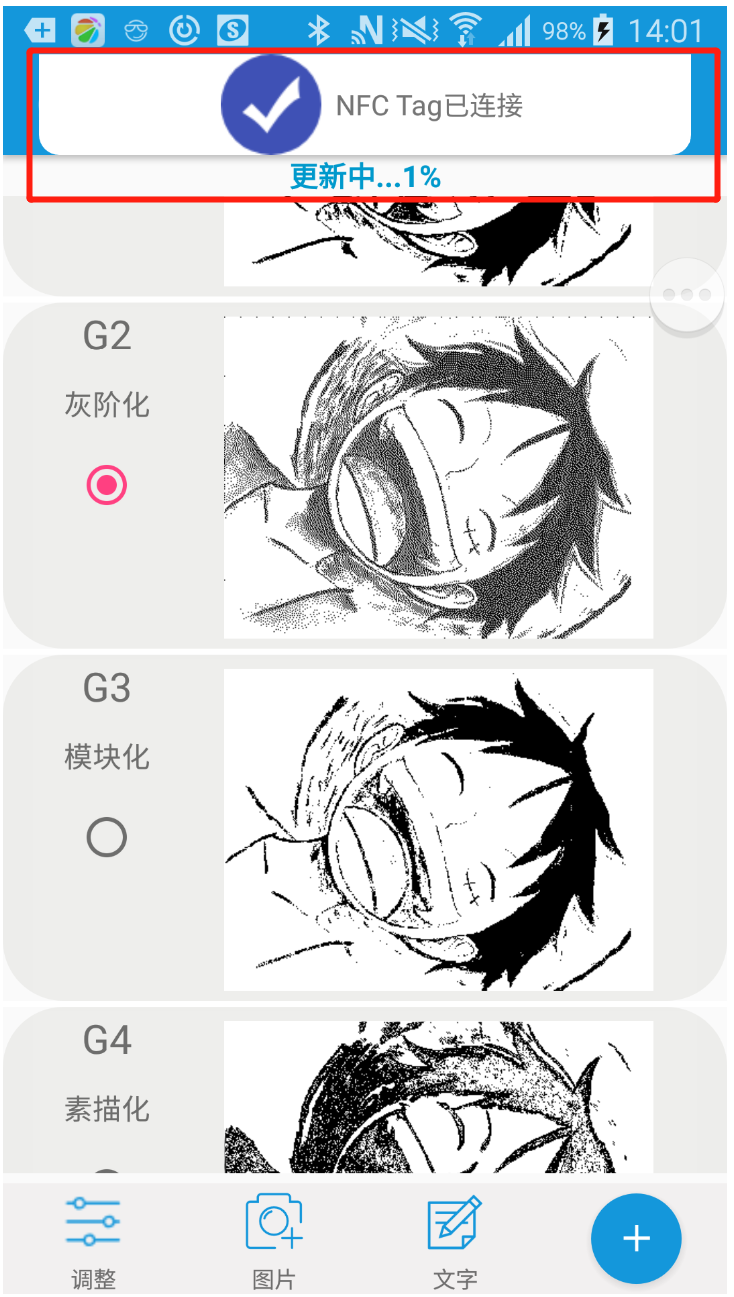
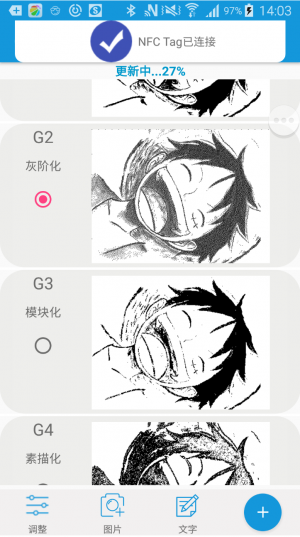
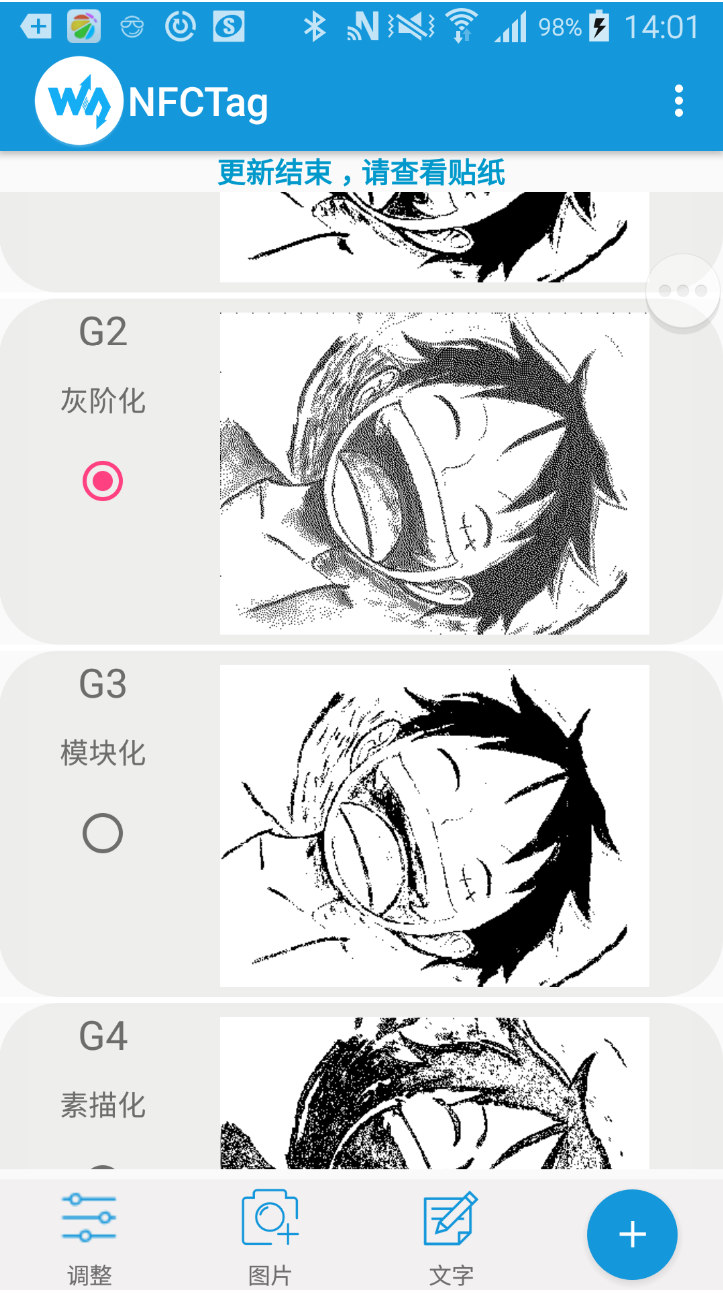
- Other functions
- You can also draw a picture. Click the "..." symbol on the right top, choose Gallery, and touch one picture to enter drawing mode.

iOS
Demo Download
We provide an APP that supports iOS system, iOS users can go to the APP Store to search for NFC E-Tag to install and use
Usage Guide
1. Open the APP, and choose the e-Paper type according to the actual display
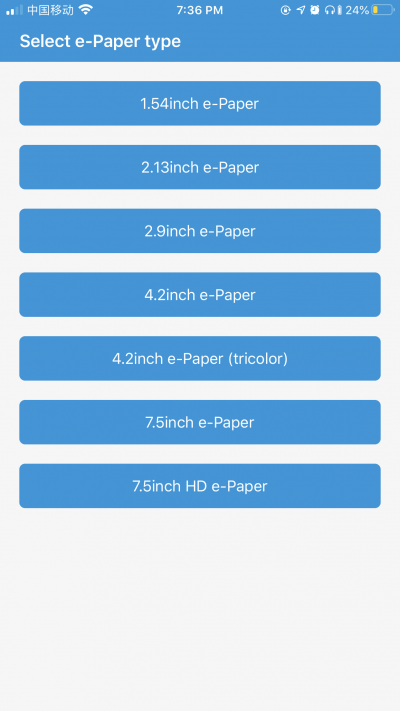
2. Click on the image and bring the NFC area of the phone close to the NFC antenna area of the e-Paper for updating
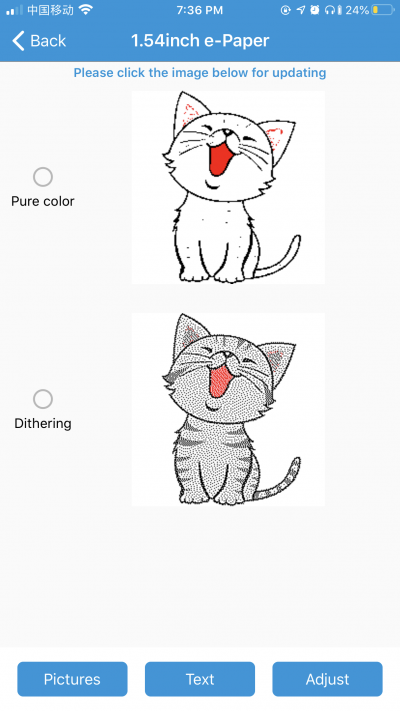
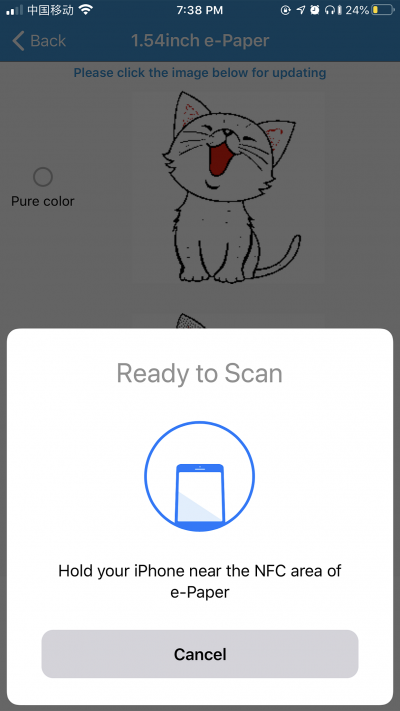
3. You can click the Pictures button on the left-bottom to choose the pictures to update.
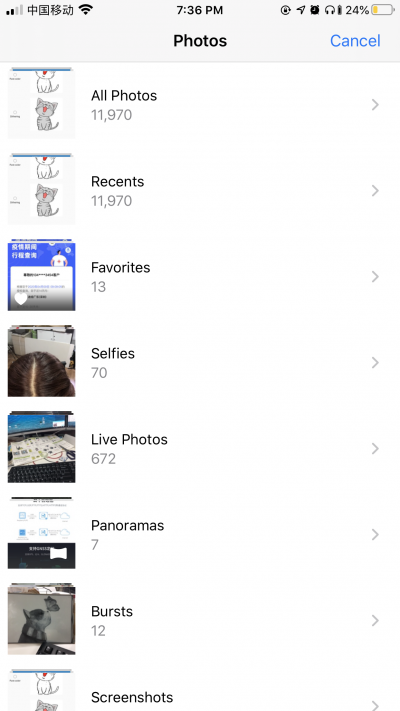
4. You can click the Text button to make a text image.
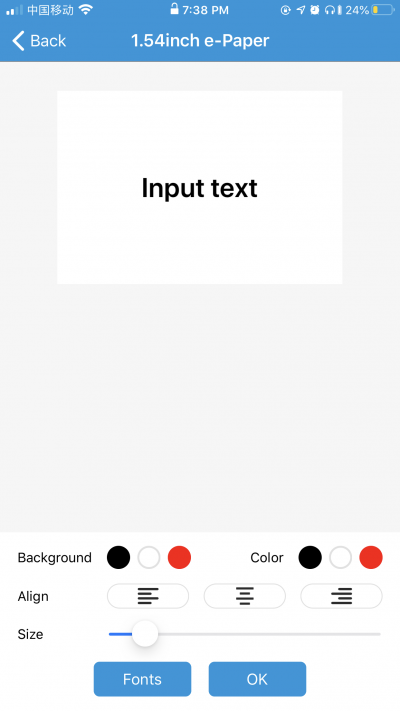
5. You can click the Adjust symbol on the right bottom to adjust the brightness and contrast of the picture
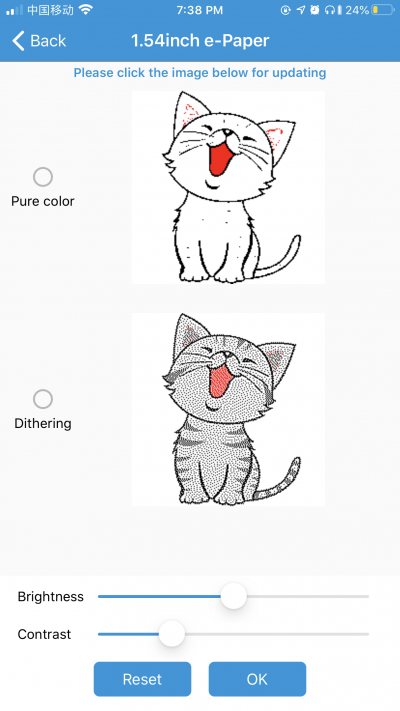
ST25R3911B NFC Board
Demo Download
- The reader has the program flashed in at the factory, so you can skip the program download and test it directly if you don't need to modify the program
- ST25R3911 NFC Board (NFC Board for short) provides a SW download interface, allowing users to connect a downloader via this interface to download the program to the driver board.
- After the program is downloaded, connect the reader's Micro USB port to the PC using a Micro USB cable
Demos for Image Refresh
- Connect the USB port of the reader to the computer or 5V power supply using USB first
- Copy the prepared monochrome bitmap to the TF card. Insert the TF card into the card slot of the NFC Board
- Connect the 5V power supply to the USB interface of the NFC Board
- The directory is displayed on the screen, and you can select the e-Paper display model and corresponding images to refresh by pressing the buttons
- Move the mouse to select the Update e-Paper option
- Select the display model to refresh based on the your display
- Select the corresponding image transfer method
- TF card reading image: Update E-paper SD
- Select an image (note that the image resolution should match the screen resolution)
- Confirm the image
- Serial transmission image: Update E-paper UART
- Send BMP format images via serial port (note that the image resolution should match the screen resolution)
- Place the coil of the NFC Board near the center of the NFC Powered e-paper
- Waiting for successful image updating
- If prompted with refresh failure, please remove the reader and reposition for refresh
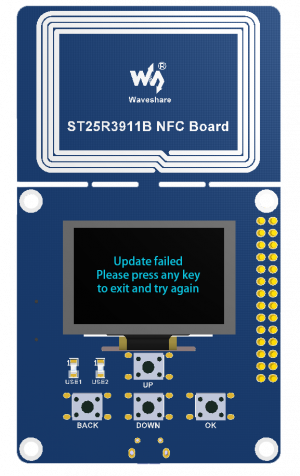
[Note] Due to the limited communication distance of NFC, please do not easily move the device during refresh to improve the success rate.
Resources
Related Document
FAQ
Question: What is the usage environment of the e-Paper display?
- [Working conditions]: Temperature range: 0~50°C; Humidity range: 35%~65%RH
- [Storage conditions]: Temperature range: below 30°C; Humidity range: below 55%RH; Maximum storage time: 6 months
- [Transportation conditions]: Temperature range: -25~70°C; Maximum shipping time: 10 days
- [After unpacking]: Temperature range: 20°C±5°C; Humidity range: 50±5%RH; Maximum storage time: Complete assembly within 72 hours
Support
Monday-Friday (9:30-6:30) Saturday (9:30-5:30)
Email: services01@spotpear.com