- sales/support
Google Chat: zj734465502@gmail.com
- sales
+86-0755-88291180
- sales01
sales@spotpear.com
- sales02
dragon_manager@163.com
- support
tech-support@spotpear.com
- CEO-Complaints
zhoujie@spotpear.com
- sales/support
WhatsApp:13246739196
Raspberry Pi 2-CH TRIAC HAT User Guide
Introduction
Dual Channels Bidirectional Triac HAT for Raspberry Pi, Integrated MCU, Commands Control, UART / I2C
Note: This is a relay device and the circuits are exposed. DO NOT touch the components onboard! We recommend you to add insulate enclosure when using
The device will get hot when working, higher the output power, hotter it is. The device will cut off output signal to protect the TRIAC when the temperate reaches 125°C. We recommend you to add cooling devices to let the TRIAC HAT work normally under 80°C.
Features
- AC voltage: 100~600V
- AC current: 0~20A
- Dimensions:65 × 56.5(mm)
- Working voltage:3.3V/5V
- Interfaces:UART/I2C
- Controller:STM32F030
- UART data rate:1200 ~ 921600bps
- I2C data rate:≤1Mbps
Interfaces
| PIN | Description |
| VCC | 3.3V/5V Power input |
| GND | Ground |
| RX/SCL | UART data output/I2C clock |
| TX/SDA | UART data input/I2C data |
Jumpers
You can change the communication interfaces by the jumpers. Note that you can also change the DIP switch which is on the backside for different interface.
| Jumpers | Interfaace |
| A | I2C |
| B | UART |
Work with Raspberry Pi
Notices
- HIGH VOLTAGE WARNNING

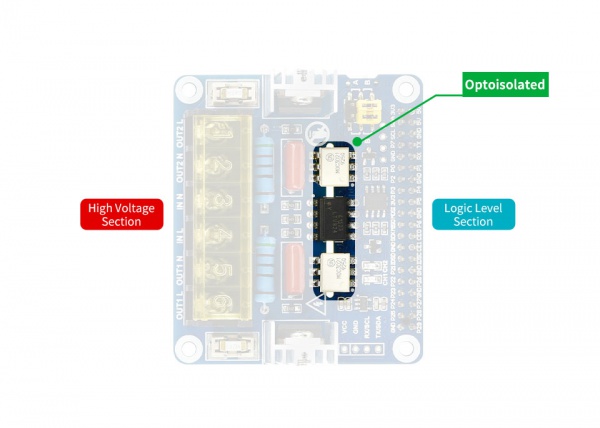
- Solders are exposed on the backside.
Please add nylon standoffs to Raspberry Pi for protecting. Do not touch it by hands.
- Reference connection
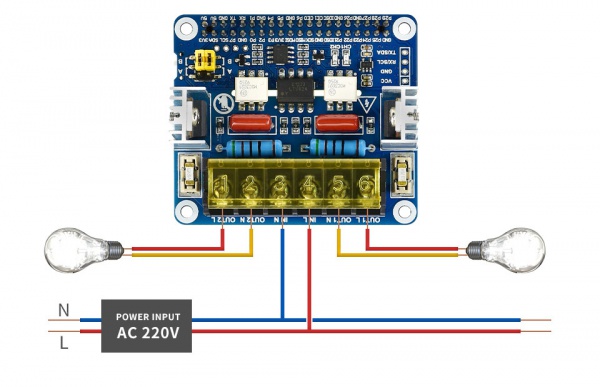
Install libraries
- Install BCM2835 libraries
wget http://www.airspayce.com/mikem/bcm2835/bcm2835-1.64.tar.gz tar zxvf bcm2835-1.60.tar.gz cd bcm2835-1.64/ sudo ./configure sudo make sudo make check sudo make install #For more details, please refer to http://www.airspayce.com/mikem/bcm2835/
- Install WiringPi libraries
sudo apt-get install wiringpi #For Pi 4, you need to update it: cd /tmp wget https://project-downloads.drogon.net/wiringpi-latest.deb sudo dpkg -i wiringpi-latest.deb gpio -v #You will get 2.52 information if you install it correctly
- Install Python libraries
# python2 sudo apt-get update sudo apt-get install python-pip sudo pip install RPi.GPIO sudo apt-get install python-smbus sudo apt-get install python-serial # python3 sudo apt-get update sudo apt-get install python3-pip sudo pip3 install RPi.GPIO sudo apt-get install python3-smbus sudo apt-get install python3-serial
Examples
Open terminal and download demo codes by following commands
sudo apt-get install p7zip wget https://www.waveshare.com/w/upload/e/ef/2-CH_SCR_HAT_code.7z 7zr x 2-CH_SCR_HAT_code.7z -r -o./2-CH_SCR_HAT_code sudo chmod 777 -R 2-CH_SCR_HAT_code cd 2-CH_SCR_HAT_code/RaspberryPi/
- C codes
Open terminal and run the codes by the following commands:
cd c make clean make sudo ./main
Expected result: Connect a lamp to the output port, connect input supply, you can find that the brightness of the lamp is changed.
Note: Only WIRINGPI and DEV_LIB are supported if you use UART interface
WIRINGPI, DEV_LIB, and USE_BCM2835_LIB are all be supported for I2C Inteface
- Python code
Open a terminal and run the codes by the following commands
cd python/examples sudo python main.py
Expected result: Connect a lamp to the output port, connect input supply, you can find that the brightness of the lamp is changed.
Web control
The example is based on python Web frame
Open the terminal, and install bottle as below
sudo apt-get install python-bottle cd Web_python sudo python main.py
Open browser (host PC or telephone, we recommend you to use Chrome browser) and go to [IP of Raspberry Pi]:8080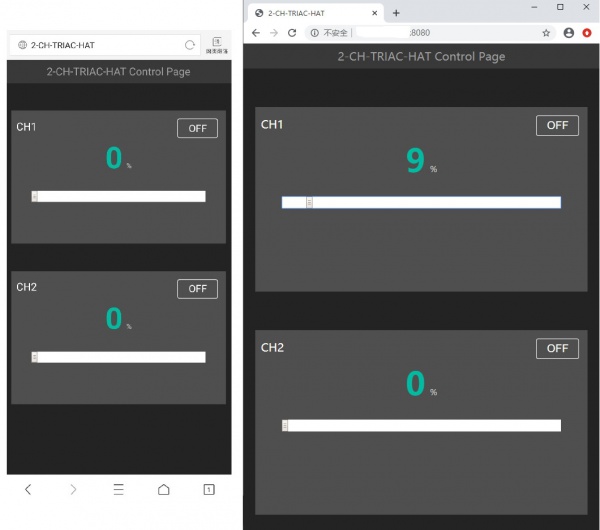
Working with Jetson nano
Install libraries
sudo apt-get update sudo apt-get install python3-pip sudo pip3 install Jetson.GPIO sudo groupadd -f -r gpio sudo usermod -a -G gpio your_user_name sudo cp /opt/nvidia/jetson-gpio/etc/99-gpio.rules /etc/udev/rules.d/ sudo udevadm control --reload-rules && sudo udevadm trigger
Examples
Downlaod the demo codes by the following commands
sudo apt-get install p7zip wget https://www.waveshare.com/w/upload/e/ef/2-CH_SCR_HAT_code.7z 7zr x 2-CH_SCR_HAT_code.7z -r -o./2-CH_SCR_HAT_code sudo chmod 777 -R 2-CH_SCR_HAT_code cd 2-CH_SCR_HAT_code/RaspberryPi/
- C codes
Open a terminal and run the following commands
cd C make sudo ./main
Expected result: Connect a lamp to the output port, connect input supply, you can find that the brightness of the lamp is changed.
Note: DEV_LIB is only supported by the C codes
- Python codes
Open a terminal and run the following commands
cd python sudo python main.py
Expected result: Connect a lamp to the output port, connect input supply, you can find that the brightness of the lamp is changed.
Load testing
| Output power | With fan | Without Fan |
| 1800W | 75℃ | 105℃ |
| 1000W | 50℃ | 75℃ |
| 600W | 35℃ | 50℃ |
The TRIAC may be destroyed if the working temperature higher than 50°C for long time, once the temperature reach 125°C the device will force to protecting status and cut off output. You should add cooling devices for normally working.
WARNNING: DO NOT short the circuit, the TRIAC may burst if the circuit is shorted





