- sales/support
Google Chat: zj734465502@gmail.com
- sales
+86-0755-88291180
- sales01
sales@spotpear.com
- sales02
dragon_manager@163.com
- support
tech-support@spotpear.com
- CEO-Complaints
zhoujie@spotpear.com
- sales/support
WhatsApp:13246739196
Raspberry Pi GamePi15 User Guide
Support Raspberry Pi
- Raspberry Pi Zero
- Raspberry Pi Zero W
- Raspberry Pi Zero WH
- Raspberry Pi 1 Model B+
- Raspberry Pi 2 Model B
- Raspberry Pi 3 Model B
- Raspberry Pi 3 Model B+
- Update time:20190625
How to use it
Hardware connection
- Turn the switch of GamePi15 into OFF, mount the 14500 battery
- make sure you mount the battery in correct direction, WARNING indicator will light on if direction is wrong. You should remove battery and correct the direction when the LED is on, otherwise, the GamePi15 may be damaged.
- Connect GPIO. Inset the GamePi15 to 40PIN GPIO of Raspberry Pi
To use the GamePi15, you can use the pre-configured image or install driver to refresh image yourself.
Pre-configured Images
- Here we provide pre-configured image, you can download and test
| OS | Version | Raspberry Pi | Default user/password | Download link |
|---|---|---|---|---|
| Recalbox | 6.0-DragonBlaze | Raspberry Pi 1/Zero/Zero W | root/recalboxroot | |
| Recalbox | 6.0-DragonBlaze | Raspberry Pi 2/3/Pi 3B+ | root/recalboxroo | |
| Retropie | v4.4 | Raspberry Pi 1/Zero/Zero W | pi/raspberry | |
| Retropie | v4.4 | Raspberry Pi 2/3/3B+ | pi/raspberry |
- Download image file, unzip and write it to SD card
- Inset the SD card to Raspberry Pi, turn the switch into ON. Generally, LCD is light on and Raspberry Pi is booting. It may cause about 2 minutes for Raspberry Pi 1/zero/zero W to starting.
- Raspberry Pi is failed to start if the battery is Low. In this case, you can connect 5V/2A power adapter to Power interface for charging. Capacity indicators
Basic operations
- Retropie
- After booting, you can select emulators by direction buttons on the left, then press "A" to confirm. For example, choose "A" and then "Start"
- Choose the games and press "A" to play
- Press "Start"+"HK" buttons to exit games
- You can adjust the potentiometer to adjust volume. Or Press "Start" and choose "SOUND SETTINGS" to adjust volume
- Recalbox
- After booting, you can select emulators by direction buttons on the left, then press "B" to confirm.
- Choose the games and press "A" to play, press "A" or "Start" to start games
- Press "Start"+"HK" buttons to exit games
- you can adjust the potentiometer to adjust volume. Or Press "Start" and choose "SOUND SETTINGS", press "B" confirm, then adjust "SYSTEM VOLUME" by direction buttons.
Install driver
- Click here to download the driver: GamePi15-190613
Install driver on Retropie
Download Retropie image from Retropie website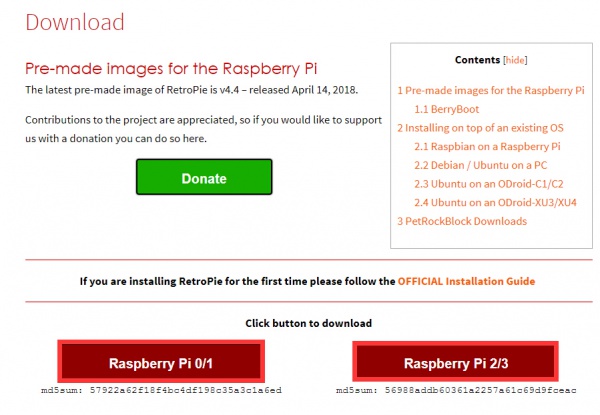
- Write the image to SD card
- Copy the driver (Do not unzip it) to root directory of the SD card (BOOT directory of the Raspbian)
- Connect SD card, keyboard and a HDMI display to Raspberry Pi, Turn the switch into ON side to power on Raspberry Pi. Press F4 (Keyboard) after booting
- Install driver with commands below:
tar xzvf /boot/GamePi15-*.tar.gz cd GamePi15/ ./GamePi15
- Long-press "A" button (GamePi15) to enter the configuration page, configure by pressing related buttons (GamePi15), you can also long-press to skip any button
After configuring, you can press "A" (GamePi15) to save configured and exit, or press "B" or "Start" (GamePi15) to exit without saving.
Install driver on Recalbox
Download the latest image from Recalbox website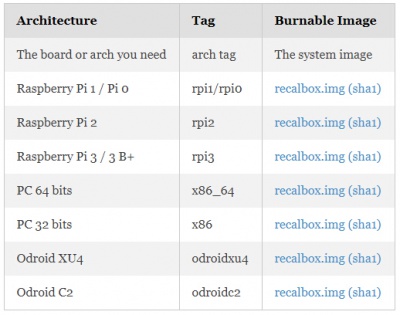
- Unzip the files download to get the .img file
- Write the .img file to SD card
- Copy driver to root directory of SD card
- Connect SD card, keyboard and a HDMI display to Raspberry Pi, Turn the switch into ON side to power on Raspberry Pi. Press F4 then Alt+F2(Keyboard) after booting. (user: root; password: recalboxroot)
- Install driver with commands:
tar xzvf /boot/GamePi15-*.tar.gz cd GamePi15/ ./GamePi15
- Reboot Raspberry Pi
Add new games (Retropie)
Maybe default games in test image are not those you want, you can also add games as you like.
- Size of most games are always large, so we need to expand filesystem fist. Choose RASPI-CONFIG on configure page and press enter
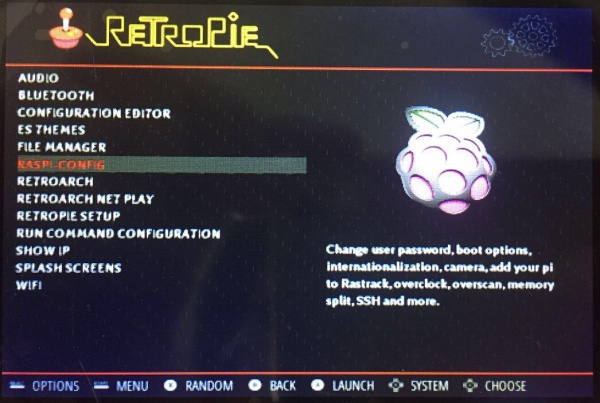
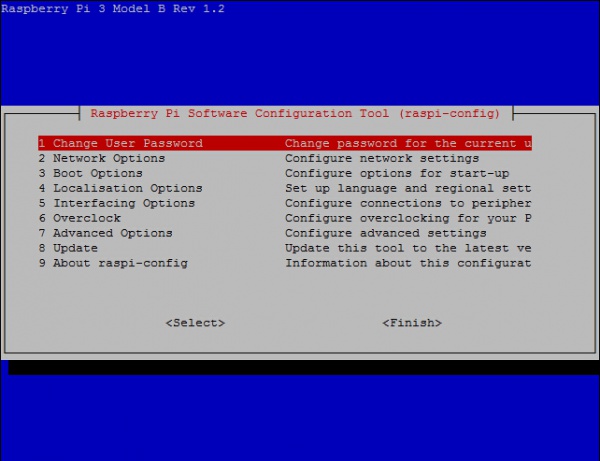
- Choose 7 Advanced Options -> A1 Expand Filesystem, Enter->Finish, (physical keyboard is required)
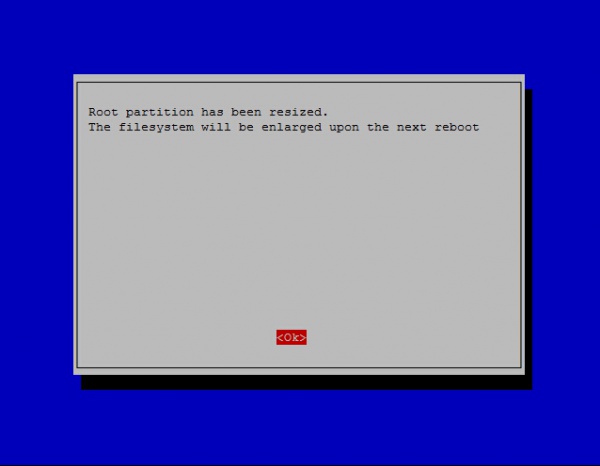
- Choose OK, and reboot.
- Download ROMS of games you like
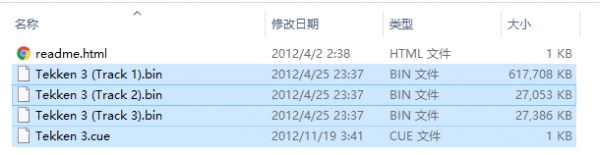
- Connect your Raspberry Pi to network (Make sure the network you connect is in the same LAN as your PC). Find SHOW IP in Retropie list, press “A” to query current IP address of your Raspberry Pi.
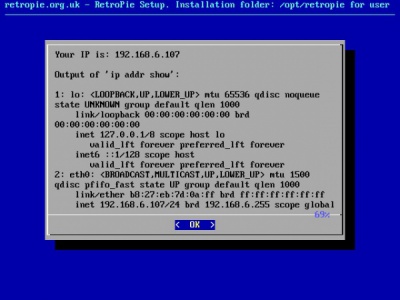
- Open it with the IP address on your PC

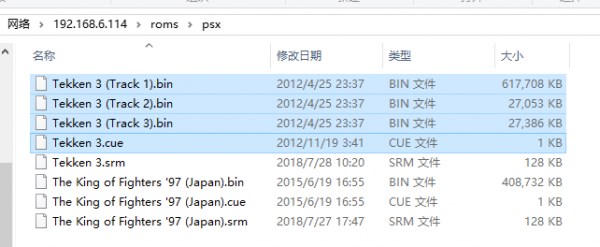
- Then on emulator choose page, you can press “Start”->QUIT->RESTART EMULATIONSTAION, press “A” to confirm. Then restart emulator, you can find the game added.
For more operations, you can read Retropie Instructions
Interfaces
"NC" : No Connected
| PIN | Symbol | Description | PIN | Symbol | Description | |
|---|---|---|---|---|---|---|
| 1 | 3.3V | 3.3V power input | 2 | 5V | 5V power input | |
| 3 | NC | NC | 4 | 5V | 5V power input | |
| 5 | HOTKEY ENABLE | BCM=3, WPI = 9 | 6 | GND | Ground | |
| 7 | NC | NC | 8 | RIGHT SHOULDER | BCM=14, WPI=15 | |
| 9 | GND | Ground | 10 | X | BCM=15, WPI=16 | |
| 11 | NC | NC | 12 | Audio | BCM=18, WPI=1 | |
| 13 | LCD_Reset | BCM=27, WPI=2 | 14 | GND | Ground | |
| 15 | NC | NC | 16 | LEFT SHOULDER | BCM=23, WPI=4 | |
| 17 | 3.3V | 3.3V input | 18 | Backlight | BCM=24, WPI=5 | |
| 19 | LCD_MOSI | BCM=10, WPI=12 | 20 | GND | Ground | |
| 21 | NC | NC | 22 | LCD_DC | BCM=25, WPI=6 | |
| 23 | LCD_SCK | BCM=11, WPI=14 | 24 | LCD_CS | BCM=8, WPI=10 | |
| 25 | GND | Ground | 26 | NC | NC | |
| 27 | NC | NC | 28 | NC | NC | |
| 29 | UP | BCM=5, WPI=21 | 30 | GND | Gound | |
| 31 | DOWN | BCM=6, WPI=22 | 32 | Y | BCM=12, WPI=26 | |
| 33 | RIGHT | BCM=13, WPI=23 | 34 | GND | Ground | |
| 35 | SELECT | BCM=19, WPI=24 | 36 | LEFT | BCM=16, WPI=27 | |
| 37 | START | BCM=26, WPI=25 | 38 | B | BCM=20, WPI=28 | |
| 39 | GND | Ground | 40 | A | BCM=21, WPI=29 |
TAG:
Raspberry Pi 5 Camera
STLINK
Raspberry Pi 5 PCIe to 4-CH PCIe FFC HAT Board Pi5 4 Channels
Raspberry Pi 12.3 inch LCD HDMI /Type C Display In-Cell Capacitive TouchScreen 1920x720 For Jetson Nano/mini Computer PC
Raspberry Pi 5
ESP32 LVGL
Raspberry Pi 5 5V5A Power
ESP32 Thermal imaging camera
Raspberry Pi 5 Official Original PCIe to M.2 HAT+ Compact Expansion Board NVMe SSD
Program
JETSON NANO MINI Fan
Computer GPUCPU Monitor Screen
raw display
NanoKVM-USB Quick Start
Developer Kit
NVIDIA Jetson TX2 NX Module
Raspberry Pi 5 Case
Raspberry Pi 5 PCIe to 2.5G Ethernet Adapter Board Plug and Play
Raspberry Pi 4 USB Audio
4.26inch-e-Paper
TAG:
ESP32 C3 ST7789
Raspberry Pi 5 PCIE to MiniPCIe For wireless network WIFI Card USB Bluetooth
Raspber Pi 5 27W Power
Raspberry Pi 4/5 UPS Uninterruptible Power Supply HAT Lithium Battery Module
M12 High Resolution Lens 16MP 105 3.56mm Raspberry Pi High Quality HQ Camera M12
Raspberry Pi LCD display screen 1.3inch ST7789 with
10.1 inch LCD DSI MIPI TouchScreen Display 1280x800 ESP32 P4 Luckfox Titan RK3576 Lyra RK3506
ESP32-S3 1.28inch Round Display
Milk-V Duo RISC V
Luckfox Pico Ultra EMMC-8GB Mic Option WiFi6 PoE RV1106 Audio Display RV1106
EchoEar ABS Case Toy Shell For Xiaozhi AI Voice Chat Robot For 1.85 inch LCD
ESP32-S3FH4R2
Raspberry Pi 5 PCIe to 4-CH M.2 NVMe 4-Ports SSD Board HAT Pi5 Four-Times
Raspberry Pi Camera Case
DeepSeek ESP32-C3 Voice Chat Robot 0.96寸OLED
L76K GNSS UART Interface mini GPS SeeedStudio-XIAO
Raspberry Pi CM5 IO BASE B Mini Board a Base Development Platform Compute Module 5 IO Board with EEPROM And Encryption chip
Luckfox Lyra RK3506G2
ESP32 S3 1.91 inch AMOLED Display Screen Arduino LVGL SD-Port QMI8658C 6-Axis Sensor
FT2232HL USB RS485 Industrial Grade Isolated Converter UART 2CH





