- sales/support
Google Chat: zj734465502@gmail.com
- sales
+86-0755-88291180
- sales01
sales@spotpear.com
- sales02
dragon_manager@163.com
- support
tech-support@spotpear.com
- CEO-Complaints
zhoujie@spotpear.com
- sales/support
WhatsApp:13246739196
Displaying a new image on PICO-1.3LCD
Step 1】Save the photo you want to display in 240x240 size and 16-bit BMP format using Photoshop software.

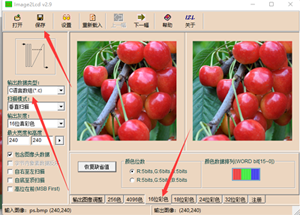
To save a BMP photo as a 16-bit code .c file using Image2LCD:

Step 3】To open the "imageData.c" program from the downloaded Pico-1.3LCD folder in Visual Studio Code:

Update the image code in the imageData.c file, then replace the gImage function or variable in the main program. After re-running the Pico, the new image will be displayed."
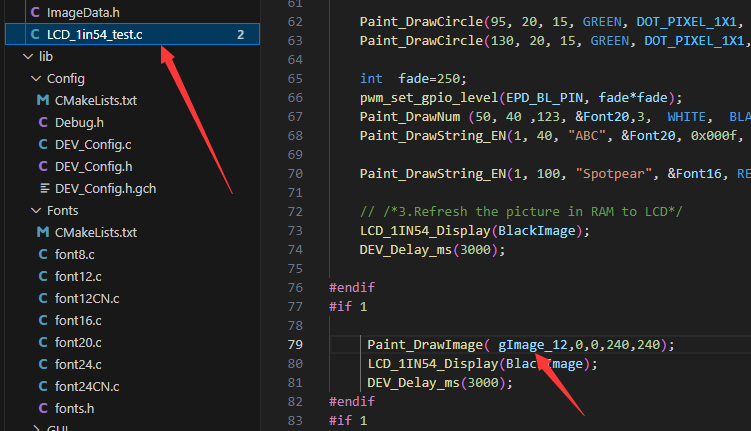
TAG:
360°
USB TO TTL Mini FT232 UART Communication Converter Original FT232RNL
TOF Time-Of-Flight Laser Range Sensor Radar Module UART / I2C Port
Industrial Isolated USB TO 4CH RS485 (B) Converter UART CH344L For Wall/Rail-Mount
Raspberry Pi Pico 2 W RP2350 Pico2W ARM Cortex-M33 And RISC-V Hazard3 Wi-Fi4 Bluetooth5.2 CYW43439
Raspberry Pi 5 RTC
7inch Monitor Display
ESP32-S3 DeepSeek AI Box Robot Development Board N16R8 Toy Doll Option 0.71 inch Electronic Eyes
8.8inch LCD 1920x480 Computer PC Monitor Display Secondary Screen TypeC USB CPU RAM
2.13Inch E-Paper
Raspberry Pi
JSON Command Meaning
Milk-V
Jetson Nano
Development Board
ESP32 S3 LCD Camera Development Board 2 inch Display QMI8658 Sensor / Battery Port LVGL/HMI For Arduino
Pico-DALI2 Expansion Board For ESP32 C6 S3 DALI communication control multiple LED
Arducam
ESP32 C3 Round LCD Development Board Electronic EYE 0.71 inch Display Watch Screen GC9A01 160x160
Step Recording and Reproduction
Raspberry Pi LCD Display Screen 1.3inch LCD with Game Button AND Audio Buzzer For Zero 2W /3B/4B/PI5
TAG:
Sipeed Lichee Tang Nano 4K FPGA W1NSR-LV4C GOAI Gowin
Raspberry Pi PoE HAT
Flipper Zero Ethernet
UART
Raspberry Pi Camera Case
Raspberry Pi 5 Rainbow Acrylic Case Colorful Translucent Acrylic Case Supports Installing Official Active Cooler
XIAO RA4M1 Tiny SuperMini Arduino Uno R4 SeeedStudio R7FA4M1
RM500Q AE IoT EMBB 5G 4G 3G M.2 LTE-A/NSA SA GNSS DFOTA VoLTE Quectel
XIAO-ESP32S3 Sense Camera S3R8 Arduino MicroPython SeeedStudio
ESP32-S3 LVGL
NVIDIA
Jetson Nano
ATmega32U4
LoRa32-Heltec V4 ESP32-S3 LoRa SX1262 Development Board 863-928MHz Meshtastic For Arduio
ADXL354BEZ
Raspberry-Pi -GPIO-Audio-amplification-PWM-Sound-Card-Speaker-Buzzer
Raspberry Pi
ESP32 P4 Development Board 7-inch LCD Display 1024×600 7inch Touchscreen ESP32-C6 WiFi6 AI Deepseek
RS485 Interface
ADXL354C Evaluation Board




