- sales/support
Google Chat: zj734465502@gmail.com
- sales
+86-0755-88291180
- sales01
sales@spotpear.com
- sales02
dragon_manager@163.com
- support
tech-support@spotpear.com
- CEO-Complaints
zhoujie@spotpear.com
- sales/support
WhatsApp:13246739196
- HOME
- >
- ARTICLES
- >
- Common Moudle
- >
- Camera
OV5640 5MP USB Camera User Guide
Introduction
USB Camera, OV5640 sensor. 5 megapixel. Supports UVC protocol.
Specification
- Pixel:500 Megapxixel
- Resolution:2592×1944
- Video:
- 15FPS 2592 x 1944
- 30FPS 1920 x 1080
- 30FPS 1280 x 720
- Sensor:OV5640
- DSP :Automatic white balance(AWB)\Automatic exposure(AEC)\Automatic gain control(AGC)
- Camera Specification:
- CCD Size:1/4inch
- Aperture(F):2.8
- Focus Length(EFL):3.29mm
- Field of View(FOV):68°
- Focus Type: Auto focus (B type), Fixed focus (C type)
- Interface:USB2.0
- Image Format:MJPEG、YUV422
- Working Temperature:0°C ~ 50°C
- Dimension:9mm×62mm
- Support OS:Windows、Linux
Working with Windows PC
Test Software
Most of the Windows 10 PC has pre-install Camera software, you can use it to test the USB camera
If your PC doesn't have Camera software, you can also download the AMCap test software from Resouces->Software and test.
Testing
- Use Camera software of Windows
- Search "Camera" and open the software
- Click the setting icon of the top-left to configure the image/video.
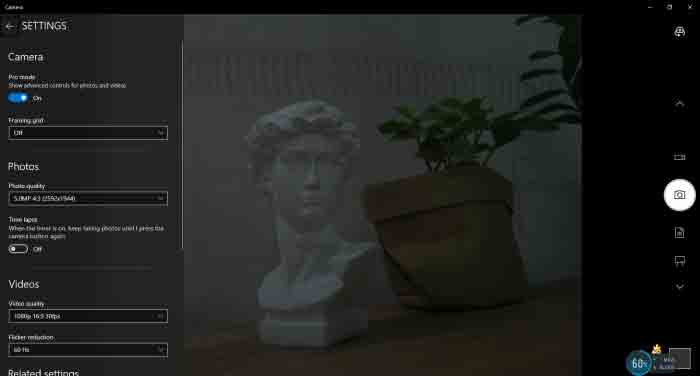
- You can click the icons on the right to switch between Image Capture or Video Recording.
- AMCap Software
- Download and install the AMCap software
- You can click the Options option, choose Video Capture Pin... or Still Capture Pin... to configure image/video
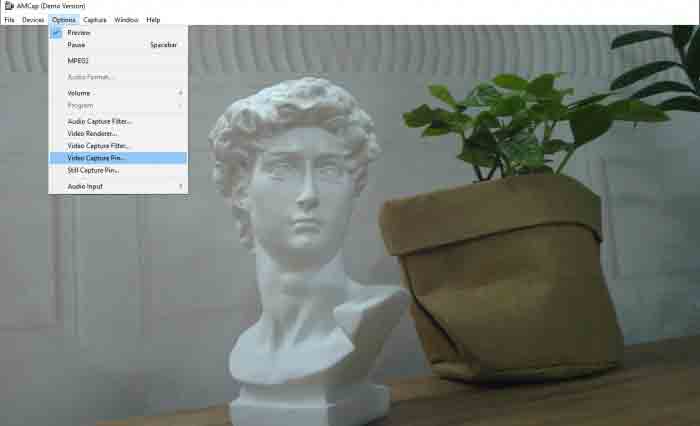
Working with Raspberry Pi
- Open a terminal of Raspberry Pi (You can use Ctrl+Alt+T shortcut)
- Ues command sudo raspi-config to open the configuration
- Choose Interface Option -> Camera -> Yes to enable camera and reboot.
- Open a Terminal of Pi and install luvcview tool with the following command
- sudo apt-get install luvcview -y
- After installing, use the following command to test the USB camera.
- sudo luvcview -s 1920x1080

Working with Jetson Nano Developer Kit
- Open a terminal of Jetson Nano Developer Kit (You can use Ctrl+Alt+T shortcut or open it by Mouse)
- Use the following command for previewing:
- nvgstcapture-1.0 --camsrc=0
- With the command, a preview window is opened
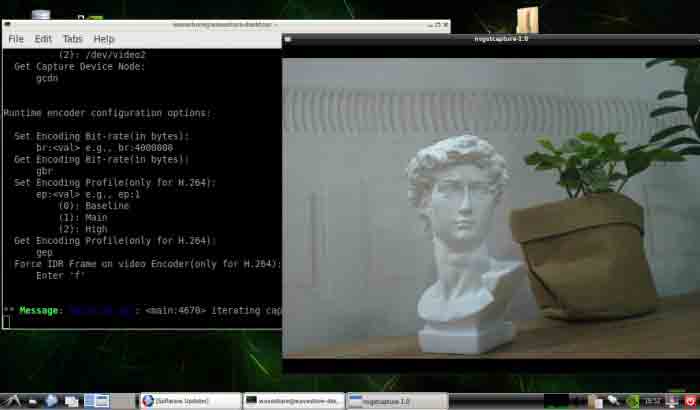
【Notice】You may need to use the camera by script/codes, in this case, you can refer to tools/libraries like Opencv yourself.
TAG:
ESP32 C6 Development board 1.9 inch LCD display 1.9inch Screen 172×320 With SD slot RGB LED QMI8658 6-Axis-Sensor ST7789 CST816
Milk V
Spotpear
1.28 inch Round Rotary LCD Smart Screen 1.28inch Knob Display 240x240 Option Touch/No-Touch
ESP32-S3 1.28inch Round LCD Display Screen Module Development Board GC9A01A QMI8658A With Case
ESP32-S3N8R8 7inch LCD Display TouchScreen 800×480 WiFi Bluetooth CAN RS485 Sensor
128x128
Spotpear
Raspberry Pi Camera Case
ADXL354C Sensor
SIM8260G M2 3G/4G/5G/GNSS/GPS Sub-6G PCIe M.2 Moudle For LTE-A/NSA/SA For DFOTA /VoLTE For SIMCOM
Raspberry Pi CSI-to-HDMI
ADXL356BEZ
AV to RGB
MP2.5GD Raspberry Pi 5 PCIe to Dual 2.5G Double Ethernet HAT Pi5 RTL8125
ESP32-S3 1.28
Industrial CAN FD RS232/RS485 bidirectional converter CAN2.0A/B
ESP32-S3 1.28inch Round LCD
Dual-MCU-Board
ESP32 S3 Development Board 1.47 inch LCD Touch Screen 1.47inch Display 172×320 SD AXS5106L JD9853
TAG:
LILYGO
Raspberry Pi 5 PCIe FFC Standard PCIe Slot
Raspberry Pi HQ High Quality Camera 12.3MP IMX477 Sensor C CS Lenses
Raspberry Pi 5 RTC Battery
Industrial Modbus RTU RS485 8-ch 30A High Current Relay Module (E) With Digital Input
15.6 inch Dual Double LCD Computer PC Monitor Display Secondary Screen TypeC Mini HDMI Windows MacOS
spotpear
RPi-POE-A
SpotPear
ESP32-S3N8R8 7inch LCD Display TouchScreen 800×480 WiFi Bluetooth CAN RS485 Sensor
Industrial
pcb800099-v.9
USB TO RS485
RS232 to RS422
ESP32 Thermal imaging camera
Raspberry Pi Official Original Capacitive TouchScreen Display 2 7 inch LCD 720x1280
FT232RNL USB TTL Industrial UART Raspberry Pi 5 Terminal Debug
ESP32-S3
Arducam
LoRa32 V3 ESP32-S3 LoRa OLED SX1262 Meshtastic Arduino




