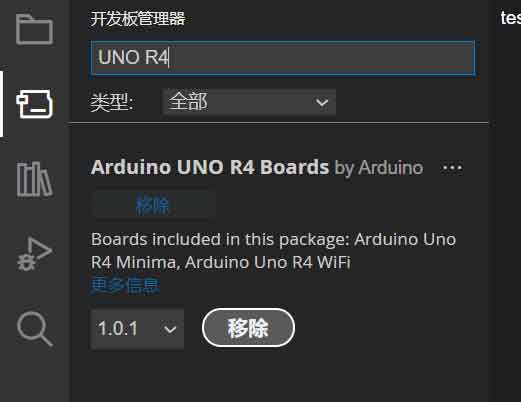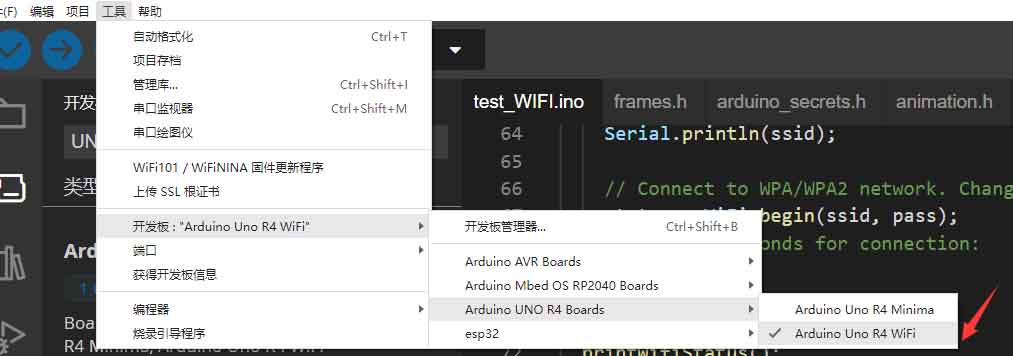- sales/support
Google Chat: zj734465502@gmail.com
- sales
+86-0755-88291180
- sales01
sales@spotpear.com
- sales02
dragon_manager@163.com
- support
tech-support@spotpear.com
- CEO-Complaints
zhoujie@spotpear.com
- sales/support
WhatsApp:13246739196
- HOME
- >
- ARTICLES
- >
- For Arduino
- >
- Mother Board
Arduino UNO R4 Tutorial - Setting IDE Environment
1】Upgrade your Arduino IDE
To support the R4, you need to download the latest version of Arduino IDE (version 2.1.1 or above).
If you have an older version of Arduino IDE,
you can open the command panel by pressing Ctrl+Shift+P within the Arduino IDE software.
Run the command “Arduino: Check for Arduino IDE Updates,” and
then check for the pop-up notification in the lower-left corner.
Alternatively, you can directly download the latest version of Arduino IDE from the Arduino official website
at https://www.arduino.cc/en/software
2】 Click on “Board Manager” and search for “UNO R4” to install the Arduino UNO R4 package.