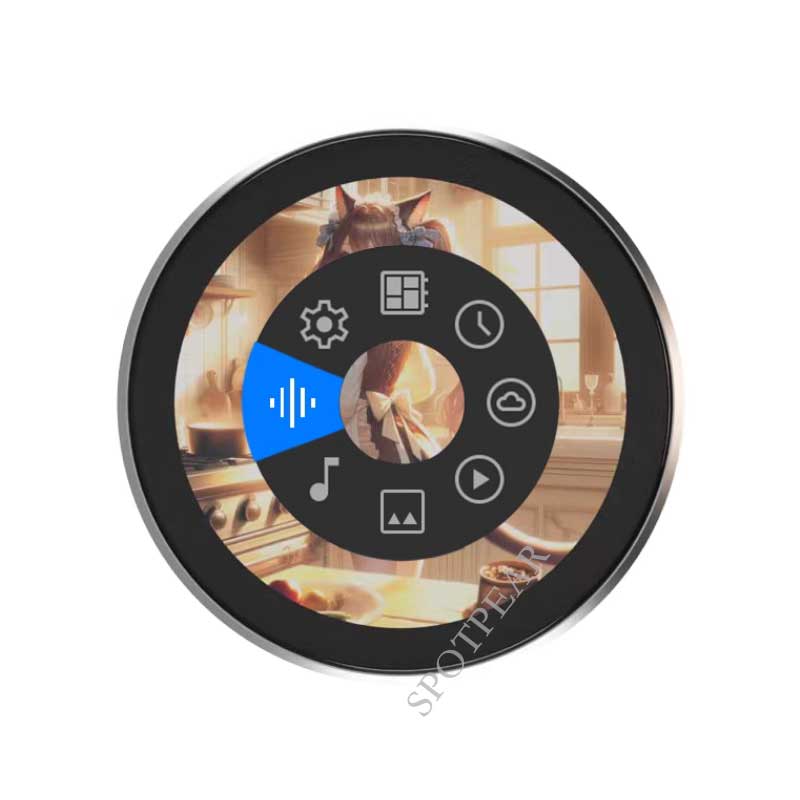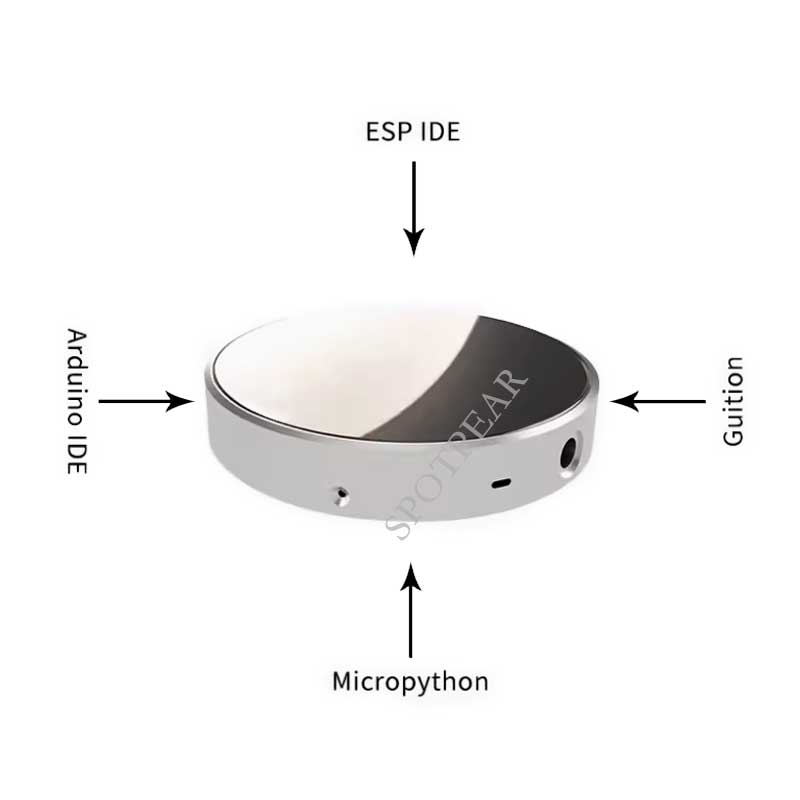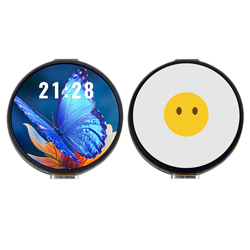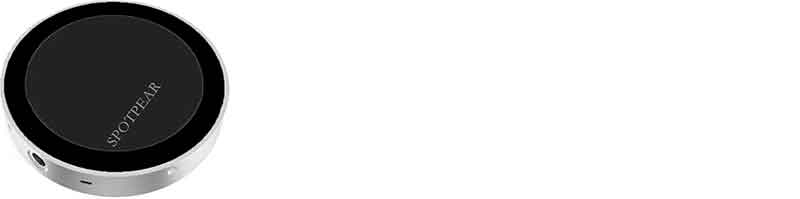- sales/support
Google Chat: zj734465502@gmail.com
- sales
+86-0755-88291180
- sales01
sales@spotpear.com
- sales02
dragon_manager@163.com
- support
tech-support@spotpear.com
- CEO-Complaints
zhoujie@spotpear.com
- sales/support
WhatsApp:13246739196
DeepSeek AI Voice Chat EPS32 S3 1.8 inch Round LCD Display Touch LVGL WIFI AIDA64 Secondary Screen /Wireless Power /Video Player /MP3 /For Arduino
$29.9
This LCD module uses the ESP32-S3R8 chip as the main controller. The main controller is a dual-core MCU that integrates WI-FI and Bluetooth BLE5.0 functions. The main frequency can reach 240MHz. The chip integrates 520KB SRAM, 8MB PSRAM and 448KB ROM, and an additional 16MB Flash.
EPS32 DeepSeek AI Recommend
【Note】
】WIFI-AIDA64-Secondary-Screen Function Can not display window desktop ,
Just show this information: CPU usage \CPU freq\ CPU temp\CPU fan\GPU usage \GPU freq\ GPU temp\GPU fan
】Do not provide The default Firmware source code, But provides LVGL display and touch basic examples
】Support AI : Qwen2.5, DeepSeekV3, Doubao (1.5 Professional Edition), QwenMax2.5
】AI Voice Chat Only Support the Following Country :
+86 Mainland China、+852 Hong Kong China、+853 Macau China、+886 Taiwan China、+1 United States/Canada、+44 United Kingdom、+33 France、+39 Italy、+49 Germany、+48 Poland、+41 Switzerland、+34 Spain、+60 Malaysia、+61 Australia、+62 Indonesia、+63 Philippines、+64 New Zealand、+65 Singapore、+66 Thailand、+81 Japan、+82 South Korea、+84 Vietnam、+91 India、+92 Pakistan、+234 Nigeria、+880 Bangladesh、+966 Saudi Arabia、+971 United Arab Emirates、+55 Brazil、+52 Mexico、+56 Chile、+54 Argentina、+20 Egypt、+27 South Africa、+254 Kenya、+255 Tanzania
【Product Show】
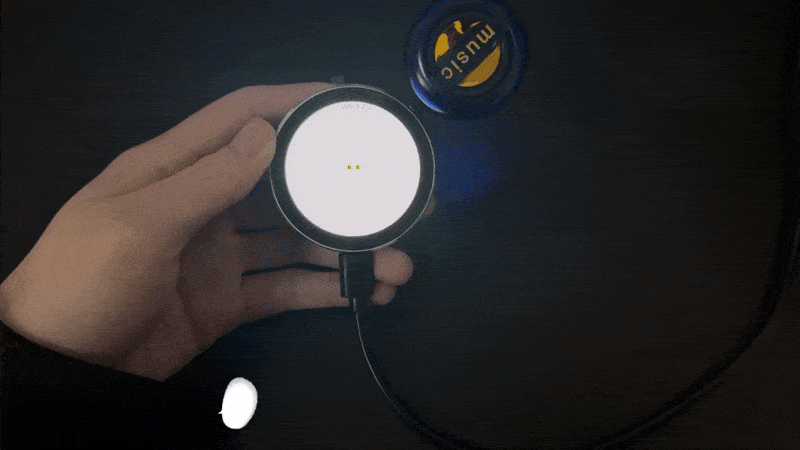
【Overview】
[] This LCD module uses ESP32-S3R8 chip as the main control. The main control is a dual-core MCU, integrated with WI-FI and Bluetooth BLE5.0 functions, the main frequency can reach 240MHz, the chip integrates 520KB SRAM, 8MB PSRAM and 448KB ROM, and an additional 16MB Flash. The display resolution is 360x360, capacitive touch. The module includes LCD display, backlight control circuit, touch screen control circuit, I2S digital microphone circuit, I2S digital-to-analog conversion circuit, TF card interface, wireless power supply circuit, and the module supports secondary development in environments such as Arduino IDE, ESP IDE, Micropython and GUITION.
【Features】
[] Computer secondary screen function (AIDA64), built-in 18 styles
[] Sound spectrum function
[] MP3 music playback function, you can add MP3 files by yourself, can decode 320K high-quality MP3
[] Electronic photo frame function, you can add photos by yourself
[] MJPEG playback function, you can add MJPEG files by yourself
[] Real-time dynamic weather display function
[] Theme clock display function, built-in 4 anime theme clocks
[] Wireless power supply function (supports QI protocol), with wireless power bank to achieve true wireless effect
[] Subsequent product function upgrades
【Instructions for use】
[] Distribution Network
The AIDA64 secondary screen and weather clock of this device need to be networked for use.
After powering on, the device will automatically open an AP named My-Ap, and the password is 12345678. Connect to this AP with your mobile phone, and the network configuration page will pop up after a while, automatically searching for hotspots in the current environment, select your hotspot and enter the password to complete the network configuration. After the network configuration is completed, the screen will obtain an IP address, which can be viewed on the WIFI page in the settings.
Note: Some mobile phones will automatically disconnect the hotspot and use the 5G network once they find that the hotspot cannot connect to the Internet. At this time, you need to connect to the AP again. If the network configuration page does not pop up after connecting to the AP, please enter 192.168.4.1 on the mobile browser to open it.
[] Basic operations
[] Display the main menu
[] In the functions of secondary screen, sound pickup, electronic photo frame, MJPEG playback, weather, and clock, slide from bottom to top in the touch area to call out the main menu.
[] In the playlist screen of the music playback page, click the "○" icon above to call out the main menu
[] In the settings page, click the "<" icon to call out the main menu
[] Click the main menu to enter each function page
[] Operation of each function
[] Secondary screen: Swipe left and right on the screen area to switch between different secondary screen styles.
[] Theme clock: Swipe left and right on the screen area to switch between different dials.
[] Weather: None
[] MJPEG playback: Swipe left and right on the screen area to switch between the next or previous file.
[] Album: Swipe left and right on the screen area to switch between the next or previous file.
[] Music playback: Divided into playback page and menu/list page. By default, the menu/list page will automatically scan and list the mp3 files in the music directory on the TF card. Click the corresponding name to play and go to the playback page. Click anywhere on the screen on the playback page to display the menu/list page. If there is no action after 3 seconds, the menu/list page will be automatically hidden.
[] Audio spectrum: None
[] Settings: All settings are performed on the settings page. In order to extend the life of the flash, the changes made on the settings page will be saved to the flash only when exiting the settings page.
[] Second control method: Web control
After successfully connecting to the Internet, enter the settings page, click WiFi, enter the WiFi page, scroll to the bottom and you will see the IP address of the current connection. Enter the IP address of this device in the computer browser to enter the web control page.
[] Detailed instructions for each function
[] Computer secondary screen function (AIDA64)
1. Find an activated AIDA64 client (by yourself).
2. Menu [File] [Settings] [LCD], select Remote Sensor.
3. Port 80, fill in 1280×800 resolution, and check [Enable RemoteSensor LCD support].
4. Click [LCD Project], click [Import] in the upper right corner, and then select the aida_remote_1.85.rslcd file provided by our file.
5. After importing, you need to make some settings, because everyone's CPU GPU motherboard hard disk network card is different, please set one by one, 8 parameters CPU usage \CPU freq\ CPU temp\CPU fan\GPU usage \GPU freq\ GPU temp\GPU fan.
6. Note that you must not modify the text in "Show Label", "Show unit" must be filled in "^" (without quotation marks), otherwise the device cannot be detected.
7. After all modifications are completed, click OK, and then minimize AIDA64. You can set it to start automatically when the computer starts up in the settings. (Settings, General, Run AIDA64 when Windows starts).
8. Access the IP address of the screen through the web page, set your computer's IP address (that is, the IP of the computer running AIDA64) in the "Secondary Screen Host Address" at the bottom, and then save.
If the local port 80 is occupied, you need to add a colon at the end and add a custom port.
For example
192.168.0.100 uses the host address of 192.168.0.100, and the default port is 80
192.168.0.100:9223 uses the host address of 192.168.0.100 and uses port 9223
Note that the colon is an English colon ":".
9. Allow AIDA64 to access the network through the firewall, or manually open TCP port 80 (or your custom port), important! https://jingyan.baidu.com/article/af9f5a2d2ea83543140a4584.html
After the settings are completed, switch the screen to the AIDA64 function window to display the computer status information.
[] Audio spectrum function
Gain correction can be performed in the web page, with a total of 4 levels. Adjust to the appropriate level to ensure that the spectrum is almost invisible in quiet times.
[] MP3 music playback function
Put mp3 files below 320kbps and sampling rate 48000 or less into the music directory of the TF card (each time you remove the card and copy it and insert it back into the device, you need to restart the device, the same below).
[] Electronic photo frame function
Put a 360×360 JPEG file into the pic directory of the TF card.
[] MJPEG playback function
Convert the video to be played into an MJPEG file of 360*360, FPS 25, and video quality 7 through the mjpeg conversion tool, and copy the file to the mjpeg directory of the TF card.
[] Real-time weather display function
Configure the city code in the web page and use it. Enter the city name on the web page and click Save to automatically generate the city code. However, it takes time to refresh. After the screen exits the weather interface, enter the weather interface again. After the network refresh is successful, the corresponding city weather will be obtained.
[] Clock display function
Enter the clock screen, swipe from left to right, and select the corresponding dial screen.