- sales/support
Google Chat: zj734465502@gmail.com
- sales
+86-0755-88291180
- sales01
sales@spotpear.com
- sales02
dragon_manager@163.com
- support
tech-support@spotpear.com
- CEO-Complaints
zhoujie@spotpear.com
- sales/support
WhatsApp:13246739196
- HOME
- >
- ARTICLES
- >
- Raspberry Pi
Windows Environment User Guide
Windows Environment Setting Tutorial
- This tutorial is applicable to the Raspberry Pi Pico and the RP2040 series development board developed by our company.
- The default development environment is Windows for example (the Raspberry Pi can be installed with the official installation script).
C/C++ SDK
You need to install the corresponding toolchain are:
- Arm GNU Toolchain (You need to install the corresponding version, such as Windows needs to install the file with the suffix -arm-none-eabi.exe.)
- CMake
- Visual Studio 2022
- Python 3.10
- Git
- Also, we have packaged the installation package and uploaded it to our server.
- You can click here to download the installation package.
How to Install
Arm GNU Toolchain
- Select language.
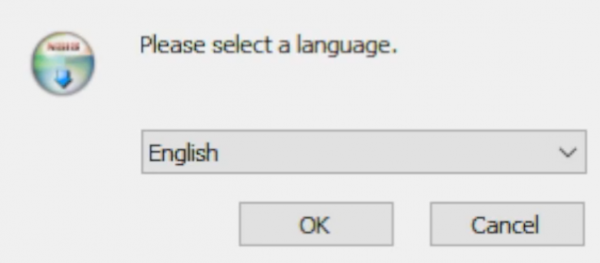
- Enter the installation wizard.
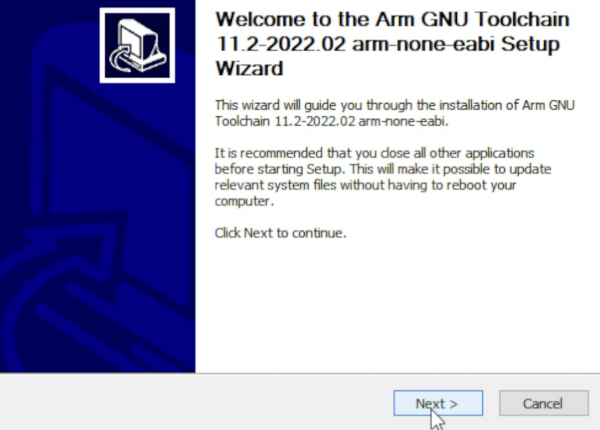
- Agree to the user agreement and continue.
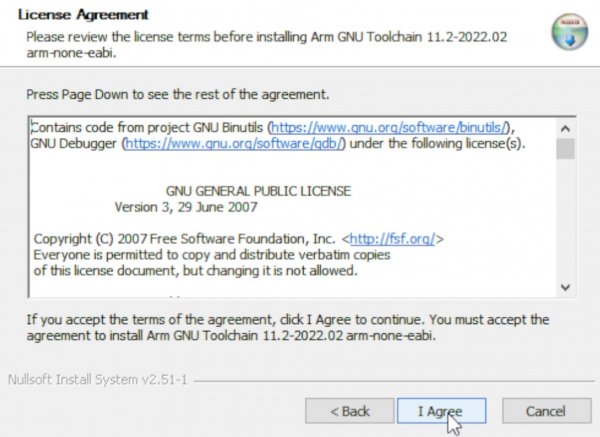
- Select the installation address.
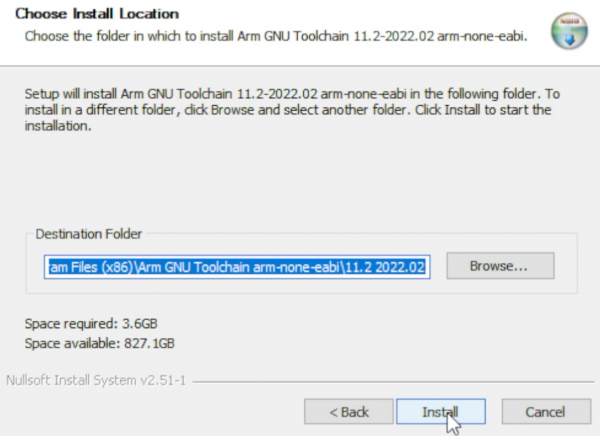
- Wait for the installation to complete.
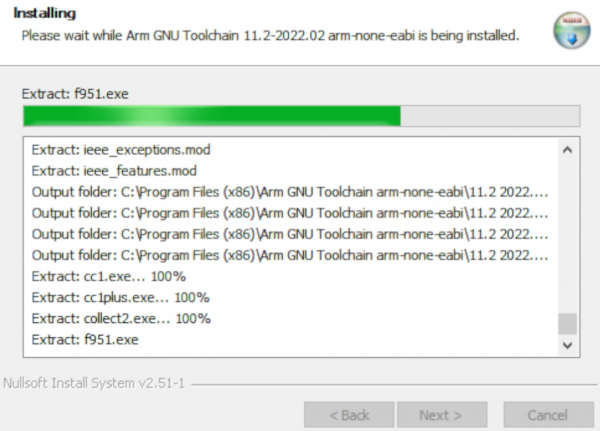
- Note: Check the option in the red box in the picture.
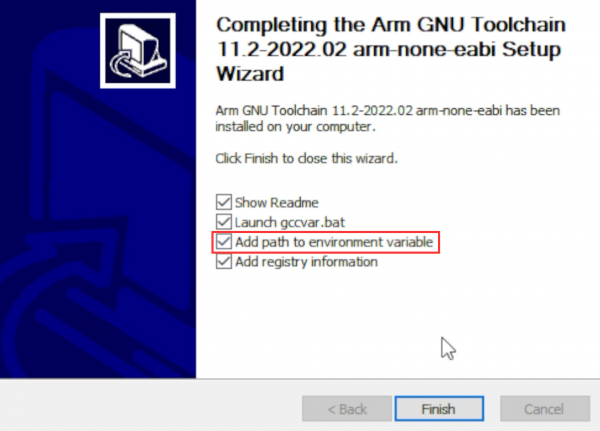
CMake
- Enter the installation wizard.
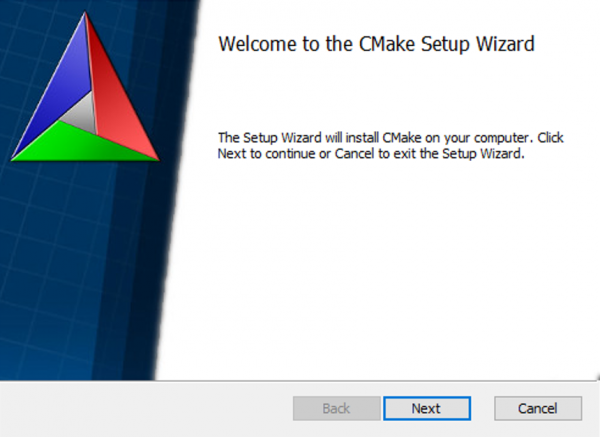
- Agree to the user agreement and continue.
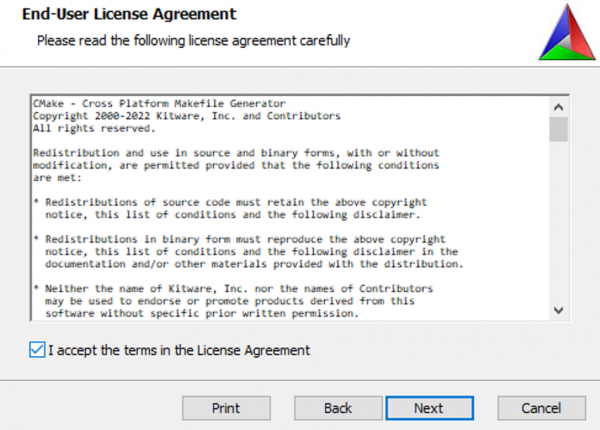
- Add CMake to the system PATH for all users.
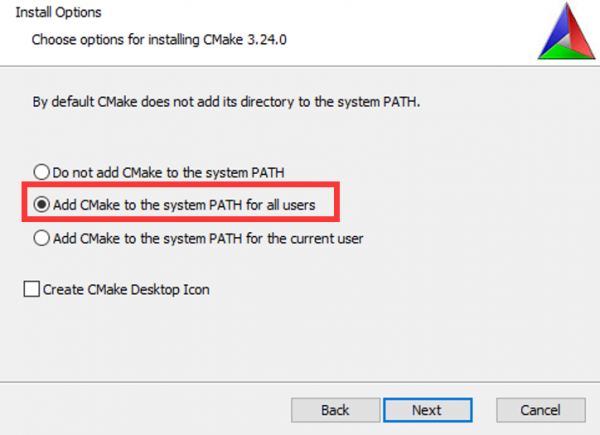
- Select the installation location.
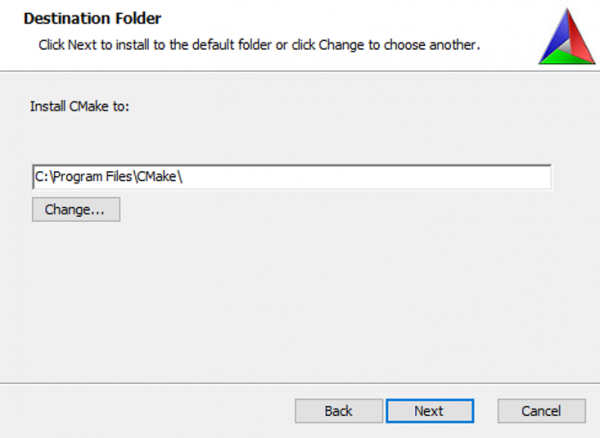
- Enter to install.
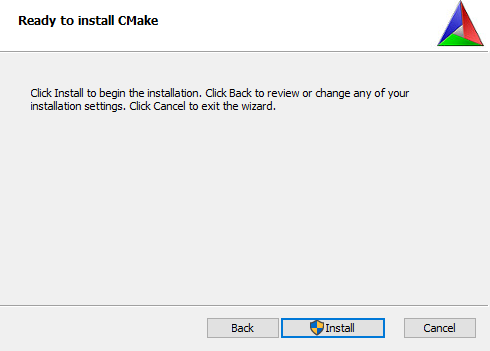
- Finish.
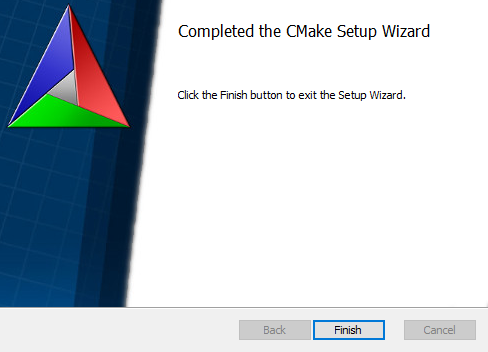
Python
- Enter to install and check tp add PATH.
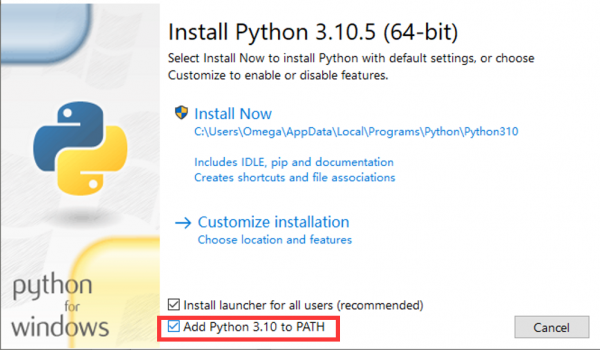
- Wait for installation.
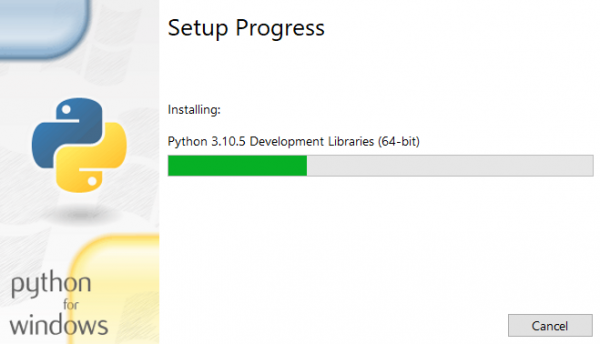
- Friends who have the options in the red box can click to disable the PATH length limit.
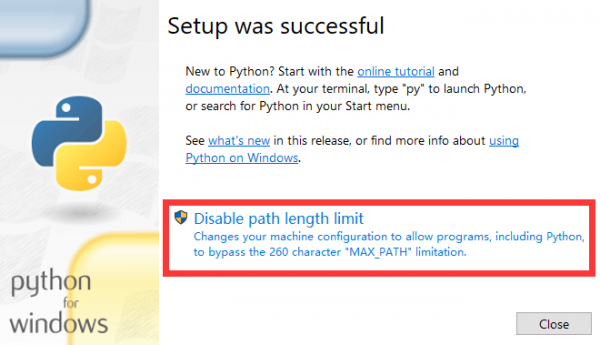
Git
- There are many installation options for Git and the length is relatively long. Here we only point out the recommended modification parts, and the default settings for the rest of the options are recommended.
- Choose an installation location.
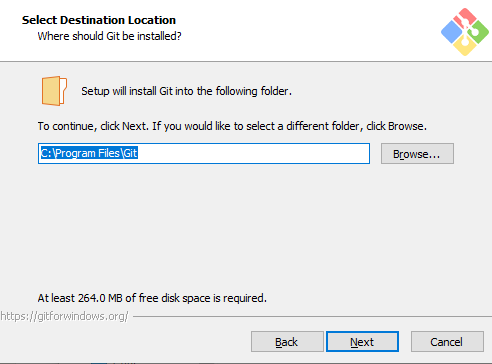
- Choose Git default editor (here I choose VS Code).
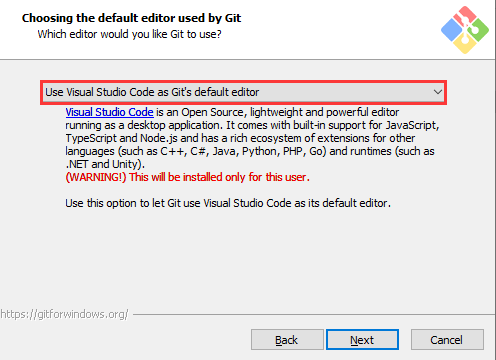
- Next, keep the default settings, select Next, and finally the installation is successful.
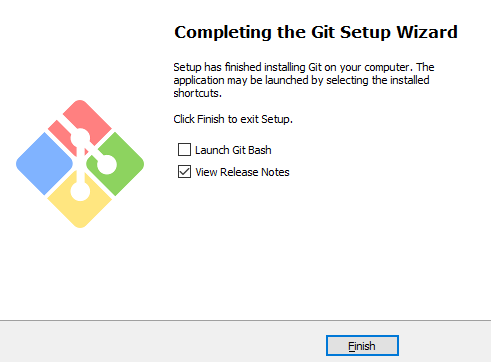
Visual Studio 2022
Visual Studio 2022 installation is very linear, just note the following one point.
When selecting a build tool, select the C++ tool in the figure: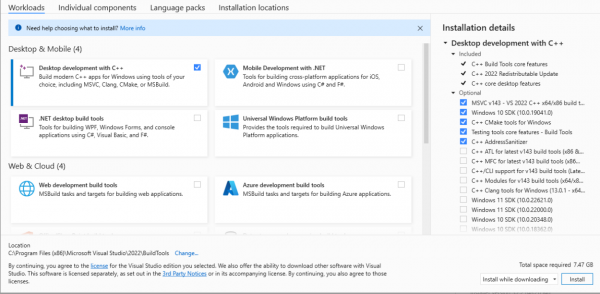
Get and Compile the Demo
Get SDK Demo
In the folder where you want to download the SDK, Shift + right click -> select "Open powershell here" and enter the command:
git clone -b master https://github.com/raspberrypi/pico-sdk.git cd pico-sdk git submodule update --init cd .. git clone -b master https://github.com/raspberrypi/pico-examples.git
Set the Environment and Compile
- Open your VS 2022 -> Tools -> Command Line -> Developer PowerShell.
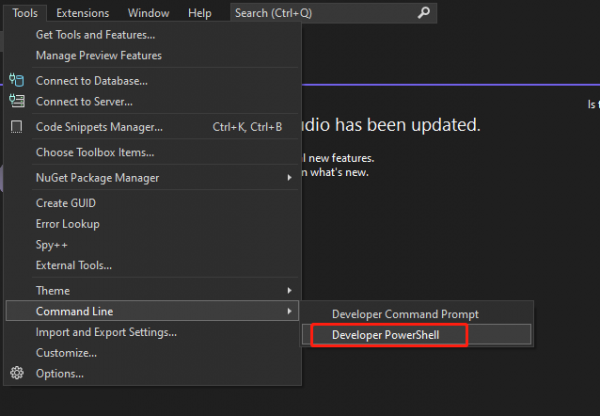
- Set the absolute address of your pico-sdk to PICO_SDK_PATH, for example, my pico-sdk address is "D:\pico\pico-sdk".
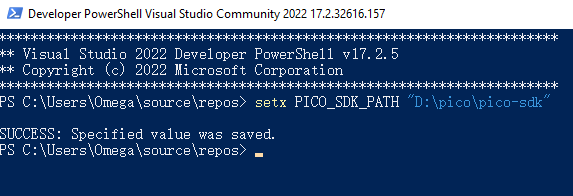
- Jump to the folder where pico-examples is located, create a build folder and compile.
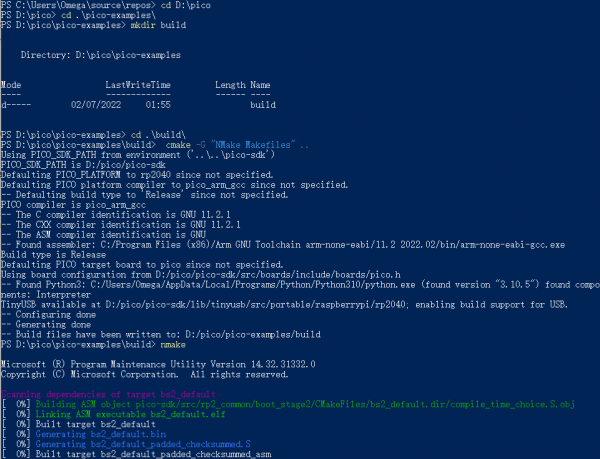
- Just wait for the compilation to complete (note that all demos are compiled here, so the compilation time is a bit long).

- The following are all instructions:
setx PICO_SDK_PATH "..\..\pico-sdk" cd pico-examples mkdir build cd build cmake -G "NMake Makefiles" .. nmake
Download the Firmware
Select the demo firmware you need to download, and drag it into the memory simulated by pico:
TAG:
Industrial USB TO 4CH RS232/485/422/TTL Serial UART Converter FT4232HL
Sensor Development Board
Computer GPUCPU Monitor Screen
Industrial USB TO RS232/485 (C) UART FT232RNL 2m For 3.3V / 5V For Switchable RS232/RS485
waveshare
SpotPear
Thermal imaging camera
Raspberry Pi Pico 2 RP2350 1.64 inch AMOLED Development Board Display TouchScreen 280x456 QMI8658 IMU QSPI
ESP32 C3
Arducam CSI-to-HDMI
RDK X5 PoE Module For Power Over Ethernet/ IEEE 802.3af/at PoE For D-Robotics RDK X5
Industrial UART USB TO 8CH RS485 Isolated Converter For 35mm standard rail and stacked installation
Raspberry Pi Screen
Raspberry Pi5 PCIe TO M.2 MINI Support Gen2 and Gen3 SSD Compatible 2230 2242
ESP32-S3FH4R2-MINI-Tiny-Stamp-WIFI-Bluetooth5
Bus servo driver board
Raspberry Pi 5 PCIe to M.2 NVMe SSD Adapter Board HAT Pi5-PCIe-MPS2242-2230-Board
Raspberry Pi OpenWrt Tutorial 1
Modbus RTU Relay 32CH
Raspberry Pi UART
TAG:
SK18 Computer AI Deepseek Voice Keyboard Linux 18x1.58inch LCD Screen Customize keys
SpeedyBee BLS 60A ESC Controller Motor Driver Board DJI FPV Drone
RM502Q AE IoT EMBB 5G 4G 3G M.2 LTE-A/NSA SA GNSS DFOTA VoLTE Quectel
GPU Monitor Display
Raspberry Pi 3D Display
ESP32
Raspberry Pi Compute Module 5 CM5 Official Original IO Board
ESP32 P4 Development Board WIFI6 4 inch LCD Round Display 4inch TouchScreen 720×720 Dual Microphones
Raspberry Pi
X1200 Raspberry Pi 5 UPS
Retail electronic Tag
M12 High Resolution Lens 14MP 2.72mm For Raspberry Pi High Quality HQ Camera M12
Raspber Pi 5 27W Power
Raspberry Pi 5 Red-White Case
RP2040
ESP32-C5 WIFI6 Development Board ESP32-C5-WROOM-1 N16R4/N16R8
CV1800B
Arduino ESP32
Serial UART Bus Servo ST3020 TTL 25KG.CM Magnetic-Encoder High precision and Large torque
LCD Screen Driver Board




