- sales/support
Google Chat: zj734465502@gmail.com
- sales
+86-0755-88291180
- sales01
sales@spotpear.com
- sales02
dragon_manager@163.com
- support
tech-support@spotpear.com
- CEO-Complaints
zhoujie@spotpear.com
- sales/support
WhatsApp:13246739196
5-DSI-TOUCH-A User Guide
Introduction
The 5-DSI-TOUCH-A is a portrait touchscreen LCD display designed for interactive projects such as tablets, entertainment systems, and information dashboards.
Features
- 5inch DSI touch screen, ten-point capacitive touch control
- IPS display panel with hardware resolution of 720×1280
- Optical bonding toughened glass panel, clearer picture quality
- Toughened glass capacitive touch panel, hardness up to 6H
- Drive the LCD through the DSI interface, with a refresh rate of up to 60Hz
- Supports software control of backlight brightness
- Aluminum alloy back cover design, pure passive cooling design
Electrical Specifications
| Parameters | Minimum Value | Standard Value | Maximum Value | Unit | Note |
| Input voltage | 4.75 | 5.00 | 5.30 | V | Note 1 |
| Input current | - | 0.5 | TBD | A | Note 2 |
| Operating temperature | 0 | 25 | 60 | ℃ | Note 3 |
| Storage temperature | -10 | 25 | 70 | ℃ | Note 3 |
•Note 1: Input voltages exceeding the maximum or improper operation may cause permanent damage to the device.
•Note 2: The input current needs to be ≥ 0.5A, otherwise it will cause the startup failure or display abnormality, and staying in an abnormal state for a long time may cause permanent damage to the device.
•Note 3: Please do not store the display panel in a high-temperature and high-humidity environment for a long time. The display panel should operate within its limits, otherwise it may be damaged.
Interfaces

Working with Raspberry Pi
Pi5/CM5/CM4/CM3+/CM3 Hardware Connection
1. Use the "FFC Cable 22PIN 200mm (opposite direction)" to connect the DSI port of the display to the 22PIN DSI port of the Raspberry Pi motherboard. 2. Use the "GPIO cable" to connect the power connector of the display to the 5V GND pin header of the Raspberry Pi motherboard.
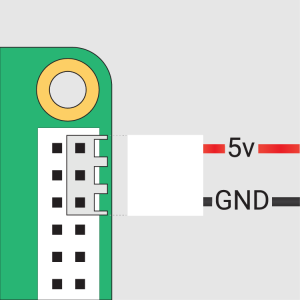
3. Secure the Raspberry Pi to the display with M2.5 screws.
The installation effect is as follows:
Note: Make sure that the DSI cable is connected in correct direction and 5V power is supplied through the GPIO pins.
Pi4B/3B+/3B/3A+ Hardware Connection
1. Use the "DSI-Cable-12cm" cable to connect the DSI port of the display to the 15PIN DSI port of the Raspberry Pi motherboard. 2. Use the "GPIO cable" to connect the power connector of the display to the 5V GND pin header of the Raspberry Pi motherboard.
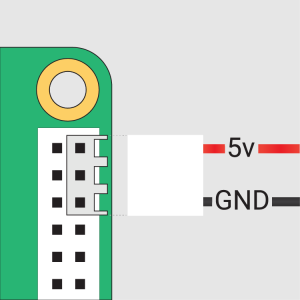
3. Secure the Raspberry Pi to the display with M2.5 screws.
The installation effect is as follows: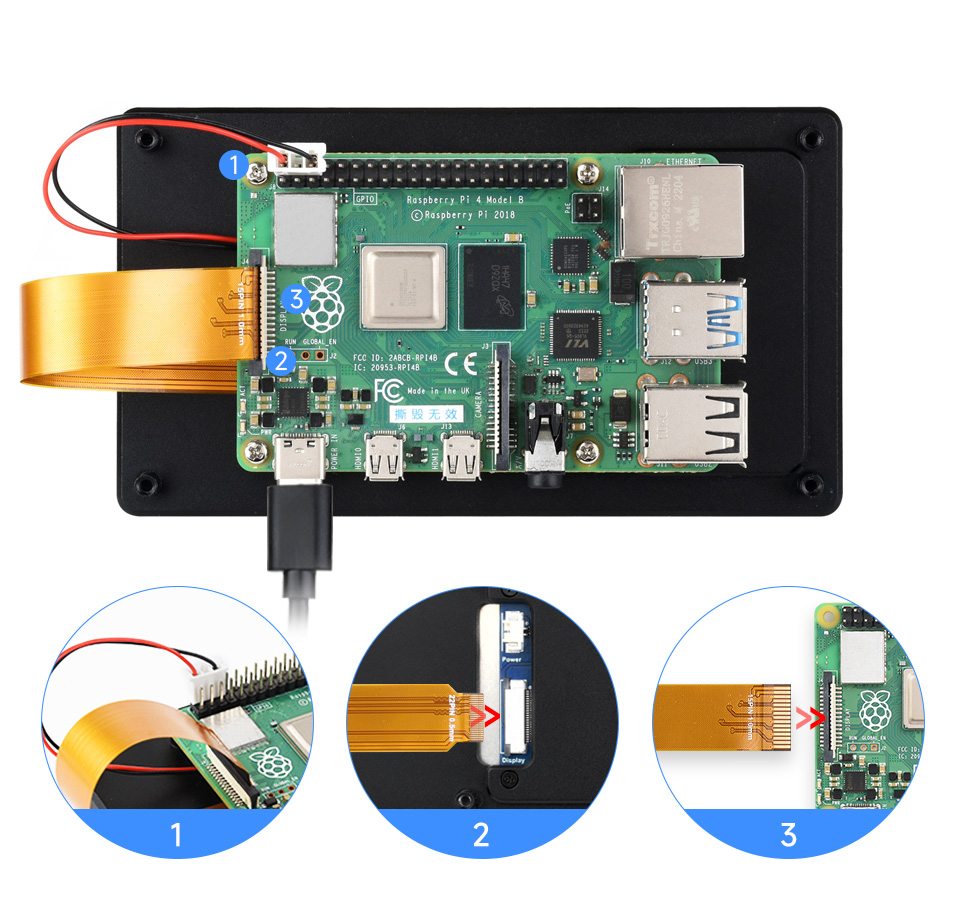
Note: Make sure that the DSI cable is connected in correct direction and 5V power is supplied through the GPIO pins.
Software Settings
Method 1: Flash Latest Bookworm System
1. Connect the TF card to the PC, download and use Raspberry Pi Imager to flash the corresponding system image.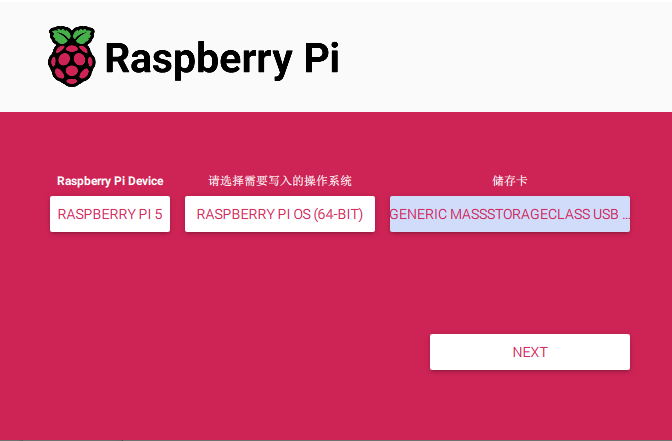
2. After the image flashing is completed, open the config.txt file in the root directory of the TF card, add the following code at the end of the config.txt, save and safely eject the TF card.
Note: Since Pi5/CM5/CM4/CM3+/CM3 has two mipi DSI interfaces, please note that the correct DSI interfaces and commands are used, DSI1 is recommended by default.
dtoverlay=vc4-kms-v3d
#DSI1 Use
dtoverlay=vc4-kms-dsi-waveshare-panel-v2,5_0_inch_a
#DSI0 Use
# dtoverlay=vc4-kms-dsi-waveshare-panel-v2,5_0_inch_a,dsi03. Insert the TF card into the Raspberry Pi, power on the Raspberry Pi, and generally wait for about 30 seconds to enter the display state. The touch function can be used normally after the system boots.
Method 2: Flash Pre-installed Image
1. Select pre-installed image, download and unzip it as .img file
2. After the image flashing is completed, connect the TF card to the Raspberry Pi, start the Raspberry Pi, and wait for about 30 seconds for it to be displayed and touched normally.
Adjust Backlight Brightness
- 1. Open the "Screen Configuration" application;
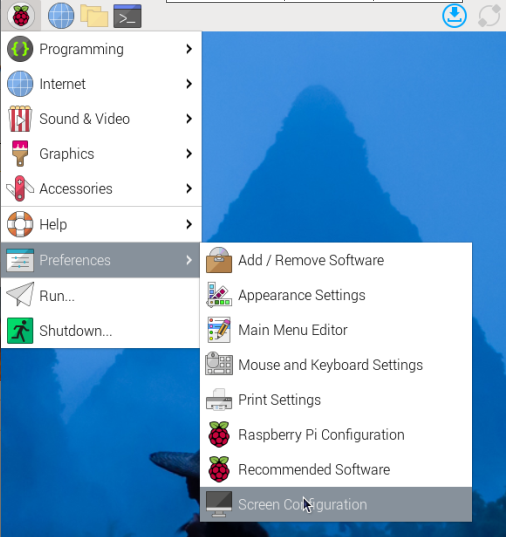
- 2. Go to "Screen" -> "DSI-2" -> "Brightness", check the backlight brightness you need to set, and finally click "Apply" to complete the backlight setting.
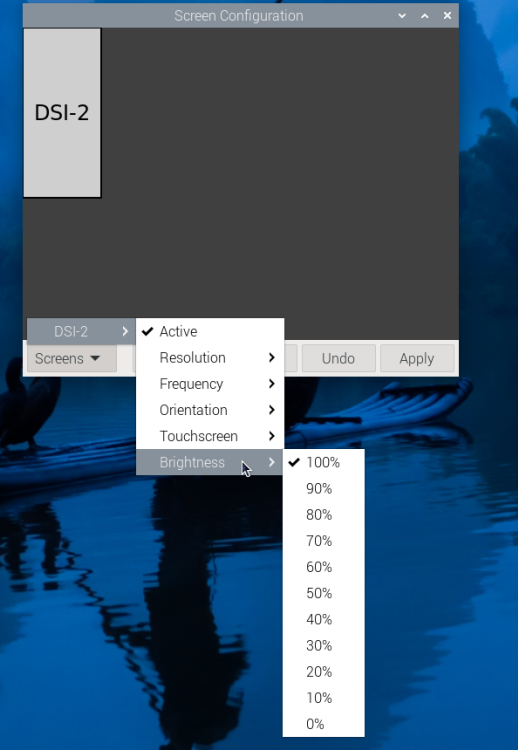
Waveshare also provides a corresponding demo (the demo is only used for Bookworm and Bullseye systems), users can download, install and use in the following way:
1. Download the compressed demo package wget https://files.waveshare.com/wiki/common/Brightness.zip 2. Unzip the package unzip Brightness.zip 3. Enter the program directory cd Brightness 4. Grant execution permissions to the installation script sudo chmod +x install.sh 5. Execute the installation script ./install.sh
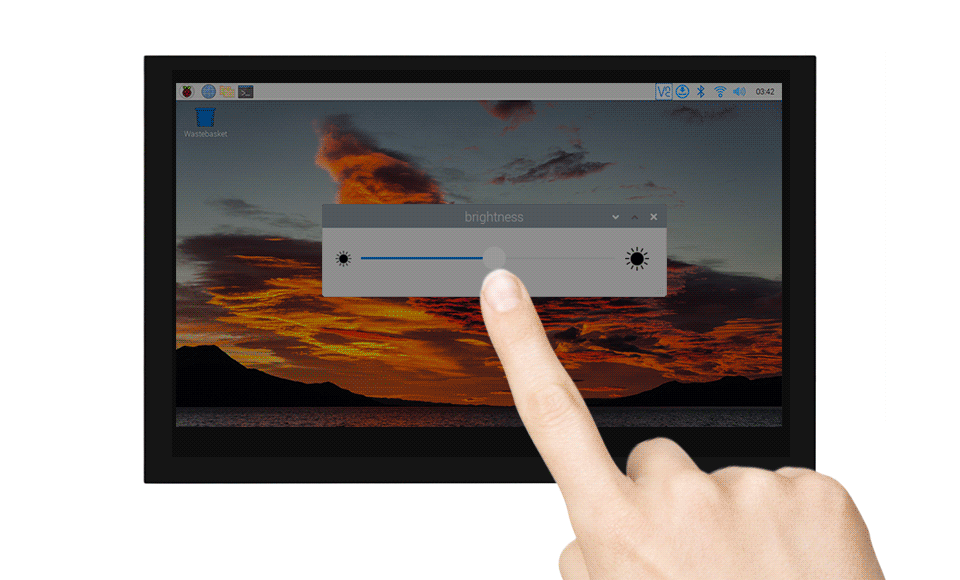
In addition, you can also control the brightness of the backlight by entering the following command on the terminal:
echo X | sudo tee /sys/class/backlight/*/brightness
Where X represents any number from 0 to 255. 0 means the darkest backlight, and 255 means the brightest backlight. For example:
echo 100 | sudo tee /sys/class/backlight/*/brightness echo 0 | sudo tee /sys/class/backlight/*/brightness echo 255 | sudo tee /sys/class/backlight/*/brightness
Use Touchscreen Virtual Keyboard
Raspberry Pi OS Bookworm and later versions include Squeekboard on-screen keyboard by default.
When connecting to the touch display, the on-screen keyboard will automatically appear if text input is possible, and it will automatically hide if text input is not possible.
For applications that do not support automatic text input detection, you can manually display or hide the on-screen keyboard by clicking the keyboard icon at the far right of the task bar.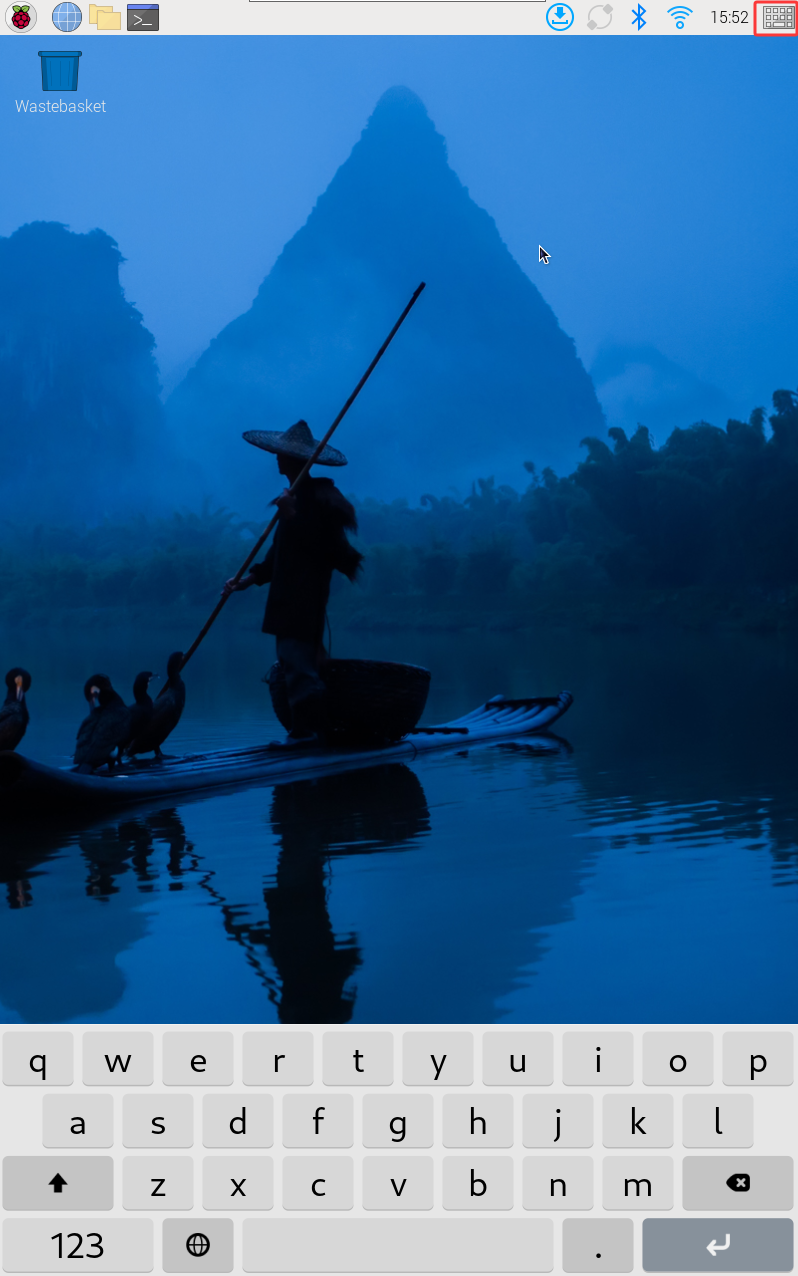
You can also display or hide the screen keyboard through the "Display" option under "Raspberry Pi Configuration" or through the "Display" section in raspi-config.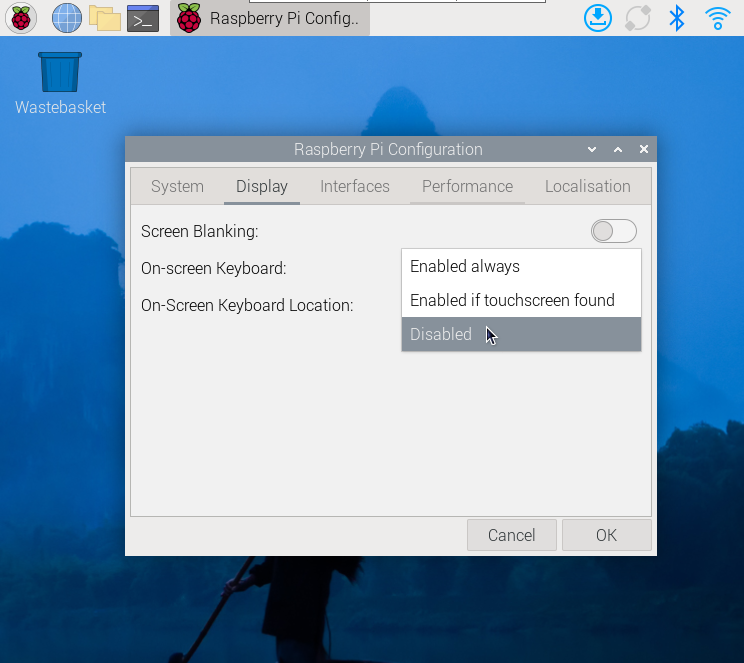
- Note:
For versions of Raspberry Pi OS before Bookworm, use matchbox-keyboard. If you are using the wayfire desktop compositor, use wvkbd.
Bookworm Touch Screen Rotation
- 1. Open the "Screen Configuration" application;
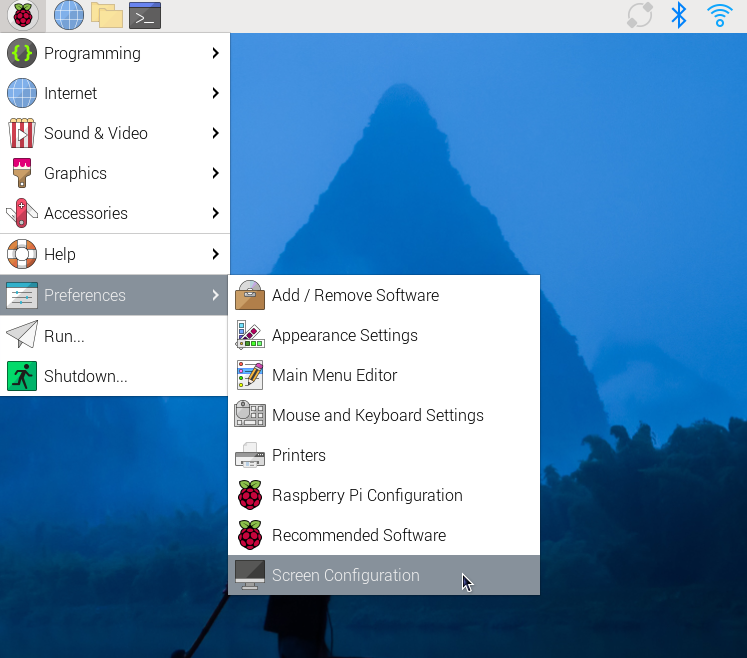
- 2. Go to "Screen"->"DSI-2"->"Touchscreen", check "11-005d Goodix Capacitive TouchScreen", and click "Apply" to complete the selection of the specified touchscreen;
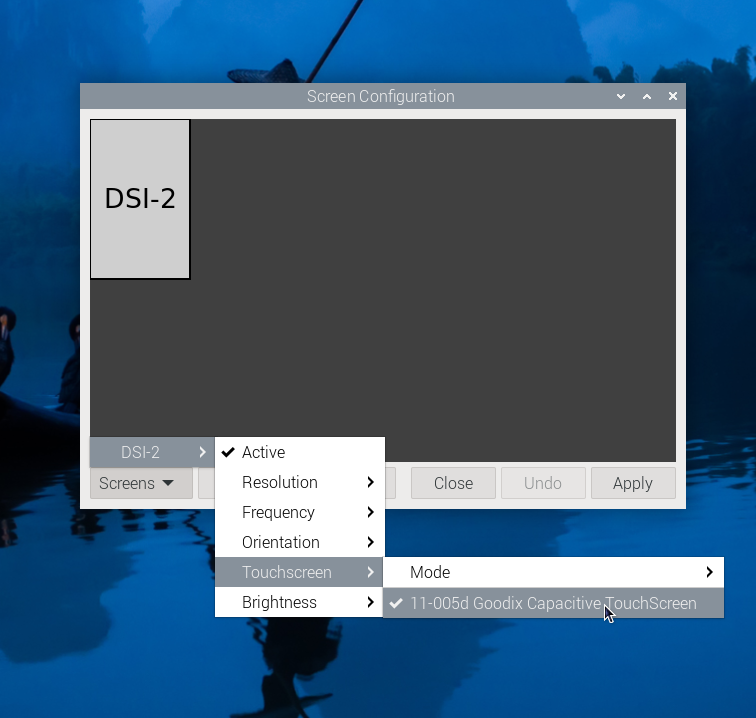
- 3. Go to "Screen"->"DSI-2"->"Orientation" , check the direction you need to rotate, and finally click "Apply" to complete the display and touch synchronous rotation.
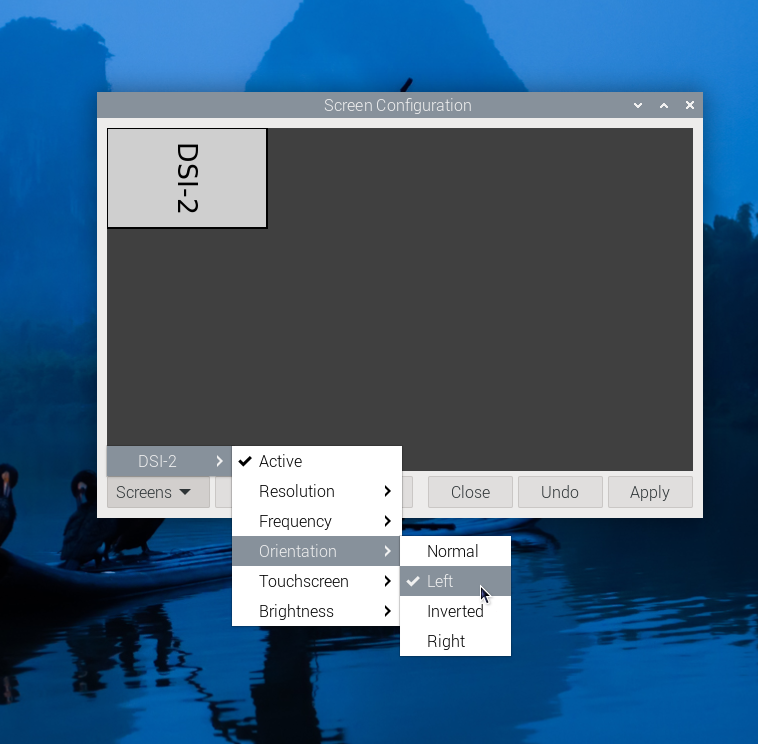
Note: Only the Bookworm system supports the above synchronization rotation method. For Bullseye and Butser systems, after displaying rotation, touch rotation needs to be manually set separately.
Touch Mode Selection
The Bookworm system supports two touch modes, which can be switched in the Screen Configuration > Touchscreen menu: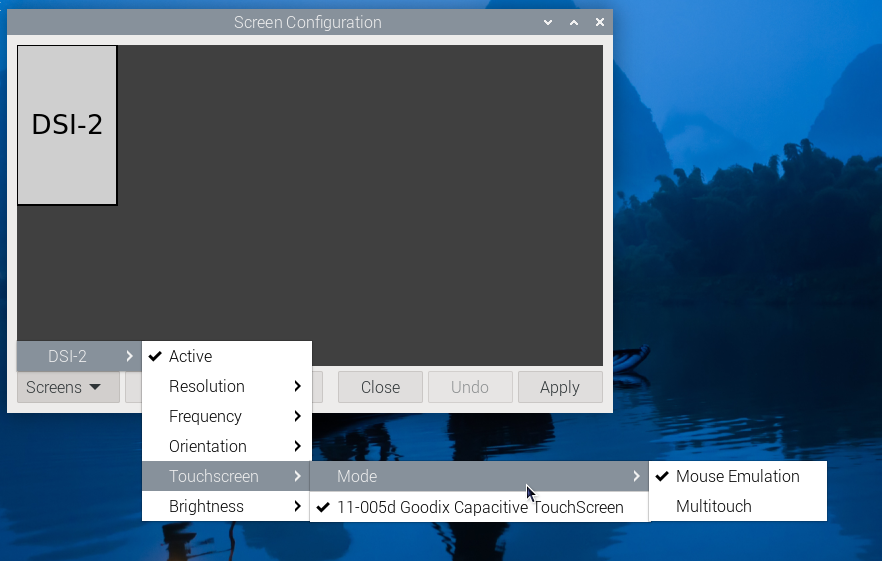
- 1. Mouse Emulation (default)
Click = Left mouse button function Long press = Right mouse button function Supports double-click Does not support page swiping and multi-touch functionality
Note: This mode is suitable for scenarios that require mouse operation, such as double clicking to open the file manager and long pressing to achieve right-click functionality.
- 2. Multitouch
Supports multi-touch functionality Supports swiping pages Does not support double-click and right-click long press functions
Note: This mode is suitable for touch-optimized scenarios, such as web browsing and scrolling lists.
lite Version Display Rotation
sudo nano /boot/firmware/cmdline.txt
#Add the display resolution and rotation commands at the beginning of the cmdline.txt file to take effect after a reboot
# For example, DSI-1 display with 8000x1280 resolution, showing rotated 90 degrees
video=DSI-1:800x1280M@60,rotate=90
# For example, DSI-1 display with 8000x1280 resolution, showing rotated 180 degrees
video=DSI-1:800x1280M@60,rotate=180
# For example, DSI-1 display with 8000x1280 resolution, showing rotated 270 degrees
video=DSI-1:800x1280M@60,rotate=270Note:
- 1. Based on actual display resolution.
- 2. If using Pi5/CM5, use the actual DSI display number identified, for example, "DSI-2".
- 3. Unable to rotate DSI monitor and HDMI monitor separately using cmdline.txt. When you use both DSI and HDMI simultaneously, they share the same rotation value.
Touch Rotation
sudo nano /etc/udev/rules.d/99-waveshare-touch.rules
#Set the command of touch rotation angle within the file, and it will take effect after the restart
#90°:
ENV{ID_INPUT_TOUCHSCREEN}=="1", ENV{LIBINPUT_CALIBRATION_MATRIX}="0 -1 1 1 0 0"
#180°:
#ENV{ID_INPUT_TOUCHSCREEN}=="1", ENV{LIBINPUT_CALIBRATION_MATRIX}="-1 0 1 0 -1 1"
#270°:
#ENV{ID_INPUT_TOUCHSCREEN}=="1", ENV{LIBINPUT_CALIBRATION_MATRIX}="0 1 0 -1 0 1"
#Save, exit, and reboot
sudo rebootWorking with Luckfox-Omni3576
Hardware Connection
1. Use a 22PIN FPC cable to connect the DSI interface of the display to the DSI interface of the Omni3576 motherboard.
2. Use a 2PIN power cable to connect the power interface of the display to the 40PIN GPIO interface on the Omni3576 motherboard. As shown in the figure below:
Software Settings
1. Download and use the mirror file from the Luckfox official website to flash the corresponding system image.
2. Connect the Omni3576 motherboard to a 5V power supply, and the screen will light up after the system starts
View Screen Information
- The screen ID available in the current system can be viewed using the following command:
sudo cat /sys/kernel/debug/dri/0/summary
- Under normal circumstances, the following output will be obtained:
Video Port0: DISABLED
Video Port1: ACTIVE
Connector:DSI-1 Encoder: DSI-203
bus_format[100a]: RGB888_1X24
overlay_mode[0] output_mode[0] SDR[0] color-encoding[BT.709] color-range[Full]
Display mode: 800x1280p60
clk[70000] real_clk[69883] type[48] flag[a]
H: 800 840 860 880
V: 1280 1300 1304 1324
Fixed H: 800 840 860 880
Fixed V: 1280 1300 1304 1324
Esmart1-win0: ACTIVE
win_id: 1
format: XR24 little-endian (0x34325258) pixel_blend_mode[0] glb_alpha[0xff]
color: SDR[0] color-encoding[BT.601] color-range[Limited]
rotate: xmirror: 0 ymirror: 0 rotate_90: 0 rotate_270: 0
csc: y2r[0] r2y[0] csc mode[0]
zpos: 1
src: pos[0, 0] rect[800 x 1280]
dst: pos[0, 0] rect[800 x 1280]
buf[0]: addr: 0x00000000fe44e000 pitch: 3200 offset: 0
Video Port2: DISABLED
Show Rotation
- Rotation command
#Rotate 90 degrees xrandr -o left #Rotate 270 degrees xrandr -o right #Rotate 180 degrees xrandr -o inverted #Rotate 0 degrees xrandr -o normal
- The effect of using xrandr rotation is a one-time and the screen orientation is restored after the system restarts. If you want the device to rotate automatically upon startup, you need to modify the configuration file:
sudo vim /etc/X11/xorg.conf.d/10-monitor.conf
Add the following statement:
### Valid values for rotation are "normal", "left", "right"
Section "Monitor"
# Identifier "Default Monitor"
Identifier "DSI-1"
Option "Rotate" "left"
EndSection
Touch Rotation
- After the system displays rotation, the touch direction is inconsistent, and you need to perform the following operations to touch and rotate:
sudo vim /etc/udev/rules.d/99-luckfox-touch.rules
- Add the corresponding configuration according to your rotation direction, save it, and restart the development board.
90 degrees:
ENV{ID_INPUT_TOUCHSCREEN}=="1", ENV{LIBINPUT_CALIBRATION_MATRIX}="0 -1 1 1 0 0"
180 degrees:
ENV{ID_INPUT_TOUCHSCREEN}=="1", ENV{LIBINPUT_CALIBRATION_MATRIX}="-1 0 1 0 -1 1"
270 degrees:
ENV{ID_INPUT_TOUCHSCREEN}=="1", ENV{LIBINPUT_CALIBRATION_MATRIX}="0 1 0 -1 0 1"
Working with Luckfox-Lyra
Hardware Connection
1. Use a 22PIN FPC cable to connect the DSI interface of the display to the DSI interface of Luckfox-Lyra board.
2. Use a MX1.25 2PIN to 4PIN cable to connect the power interface of the display to the USB MX1.25 4P interface on Luckfox-Lyra board. As shown in the figure below:
Software Settings
1. Download and use the mirror file from the Luckfox official website to flash the corresponding system image.
2. Connect the Luckfox-Lyra board to a 5V power supply, and the screen will light up after the system starts
View Screen Information
- The screen ID available in the current system can be viewed using the following command:
cat /sys/kernel/debug/dri/0/summary
- Under normal circumstances, the following output will be obtained:
VOP [ff600000.vop]: ACTIVE
Connector: DSI-1
bus_format[100a]: RGB888_1X24
overlay_mode[0] output_mode[0]color-encoding[1] color-range[1]
Display mode: 800x1280p60
dclk[70000 kHz] real_dclk[69475 kHz] aclk[294912 kHz] type[48] flag[a]
H: 800 840 860 880
V: 1280 1310 1314 1324
win1-0: ACTIVE
format: XR24 little-endian (0x34325258) SDR[0] color-encoding[0] color-range[0]
csc: y2r[0] r2r[0] r2y[0] csc mode[0]
zpos: 0
src: pos[0x0] rect[800x1280]
dst: pos[0x0] rect[800x1280]
buf[0]: addr: 0x06100000 pitch: 3200 offset: 0
post: sdr2hdr[0] hdr2sdr[0]
pre : sdr2hdr[0]
post CSC: r2y[0] y2r[0] CSC mode[2]
Display Test
- Color bar test command
#Vertical bar test modetest -M rockchip -s 74@71:800x1280 #Slant bar test modetest -M rockchip -s 74@71:800x1280 -Ftiles
Touch Test
- Touch test command
evtest
- Under normal circumstances, the following output will be obtained:
No device specified, trying to scan all of /dev/input/event* Available devices: /dev/input/event0: 2-005d Goodix Capacitive TouchScreen Select the device event number [0-0]:
- After entering "0" and pressing enter, touch the screen to start testing, and the terminal will print the event values triggered by the touch operation.
ESP32-P4
Screen Driver

The ESP32-P4-NANO drives the screen via MIPI 2-lane

- The screen driver has been packaged as a component, with the component located at ESP Component Registry
Useidf.py add-dependency "waveshare/esp_lcd_hx8394"to add components to your ESP-IDF project - You can also directly view the Wiki that describes how ESP32-P4-NANO drives the screen: ESP32-P4-NANO_MIPI-DSI
Backlight Control
After connecting the ESP32-P4-NANO with the matching FPC cable and power cable, the backlight can be controlled by writing 0x00~0xFF (full brightness) to the 0x45 device and 0x96 register on the screen through the ESP32-P4-NANO I2C
If you use the ESP32-P4-NANO BSP component, you can control it directly by the following functions
bsp_display_brightness_init(); // Initialize the backlight bsp_display_backlight_on(); // Turn on the backlight, default full brightness Bsp_display_backlight_off(); // Turn off the backlight bsp_display_brightness_set(95); // Set the specific backlight brightness, 0~100
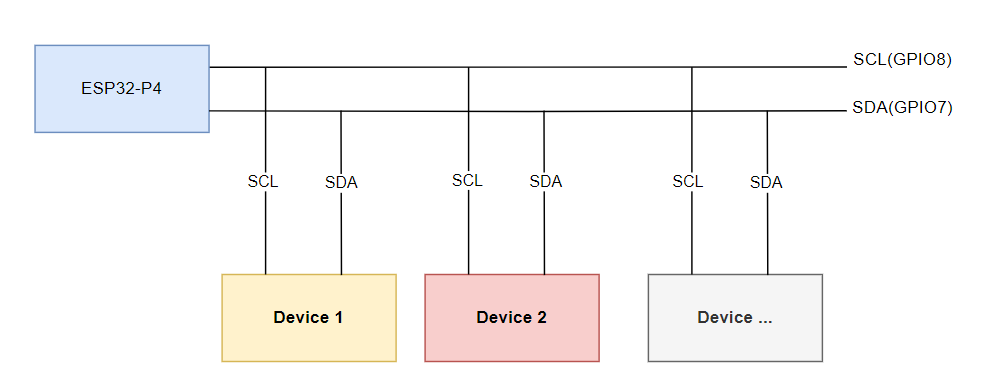
Safety Instructions
To avoid any malfunction or damage to this product, please follow the following instructions:
- Turn off your Raspberry Pi computer and disconnect the external power supply before connecting the device.
- If the cable falls off, pull the locking device on the connector forward, insert the ribbon cable with the metal contacts facing you, and push the locking device back into place.
- This device should be operated in a dry environment between 0~60℃.
- Do not expose the device to water or humid environments during operation, nor place it on conductive surfaces.
- Do not expose it to any overheated environment.
- Be careful not to fold or tighten the ribbon cable.
- Be careful when screwing in the parts. Misalignment of threads may cause irreparable damage and void the warranty.
- Please be careful during transportation to avoid mechanical or electrical damage to printed circuit boards and connectors.
- Store in a cool and dry place.
- Avoid sudden temperature changes, otherwise it may lead to the accumulation of moisture inside the device.
- The screen is fragile and may break.
Resources
2D Diagram
FAQ
Support
Monday-Friday (9:30-6:30) Saturday (9:30-5:30)
Email: services01@spotpear.com
[Tutorial Navigation]
- Introduction
- Features
- Electrical Specifications
- Interfaces
- Working with Raspberry Pi
- Pi5/CM5/CM4/CM3+/CM3 Hardware Connection
- Pi4B/3B+/3B/3A+ Hardware Connection
- Software Settings
- Adjust Backlight Brightness
- Use Touchscreen Virtual Keyboard
- Bookworm Touch Screen Rotation
- Touch Mode Selection
- lite Version Display Rotation
- Touch Rotation
- Working with Luckfox-Omni3576
- Working with Luckfox-Lyra
- ESP32-P4
- Safety Instructions
- Resources
- FAQ
- Support




