- sales/support
Google Chat: zj734465502@gmail.com
- sales
+86-0755-88291180
- sales01
sales@spotpear.com
- sales02
dragon_manager@163.com
- support
tech-support@spotpear.com
- CEO-Complaints
zhoujie@spotpear.com
- sales/support
WhatsApp:13246739196
4inch-720x720-LCD User Guide
Features
- 4inch round IPS screen with 720x720 hardware resolution.
- 10-point capacitive touch with up to 6H hardness toughened glass panel.
- Support optical bonding technology, better displaying effect.
- Supports Raspberry Pi OS / Ubuntu / Kali and Retropie when used with Raspberry Pi.
- Supports Windows 11 / 10 / 8.1 / 8 / 7 when used as a computer monitor.
Parameters
| Item | Description | Unit |
|---|---|---|
| Model | 4inch 720x720 LCD | / |
| Size | 4.0 | Inch |
| Viewing Angle | 170 | Deg |
| Resolution | 720x720 | Pixels |
| Overall Size | 126.00(H)×126.00(V)×17.00(D) | mm |
| Display Area | 101.52(H)×101.52(V) | mm |
| Color Gamut | 60% | NTSC |
| Maximum Brightness | 350 | cd/m² |
| Contrast | 1200:1 | / |
| Backlight Adjustment | Button dimming | / |
| Refresh Rate | 60 | Hz |
| Display Interface | Standard HDMI Interface | / |
| Power Port | 5V Type-C Power Supply | / |
| Power Consumption | 1.8 | Watt |
Electrical Specifications
| Parameter | Minimum | Standard | Maximum | Unit | Note |
| Input Voltage | 4.75 | 5.00 | 5.25 | V | Note 1 |
| Input Current | 360 | 360 | TBD | mA | Note 2 |
| Operating Temperature | 0 | 25 | 60 | ℃ | Note 3 |
| Storage Temperature | -10 | 25 | 70 | ℃ | Note 3 |
•Note 1: Input voltage exceeding the maximum value or improper operation may cause permanent damage to the device.
•Note 2: The input current must be ≥360mA, otherwise, it will cause booting failure or abnormal display, and it may cause permanent damage to the device if it is in an abnormal state for a long time.
•Note 3: Please do not store the display in a high-temperature and high-humidity environment for a long time. The display must work within the limited value range, otherwise, it may be damaged.
Onboard Interface
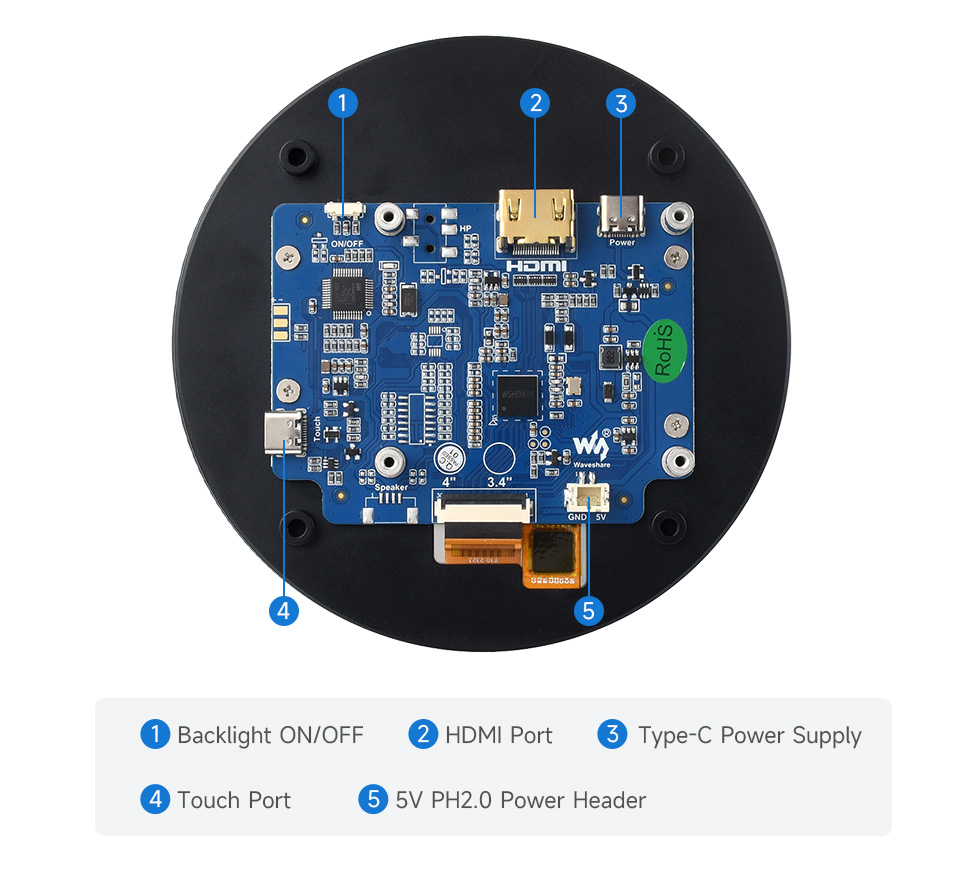
User Guide
Working with Raspberry Pi
Hardware Connection
- Connect the TOUCH interface of the LCD to the USB connector of the Raspberry Pi.
- Connect the LCD to the Raspberry Pi through the HDMI interface.

Software Setting
For Raspberry Pi OS/Ubuntu/Kali and Retropie system:
- 1. Insert the TF card into the PC, download and use Raspberry Pi Imager to program the corresponding image.
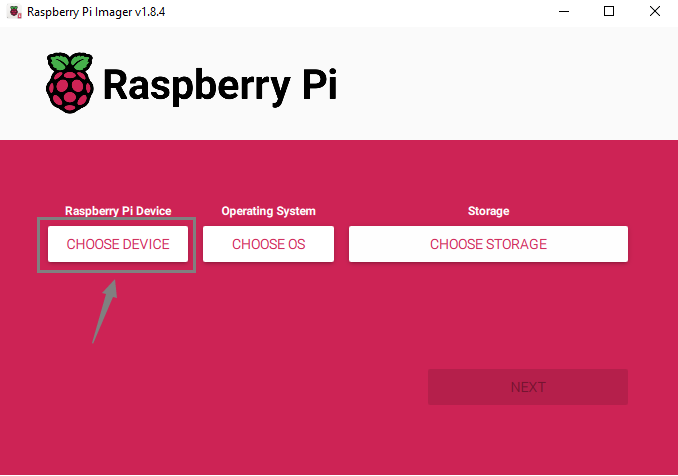
- 2. After programming the image, open the "config.txt" file located in the root directory of the TF card. Add the following code at the end of config.txt, save the file, and safely eject the TF card.
hdmi_group=2
hdmi_mode=87
hdmi_force_hotplug=1
hdmi_timings=720 0 40 40 200 720 0 24 4 12 0 0 0 78 0 59400000 0- 3. Insert the TF card into the Raspberry Pi, power on the Raspberry Pi, and wait for a few seconds. After the system boots up, you should be able to enter the display interface and the LCD should touch normally.
Due to the round screen feature, it is recommended to use it with the Raspberry Pi remote login tutorial for boot setup.
Working with PC
Windows User Guide
- Connect the Touch interface of the LCD to the USB connector of the PC, and Windows will automatically recognize the touch function.
- Connect the LCD to the PC through the HDMI interface, and Windows will automatically recognize the touch function.
- Note:
- Some PCs do not support the plug-and-play functionality of the HDMI devices, generally, it works after rebooting the system.
- If the power supply for the USB interface is not sufficient, the LCD display will blink, you can connect an external 5V 1A power adapter for the power port of the LCD to solve this issue.
Windows Touch Calibration
Take Windows 10 as an example:
- 1. Enter the Windows settings of the system, type in the search bar and click "Calibrate the screen for pen or touch input" (as shown in the picture below):
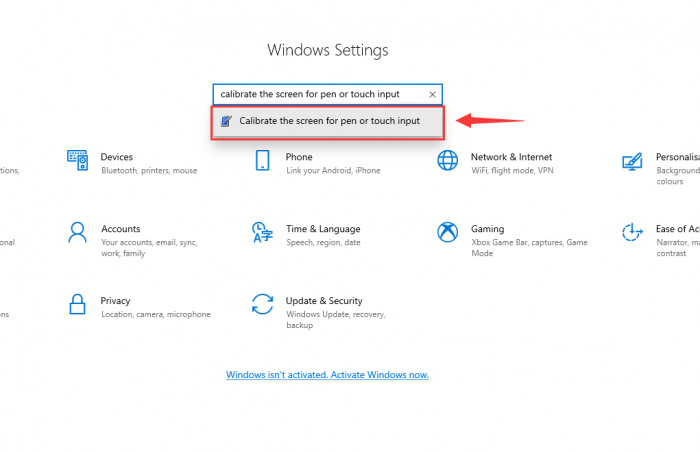
- 2. Click "Setup" in the pop-up "Tablet PC Settings" interface:
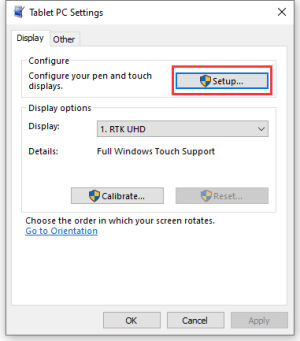
- 3. The following text prompt will appear on the screen. Please tap the touch screen with your finger, and the computer will recognize it as a touch screen.
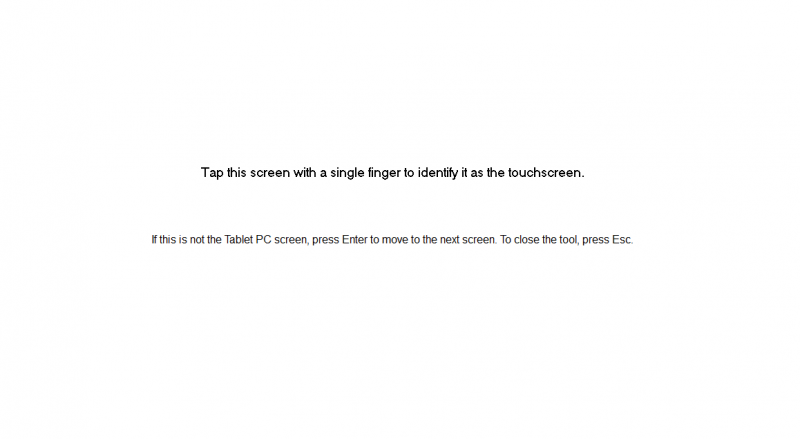
Dimensions
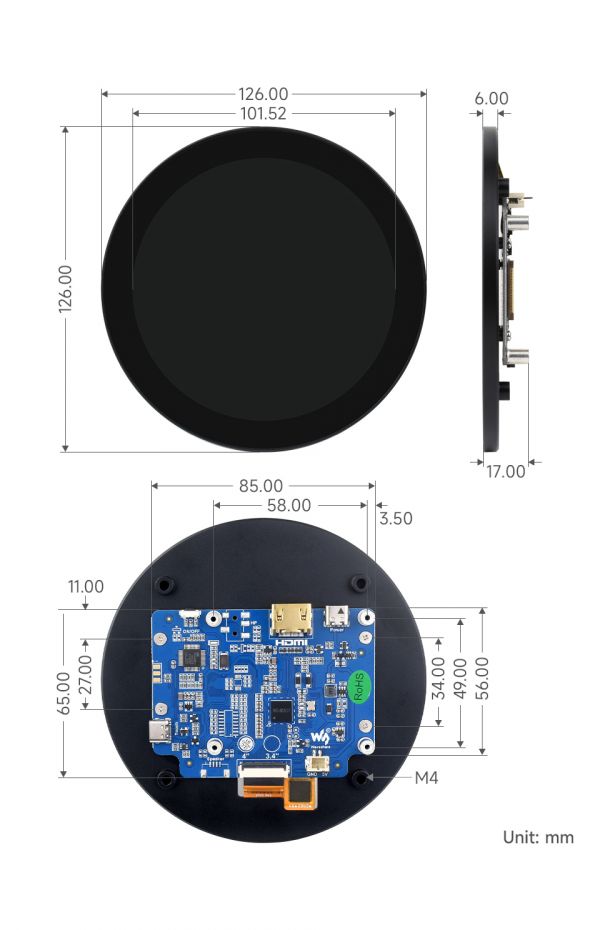
Resource
3D Drawing
FAQ
Question: What are the approximate brightness levels corresponding to each of the 5 levels?
Support
Monday-Friday (9:30-6:30) Saturday (9:30-5:30)
Email: services01@spotpear.com




