- sales/support
Google Chat: zj734465502@gmail.com
- sales
+86-0755-88291180
- sales01
sales@spotpear.com
- sales02
dragon_manager@163.com
- support
tech-support@spotpear.com
- CEO-Complaints
zhoujie@spotpear.com
- sales/support
WhatsApp:13246739196
- HOME
- >
- ARTICLES
- >
- Common Moudle
- >
- LCD
3.4inch-800x800-LCD User Guide
Features
- 3.4-inch IPS touch display with a hardware resolution of 800 x 800.
- 10-point capacitive touch control, toughened glass panel with up to 6H hardness.
- Adopts optical bonding technique for better display.
- When working with Raspberry Pi, supports Raspberry Pi OS, Ubuntu, Kali, and Retropie systems.
- When working with Windows PC, support Windows 11/10/8.1/8/7.
Parameters
| Item | Description | Unit |
|---|---|---|
| Model | 3.4inch 800x800 LCD | / |
| Dimensions | 3.4 | Inch |
| Viewing Angle | 170 | Deg |
| Resolution | 800x800 | Pixels |
| Overall Dimensions | 115.00(H)×115.00(V)×17.00(D) | mm |
| Display Area | 87.60(H)×87.60(V) | mm |
| Color Gamut | 70% | NTSC |
| Max. Brightness | 300 | cd/m² |
| Contrast | 1200:1 | / |
| Backlight Adjustment | Key Dimming | / |
| Refreshing Rate | 60 | Hz |
| Display Interface | Standard HDMI Interface | / |
| Power Port | 5V Type-C Interface | / |
| Power Consumption | 1.5 | Watt |
Electrical Parameters
| Parameter | Min. Value | Standard Value | Max. Value | Unit | Note |
|---|---|---|---|---|---|
| Input Voltage | 4.75 | 5.00 | 5.25 | V | Note 1 |
| Input Current | 300 | 300 | TBD | mA | Note 2 |
| Operating Temperature | 0 | 25 | 60 | ℃ | Note 3 |
| Storage Temperature | 0 | 25 | 70 | ℃ | Note 3 |
•Note 1: Input voltage exceeding the maximum value or improper operation may cause permanent damage to the device.
•Note 2: The input current should be ≥300mA, otherwise it will lead to start-up failure or abnormal display, and a long time in an abnormal state may cause permanent damage to the device.
•Note 3: Please do not put the display in a high temperature and high humidity storage environment for a long time, the display needs to work within the limit value, otherwise it will be possible to damage the display.
Onboard Interface
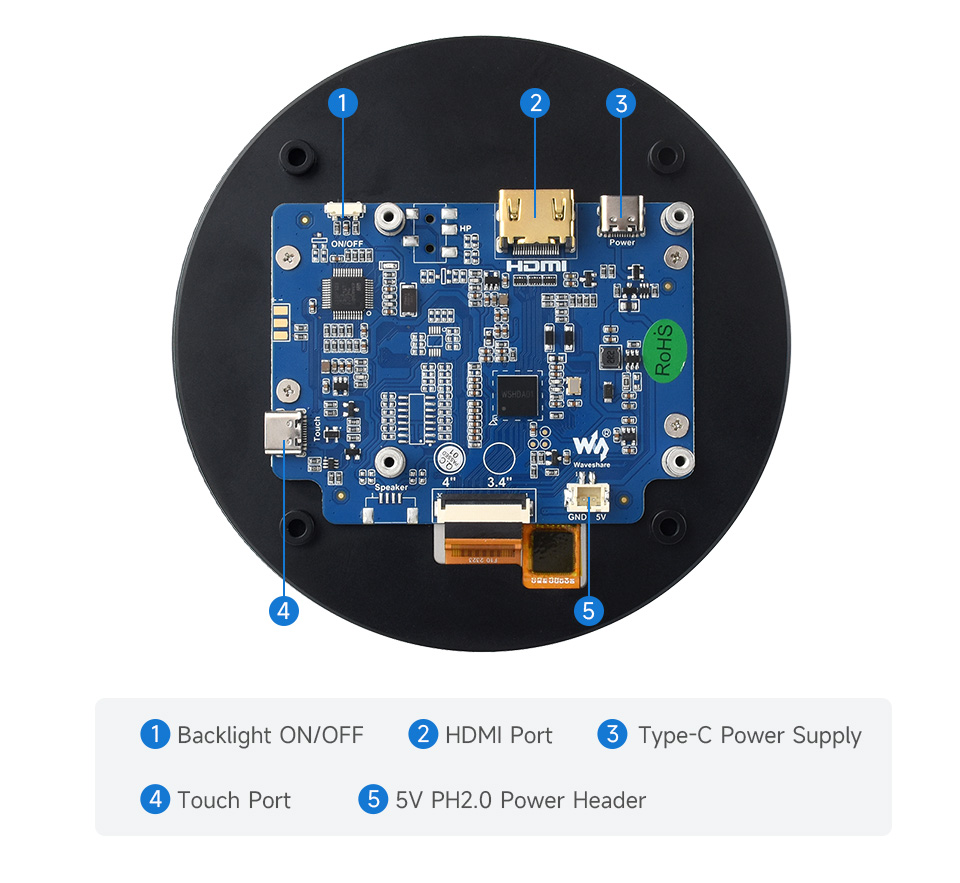
User Guide
Working with Raspberry Pi
Hardware Connection
- Connect the Touch port of the LCD to the USB connector of the Raspberry Pi.
- Connect the LCD to the Raspberry Pi through the HDMI interface.
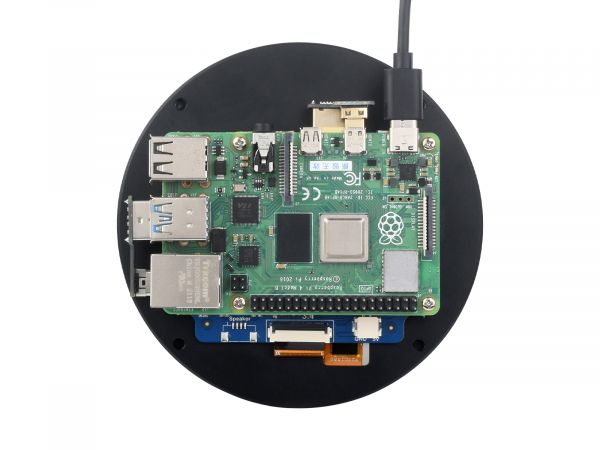
Software Setting
For Raspberry Pi OS/Ubuntu/Kali and Retropie systems.
- 1. Insert the TF card into the PC, download it, and use Raspberry Pi Imager to program the corresponding image.

- 2. After programming the image, open the "config.txt" file located in the root directory of the TF card. Add the following code at the end of config.txt, save the file, and safely eject the TF card.
hdmi_group=2
hdmi_mode=87
hdmi_force_hotplug=1
hdmi_timings=800 0 68 32 200 800 0 68 32 200 0 0 0 60 0 59400000 0- 3. Insert the TF card into the Raspberry Pi, power on the Raspberry Pi, and wait for a few seconds. After the system boots up, you should be able to enter the display interface and the LCD should touch normally.
Due to the round screen feature, it is recommended to use it with the Raspberry Pi remote login tutorial for boot setup.
Working with PC
Support Windows
- Connect the Touch interface of the LCD to the USB interface of the PC, and Windows will automatically recognize the touch function.
- Connect the LCD to the PC via the HDMI interface, and Windows will automatically recognize the display function.
- Note:
- Some PCs do not support HDMI devices plug-and-play, generally after rebooting the system can be used normally.
- If the power supply of the USB interface is insufficient, the LCD will flicker, after connecting the external 5V 1A power adapter to the LCD's Power interface, it can be restored to normal use.
Windows Touch Calibration
Take Windows 10 as an example:
- 1. Enter the Windows setting of the system, type in the search bar, and click "Calibrate the screen for pen or touch input" (as shown in the picture below):
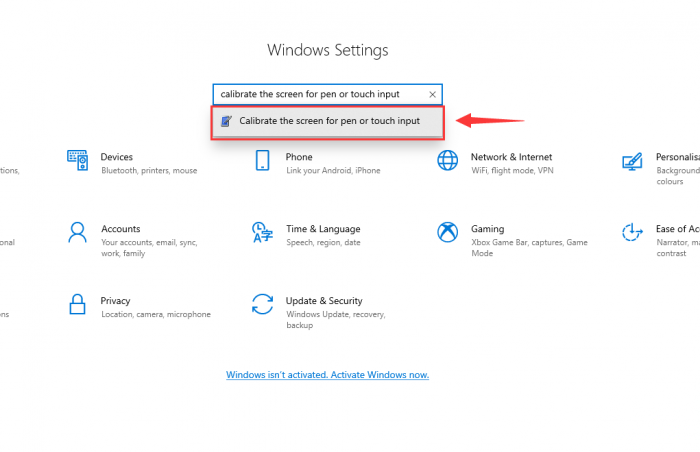
- 2. Click "Setup" in the pop-up "Tablet PC Settings" interface:
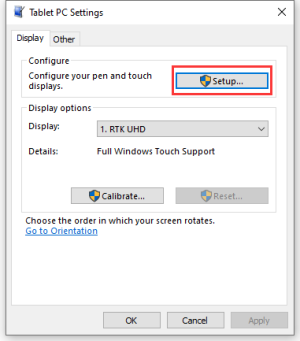
- 3. The following text prompt will appear on the screen. Please tap the touch screen with your finger, and the computer will recognize it as a touch screen.
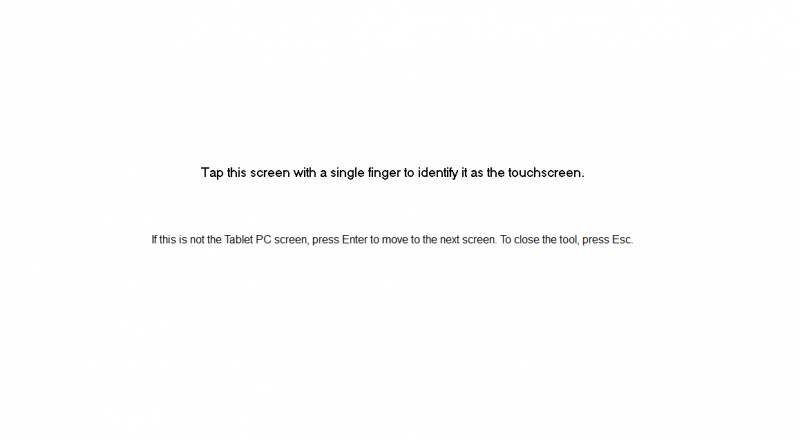
Outline Dimensions
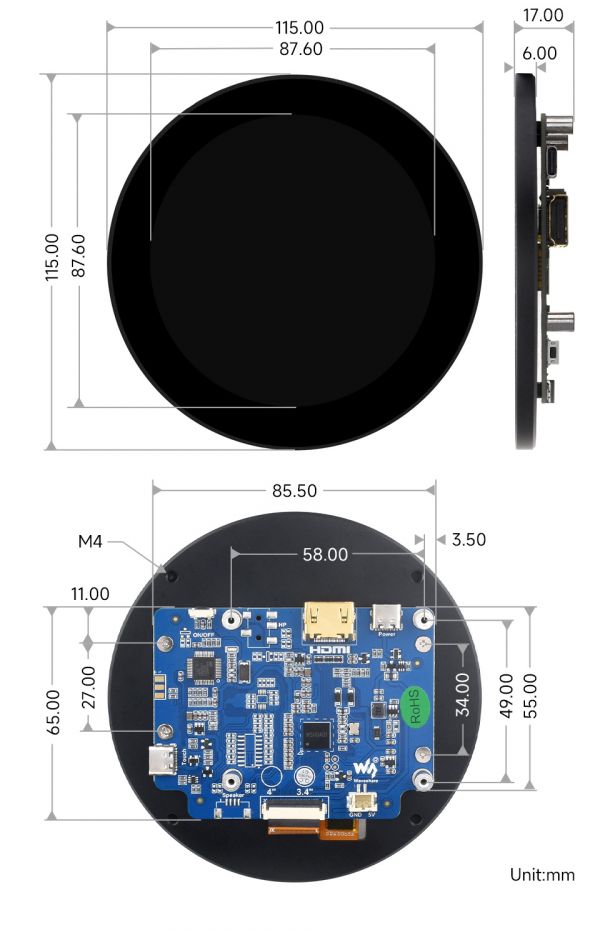
Resource
3D Drawing
Support
Monday-Friday (9:30-6:30) Saturday (9:30-5:30)
Email: services01@spotpear.com




