- sales/support
Google Chat: zj734465502@gmail.com
- sales
+86-0755-88291180
- sales01
sales@spotpear.com
- sales02
dragon_manager@163.com
- support
tech-support@spotpear.com
- CEO-Complaints
zhoujie@spotpear.com
- sales/support
WhatsApp:13246739196
Pico-Get-Start-Windows
Windows Environment Setting Tutorial
- This tutorial is applicable to the Raspberry Pi Pico and the RP2040 series development board developed by our company.
- The default development environment is Windows for example (the Raspberry Pi can be installed with the official installation script).
C/C++ SDK
You need to install the corresponding toolchain are:
- Arm GNU Toolchain (You need to install the corresponding version, such as Windows needs to install the file with the suffix -arm-none-eabi.exe.)
- CMake
- Visual Studio 2022
- Python 3.10
- Git
- Also, we have packaged the installation package and uploaded it to our server.
- You can click here to download the installation package.
How to Install
Arm GNU Toolchain
- Select language.
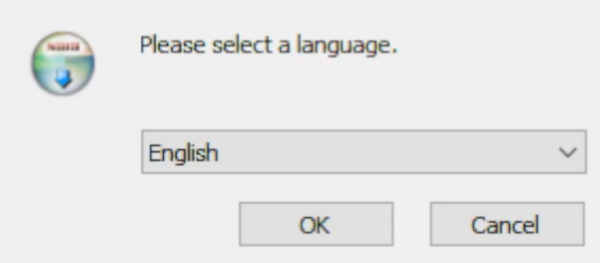
- Enter the installation wizard.
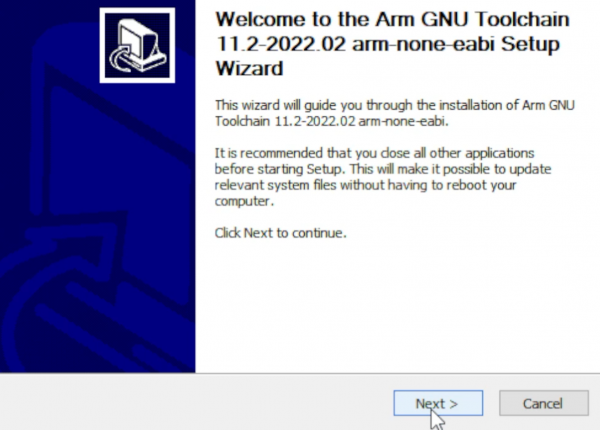
- Agree to the user agreement and continue.
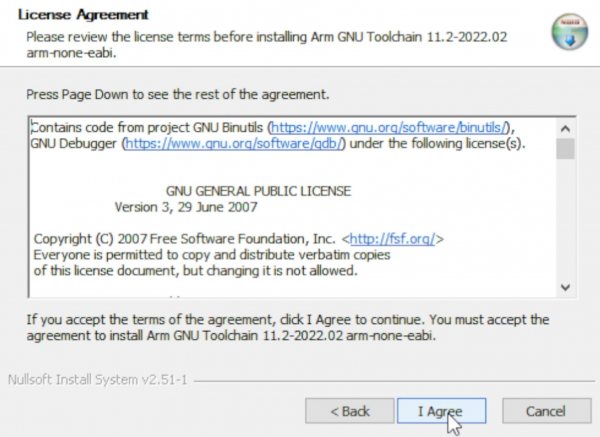
- Select the installation address.
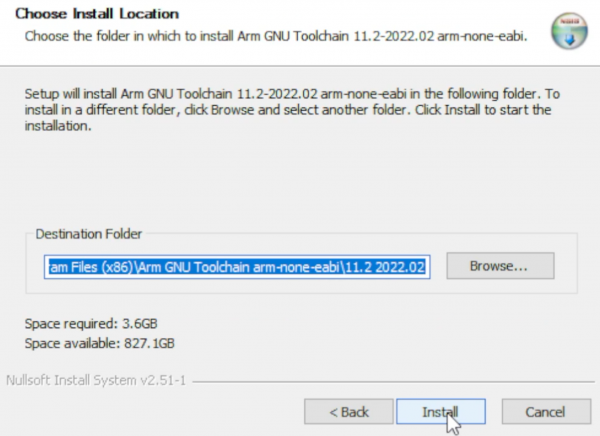
- Wait for the installation to complete.
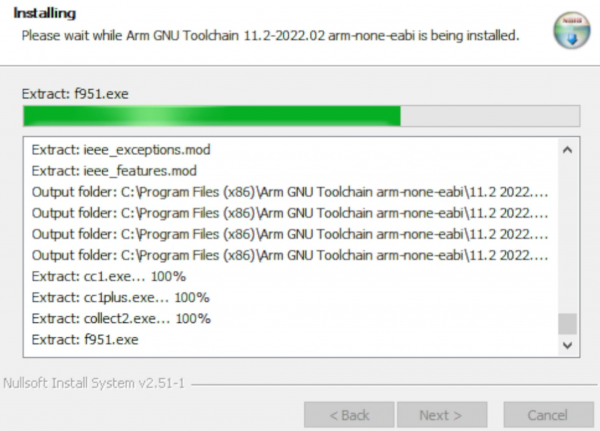
- Note: Check the option in the red box in the picture.
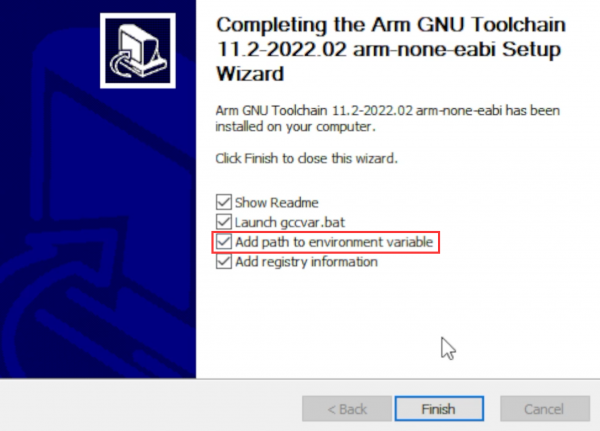
CMake
- Enter the installation wizard.
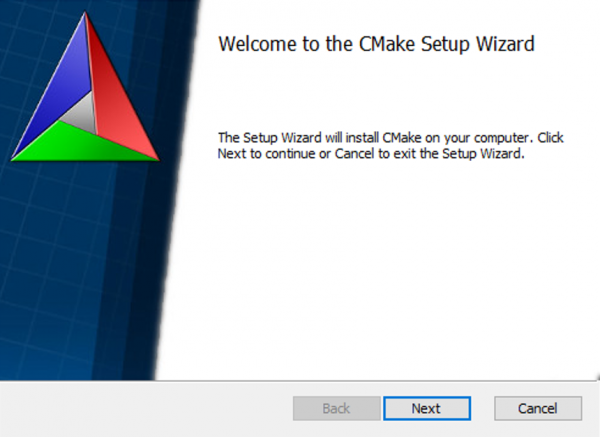
- Agree to the user agreement and continue.
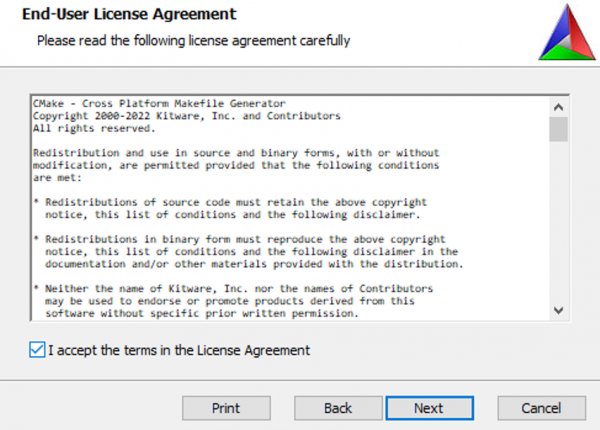
- Add CMake to the system PATH for all users.
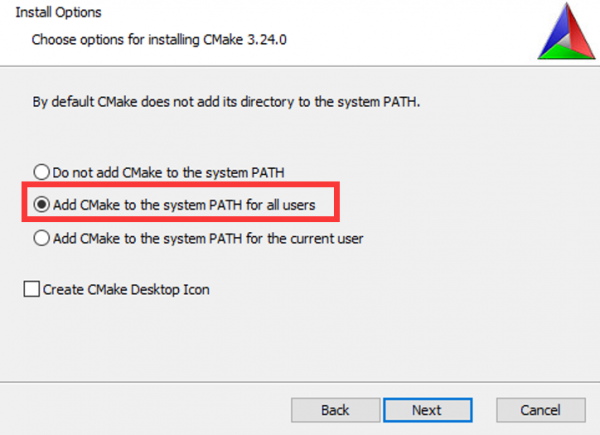
- Select the installation location.
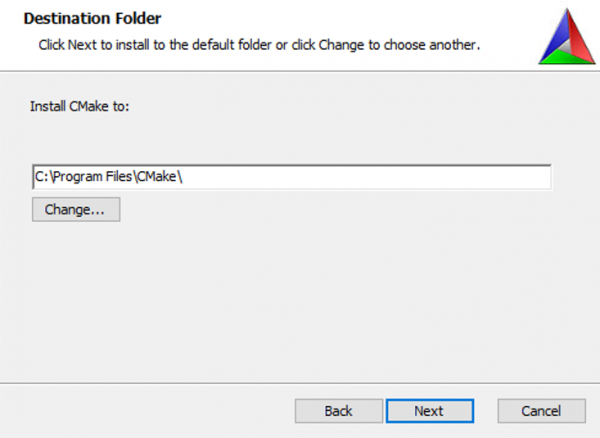
- Enter to install.
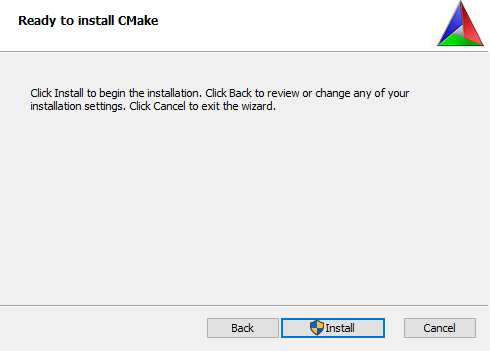
- Finish.
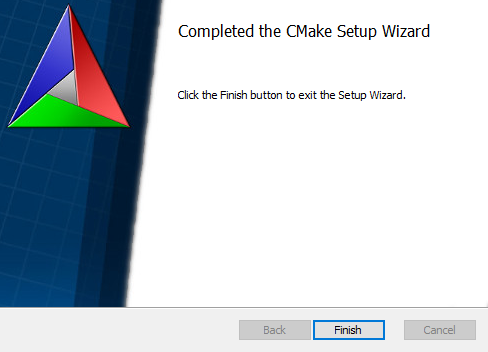
Python
- Enter to install and check tp add PATH.
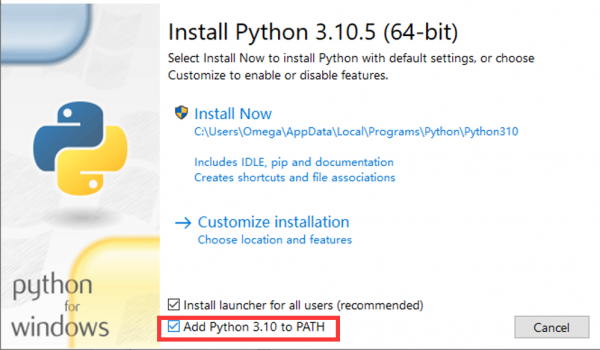
- Wait for installation.
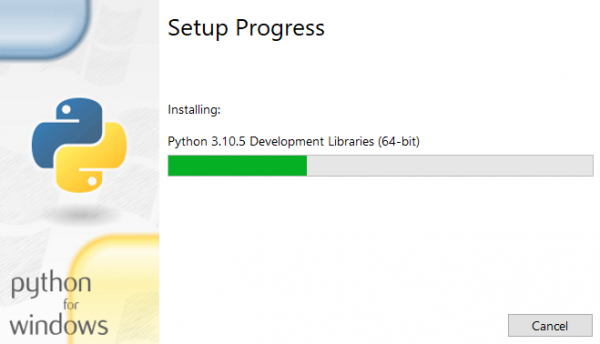
- Friends who have the options in the red box can click to disable the PATH length limit.
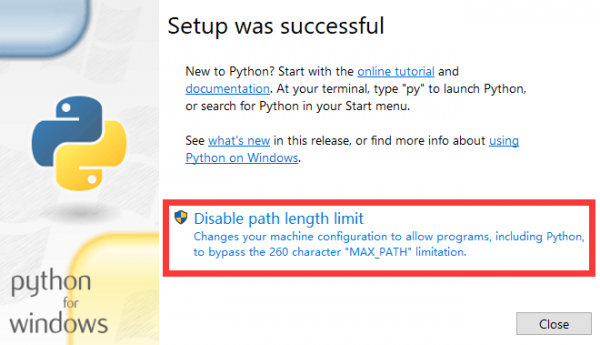
Git
- There are many installation options for Git and the length is relatively long. Here we only point out the recommended modification parts, and the default settings for the rest of the options are recommended.
- Choose an installation location.
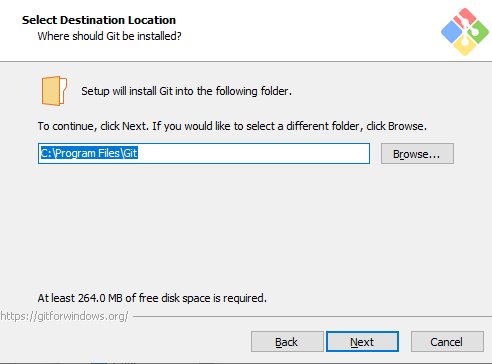
- Choose Git default editor (here I choose VS Code).
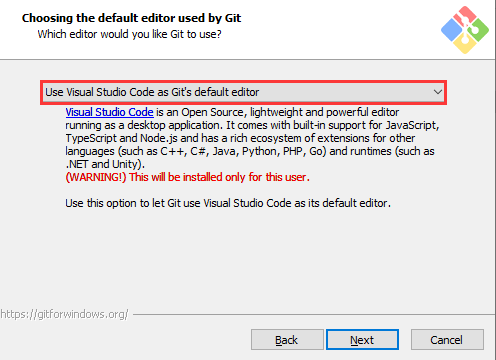
- Next, keep the default settings, select Next, and finally the installation is successful.
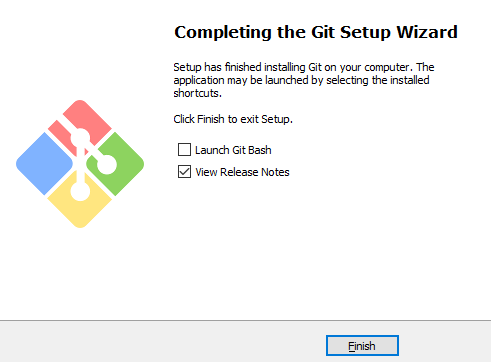
Visual Studio 2022
Visual Studio 2022 installation is very linear, just note the following one point.
When selecting a build tool, select the C++ tool in the figure: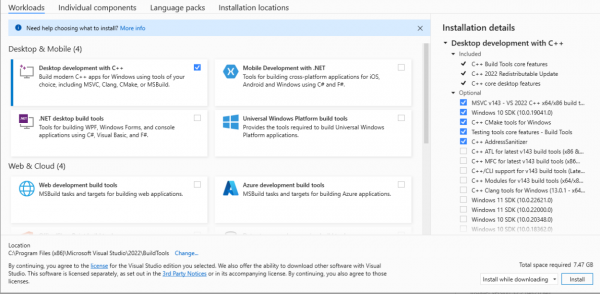
Get and Compile the Demo
Get SDK Demo
In the folder where you want to download the SDK, Shift + right click -> select "Open powershell here" and enter the command:
git clone -b master https://github.com/raspberrypi/pico-sdk.git cd pico-sdk git submodule update --init cd .. git clone -b master https://github.com/raspberrypi/pico-examples.git
Set the Environment and Compile
- Open your VS 2022 -> Tools -> Command Line -> Developer PowerShell.
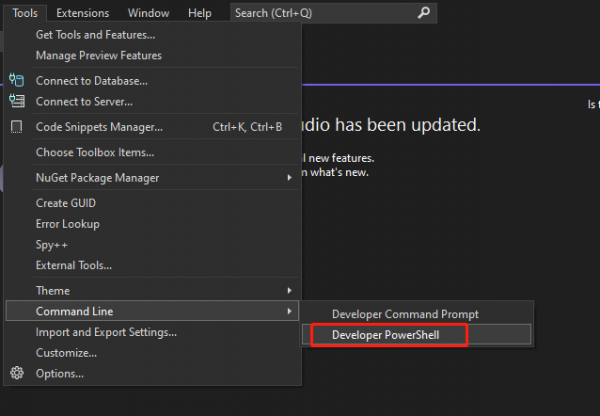
- Set the absolute address of your pico-sdk to PICO_SDK_PATH, for example, my pico-sdk address is "D:\pico\pico-sdk".
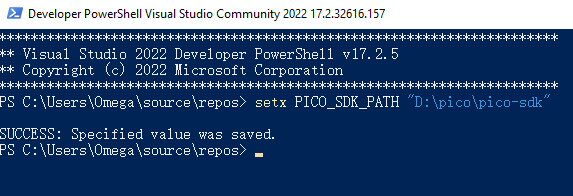
- Jump to the folder where pico-examples is located, create a build folder and compile.
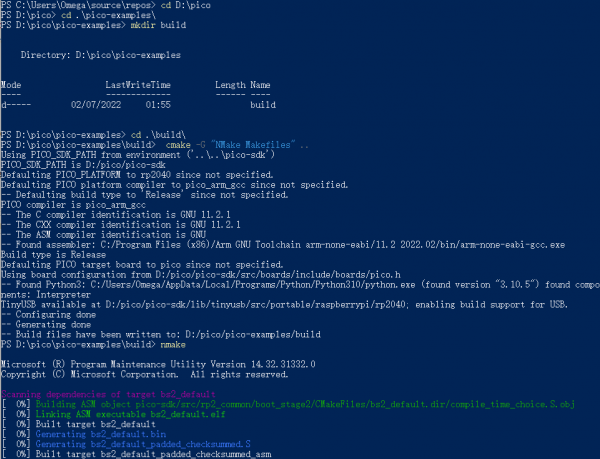
- Just wait for the compilation to complete (note that all demos are compiled here, so the compilation time is a bit long).

- The following are all instructions:
setx PICO_SDK_PATH "..\..\pico-sdk" cd pico-examples mkdir build cd build cmake -G "NMake Makefiles" .. nmake
Download the Firmware
Select the demo firmware you need to download, and drag it into the memory simulated by pico:
TAG:
ESP32 C3 Round LCD Development Board Electronic EYE 0.71 inch Display Watch Screen GC9D01 160x160
800x480
User Guide
ESP32 S3
ESP32 S3 Development Board 2.8 inch Round LCD Display 480x480 QMI8658 Sensor / MIC / SD /MP3 Audio /Battery Port LVGL/HMI For Arduino
BPI-M4 Zero
H618
AI Machine Vision Kit OAK-D-POE JPEG Encoder 12MP IP67 Waterproof 4TOPS OpenCV Camera
Solar Power Manager Module (D)
USB TO 2.5G Ethernet Port Converter RJ45 RTL8156B Driver-Free For Windows/macOS/Linux/Android
ESP32 C3 Mini
Jetson 64MP Camera
ESP32-S3FH4R2-MINI-Tiny-Stamp-WIFI-Bluetooth5
Arduino IR Thermal Imaging Camera
Computer GPUCPU Monitor Screen
NVIDIA
SpotPear
Spotpear
ESP32 C3
STM32 downloader
TAG:
Pi5 Active Cooler Black
1.6inch Rotary screen
Raspberry Pi 5 inch DSI Display MIPI LCD (C) Capacitive TouchScreen 1024x600
pcb800099-v.9
Raspberry Pi Official Original SD TF Card 32GB 64GB
Pi5 Case Tripod For Raspberry Pi Official Touch Display 2 / Waveshare 7inch DSI LCD (H) / Waveshare 7-DSI-TOUCH-A
Seeed Studio XIAO ESP32C3 Wi-Fi Arduino
Raspberry Pi MLX90641
ESP32 C6 1.47 inch LCD Display Screen WiFi6 BLE5 ST7789
Spotpear
Raspberry Pi Pico
JETSON NANO MINI Fan
Raspberry Pi UART
RS485 to Ethernet
Raspberry Pi 5 Power
SpotPear
RPi-POE-A
LuckFox Pico SC3336
Raspberry Pi Pico 2 RP2350 0.85 inch LCD Display Development Board
Sensor Development Board




