- sales/support
Google Chat: zj734465502@gmail.com
- sales
+86-0755-88291180
- sales01
sales@spotpear.com
- sales02
dragon_manager@163.com
- support
tech-support@spotpear.com
- CEO-Complaints
zhoujie@spotpear.com
- sales/support
WhatsApp:13246739196
Raspberry Pi Pico-CAN-B User Guide
Introduction
This is a CAN module designed for Raspberry Pi Pico, enabling Pico to achieve reliable long-distance communication.
Features
- Standard Raspberry Pi Pico header, supports Raspberry Pi Pico series boards.
- Features CAN function, adopts SPI interface CAN controller MCP2515 with transceiver SIT65HVD230DR.
- Comes with online development resources and manual (Raspberry Pi Pico C/C++ and MicroPython examples).
Specifications
- Operating voltage: 3.3V~5V
- CAN controller: MCP2515
- Control interface: SPI
- CAN transceiver: SIT65HVD230DR
- Baudrate: 5K~1000Kbps
- Dimensions: 52 x 21mm
Pinout Definition

Dimensions

Pico User Guide
Hardware Connection
Please take care of the direction when you connect Pico, a USB port is printed to indicate. You can also check the pin of Pico and the module when connecting.
Demo Download
1. Directly download it on the Raspberry Pi: Open the Raspberry Pi and execute:
sudo apt-get install p7zip-full cd ~ sudo wget https://www.waveshare.com/w/upload/8/8a/Pico-CAN-B-Code.7z 7z Pico_Pico-CAN-B-Code.7z -o./Pico-CAN-B-Code.7z cd ~/Pico-CAN-B-Code
2. Also, you can download the demo under the #Resource.
How to Use the Demo
Python
- 1. Press and hold the BOOTSET button on the Pico board, connect the pico to the USB port of the computer through the Micro USB cable, and release the button after the computer recognizes a removable hard disk (RPI-RP2).
- 2. Copy the pico_micropython_xxxxx.uf2 file in the python directory to the recognized removable disk (RPI-RP2).
- 3. Open Thonny IDE (Note: Use the latest version of Thonny, otherwise there is no Pico support package, the latest version under Windows is v3.3.3).
- 4. Click Tools -> Settings -> Interpreter, and select Pico and the corresponding port as shown in the figure.
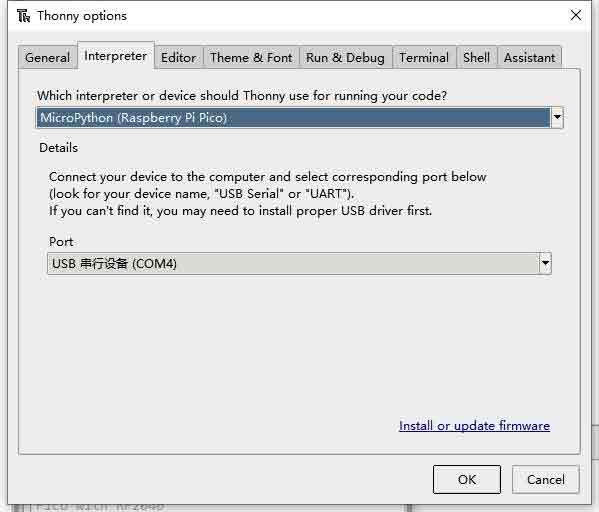
- 5. File -> Open -> MCP2512.py file, click to run, as shown in the following figure:

This is a transceiver demo, connect to another CAN device (A-A B-B connection), configure the frame ID 0x123, and then send 1-8 in turn.
Resource
Document
Demo
Development Software
Download Firmware
- Download MicroPython Firmware:

- Download C_Blink Firmware:

Open-source Demo
TAG:
Pi5 Pure-
EVAL-ADXL354CZ EVAL BOARD
DeepSeek AI Voice Chat ESP32 C6 Development Board 1.69 inch LCD Display 240x280 1.69inch TouchScreen Programmable Watch
Milk V Duo
Rasberry Pi 5 PCIe TO MiniPCIe 4G Gigabit Ethernet RJ45 USB HUB HAT+ SIM7600G-H/EG25-G
LuckFox Pico
Luckfox Pico
CPU Monitor Display
Raspberry Pi 5 PCIe to M.2 SSD
ESP32-S3 AI Voice Images Chat Robot Electronic PhotoPainter Frame E-Paper Ink Screen 7.3-inch E6 Full-Color Deepseek Development Board
Tang Nano FPGA Demo Code
Solar Charge Module
Raspberry Pi Pico 1.54inch LCD display 240×240 IPS 1.54 inch screen
USB Binocular Camera 2MP OS02G10 Distortion Free Binocular Synchronous Frame USB 2.0 Plug and Play
Industrial USB TO 8CH TTL Converter USB to UART Multi Protection Circuits Multi Systems
RP2350B-MINI-A picotool Tutorial
ESP32-S3 LCD
Raspberry Pi 8inch LCD 768x1024 Capacitive TouchScreen HDMI Display
ESP32 C3 1.44inch LCD
Pan-Tilt Kit
TAG:
Raspberry Pi HQ High Quality Camera 12.3MP IMX477 Sensor M12 Lenses
4.2 inch e-Paper G
Jetson Nano Fan
PI5 Case
UGV Rover PT Kit AI OpenCV Robot Car MediaPipe For Jetson Orin
SPI Communication
Raspberry Pi 5
AS7341 Sensor
Industrial RJ45 Ethernet To 16-ch Relay Module Modbus RTU TCP With Protection and guide rails
Luckfox Pico Pi A/B EMMC Mic Option WiFi6 /4G RV1106 G2/G3 RAM 128/256MB Core1106 Audio Display Port Size Compatible with Raspberry
Arduino MLX90640
X872 Raspberry Pi 4 USB M.2 NVMe SSD NAS
Tuya AI Voice Robot T5-E1 1.75 inch Round AMOLED TouchScreen GPS For XiaoZhi Development Board
Jetson 1.5inch LCD
Raspberry Pi 5 PCIe to M.2 NVMe SSD
Milk-V Duo Distributor
MP1G POE RTL8111 Raspberry Pi 5 PCIe 1G Gigabit Ethernet HAT Pi5
Raspberry Pi 5 RTC
Serial UART Magnetic Encoder Bus Servo ST3025 TTL 40KG.CM High Precision Large Torque
Raspberry Pi Camera Module 2MP IMX290 Distortion Free Excellent Low Light Performance




