- sales/support
Google Chat: zj734465502@gmail.com
- sales
+86-0755-88291180
- sales01
sales@spotpear.com
- sales02
dragon_manager@163.com
- support
tech-support@spotpear.com
- CEO-Complaints
zhoujie@spotpear.com
- sales/support
WhatsApp:13246739196
Setting up Jetson nano to boot the system from a USB Flash Disk
Introduction
Herein mainly introduces Jetson Nano modules with 16GB eMMC memory according to official nvidia tutorial. All information is subject to the official website of nvidia.
Reference Links
- https://developer.nvidia.com/embedded/learn/get-started-jetson-nano-devkit#write
- https://docs.nvidia.com/jetson/archives/l4t-archived/l4t-3261/index.html#page/Tegra%20Linux%20Driver%20Package%20Development%20Guide/flashing.html#wwpID0E01O0HA
Hardware Preparation
- Jetson Nano module, corresponding power supply and heatsink
- Ubuntu18.04 computer host
- U disk with USB interface or mobile hard disk (USB3,0 is recommended)
- a USB data cable (Micro USB interface, for transmitting data)
Software Preparation
- Install SDK Manager and flash system configuration for Jetson Nano.
- Tutorial: SDKM flash Nano
- Record the address of the downloaded HW Imager during the flashing process for later.
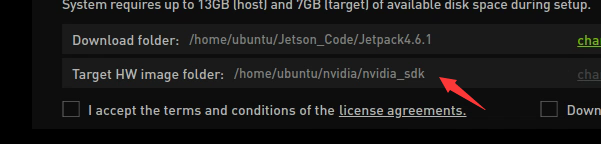
- Connect the U disk to the nano, and check the device number of it in the nano, such as sda.
ls /dev/sd*
- Insert the U disk to the ubuntu computer.
- Check the device number of the U disk on the computer, such as sdb.
sudo lsblk -p -d | grep sd
- Note: If your U disk has been partitioned before, it is recommended to format and adjust it to a partition on another computer first.
- Format the USB drive to ext4
sudo mkfs.ext4 /dev/sdb
- Note: Please refer to your actual situation for the specific device number. Some devices may be sda or others.
- Mount U disk
sudo mount /dev/sdb /mnt
- Enter the HW Imager address and copy the rootfs.
cd <path>/Linux_for_Tegra/rootfs/
- Note: Please refer to your actual address. For example, the author's path command:
cd/home/ubuntu/nvidia/nvidia_sdk/JetPack_4.6.1_Linux_JETSON_Nano_TARGETS/Linux_for_Tegra/rootfs/
- Copy the file system to the U disk.
sudo tar -cpf - * | ( cd /mnt/ ; sudo tar -xpf - )
- After finishing the copy, unmount the U disk, (note: don't pull it out).
sudo umount /mnt
- Set up nano as recovery mode (refer to the flashing tutorial), then connect it to the ubuntu computer and input the flashing command.
cd ../ csudo ./falsh.sh jetson-nano-emmc sda
- Note: Sda should be filled in as the actual device number of the U disk recognized by nano in the first step.
- After flashing, disconnect the nano and the U disk. Insert the U disk to the Nano before powering on it, and follow the prompts to complete the configuration.
TAG:
USB camera 5MP IMX335 No Distortion
Raspberry Pi 5
ESP32-S3
Raspberry Pi display
X1012 Raspberry Pi 5 POE And PCIe to M.2 NVMe SSD Board Pi5 2280 Power over Ethernet
Jetson Nano
MP2.5G Raspberry Pi 5 PCIe to 2.5G Ethernet HAT Pi5 RTL8125
Core1121 LoRa LR1121 HF LF SPI For Sub-GHz and 2.4GHz
RS232 to RJ45
CM4 OpenWrt Tutorial
USB TO M.2 Key B 5G DONGLE For SIM8202/SIM8262/RM520/RM530
Jetson Nano
ESP32-S3 Development Board 4 inch LCD TouchScreen Display 480x480 RS485 /SHT20 /Relay For Arduino LVGL 86 TVbox
3.5 inch LCD Computer CPU GPU RAM Monitor PC USB Secondary Display Screen
Luckfox Pico Pro
DeepSeek AI Voice Chat ESP32 S3 Development Board 1.8 inch AMOLED Display 368×448 1.8inch TouchScreen Programmable Watch QMI8658 /MIC /Audio /Battery
Raspberry Pi 5 Terminal
Jetson Orin Case
Raspberry Pi Pico GNSS expansion board L76K GPS Beidou (BDS) GLONASS QZSS A-GNSS For RP2040/RP2350
Raspberry Pi 3 LCD HAT
TAG:
TTL To CAN
Raspberry Pi LCD Capacitive TouchScreen Display HDMI 6.25inch 720x1560
Raspberry Pi 5 NVMe
Arduino Thermal imaging camera
ESP32 Ethernet
Raspber Pi 5 Power
Raspberry Pi Zero 2W Dual Ethernet Expansion Board USB Hub Expansion RJ45
USB Binocular Camera 2MP OS02G10 Distortion Free Binocular Synchronous Frame USB 2.0 Plug and Play
Luckfox Pico Ultra B RV1106G2
CV1800B
NVIDIA Jetson Nano Module RAM 4G Small AI SOM with 16GB EMMC
Jetson Orin Uninterruptible Power C Simultaneously Charging and Discharging
Raspberry Pi 5 inch DSI Display MIPI LCD (C) Capacitive TouchScreen 1024x600
Banana Pi
ESP32 IR Thermal Imaging Camera
ESP32 S3
M12 High Resolution Lens 16MP 105 3.56mm Raspberry Pi High Quality HQ Camera M12
MP2.5G Raspberry Pi 5 PCIe 2.5G Ethernet Pi5 RTL8125
Supports 6V~24V Solar Panel
Raspberry Pi 5 PCIe to SSD




