- sales/support
Google Chat: zj734465502@gmail.com
- sales
+86-0755-88291180
- sales01
sales@spotpear.com
- sales02
dragon_manager@163.com
- support
tech-support@spotpear.com
- CEO-Complaints
zhoujie@spotpear.com
- sales/support
WhatsApp:13246739196
- HOME
- >
- ARTICLES
- >
- Common Moudle
- >
- LCD
15.6inch HDMI LCD (H) (with case) User Guide
Introduction
15.6inch IPS screen, 1920x1080 high rsolution.Toughened class cover. Supports Multi mini-PCs, multi systems.
Features
- 15.6inch IPS screen,1920x1080 high resolution
- Toughened glass capacitive touch panel, 6H hardness
- Supports popular mini PCs such as Raspberry Pi, BB Black, as well as general desktop computers
- When works with Raspberry Pi, supports Raspbian, Ubuntu, WIN10 IOT, single touch, and driver free
- When work as a computer monitor, supports Windows 10/8.1/8/7, ten-points touch, and driver free
- Multi languages OSD menu, for power management, brightness/contrast adjustment, etc.
- 3.5mm audio jack, supports HDMI audio output
- Embedded ferrite Hi-Fi speaker
- Also supports VGA input (specific cable is required and should be purchased separately)
- 100x100mm spacing mounting holes (M4 screw hole) for general wall mount
- Comes with 75° tilt angle stand
Working with PC
This product supports Windows 10/8.1/8/7 OS.:
1. Connect 12/1A power adapter to the DC interface of LCD, after connecting the back light will light.
2. Connect the TOUCH interface of LCD to the USB interface of PC . Waiting for a moment, The touch will be recognized by Windows automatically
3. If you use HDMI, you need to connect the HDMI interface of LCD to the HDMI port of PC. About 5s later, you can see that the LCD display properly. If you need the audio, you can insert a 3.5mm earphones to HP ports.
4. Use VGA,you need to connect the VGA interface of LCD to PC's VGA ports by Mini HDMI to VGA Cable
Note:
1) If multi screen are connected to one PC at the same time, you can only control the cursor by this LCD, so please set the LCD as main screen.
2) Some of PC cannot support HDMI screen Hot Plug . In this case, restart the PC can solve.
3) HP audio output only works while using HDMI communication
4) Mini HDMI to VGA Cable is necessary and need to be purchased separately if you use VGA communication.
Touch Settings on Win 10 PC
Some users want to connect more than one display to their PC. Here we talk about how to setting the touch to make the touchscreen to control its screen separately.
- Connect touchscreen to PC. Here we use an standard PC monitor and connect an 7inch HDMI LCD (C) for example. We make the monitor as main screen and the touchscreen as secondary screen.
- By default,The touchscreen can only control cursor on the main screen. Here we set it to control the secondary screen
- Open Control Panel and search Tablet PC setting on the control panel and open the tool
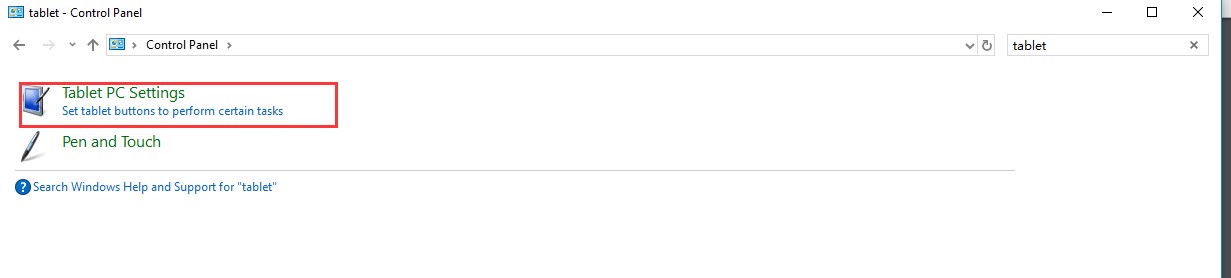
- Click button "Setup..." to setting the touchscreen
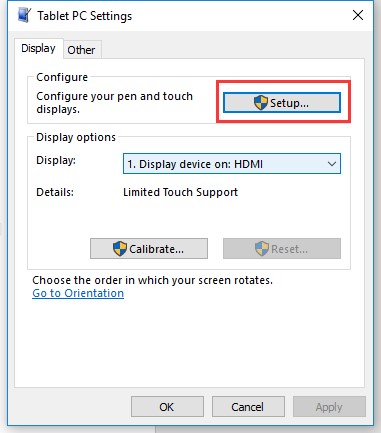
- After click the setup you can find that there is prompt on your first screen with white color background and other screens are white.
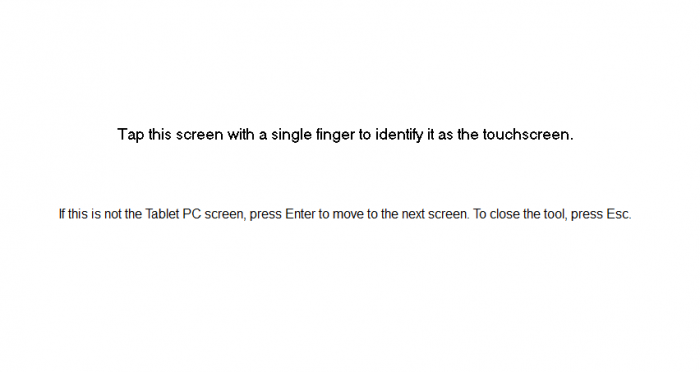
- If we want the touch of the touchscreen to control the desktop of the touchscreen itself. Just press Enter key to pass the first screen. And the second screen, when you find that the black text is displayed on the touchscreen, just touch the center of the touchscreen to finish this setting.
- After this setting, the touch on the screen will just control this touchscreen even thought it is not the main screen.
Note:
1 If the first screen and the second screen are touchscreen as well, you can touch them when the text is displayed on the screens. Then you can find that all the touchscreen can work.
2 This method is just tested on win 10 PC.
Working with Raspberry Pi
Supports Raspbian/Ubuntu mate/Windows 10 iot Core
When working with Raspberry Pi, you should set the resolution of the LCD by yourself, or else the LCD screen will not work. For more detail information, please read the following section.
Download the Raspbian image from Raspberry Pi web site. Write the image to a TF card and append the following lines to the config.txt file which is located in the root of your TF card:
max_usb_current=1 hdmi_group=2 hdmi_mode=82 hdmi_cvt 1920 1080 60 6 0 0 0
You must make sure that there are no spaces on either side of the equal sign.
Connect the Touch interface of LCD to USB port of Raspberry Pi
Connect HDMI interface of LCD to HDMI port of Raspberry Pi
Save and connect the TF card to your Pi then power up.
Rotation
Note: To rotate the touch, you can re-compile the kernel as well. There is an example for reference (use 7inch HDMI LCD (C).)
Display Rotating
To rotating the display, you can append this statement to the config file
display_rotate=1 #1: 90; 2: 180; 3: 270
Reboot the Raspberry Pi
sudo reboot
Touch rotating
With the operation above. The screen could rotate in display. However, the touch works improperly. To rotate the touch as display, you could do as below:
1. install libinput
sudo apt-get install xserver-xorg-input-libinput
2. create an xorg.conf.d folder
sudo mkdir /etc/X11/xorg.conf.d
3. copy file 40-libinput-conf to the folder which we created
sudo cp /usr/share/X11/xorg.conf.d/40-libinput.conf /etc/X11/xorg.conf.d/
4. Append a statement to touchscreen part of the file as below:
sudo nano /etc/X11/xorg.conf.d/40-libinput.conf
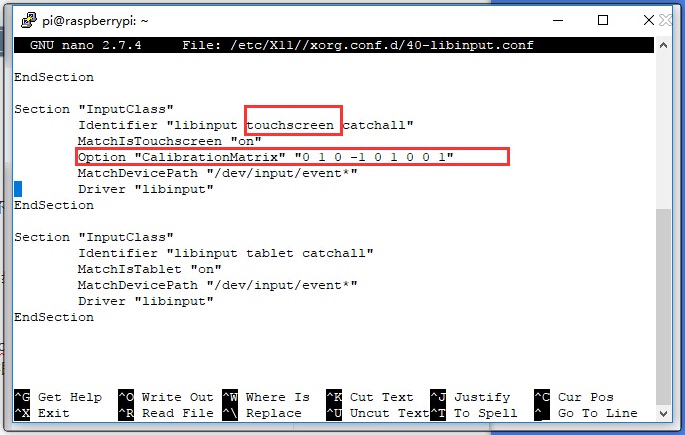
5. save and reboot your Pi
sudo reboot
After completing these steps. The LCD could rotate 90 degree both display and touch.
Note:
90 degree: Option "CalibrationMatrix" "0 1 0 -1 0 1 0 0 1"
180 degree: Option "CalibrationMatrix" "-1 0 1 0 -1 1 0 0 1"
270 degree: Option "CalibrationMatrix" "0 -1 1 1 0 0 0 0 1"
Keys description

- Power: Turn on/off LCD
- Menu: Open OSD Menu/OK
- Up/Left: Direction buttons
- Down/Right: Direction buttons
- Exit: Return




