- sales/support
Google Chat: zj734465502@gmail.com
- sales
+86-0755-88291180
- sales01
sales@spotpear.com
- sales02
dragon_manager@163.com
- support
tech-support@spotpear.com
- CEO-Complaints
zhoujie@spotpear.com
- sales/support
WhatsApp:13246739196
Raspberry Pi 1.3inch LCD Mini Pi TFT 240x240 User Guide
RPI 1.3inch LCD Mini Pi TFT 240x240
There's two ways you can use the 1.3" 240x240 display.
- Be aware that you can only choose to do one way at a time. If you choose the hard way, it will install the kernel driver, which will prevent you from doing it the easy way.
- The easy way is to use 'pure Python 3' and Pillow library to draw to the display from within Python. This is great for showing text, stats, images etc that you design yourself. If you want to do that, skip this page and go to the Python install/usage page
- The hard way is to install a kernel module to add support for the TFT display that will make the console appear on the display. This is cute because you can have any program print text or draw to the framebuffer (or, say, with pygame) and Linux will take care of displaying it for you. If you don't need the console or direct framebuffer access, please consider using the 'pure Python' technique instead as it is not as delicate.

- We don't recommend using the 240x240 display for GUI/PIXEL desktop, this is only for text console usage. The display is waaay too small for a desktop
Prepare the Pi!
- Before you begin, its a good idea to get your Pi completely updated and upgraded. We assume you have burned an SD card and can log into the console to install stuff.
Run
Download: file
- sudo apt update -y
- sudo apt-get update -y
- sudo apt-get upgrade -y
- To fully update and upgrade your Pi!
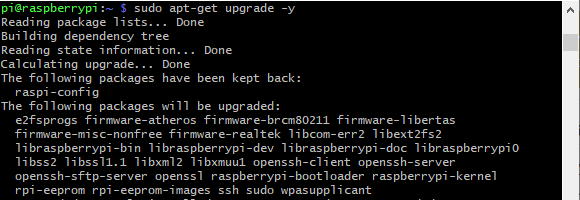
- After that is complete run
- sudo shutdown -h now
- to shutdown the Pi safely. Remove power and attach the miniPiTFT. Watch that the pins plug into the first 2x12 headers! The rounded corner and mounting hole should line up.
- Attach power to the Pi and re-log in. The PiTFT should be lit but nothing on the screen.
- Run the following at the terminal
Download: file
- cd ~
- sudo pip3 install --upgrade adafruit-python-shell click==7.0
- sudo apt-get install -y git
- git clone https://github.com/adafruit/Raspberry-Pi-Installer-Scripts.git
- cd Raspberry-Pi-Installer-Scripts
- sudo python3 adafruit-pitft.py --display=st7789_240x240 --rotation=0 --install-type=console

- When you get asked to reboot, reboot!
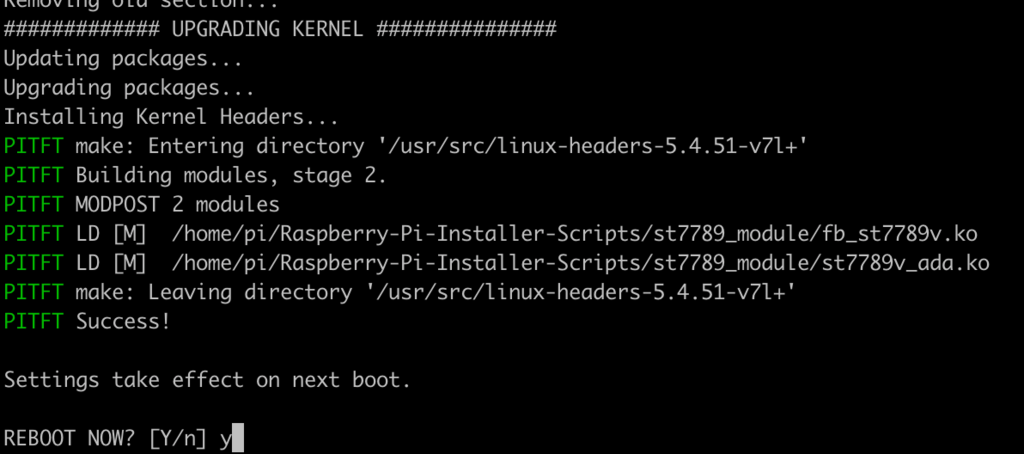
- Zat's it! You will now have the miniPiTFT with a console display on it
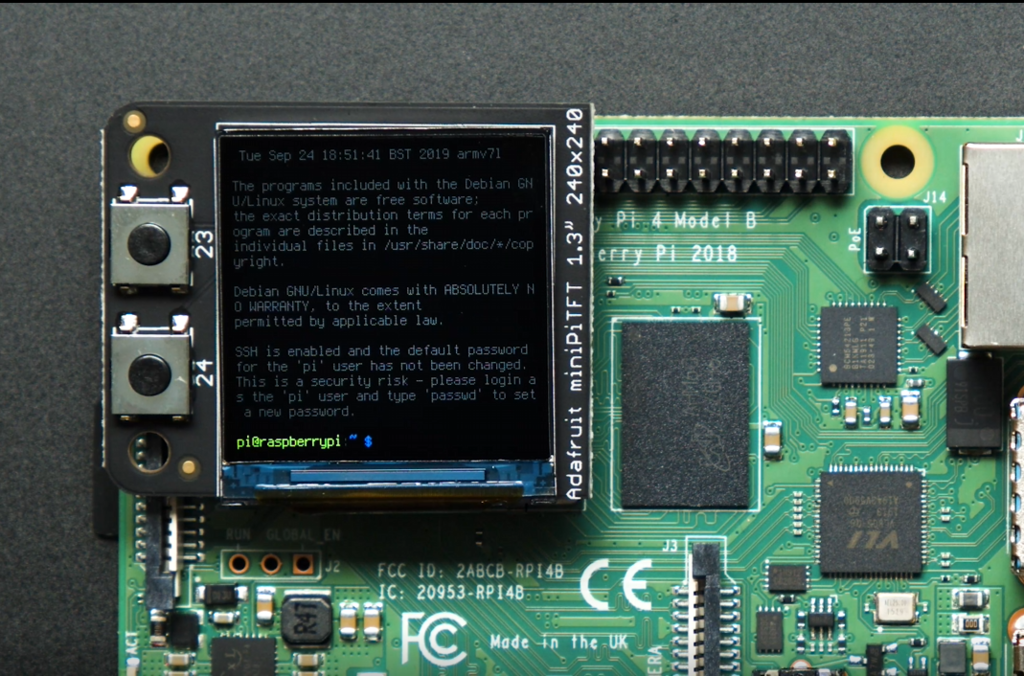
TAG:
Zero LCD HAT (A)
Milk-V Duo HUB
Raspberry Pi RP2040 Camera
Spotpear
RP2040 LoRa
ESP32-S3 AI 1.54-inch e-Paper Ink Screen 1.54inch Display AIoT Development Board Deepseek
Raspberry Pi PICO LoRa
LuckFox Pico
ESP32 Google Dinosaur game
linux board
Raspberry Pi 5 Audio hat
Raspberry Pi Pico 2 RP2350B 2.1 inch Round LCD Touch Display 480x480 HMI LVGL QMI8658 6-axis 65K Colors
ESP32-C6 WiFi 6 Development Board ESP32-C6-MINI-1Support WiFi6 Bluetooth5 Zigbee Thread
Raspberry Pi LCD 3D Display
ESP32-S3 Development Board 4 inch LCD TouchScreen Display 480x480 RS485 /SHT20 /Relay For Arduino LVGL 86 TVbox
XIAO RA4M1 Tiny SuperMini Board For Arduino Uno IDE For SeeedStudio R7FA4M1
OLED-LCD-HAT-A user guide
X1003 Raspberry Pi 5 PCIe to M.2 NVMe SSD MINI Adapter Board HAT Pi5 2242 2230
Spotpear
Sensor
TAG:
Finger Vein Scanner Fingerprint Recognition
Raspberry Pi 13.3 inch FHD Monitor LCD 1080P Capacitive TouchScreen Display Type-C/HDMI For Computer PC
lilygo
2.15 inch e Paper HAT+ B E Ink 296×160 Screen Display Arduino Raspberry Pi Jetson Nano STM32
X1006 Raspberry Pi 5 PCIe 2.5 SATA SSD HDD+ M.2 KEY-B 2280 SSD
USB To CAN FD Bus Data Analyzer Bus Communication
Raspberry Pi 5 POE PD Activation Type C Power Ethernet 802.3af/at Pi5 Active Cooler PCIe-M.2-NVMe-SSD
0.85 inch LCD
RDK X5 PoE
Jetson Xavier TX2 NX JETSON-IO-BASE-B
Spotpear
Raspberry Pi 5 Active Cooler
ESP32 T-ETH-Lite
RS232 to RS422
CV1800B
Raspberry Pi Transparent Screen
Raspberry Pi 3 display HAT
Allwinner H618
3.5 inch LCD
BG95 M3 Zero EVB QuecPython LTE EGPRS GNSS




