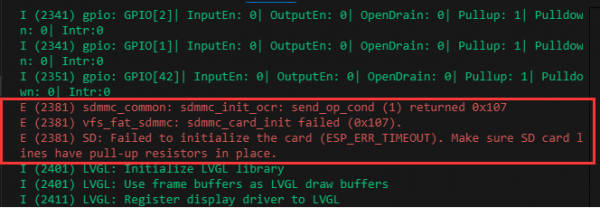- sales/support
Google Chat: zj734465502@gmail.com
- sales
+86-0755-88291180
- sales01
sales@spotpear.com
- sales02
dragon_manager@163.com
- support
tech-support@spotpear.com
- CEO-Complaints
zhoujie@spotpear.com
- sales/support
WhatsApp:13246739196
- HOME
- >
- ARTICLES
- >
- Common Moudle
- >
- ESP
ESP32-S3-Touch-LCD-1.46 User Guide
Overview
Introduction
ESP32-S3-Touch-LCD-1.46 is a microcontroller development board that supports 2.4GHz Wi-Fi and BT BLE 5. It integrates large capacity Flash and PSRAM and has onboard 1.46inch capacitive touch LCD, can smoothly run GUI programs such as LVGL. Combined with various peripheral interfaces, it is suitable for the quick development of the HMI and other ESP32-S3 applications.
Features
- Equipped with ESP32-S3R8 high-performance Xtensa 32-bit LX7 dual-core processor, up to 240MHz main frequency
- Supports 2.4GHz Wi-Fi (802.11 b/g/n) and Bluetooth 5 (BLE), with onboard antenna
- Built in 512 KB SRAM and 384 KB ROM, with stacked 8 MB PSRAM and onboard 16 MB Flash (Support external expansion devices)
- Adopts Type-C interface to improve user convenience and device compatibility
- Onboard 1.46inch LCD display, round IPS panel, 412 × 412 resolution, 16.7M color
- Supports touch control via I2C interface, with interrupt support
- Leads out UART, I2C and some IO interfaces
- Onboard QMI8658 6-axis IMU (3-axis accelerometer and 3-axis gyroscope) for detecting motion gesture, step counting, etc.
- Onboard PCF85063 RTC chip with uninterrupted power supply through an external battery, ensuring the RTC function operates during main battery replacement
- Onboard PWR and BOOT two side buttons with customizable functions, allowing for custom function development
- Onboard 3.7V MX1.25 lithium battery recharge/discharge header
- Onboard TF card slot for extended storage and fast data transfer, flexible for data recording and media playback, simplifying circuit design
- Supports accurate control such as flexible clock and multiple power modes to realize low power consumption in different scenarios
- Multiple GPIO pin headers can be mapped to various functional interfaces, making it convenient for customers to customize and develop
Specifications
| Parameter Name | Parameter |
| Interface | USB Type-C |
| Controller chip | ESP32-S3 |
| LCD type | TFT |
| LCD controller chip | Display: SPD2010 |
| Touch: SPD2010 | |
| Onboard devices | Attitude sensor: QMI8658 |
| RTC clock: PCF85063 | |
| PCM audio decoding chip: PCM5101 | |
| MIC | |
| TF | |
| Speaker | |
| Battery recharging manager module | |
Onboard Resources
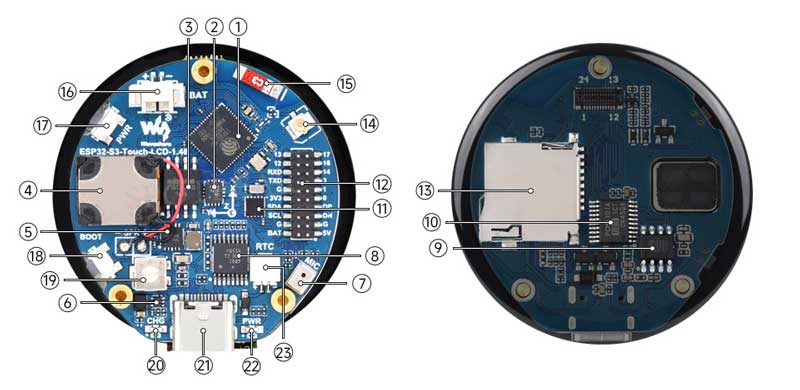
1. ESP32-S3R8 2. QST attitude sensor 3. 16MB Flash 4. Speaker 5. Battery recharge manager Chip 6. MP1605GTF-Z 7. Microphone 8. TCA9554PWR 9. Amplifier chip 10. PCM5101 audio decoding chip 11. RTC clock chip 12. Multi-functional pin header |
14. IPEX Gen 1 connector 15. Patch ceramic antenna 16. Battery header 17. Battery power supply control button 18. BOOT button 19. Speaker volume button 20. Charge indicator 21. Type-C interface 22. Power indicator 23. RTC battery header |
Interfaces
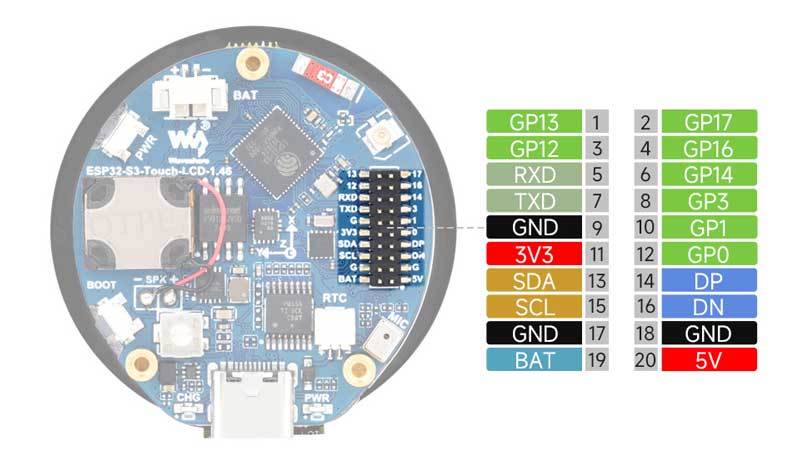
- I2C interface
| Pin | Function | Description |
| GND | GND | Ground |
| 3V3 | 3V3 | External output 3.3V |
| SCL | SCL (GPIO10) | I2C clock pin, cannot be used as regular GPIO |
| SDA | SDA (GPIO11) | I2C data pin, cannot be used as regular GPIO |
- UART interface
| Pin | Function | Description |
| GND | GND | Ground |
| 3V3 | 3V3 | External output 3.3V |
| TXD | TXD (GPIO43) | UART transmit data or as regular GPIO |
| RXD | RXD (GPIO44) | UART receive data or as regular GPIO |
- USB port
| Pin | Function | Description |
| 5V | 5V | External output 5V |
| GND | GND | Ground |
| DN | DN (GPIO19) | For USB communication or as regular GPIO. When using as a regular I/O, you need to enter [[#FAQ | download mode] before flashing program each time |
| DP | DP (GPIO20) | For USB communication or as regular GPIO. When using as a regular I/O, you need to enter [[#FAQ | download mode] before flashing program each time |
Dimensions
- Without cover glass
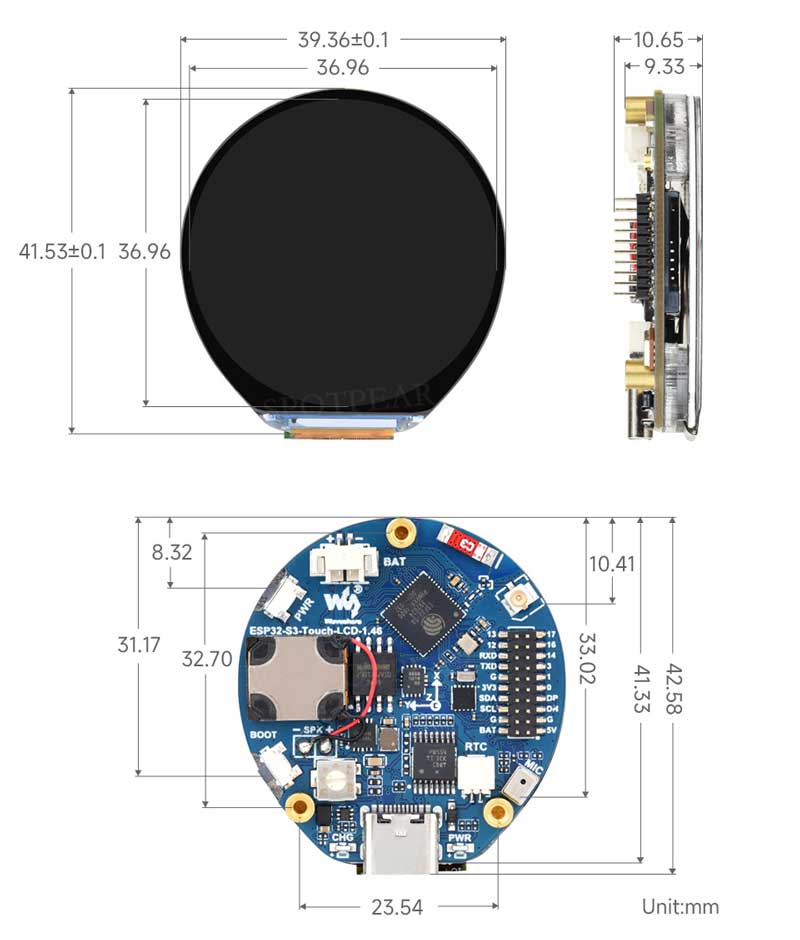
- With protective cover glass
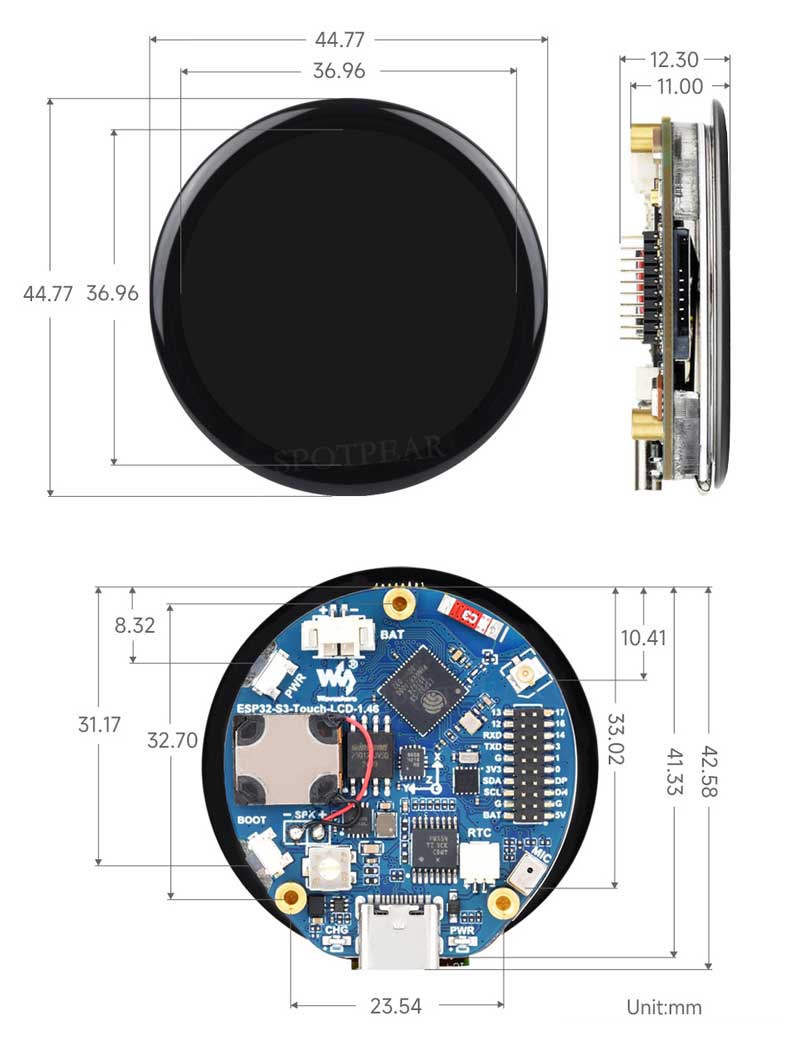
Internal Hardware Connection
- LCD
| LCD Pin | ESP32S3 |
| LCD_SDA0 | GPIO46 |
| LCD_SDA1 | GPIO45 |
| LCD_SDA2 | GPIO42 |
| LCD_SDA3 | GPIO41 |
| LCD_SCK | GPIO40 |
| LCD_CS | GPIO21 |
| LCD_TE | GPIO18 |
| LCD_RST | EXIO2 |
| LCD_BL | GPIO5 |
| TP_SDA | GPIO11 |
| TP_SCL | GPIO10 |
| TP_INT | GPIO4 |
| TP_RST | EXIO1 |
- TF Card
| TF Card | ESP32S3 |
| SD_D0 / MISO | GPIO16 |
| SD_CMD / MOSI | GPIO17 |
| SD_SCK / SCLK | GPIO14 |
| SD_D3 / CS | EXIO3 |
| SD_D1 | NC |
| SD_D2 | NC |
- QMI
| QMI8658 | ESP32S3 |
| IMU_SCL | GPIO10 |
| IMU_SDA | GPIO11 |
| IMU_INT1 | EXIO5 |
| IMU_INT2 | EXIO4 |
- RTC
| PCF85063ATL | ESP32S3 |
| RTC_SCL | GPIO10 |
| RTC_SDA | GPIO11 |
| RTC_INT | GPIO9 |
- MIC
| Buzzer | ESP32S3 |
| MIC_WS | GPIO2 |
| MIC_SCK | GPIO15 |
| MIC_SD | GPIO39 |
- SPEAKER
| PCM5101 | ESP32S3 |
| Speak_DIN | GPIO47 |
| Speak_LRCK | GPIO38 |
| Speak_BCK | GPIO48 |
Usage Instructions
ESP32-S3-Touch-LCD-1.46 currently provides two development tools and frameworks, Arduino IDE and ESP-IDF, providing flexible development options, you can choose the right development tool according to your project needs and personal habits.
Development Tools
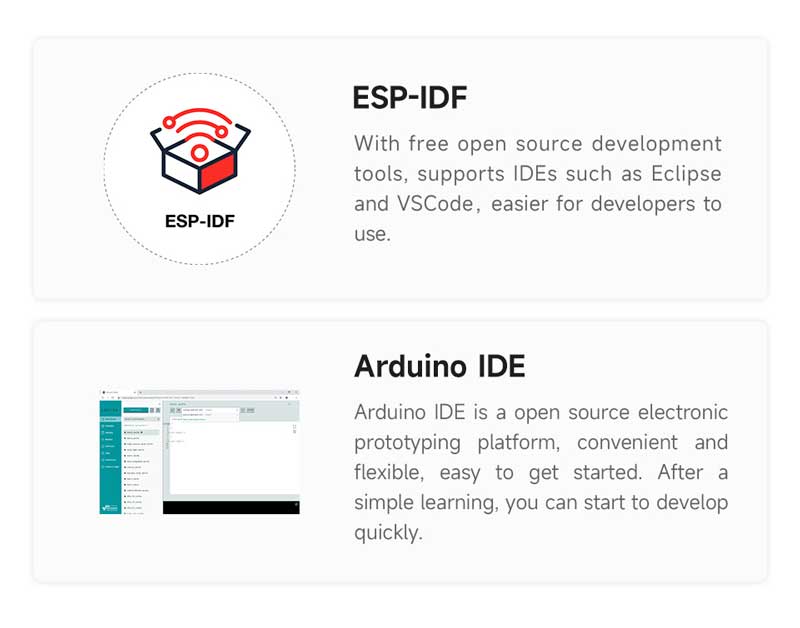
Components Preparation
- ESP32-S3-Touch-LCD-1.46 x1
- TF card with MP3 files x1
- USB cable (Type-A to Type-C) x 1
Precautions
- Please note that the computer username must be in English, the username in Chinese will lead to compilation errors
- If you want to continue using the onboard Bluetooth device when enabling all onboard devices with the example provided, it is recommended to use a different audio library file with a small memory footprint (otherwise it will result in a large SRAM footprint)
- The development board uses USB to download the demo. If the port cannot be recognized, please enter boot mode (press and hold the boot button, then connect to the computer, and then release the boot button). After downloading the demo, press the RESET button to run the demo
- The ESP32 3.0.2 on Arduino is based on ESP-IDF v5.1, which is quite different from the previous version based on ESP-IDF V4.X. After the following operations, the original demo may need to be adjusted for normal operation
Working with Arduino
This chapter introduces setting up the Arduino environment, including the Arduino IDE, management of ESP32 boards, installation of related libraries, program compilation and downloading, as well as testing demos. It aims to help users master the development board and facilitate secondary development.
Environment Setup
Download and install Arduino IDE
- Click to visit the Arduino official website, select the corresponding system and system bit to download
- Run the installer and install all by default
Install ESP32 development board
- Before using ESP32-related motherboards with the Arduino IDE, you must first install the software package for the esp32 by Espressif Systems development board
- According to Board installation requirement, it is generally recommended to use Install Online. If online installation fails, use Install Offline.
- For the installation tutorial
Install Online
- The board management URL is used to index the development board information of a specified platform. Select
File-->Preferencesfrom the Arduino IDE menu bar
- Add the corresponding board management link, click the button
- In the first blank space, add the following
https://espressif.github.io/arduino-esp32/package_esp32_index.json
- Save settings
- Install development board
①. Select BOARDS MANAGER in the sidebar;
②. Enter the name of the board you want to install ESP32 in the search box;
③. Select Version Number in the box;
④. Click INSTALL.
- Wait for download
- Arduino-esp32 download completed
- esp32 by Espressif Systems development board comes with an offline package. Click here to download: esp32_package_3.0.2_arduino offline package
| Board name | Board installation requirement | Version number requirement |
|---|---|---|
| esp32 by Espressif Systems | "Install Offline" / "Install Online" | 3.0.2 and above |
Install library
- When installing Arduino libraries, there are usually two ways to choose from: Install online and Install offline. If the library installation requires offline installation, you must use the provided library file
For most libraries, users can easily search and install them through the online library manager of the Arduino software. However, some open-source libraries or custom libraries are not synchronized to the Arduino Library Manager, so they cannot be acquired through online searches. In this case, users can only manually install these libraries offline. - For library installation tutorial, please refer to Arduino library manager tutorial
- ESP32-S3-Touch-LCD-1.46 library file is stored in the demo, click here to jump: ESP32-S3-Touch-LCD-1.46 Demo
| Library Name | Description | Version | Library Installation Requirement |
|---|---|---|---|
| LVGL | Graphical library | v8.3.10 | "Install Offline" |
| ESP32-audioI2S-master | Audio decoding library | v2.0.0 | "Install Offline" |
Demo
| Demo | Basic Description | Dependency Library |
|---|---|---|
| LVGL_Arduino | Test onboard device functionality | LVGL, ESP32-audioI2S-master |
- If the ESP32 version number is 3.1.0 or above, the ESP32-S3-Touch-LCD-1.46 supports direct model selection. After selecting the model directly, some parameters do not need to be modified by default

Arduino project parameter setting
- When using the demo provided by Waveshare, you need to set the parameters

- When using non-waveshare provided demos, please note that if the demo does not use speech recognition functionality, modify Tools->Partition Scheme to "16M Flash (3MB APP/9.9MB FATFS)"
LVGL_Arduino
Demo description
- This demo demonstrates the functions of each device on the board, page 1 displays SD Card, Flash Size, Battery Voltage and other parameters, and page 2 shows the music playback interface; in addition, speech recognition is added to this demo.
Hardware connection
- Insert the TF card into the development board
- Connect the development board to the computer
Code analysis
- setup(): Initialize hardware, configure peripherals, etc.
- Hardware initialization:
setup()internally executes multiple initialization functions to configure and initialize hardware components connected to Arduino, such as RTC, gyroscope, LCD display, TF card, audio module, microphone, etc. With these initializations, it is ensured that the hardware is working properly - Graphics interface initialization: Call
Lvgl_Init()to initialize LVGL (Light and Versatile Graphics Library), a widely used graphics library for embedded systems.Lvgl_Example1()is a demo that shows how to render a graphical interface on a display - Task scheduling:
Driver_Loop()function creates a task (DriverTask) that manages and loops some peripheral operations
- Hardware initialization:
- loop(): Mainly used for GUI updates and task scheduling
- LVGL task loop:
Lvgl_Loop()is a loop function of the LVGL library that handles graphical interface updates, event responses, and other UI-related operations. In embedded systems, graphics libraries often need to be called frequently in the main loop to keep the interface refreshed and the interaction real-time - Task scheduling control:
vTaskDelay(pdMS_TO_TICKS(5))is used to pause the task for 5 milliseconds.vTaskDelayis a delay function in FreeRTOS that aims to reduce CPU usage, avoid taking up too much time slice, and ensure that other tasks of the system, such as peripheral processing, can be performed on time
- LVGL task loop:
Result demonstration
- LCD screen display parameter description
| Parameter | Function | Description |
| SD Card | Display TF card size | Connect the TF card, if the recognition fails, please format the TF card to FAT32 format (please wait for a while to reset and check again if the recognition fails for the first time) |
| Flash Size | Display Flash size | Current onboard 16MB Flash |
| Battery Voltage | Battery voltage | The battery voltage can be detected when the battery is connected |
| Angular deflection | Display the angular deflection of the board | Display the offset in three directions |
| RTC Time | Display RTC time | Display current RTC time If the RTC time is not consistent with the current time, because the data cannot be retained in the power-off state, if you need to keep the RTC time normal, you need to connect the RTC battery and update the RTC time |
| Wireless scan | Display the number of scanned WiFi | When it finishes, display Scan Finish at the end |
| Backlight brightness | Brightness slider | Adjust screen brightness |
- Page 2 is the UI page for playing mp3 audio in the root directory of the TF card
- This program enables speech recognition by default, the wake-up word is "hi esp", after waking up, you can speak the command after the backlight is dimmed (if the backlight is not dimmed, it means that it has not been woken up, the recognition requirements are strict, the pronunciation needs to be standard, and the speech speed is slowed down)
- The following are available in several formats of MIC test audio (Please note that every time the hi esp wake-up fails, please reset the audio to the playback location of the wake-up word and replay it)
- Please do not perform speech recognition when using the speaker to play audio
- The reason the wake-up word plays twice in the test audio is due to the current firmware version's initial wake-up requiring the device to be focused (an analogy), and the current firmware does not permit the disabling of this function
// Commands Turn on the backlight Turn off the backlight Backlight is brightest Backlight is darkest
Switch to Chinese/English recognition model
Working with ESP-IDF
This chapter introduces setting up the ESP-IDF environment setup, including the installation of Visual Studio and the Espressif IDF plugin, program compilation, downloading, and testing of example programs, to assist users in mastering the development board and facilitating secondary development.
Environment Setup
Download and install Visual Studio
- Open the download page of VScode official website, choose the corresponding system and system bit to download
- After running the installation package, the rest can be installed by default, but here for the subsequent experience, it is recommended to check boxes 1, 2, and 3
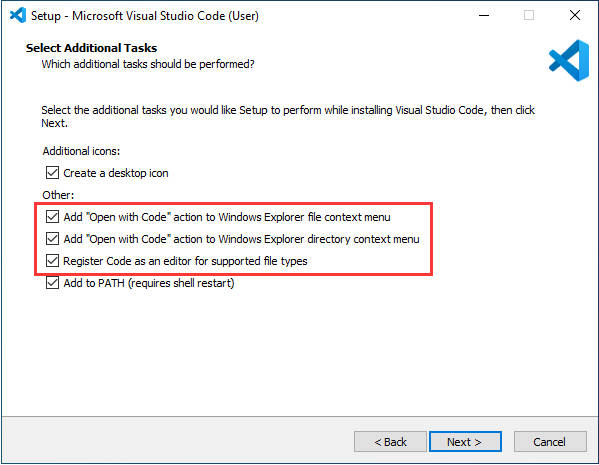
- After the first two items are enabled, you can open VSCode directly by right-clicking files or directories, which can improve the subsequent user experience.
- After the third item is enabled, you can select VSCode directly when you choose how to open it.
Install Espressif IDF Plugin
- It is generally recommended to use Install Online. If online installation fails due to network factor, use Install OIffline
- For more information about how to install the Espressif IDF plugin
Install Online
- Open VSCode, click on Extensions on the left, search for extensions and install C/C++, ESP-IDF. Other extensions can be installed as needed
- Press shortcut key F1 to input:
esp-idf: configure esp-idf extension
- Select express (This tutorial is intended for first-time installation users, so only the first general installation tutorial is covered)
- Choose the download server, we recommend users to use Espressif as your download server
- Select the ESP-IDF version you want, generally select the supported version according to the requirements of the development board, if there is no requirement, it is recommended to use the latest release version
- The following two are the installation paths respectively for the ESP-IDF container directory and the ESP-IDF Tools directory
- After configuring, click Install to download
- Enter the download interface, and then it will automatically install the corresponding tools and environment, just wait for a second
- After the installation is complete, you will enter the following interface, indicating that the installation is finished
| Plugin name | Plugin installation requirement | Version number requirement |
|---|---|---|
| Espressif IDF | "Install Offline" / "Install Online" | ≥5.3.1 |
Demo
| Demo | Basic Description |
|---|---|
| ESP32-S3-Touch-LCD-1.46-Test | Test onboard device functionality |
ESP32-S3-Touch-LCD-1.46-Test
Demo description
- This example demonstrates the functions of each device on the board, page 1 displays SD Card, Flash Size, Battery Voltage and other parameters, and page 2 shows the music playback interface; In addition, speech recognition is added to this demo.
Hardware connection
- Insert the TF card into the development board
- Connect the development board to the computer
Code analysis
- Driver_Init(): Initializes the resources required by the hardware, driver, and system, and creates a task to cycle through the hardware driver
- Hardware initialization:
Driver_Init()is responsible for initializing multiple hardware modules, such as power management, clock, I2C bus, external I/O, sensors, etc. - Task creation:
xTaskCreatePinnedToCore()creates a FreeRTOS taskDriver_Loopand binds it to Core 0. This means that theDriver_Loopfunction will be executed in a loop, handling the hardware-related operations. This task will run concurrently with other tasks, contributing to the real-time performance of the hardware driver - Modular design: The initialization function disperses the initialization of each hardware into different modules, which is easy to maintain and expand. If there's new hardware that needs to be supported, just add the initialization code here
- Hardware initialization:
- Driver_Loop(): This function runs in a loop in a FreeRTOS task, periodically performing the work of each hardware driver. It is the core component of most hardware driver operations
- Loop execution hardware driver: Call multiple hardware driver functions in a loop within the
Driver_Loop()function, such asQMI8658_Loop(),PCF85063_Loop(),BAT_Get_Volts()andPWR_Loop(), these are hardware operations that are performed in real timeQMI8658_Loop(): Handles interaction with QMI8658 sensor and reads sensor dataPCF85063_Loop(): Handles PCF85063 clock module and updates the timeBAT_Get_Volts(): Gets the current battery voltage to ensure that the device battery level meets the requirementsPWR_Loop(): Performs power management tasks, monitors power supply status, and controls power on or off
- Scheduled task: Using
vTaskDelay(pdMS_TO_TICKS(100)), theDriver_Loop()function delays once every 100 milliseconds. This helps ensure that the task does not consume excessive CPU resources and avoids too frequent operations on hardware - Delete task:
vTaskDelete(NULL)is used to delete the current task, but sincewhile(1)is an infinite loop, the actual line of code will never be executed
- Loop execution hardware driver: Call multiple hardware driver functions in a loop within the
Result demonstration
- LCD screen display parameter description
| Parameter | Function | Description |
| SD Card | Display TF card size | Connect the TF card, if the recognition fails, please format the TF card to FAT32 format (please wait for a while to reset and check again if the recognition fails for the first time) |
| Flash Size | Display Flash size | Current onboard 16MB Flash |
| Battery Voltage | Battery voltage | The battery voltage can be detected when the battery is connected |
| Angular deflection | Display the angular deflection of the board | Display the offset in three directions |
| RTC Time | Display RTC time | Display current RTC time If the RTC time is not consistent with the current time, because the data cannot be retained in the power-off state, if you need to keep the RTC time normal, you need to connect the RTC battery and update the RTC time |
| Wireless scan | Display the number of scanned WiFi | When it finishes, display Scan Finish at the end |
| Backlight brightness | Brightness slider | Adjust screen brightness |
- Page 2 is the UI page for playing mp3 audio in the root directory of the TF card
- This program enables speech recognition by default, the wake-up word is "hi esp", after waking up, you can speak the command after the backlight is dimmed (if the backlight is not dimmed, it means that it has not been woken up, the recognition requirements are strict, the pronunciation needs to be standard, and the speech speed is slowed down)
- The following are available in several formats of MIC test audio (Please note that every time the hi esp wake-up fails, please reset the audio to the playback location of the wake-up word and replay it)
- Please do not perform speech recognition when using the speaker to play audio
- The reason the wake-up word plays twice in the test audio is due to the current firmware version's initial wake-up requiring the device to be focused (an analogy), and the current firmware does not permit the disabling of this function
// Commands Turn on the backlight Turn off the backlight Backlight is brightest Backlight is darkest
Switch to Chinese/English recognition model
Generate Speech Control Command
Environment preparation
- Check if your computer has a Python environment
- Open the command line: win+r -> enter cmd
①.Enter python --version and the python version number appears, which means that it is installed
②.Type where python to see where python is installed
The Python environment under the C drive is the Python environment that is automatically installed when VS Code is installed;
The disk E contains the Python environment used in the following steps;
- On the command line, enter pip install g2p_en to install the g2p_en package
- Install the resource package in the corresponding user's C:\Users\username\AppData\Roaming directory, and double-click to extract the file
- On the command line, enter pip install pypinyin to install the pypinyin library
Generate Chinese Pinyin
- Download the Chinese command generation file
- Command line switch path to Chinese command generation folder (the path varies from person to person, the following is only for reference)
cd /d E:\download\Generate_Chinese_command
- Execute the command line multinet_pinyin.py to generate Chinese pinyin
python multinet_pinyin.py "Chinese to be converted to Pinyin" Example: Python multinet_pinyin.py "你好微雪电子"
Generate English phonemes
- Download the English command generation file
- Command line switch path to English command generation folder (the path varies from person to person, the following is only for reference)
cd /d E:\download\Generate_English_command
- Execute the command line gen_sr_commands.py to generate English phonemes
python gen_sr_commands.py "English to be converted to phonemes" Example: python gen_sr_commands.py "hello waveshare"
Command modification
In Arduino

In ESP-IDF
- Chinese commands

- English commands

Flash Firmware Flashing and Erasing
- The current demo provides test firmware, which can be used to test whether the onboard device functions properly by directly flashing the test firmware
- bin file path:
..\ESP32-S3-Touch-LCD-1.46-Demo\Firmware
Resources
Schematic Diagram
Project Diagrams
- ESP32-S3-Touch-LCD-1.46 Structural Diagram-With Cover
- ESP32-S3-Touch-LCD-1.46B Structural Diagram-Without Cover
Demo
Datasheets
ESP32-S3
Other Components
Software Tools
Arduino
VScode
Firmware Flashing Tool
Other Resource Links
FAQ
Question: After the module downloads the demo and re-downloads it, why sometimes it can't connect to the serial port or the flashing fails?
- Click the Reset button for more than 1 second, wait for the PC to re-recognize the device and then download again
- Long press the BOOT button, press RESET at the same time, then release RESET, then release the BOOT button, at this time the module can enter the download mode, which can solve most of the problems that can not be downloaded.
- Press and hold the BOOT button to reconnect the USB cable, and then release the BOOT button after the USB cable is connected, at this time the module can enter the download mode, which can solve most of the problems that can not be downloaded.
Question: Why does the module keep resetting and flicker when viewed the recognition status from the device manager?
It may be due to Flash blank and the USB port is not stable, you can long-press the BOOT button, press RESET at the same time, and then release RESET, and then release the BOOT button, at this time the module can enter the download mode to flash the firmware (demo) to solve the situation.
Question: How to deal with the first compilation of the program being extremely slow?
- It's normal for the first compilation to be slow, just be patient
Question: What should I do if I can't find the AppData folder?
- Some AppData folders are hidden by default and can be set to show.
- English system: Explorer->View->Check "Hidden items"
- Chinese system: File Explorer -> View -> Display -> Check "Hidden Items"
Question: How do I check the COM port I use?
- Windows system:
①View through Device Manager: Press the Windows + R keys to open the "Run" dialog box; input devmgmt.msc and press Enter to open the Device Manager; expand the "Ports (COM and LPT)" section, where all COM ports and their current statuses will be listed.
②Use the command prompt to view: Open the Command Prompt (CMD), enter the "mode" command, which will display status information for all COM ports.
③Check hardware connections: If you have already connected external devices to the COM port, the device usually occupies a port number, which can be determined by checking the connected hardware.
- Linux system:
①Use the dmesg command to view: Open the terminal.
①Use the ls command to view: Enter ls /dev/ttyS* or ls /dev/ttyUSB* to list all serial port devices.
③Use the setserial command to view: Enter setserial -g /dev/ttyS* to view the configuration information of all serial port devices.
- This situation is that the TF card is not installed or the TF card cannot be recognized. If this situation occurs, please wait for a period of time to reset the device. If it still cannot be resolved, please format the TF card to FAT32 format. If it still fails, please try a different TF card
Question: Why does the program flashing fail when using a MAC device?
- Install MAC Driver and flash again.
Question: What is the screen refresh rate? (Frame rate)
Depending on the demo you run, different demos have different refresh frame rates.
Question: When I run a program (Serial.println()) that uses a serial port, the Serial Monitor in my Arduino IDE does not show any data?
Whether you use the USB to UART tool to connect the UART pins, or enable USB CDC in Tools
Question: Can Wi-Fi and Bluetooth be used simultaneously?
Yes, it can be used simultaneously, but due to the larger memory usage of audio, the audio function cannot be turned on at the same time
Question: Which battery can be used?
MX1.25 interface 3.7V lithium battery
Question: What capacity lithium battery is recommended?
Use the one that corresponds to our interface and output voltage, the capacity depending on customer needs
Question:Why is there no output after running the code without any problems and successfully flashing?
- Check the schematic diagram for the Type-C interface of different development boards, and the corresponding code processing output is different:
- The USB direct output development board, supports printf function for printing output. If you want to support Serial function for printing output, you need to enable USB CDC On Boot function or HWCDC declaration
- The UART to USB development board, supports printf function and Serial function for printing output, you don't need to enable USB CDC On Boot
Support
Monday-Friday (9:30-6:30) Saturday (9:30-5:30)
Email: services01@spotpear.com
[Tutorial Navigation]
- Overview
- Usage Instructions
- Working with Arduino
- Working with ESP-IDF
- Generate Speech Control Command
- Flash Firmware Flashing and Erasing
- Resources
- FAQ
- Question: After the module downloads the demo and re-downloads it, why sometimes it can't connect to the serial port or the flashing fails?
- Question: Why does the module keep resetting and flicker when viewed the recognition status from the device manager?
- Question: How to deal with the first compilation of the program being extremely slow?
- Question: What should I do if I can't find the AppData folder?
- Question: How do I check the COM port I use?
- Question: Why does ESP-IDF report this error?
- Question: Why does the program flashing fail when using a MAC device?
- Question: What is the screen refresh rate? (Frame rate)
- Question: When I run a program (Serial.println()) that uses a serial port, the Serial Monitor in my Arduino IDE does not show any data?
- Question: Can Wi-Fi and Bluetooth be used simultaneously?
- Question: Which battery can be used?
- Question: What capacity lithium battery is recommended?
- Question:Why is there no output after running the code without any problems and successfully flashing?
- Support