- sales/support
Google Chat: zj734465502@gmail.com
- sales
+86-0755-88291180
- sales01
sales@spotpear.com
- sales02
dragon_manager@163.com
- support
tech-support@spotpear.com
- CEO-Complaints
zhoujie@spotpear.com
- sales/support
WhatsApp:13246739196
Raspberry Pi Pico UPS Module User Guide
Overview
The Pico-UPS-B is a dedicated UPS (Uninterruptible Power Supply) module designed for Raspberry Pi Pico. It incorporates a Li-po battery switching charger with power path management, and a voltage/current monitoring chip that allows monitoring the battery operating status via the I2C bus. What's more, the male pin header makes it possible to "stack" other modules on top.
Features
- Standard Raspberry Pi Pico header supports Raspberry Pi Pico series boards
- Incorporates Li-po battery switching charger with dynamic power path management, more stable power supply
- I2C bus communication, monitoring the battery voltage, current, power, and remaining capacity in real-time
- Multi battery protection circuits: over charge/discharge protection, over current protection, short circuit protection, and reverse protection, more safe and stable
- Onboard recharging indicator, power indicator, easy to check the battery status
Specifications
- Recharge voltage: 5V
- Control bus: I2C
- Battery support: 600mAh 3.7V Li-po battery
- Dimensions: 60 × 21mm
Pinout
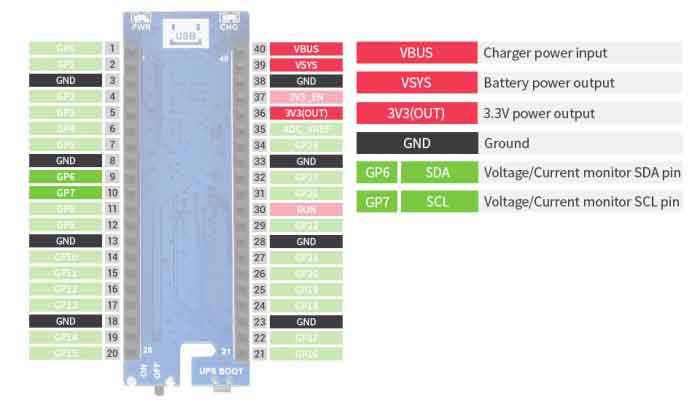
Dimension

Setup Environment
You can refer to the guides of Raspberry Pi: https://www.raspberrypi.org/documentation/rp2040/getting-started/
Working with Raspberry Pi
- Access Raspberry Pi and open the terminal
- Download the download and unzip it to the Pico C/C++ directory. You need to follow the guides of Raspberry Pi to install SDK first.
wget -P ~/pico https://www.waveshare.com/w/upload/9/92/Pico-UPS-A.zip cd ~/pico unzip Pico-UPS-A.zip
C examples
- Press the BOOTSEL button of Pico and connect the Pico to your Raspberry Pi by USB cable and then release it.
- Build and run the C examples
cd ~/pico/Pico-UPS-A/c/build/ cmake .. make sudo mount /dev/sda1 /mnt && sudo cp Pico_UPS.uf2 /mnt && sudo sync && sudo umount /mnt && sleep 2 && sudo minicom -b 115200 -o -D /dev/ttyACM0
- The expected result should be as figure below:
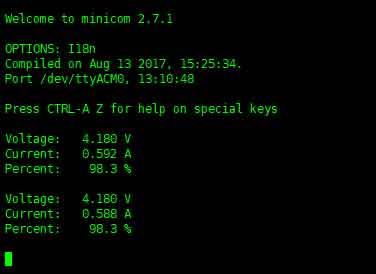
Python examples
- Access Raspberry Pi and open the Thonny.
- Open the example by the IDE and save
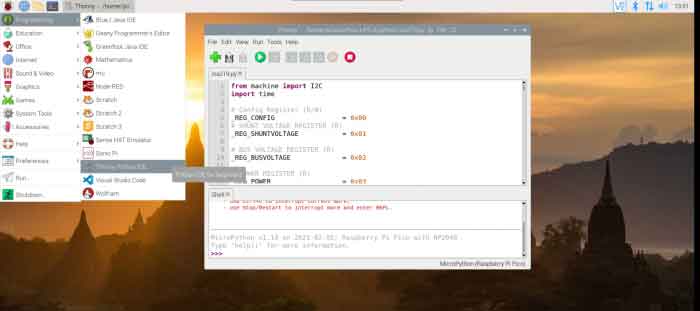
- Click the Run button to run the codes
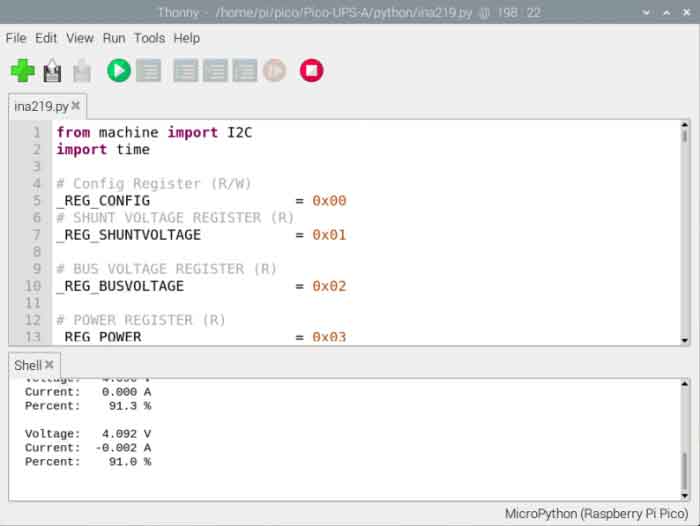
TAG:
Modbus RTU 8-ch Relay Module (D)
Raspberry Pi
EG25-G Mini PCIe SIMCom Original 4G LTE Cat-4 Module Global Coverage GNSS PCI Express Mini Card
PI5 Case
Raspberry Pi Compute Module 5 CM5 Cortex A76 BCM2712 With/Without Wi-Fi RAM 2/4/8/16GB eMMC Lite/8/16/32/64GB
Raspberry Pi IR Thermal Imaging Camera
DeepSeek XiaoZhi AI Voice Chat Robot BOX ESP32-S3 Development Board 3.5 inch LCD N16R8 Touchscreen Display 6-Axis /Camera /SD
ESP32 C6 Development Board 1.47 inch LCD Touch Screen 1.47inch Display 172×320SD AXS5106L JD9853
Raspberry Pi display
Raspberry Pi 64MP Camera
Jetson Nano
spotpear
LuckFox Pico User Guide
Raspberry Pi Pico ST7789
ESP32 C3 LCD
Raspberry Pi CM5 4G/5G Dual Ethernet Port ETH Gigabit/2.5G Expansion Board with RJ45 IO Base and GPIO
UGV Rover PT AI OpenCV Robot Car MediaPipe For Raspberry Pi
EVAL-ADXL354CZ
Mini Uninterruptible Power Supply module Supports charging And Power output at the same time 5V 2.5A
Raspberry pi Pico development board RP2040 Core A Based On Official RP2040 Dual Core Processor
TAG:
CV1800B
Jetson Orin Nano Super AI Developer Kit 8GB Core board
Arducam
Raspberry Pi 5 Active Cooler Black
VGA to TTL
LuckFox Pico UART
Core3566002032
ESP32 S3 4.3inch LCD 800x480 Captive TouchScreen Display Board LVGL Sensor CAN I2C RS485
NVIDIA Jetson TX2 NX Module
Rockchip
Arduino Nano ESP32-S3R8
Raspberry Pi 5inch Display 1024x600 HDMI Capacitive TouchScreen 5 inch LCD B Mini PC Computer
240x280
Raspberry Pi 5inch DSI LCD B Display MIPI IPS 800x480 Capacitive TouchScreen
Raspberry Pi 5 Rainbow Acrylic Case Colorful Translucent Acrylic Case Supports Installing Official Active Cooler
Raspberry Pi WatchDog
ESP32
1.3inch LCD
Serial UART Bus Servo ST3215 TTL 30KG.CM Magnetic Encoder 360° High Precision Large Torque
Raspberry Pi 5 Terminal




