- sales/support
Google Chat: zj734465502@gmail.com
- sales
+86-0755-88291180
- sales01
sales@spotpear.com
- sales02
dragon_manager@163.com
- support
tech-support@spotpear.com
- CEO-Complaints
zhoujie@spotpear.com
- sales/support
WhatsApp:13246739196
- HOME
- >
- ARTICLES
- >
- Common Moudle
- >
- LCD
1.8inch TFT display User Guide
Product Description
- 1.8-inch color screen,support 65K color display,display rich colors
- 128X160 resolution, clear display
- Using the SPI serial bus, it only takes a few IOs to illuminate the display
- With SD card slot for convenient function expansion
- Provide underlying libraries and rich sample programs for Arduino, C51, and STM32 platforms
- Military-grade process standards, long-term stable work
- Provide underlying driver technical support
Product Parameters
| Name | Parameter |
| Display Color | 16BIT RGB 65K color |
| SKU | MAR1801 |
| Screen Size | 1.8(inch) |
| Type | TFT |
| Driver IC | ST7735S |
| Resolution | 128*160 (Pixel) |
| Module Interface | 4-wire SPI interface |
| Backlight | 2 White Led |
| Active Area | 28.03x35.04 (mm) |
| Module PCB Size | 38.30x62.48 (mm) |
| Operating Temperature | -20℃~60℃ |
| Storage Temperature | -30℃~70℃ |
| Operating Voltage | 5V/3.3V |
| Power Consumption | TBD |
| Rough Weight(Package containing) | 18 (g) |
Interface Definition

| Serial number | Pin label | Description |
| 1 | VCC | LCD power supply positive (3.3V ~ 5V) |
| 2 | GND | LCD power supply |
| 3 | GND | LCD power supply |
| 4 | NC | None definition, retain |
| 5 | NC | None definition, retain |
| 6 | NC | None definition, retain |
| 7 | CLK | LCD screen SPI bus clock signal |
| 8 | SDA | LCD screen SPI bus write data signal |
| 9 | RS | LCD register / data selection signal, low level: register, high level: data |
| 10 | RST | LCD recharge signal, low level reset |
| 11 | CS | LCD screen selection signal, low level enable |
Connection Arduino

How to use on Arduino
- Step 1: Download the test program
- Download the Arduino test program from the program download bar
- For related test program descriptions, please refer to the test program description documents in the program package
- Step 2: Connect the Arduino development board
- Plug the module straight into the Arduino development board
- After the module is plugged in, power on the Arduino development board
- Step 3: Copy dependent libraries
- Make sure that Arduino IDE has been installed on the computer (if not installed: Arduino IDE download website)
- After installing the Arduino IDE, you need to copy the dependent libraries to the Arduino project directory, as follows:
- (1) Unzip the downloaded test package
- (2) Copy the dependent libraries in the Install libraries directory of the program package (as shown in the figure below) to the libraries folder of the Arduino project directory (Arduino project directory)
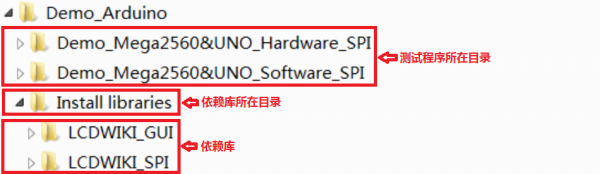
- Step 4: Compile and download the program to the development board
- Open the sample to be tested in the Example directory of the package, compile and download (compile and download)
- Step 5: Observe the operation of the program
- After the program is downloaded, run it directly and observe the running status. If it can be displayed normally, the program has run successfully, as shown in the following figure (take the colligate_test test program as an example):


TAG:
LuckFox Pico plus
ESP32 S3
OLED-LCD-HAT-A
Raspberry Pi 21.5inch FHD LCD 1080x1920 Capacitive TouchScreen Display For Raspberry Pi/Jetson Nano/
Programmable Keyboard
Raspberry Pi 5 Silver-Shadow Case
LuckFox Pico UART
Raspberry Pi 5 UART
ESP32-S3 QMI8658A
Industrial Modbus RTU RS485 4-ch Relay With isolation protection and guide rail
Raspberry Pi Pico W
Raspberry Pi 5 Case
MPS2280 POE Raspberry Pi 5 PCIe to M.2 NVMe SSD Adapter Board HAT Pi5 2280/2242/2230
Raspberry Pi ZERO
ESP32-S3 1.28
RS232 to RS422
USB to SPI
Round Rotary LCD touch screen 1.28inch 1.6inch 2.1inch Knob central control lighting LCD
Raspberry Pi
ESP32 P4 Development Board WIFI6 4 inch LCD Round Display 4inch TouchScreen 720×720 Dual Microphones
TAG:
Raspberry Pi IR Ther
1.54inch OLED
Core1121 LoRa LR1121 HF LF SPI For Sub-GHz and 2.4GHz
DeepSeek AI Voice Chat Camera Robot BOX ESP32-S3 Development Board 2 inch LCD N16R8 Touchscreen Display Camera
AV to TTL
SpeedyBee BLS 60A ESC Controller Motor Driver Board DJI FPV Drone
Raspberry Pi Pico 2 RP2350 Zero
Raspberry Pi 5inch Display 1024x600 HDMI Resistive TouchScreen 5 inch LCD G Mini PC Computer
Raspberry Pi 5 inch DSI Display MIPI LCD (D) Capacitive TouchScreen 720x1280
Pi5
Bus Servo ESP32 UART USB ST RSBL Raspberry PI Robot
Raspberry Pi PICO Keyboard
Tuya AI Voice Robot T5-E1 1.75 inch Round AMOLED TouchScreen GPS For XiaoZhi Development Board
Raspberry Pi Zero RJ45 HAT
TTGO Meshtastic T-Beam V1.2 ESP32 LoRa GPS OLED Display SX1278 SX1276 LILYGO
ESP32-S3 1.28inch Round Display
SpotPear
Raspberry Pi 5 Aluminum Metal Case
Computer USB Monitor Screen
Raspberry Pi 5 Ethernet




