- sales/support
Google Chat: zj734465502@gmail.com
- sales
+86-0755-88291180
- sales01
sales@spotpear.com
- sales02
dragon_manager@163.com
- support
tech-support@spotpear.com
- CEO-Complaints
zhoujie@spotpear.com
- sales/support
WhatsApp:13246739196
Raspberry Pi Pico LCD1602 User Guide
Raspberry Pi Pico LCD1602 User Guide
1. Install the Thonny IDE Please refer to the official link:
https://projects.raspberrypi.org/en/projects/getting-started-with-the-pico/2
2. Connect the hardware
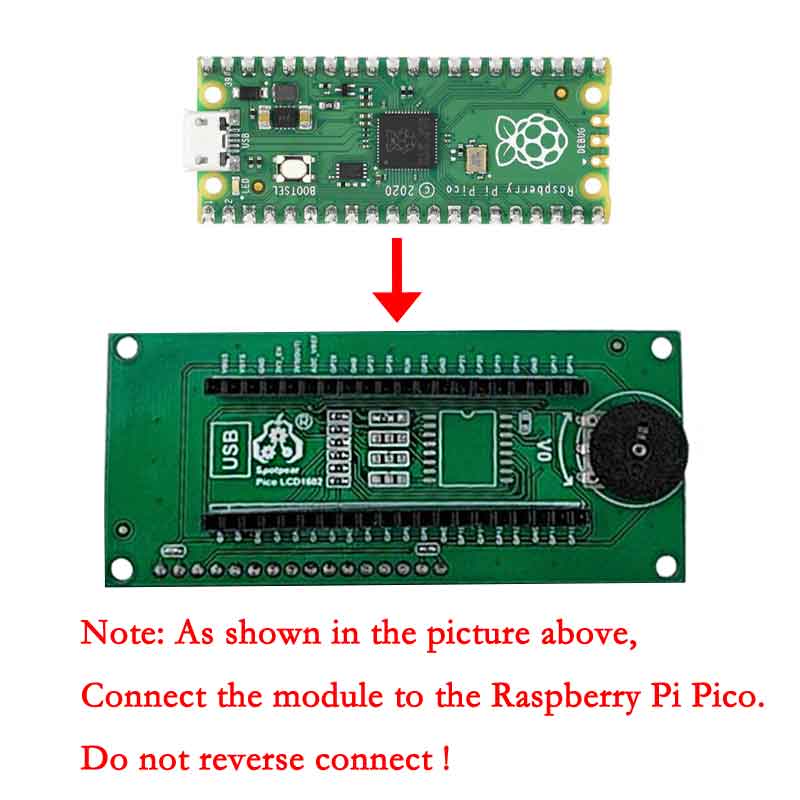

3. Run the program
Open the software to connect to Pico
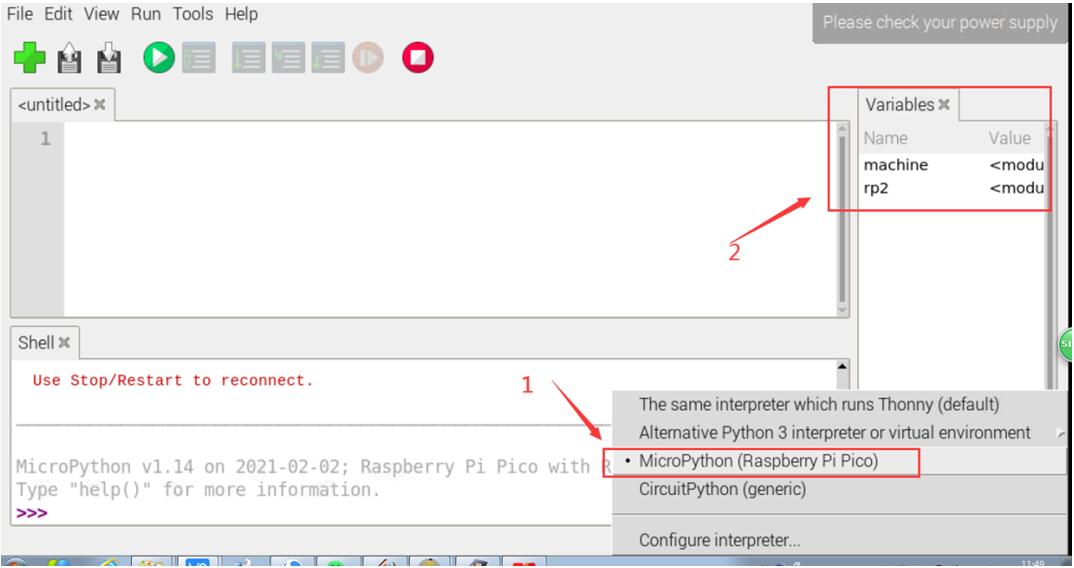
Open the corresponding program file,
I2C Port(Pico LCD1602-I2C port.py)
4Bit(Pico LCD 1602-4Bit.py)
And run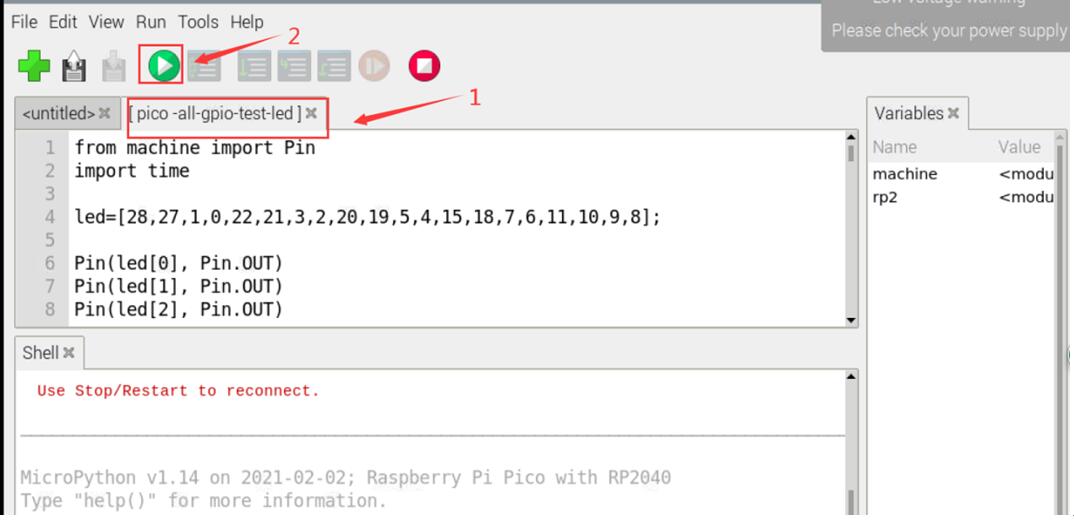
Phenomenon:
Run the screen program, the screen displays the input string.
TAG:
ESP32 Development Board WiFi+Bluetooth Ultra Low Power Dual Core ESP 32S ESP 32 Similar ESP8266
ESP32 C3 Voice Robot Mini Development Board AI DeepSeek Toy Doll Core 1.28 inch 1.54inch LCD
ESP32-S3 1.28
Raspberry Pi 5 Fan
Raspberry Pi USB Camera 12MP IMX378 30fps onboard dual microphones Also For Jeston / RDK
ESP32 Thermal imaging
Modbus-Protocol-Specification User Guide
Raspberry Pi 5 DSI
Sipeed NanoCluster Mini Cluster Board mini data center For Raspberry Pi CM45 / Computer /LM3H /M4N
Raspberry Pi Transparent Screen
1.28inch Round LCD
USB TO 4CH RS485 User Guide
Arducam
UART
Raspberry Pi 5 Aluminium Case
Luckfox Pico LCD
Milk V
LuckFox
ESP32-P4 DEV-KIT C6 WiFi6 MIPI DSI 7/10.1 inch Display/CSI Camera/Audio Speaker For AI Deepseek
Raspberry Pi 5
TAG:
Raspberry Pi 5 PCIe to M.2 NVMe SSD
XIAO-nRF52840 BLE Antenna SeeedStudio Arduino Tiny SuperMini
Raspberry Pi 5 5V5A
RS485 to RJ45
ESP32 RJ45
Jetson Camera
LILYGO
Raspberry Pi CM5 Mini Base IO Board NANO A Development For Compute Module 5
ESP32-S3 AI 1.85 inch Round LCD
Flipper Zero Ethernet
Raspberry Pi RP2040
Raspberry Pi 5 PWM Fan
STM32 1.54inch OLED
Raspberry Pi 5 PCIe to SSD
DeepSeek AI Voice Chat ESP32 S3 Development Board 2.06-inch AMOLED Display 410×502 2.06inch TouchScreen Programmable Watch
MPS2280P Raspberry Pi 5 PCIe M.2 NVMe SSD Pi5 2280 2242 2230
Allwinner
64MP Camera
Raspberry Pi5
Raspberry Pi RP2040 Camera




