- sales/support
Google Chat: zj734465502@gmail.com
- sales
+86-0755-88291180
- sales01
sales@spotpear.com
- sales02
dragon_manager@163.com
- support
tech-support@spotpear.com
- CEO-Complaints
zhoujie@spotpear.com
- sales/support
WhatsApp:13246739196
Raspberry Pi 1.3inch LCD Mini Pi TFT 240x240 User Guide
RPI 1.3inch LCD Mini Pi TFT 240x240
There's two ways you can use the 1.3" 240x240 display.
- Be aware that you can only choose to do one way at a time. If you choose the hard way, it will install the kernel driver, which will prevent you from doing it the easy way.
- The easy way is to use 'pure Python 3' and Pillow library to draw to the display from within Python. This is great for showing text, stats, images etc that you design yourself. If you want to do that, skip this page and go to the Python install/usage page
- The hard way is to install a kernel module to add support for the TFT display that will make the console appear on the display. This is cute because you can have any program print text or draw to the framebuffer (or, say, with pygame) and Linux will take care of displaying it for you. If you don't need the console or direct framebuffer access, please consider using the 'pure Python' technique instead as it is not as delicate.

- We don't recommend using the 240x240 display for GUI/PIXEL desktop, this is only for text console usage. The display is waaay too small for a desktop
Prepare the Pi!
- Before you begin, its a good idea to get your Pi completely updated and upgraded. We assume you have burned an SD card and can log into the console to install stuff.
Run
Download: file
- sudo apt update -y
- sudo apt-get update -y
- sudo apt-get upgrade -y
- To fully update and upgrade your Pi!
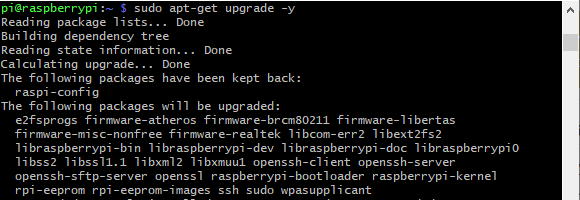
- After that is complete run
- sudo shutdown -h now
- to shutdown the Pi safely. Remove power and attach the miniPiTFT. Watch that the pins plug into the first 2x12 headers! The rounded corner and mounting hole should line up.
- Attach power to the Pi and re-log in. The PiTFT should be lit but nothing on the screen.
- Run the following at the terminal
Download: file
- cd ~
- sudo pip3 install --upgrade adafruit-python-shell click==7.0
- sudo apt-get install -y git
- git clone https://github.com/adafruit/Raspberry-Pi-Installer-Scripts.git
- cd Raspberry-Pi-Installer-Scripts
- sudo python3 adafruit-pitft.py --display=st7789_240x240 --rotation=0 --install-type=console

- When you get asked to reboot, reboot!
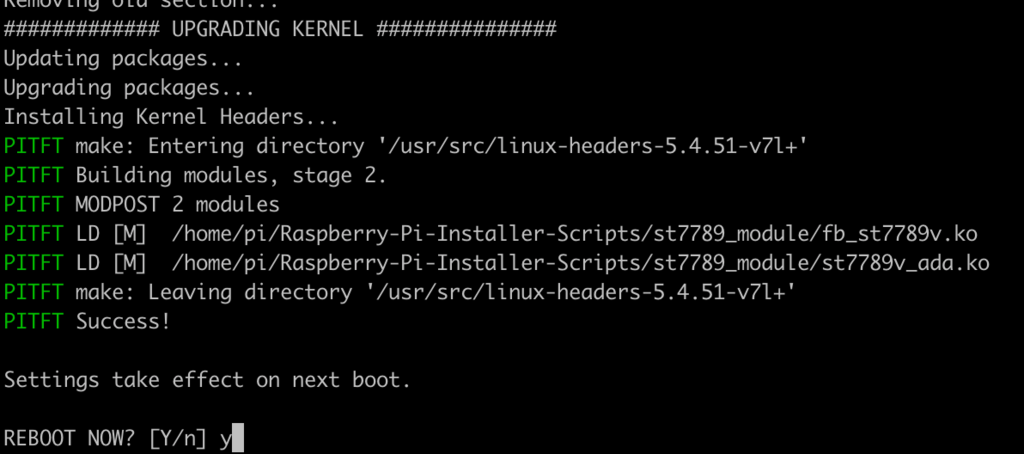
- Zat's it! You will now have the miniPiTFT with a console display on it
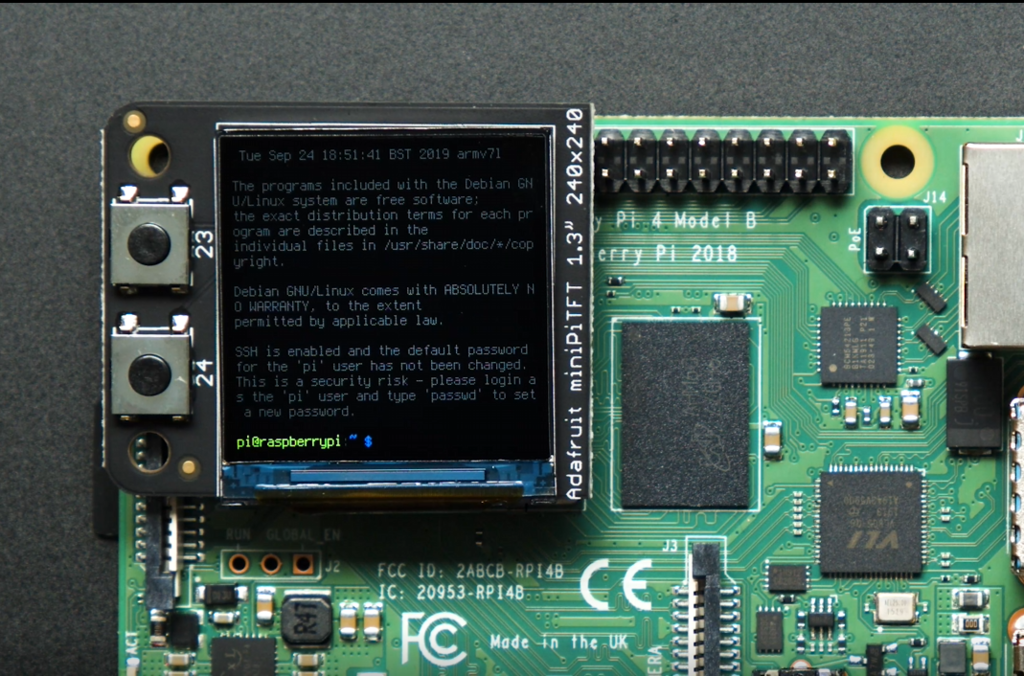
TAG:
Raspberry Pi 5 PCM5122 I2S Audio Card DAC Also For PI4 /PI3 /Zero Series
Sipeed NanoCluster Mini Cluster Board mini data center For Raspberry Pi CM45 / Computer /LM3H /M4N
Raspberry Pi 5
Pi5 Double 2280
Raspberry Pi 5 PCIe TO Gigabit RJ45 ETH Adapter Board (C) Driver-Free RTL8111H For Pi5
Raspberry Pi 4 Sound Card
ESP32 Thermal imaging camera
Adjustable Focus
SIM7600G H Mini PCIe SIMCom Original 4G LTE Cat-4 Module Global Coverage GNSS
Milk-V Duo
EPS32S3 1.8inch Round LCD Display WIFI-AIDA64-Secondary-TouchScreen/Wireless-Power/Video-Player LVGL
ESP32 MLX90640
Raspberry Pi 1.44inch LCD display HAT
White
Pi5 Power
Raspberry Pi 7 inch CAPLCD 1280x800 Capacitive TouchScreen HDMI/Type C Display Monitor For Computer mini PC
Allwinner H618
Arduino MLX90641
Raspberry Pi 5 PCIe to SATA Expansion Board with EEPROM HAT+
Raspberry Pi 5 DSI Bookworm
TAG:
RP2040 LoRa
Pan-Tilt Kit
Raspberry Pi Robot Dog Wavego Pro 12 quadruped ESP32 ESP-NOW color recognition and self-balancing control
ESP32 C3 MINI TV
AI Machine Vision Kit OAK D Lite JPEG Encoder 12MP 4TOPS OpenCV Camera
Raspberry Pi display
Screen
ESP32 S3 Wio-SX1262 LoRa SeeedStudio XIAO
ESP32-S3 Display
RTL8723 WIFI SDIO Expansion Module Board For Luckfox Pico Mini B /Luckfox Pico Plus /Luckfox Pico Pro /Luckfox Pico Max
Raspberry Pi 5 PCIe to 2-CH PCIe FFC Dual PCIe HAT Board Pi5 Double
ESP32 S3
1.28inch Round LCD
FT232RNL USB TO TTL Industrial UART (C)
Luckfox Omni3576 Rockchip RK3576 Core3576
Raspber Pi 5 5V5A Power
Raspberry Pi 2.8 inch DSI Display MIPI LCD Capacitive TouchScreen 480x640
Rasp
Raspberry Pi Pico 2 RP2350B 1.46 inch Round LCD Touch Display 412x412 HMI LVGL QMI8658 6-axis 65K Colors
ESP32 MLX90641




