- sales/support
Google Chat: zj734465502@gmail.com
- sales
+86-0755-88291180
- sales01
sales@spotpear.com
- sales02
dragon_manager@163.com
- support
tech-support@spotpear.com
- CEO-Complaints
zhoujie@spotpear.com
- sales/support
WhatsApp:13246739196
13.3inch FHD Monitor User Guide
Features
• 13.3inch IPS screen with 1920x1080 hardware resolution
• 10-point capacitive touch with 6H hardness tempered glass panel
• When used with Raspberry Pi, it supports Raspberry Pi OS/Ubuntu/Kali and Retropie
• When used as a computer monitor, it supports Windows 11/10/8.1/8/7
• Supports multi-language OSD menus, providing functions such as backlight switch/ brightness/ contrast adjustment
• Supports HDMI audio output, integrated 3.5mm headphone jack and 4PIN speaker output
Specifications
| Item | Description | Unit |
|---|---|---|
| Model | 13.3inch FHD Monitor | / |
| Size | 13.3 | Inch |
| Viewing angle | 178 | Deg |
| Resolution | 1920×1080 | Pixels |
| Touch screen size | 324.57(H)×202.97(V) | mm |
| Display area | 293.76(H)×165.24(V) | mm |
| Pixel pitch | 0.153(H) x 0.153(V) | mm |
| Color gamut | 72% | NTSC |
| Maximum brightness | 250 | cd/m² |
| Contrast | 1000:1 | / |
| Backlight adjustment | OSD adjustment or DDC/CI dimming | / |
| Refresh rate | 60 | Hz |
| Display interface | Standard HDMI port or full-featured Type-C port | / |
| Power Interface | 5V Type-C power supply | / |
| Power consumption | 6 | Watt |
Electrical Specifications
| Parameters | Minimum Value | Standard Value | Maximum Value | Unit | Note |
| Input voltage | 4.75 | 5.00 | 5.25 | V | Note 1 |
| Input current | 1200 | 1200 | TBD | mA | Note 2 |
| Operating temperature | 0 | 25 | 60 | ℃ | Note 3 |
| Storage temperature | -10 | 25 | 70 | ℃ | Note 3 |
•Note 1: Input voltages exceeding the maximum or improper operation may cause permanent damage to the device.
•Note 2: The input current needs to be ≥ 1200mA, otherwise it will cause the startup failure or display abnormality, and staying in an abnormal state for a long time may cause permanent damage to the device.
•Note 3: Please do not store the display panel in a high-temperature and high-humidity environment for a long time. The display panel should operate within its limits, otherwise it may be damaged.
Interfaces
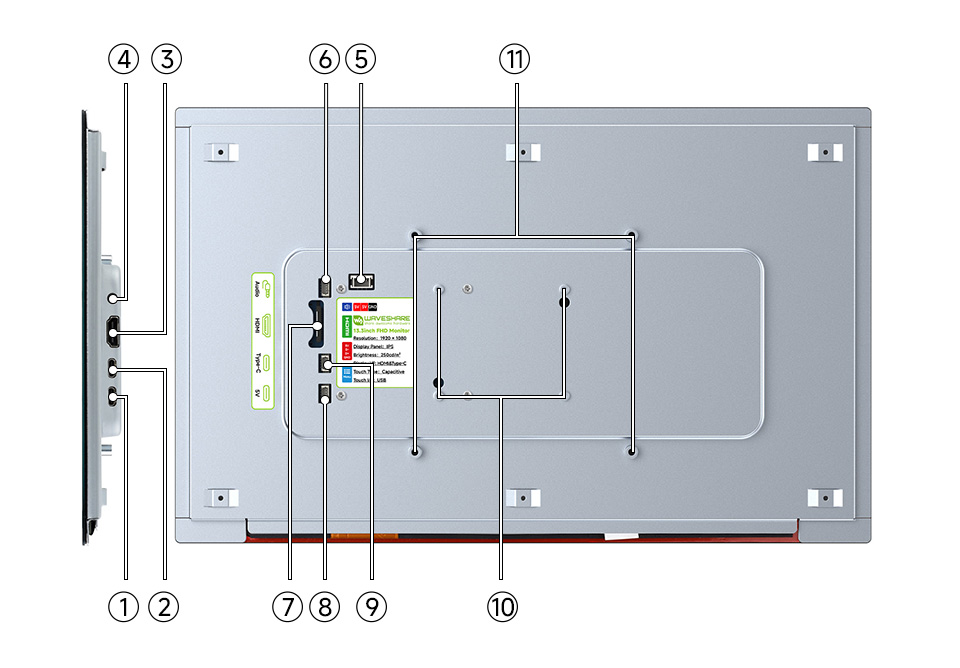
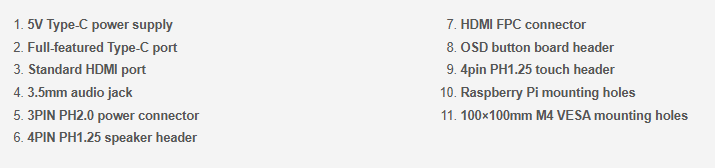
User Guide
Working with Raspberry Pi
Hardware Connection
Prepare the components as shown below, here we will use Raspberry Pi 5 as the connection demonstration.

Step 1: Connect the cables ①, ④ and ⑤ to the bottom panel of the screen as shown in the figure below.

Step 2: Connect the other end of the cable ① to the LCD adapter (select ② or ③ depending on the model of the Raspberry Pi motherboard), and then plug the adapter into the Micro HDMI port of the Raspberry Pi.

Step 3: Connect the other end of the cable ④ to the USB port of the Raspberry Pi motherboard, and connect the other end of the cable ⑤ to the 5V 5V GND pin header of the Raspberry Pi.

Step 4: Check that all the connections are correct, and then connect it to the 5V 3A power supply to use.

Software Settings
Supports Raspberry Pi OS/Ubuntu/Kali and Retropie systems for Raspberry Pi. When the LCD works on these systems, the resolution must be set manually, otherwise the display resolution will be incorrect, which will affect the experience. If the system comes with a KMS driver that automatically recognizes resolution, this step can be skipped.
1. Download the latest version of the image from the https://www.raspberrypi.com/software/operating-systems/ Raspberry Pi website
2. Download the compressed file to your PC, and extract it as .img file
3. Connect the TF card to the PC, format the TF card with SDFormatter software
4. Open the Win32DiskImager software, select the system image prepared in step 1, and click Write to flash the system image
5. After the image flashing is completed, open the config.txt file in the root directory of the TF card, add the following code at the end of the config.txt, save and safely eject the TF card
hdmi_group=2
hdmi_mode=82
hdmi_cvt 1920 1080 60 6 0 0 06. Insert the TF card into the Raspberry Pi, power on the Raspberry Pi, wait for a few seconds and it will be displayed normally
Linux Dimming
Use DDC/CI program, take the ddcutil tool as an example here.
#Install the ddcutil tool:
sudo apt-get install ddcutil -y
#Detect support for DDC/CI display:
sudo ddcutil detect
#Adjust the brightness of the display, <value> needs to be changed to a value of 0-100
sudo ddcutil setvcp 10 <value>For more information about the ddcutil function command, please visit: http://www.ddcutil.com/commands/
Working with PC
Supporting Windows 11/10/8.1/8/7 system. How to use:
1. Connect the Touch interface of the LCD to the USB interface of the PC, and Windows will automatically recognize the touch function.
2. Connect the HDMI interface of the LCD to the HDMI interface of the PC, and Windows will automatically recognize the display function.
- Note:
- Some PCs do not support HDMI devices plug and play, and can be used normally after restarting the system.
- If the USB port is not powered enough, the LCD screen will flicker, and the LCD can be restored to normal use after connecting an external 5V 3A power adapter to the LCD's Power port.
Windows Dimming
- 1. Download and install the DDC/CI application, such as the open-source Twinkle Tray
- 2. Open the software dimming icon, it will recognize the Waveshare display, and adjust the display backlight brightness by sliding the scrollbar.
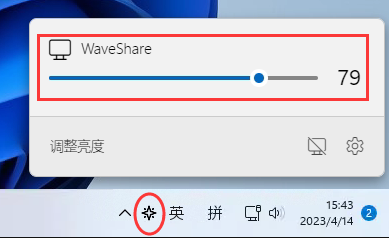
- 3.You can also enter the DDC/CI application settings screen and enable functions such as contrast adjustment and volume adjustment.
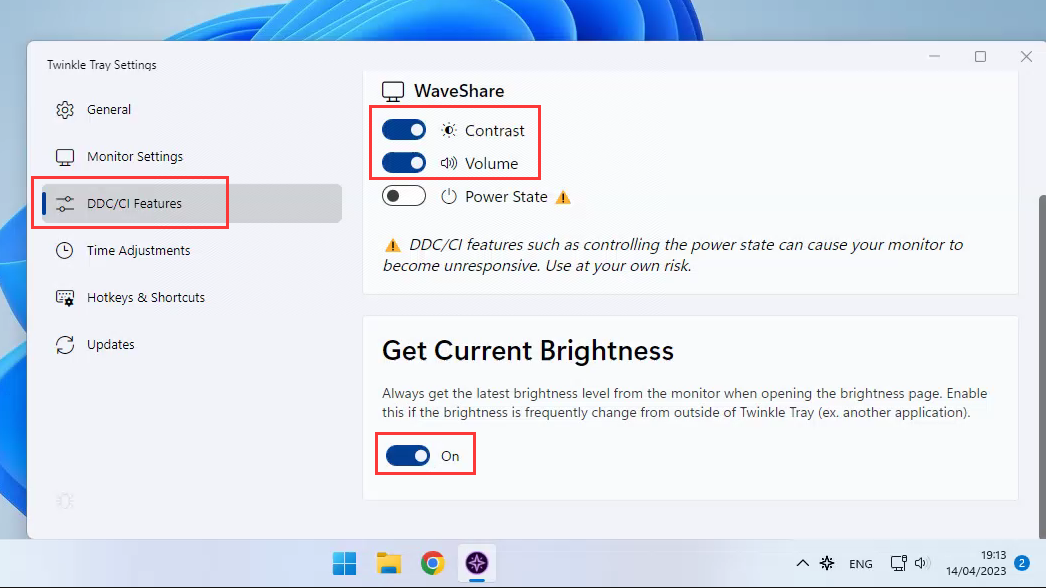
Windows Specified Touch Screen
Take Windows 10 as an example:
- 1.Go to Windows settings of the system, enter in the search bar and click on Calibrate the screen for pen or touch input (as shown in the figure below)
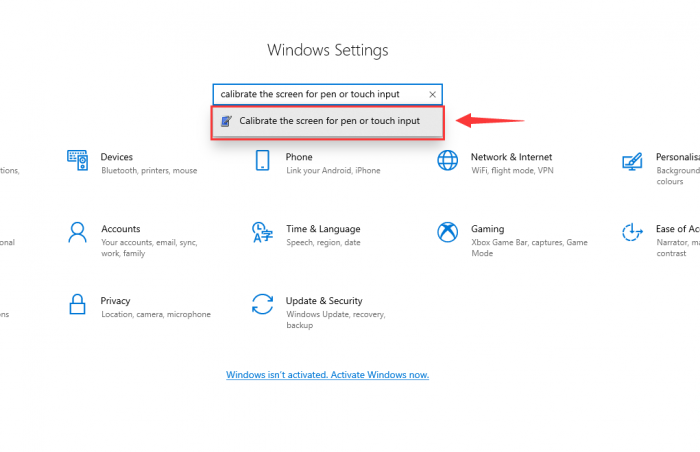
- 2. In the pop-up Tablet PC Settings interface, click Setup
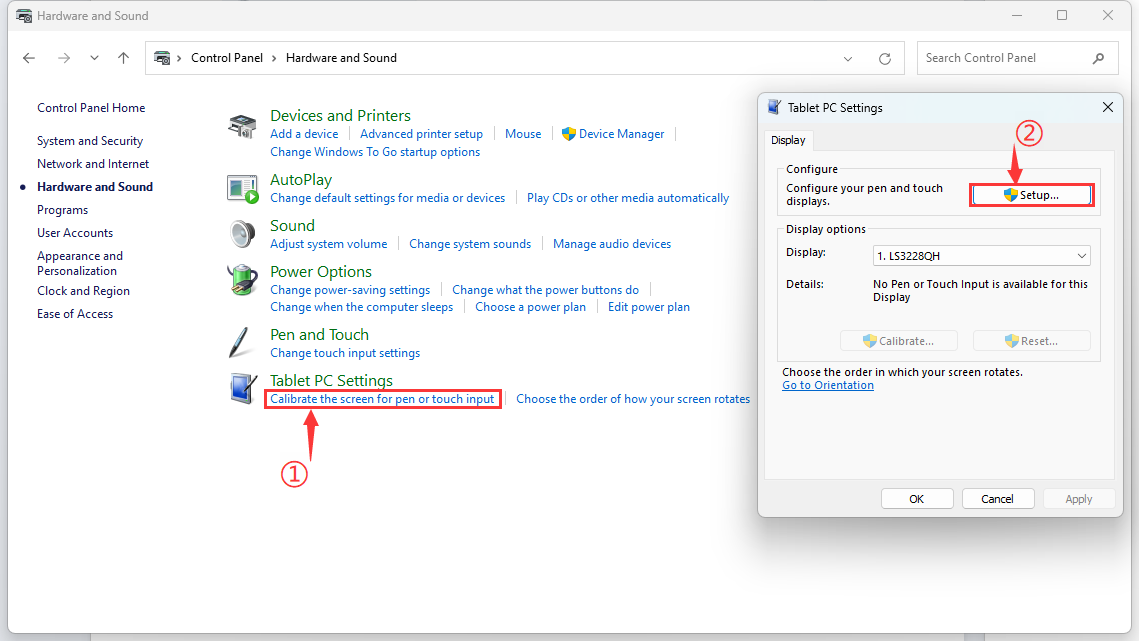
- 3. The text prompt shown below will appear on the screen. Please click on the touchpad with your finger and the computer will recognize it as a touch screen.
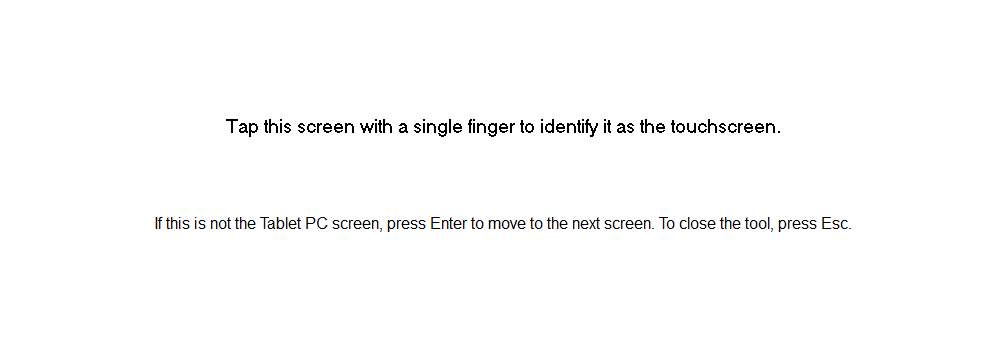
Single-Line Multi-Service Function
Use the matching dual-ended Type-C cable to connect the DISPLAY&TOUCH port of the monitor to the full-featured Type-C port of the main controller
Generally, wait for a few seconds, then enter the display interface
Note: Please make sure your main controller supports the full-featured Type-C interface, and the mobile phone needs to support wired screen projection function.
Resources
2D Diagrams
FAQ
This monitor is equipped with two audio output interfaces: an onboard 3.5mm headphone jack and a 4PIN speaker output (8Ω 2W Speaker).
Support
Monday-Friday (9:30-6:30) Saturday (9:30-5:30)
Email: services01@spotpear.com




