- sales/support
Google Chat: zj734465502@gmail.com
- sales
+86-0755-88291180
- sales01
sales@spotpear.com
- sales02
dragon_manager@163.com
- support
tech-support@spotpear.com
- CEO-Complaints
zhoujie@spotpear.com
- sales/support
WhatsApp:13246739196
- HOME
- >
- ARTICLES
- >
- Common Moudle
- >
- ESP
Install Python Environment Tutorial
Install Python Environment Tutorial
Install Python Environment
- First, go to Python official website to download Python 3.11. You can also download it from the Microsoft Store, which means you don't need to manually configure environment variables.
- You can also click on the one we have downloaded: python 3.11.9
- Check "Add python.exe to PATH" to add Python to the environment variables of the system.
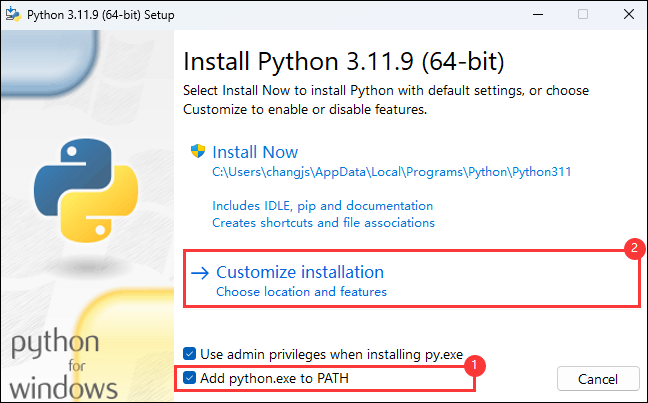
- Select the installation path you want, click "Customize installation", and refer to the following figure for other configurations:
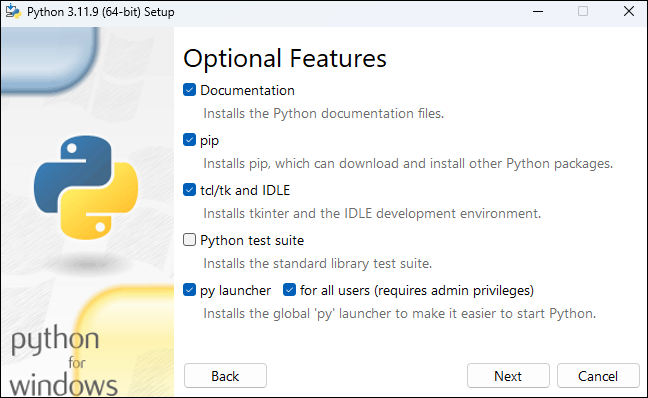
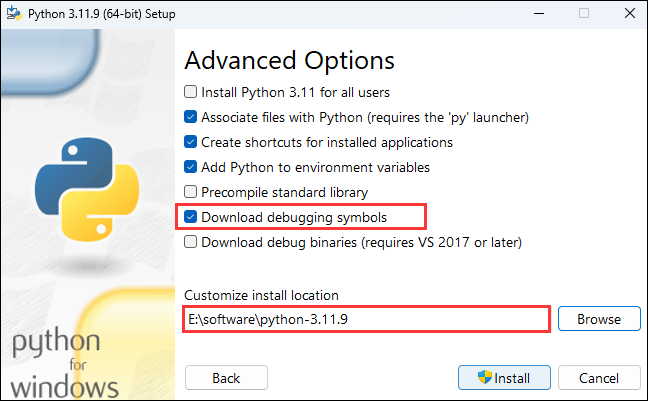
- Once the installation is complete, check if the installation is successful
Open the command line: win+r -> enter cmd
①.Enter python --version and the python version number appears, which means that the installation is successful
②.Type where python to see where python is installed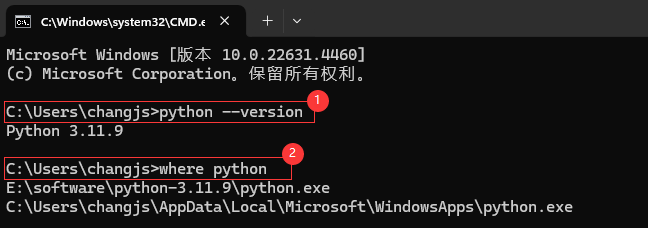
The Python environment under the C drive is the Python environment that is automatically installed when VS Code is installed;
The Python environment installed in the above steps is on the E disk
TAG:
LuckFox
NVIDIA Jetson Xavier NX AI 21TOPS Supercomputer Edge Computing eMMC-16GB RAM 8/16GB
MAX9296 GMSL Camera Adapter Board 2-Ch High-Speed And Low-Latency Transmission For Jetson Orin Nano/NX
ESP32 S3 5 inch LCD Development Board 800x480 TouchScreen Display TVBOX LVGL HMI Sensor CAN RS485
Spotpear
Raspberry Pi 5 Fan
LuckFox Pico pro
3D Display
Rounded LCD
ESP32 IR Thermal Imaging Camera
ESP32-S3N8R8 7inch LCD Display TouchScreen 800×480 WiFi Bluetooth CAN RS485 Sensor
2.8inch Capacitive TouchScreen LCD Display ST7789 CST328 240x320 For Arduino/Raspberry Pi/ESP32/Pico
ESP32-S3 1.28inch
RS485 to RJ45
X1009 Raspberry Pi 5 PCIe To 5-Port SATA SATA3.0 (NOT BOOT From SATA)
ADXL357BEZ
Raspberry Pi Screen
X1301 Raspberry Pi 5 HDMI to CSI-2 Shield 1080P@60fps & Audio & Video Also For 4B/3B
Raspberry Pi Prism
Raspberry Pi Pico 2 RP2350 ETH CH9120 TCP/UDP Ethernet Network For Arduino
TAG:
LuckFox Camera
Raspberry Pi Acc
UNO R4 WiFi
ESP32 C6 Development Board 1.47 inch LCD Touch Screen 1.47inch Display 172×320SD AXS5106L JD9853
NV3030B
Raspberry Pi
Raspberry Pi PICO Long-Range Communication
Raspberry Pi CM5 to Pi 5 Expansion Board With USB microphone & Audio Port
SpeedyBee F405 Mini BLS 35A FC ESC Stack Flight Controller DJI FPV Drone
Development Board
Pi5
7.5 inch Passive NFC e-Paper V2 BW Display 7.5inch E-ink Screen No Need Battery Wireless Powered Data Transfer For Mobile APP
Luckfox Pico Zero RV1106G3 SD WiFi6 Audio eMMC-8G RAM-256MB
SpeedyBee F405 WING MINI Flight Controller FC ArduPilot INAV Drone
ESP32 S3 2 inch LCD Display Camera
Arducam
Raspberry Pi Zero USB HUB
Raspberry Pi 5 inch DSI Display MIPI LCD (C) Capacitive TouchScreen 1024x600
Raspberry Pi
Rasperry Pico2 RP2350 e-Paper PhotoPainter




