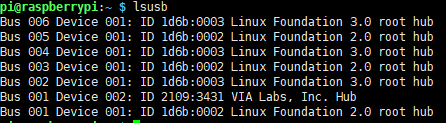- sales/support
Google Chat: zj734465502@gmail.com
- sales
+86-0755-88291180
- sales01
sales@spotpear.com
- sales02
dragon_manager@163.com
- support
tech-support@spotpear.com
- CEO-Complaints
zhoujie@spotpear.com
- sales/support
WhatsApp:13246739196
PCIe-TO-USB-3.2-Gen1-HAT+
【Introduction】
PCIe TO USB 3.2 Gen1 HAT+ for Raspberry Pi 5, onboard 4x USB connectors, driver-free, plug-and-play, 4x high-speed USB ports, HAT+ standard.
【Features】
[] PCI-E×1 Gen2 mode.
[] Only support PI5B.
[] Equipped with VL805 original high-performance main control chip.
[] Reserved airflow vent for cooling fan, better cooling effect for Raspberry Pi 5, more stable performance.
[] Support USB power control.
【Note】
PCIE interface is not enabled on the Raspberry Pi by default.
【User Guide】
Hardware Connection
Pay attention to the direction of the wires and connect as shown in the figure: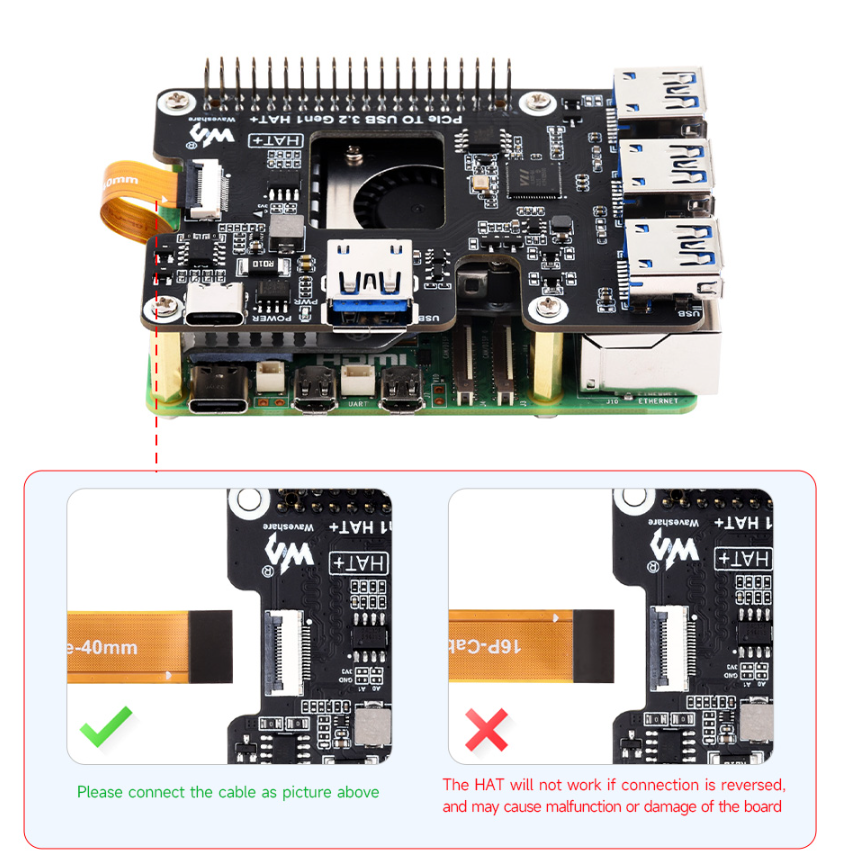
【How to Use】
[] Enable PCIE interface:
PCIE interface is not enabled on the Raspberry Pi 5 by default, you can add the following content at /boot/firmware/config.txt:
dtparam=pciex1
[] PCIE gen2 is the default setting, if you want to enable PCIE gen3, you need to add the following content at /boot/firmware/config.txt:
dtparam=pciex1_gen=3
#Please note that the module only supports gen2, so it is the same to set Gen3 or Gen2 on the PI5, and the speed will not be improved.
[] Reboot PI5 after modification, and the device can be recognized.
As shown below, the VL805 is recognized as our device, and the other PI5 is the RPI chip.
[] Execute "lsusb" to the USB device that has been recognized.
USB Power Supply Control
USB port No. 1~4:

【uhubctl Tool Control (Default)】
[] Install uhubctl tool:
sudo apt-get install uhubctl
[] How to use:
#Close all USB power supply off
sudo uhubctl -l 1-1 -a off
#Unspecified port, disable all USB power under the bus
#Open USB power supply
sudo uhubctl -l 1-1 -p 1 -a on
sudo uhubctl -l 1-1 -p 2 -a on
sudo uhubctl -l 1-1 -p 3 -a on
sudo uhubctl -l 1-1 -p 4 -a on
#-p defines port number
#-a defines the device status
#-l(Lowercase L) Specifies the USB bus, which can be viewed by lsub -t
#The port number should correspond to the USB 2.0 port number, and if there are no other USB devices connected, it should default to the corresponding command
#Close a USB power supply
sudo uhubctl -l 1-1 -p 1 -a off
sudo uhubctl -l 1-1 -p 2 -a off
sudo uhubctl -l 1-1 -p 3 -a off
sudo uhubctl -l 1-1 -p 4 -a off
#Note that the first time you use the command to close a single USB port may not be able to operate need to close all before you can!
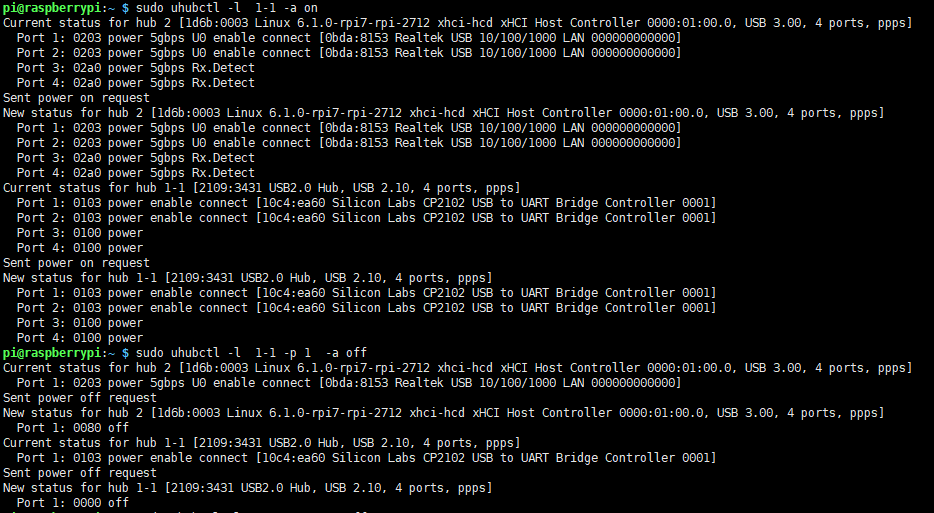
【GPIO Control】
GPIO control is not supported by default, and you need to solder the 0R as shown below:
USB controls the corresponding GPIO:
USB1 GPIO28
USB2 GPIO27
USB3 GPIO26
USB4 GPIO29
Note: When using GPIO control, do not use uhubctl, as it may interfere with GPIO control.