- sales/support
Google Chat: zj734465502@gmail.com
- sales
+86-0755-88291180
- sales01
sales@spotpear.com
- sales02
dragon_manager@163.com
- support
tech-support@spotpear.com
- CEO-Complaints
zhoujie@spotpear.com
- sales/support
WhatsApp:13246739196
Raspberry Pi Pico-CAN-B User Guide
Introduction
This is a CAN module designed for Raspberry Pi Pico, enabling Pico to achieve reliable long-distance communication.
Features
- Standard Raspberry Pi Pico header, supports Raspberry Pi Pico series boards.
- Features CAN function, adopts SPI interface CAN controller MCP2515 with transceiver SIT65HVD230DR.
- Comes with online development resources and manual (Raspberry Pi Pico C/C++ and MicroPython examples).
Specifications
- Operating voltage: 3.3V~5V
- CAN controller: MCP2515
- Control interface: SPI
- CAN transceiver: SIT65HVD230DR
- Baudrate: 5K~1000Kbps
- Dimensions: 52 x 21mm
Pinout Definition

Dimensions

Pico User Guide
Hardware Connection
Please take care of the direction when you connect Pico, a USB port is printed to indicate. You can also check the pin of Pico and the module when connecting.
Demo Download
1. Directly download it on the Raspberry Pi: Open the Raspberry Pi and execute:
sudo apt-get install p7zip-full cd ~ sudo wget https://www.waveshare.com/w/upload/8/8a/Pico-CAN-B-Code.7z 7z Pico_Pico-CAN-B-Code.7z -o./Pico-CAN-B-Code.7z cd ~/Pico-CAN-B-Code
2. Also, you can download the demo under the #Resource.
How to Use the Demo
Python
- 1. Press and hold the BOOTSET button on the Pico board, connect the pico to the USB port of the computer through the Micro USB cable, and release the button after the computer recognizes a removable hard disk (RPI-RP2).
- 2. Copy the pico_micropython_xxxxx.uf2 file in the python directory to the recognized removable disk (RPI-RP2).
- 3. Open Thonny IDE (Note: Use the latest version of Thonny, otherwise there is no Pico support package, the latest version under Windows is v3.3.3).
- 4. Click Tools -> Settings -> Interpreter, and select Pico and the corresponding port as shown in the figure.
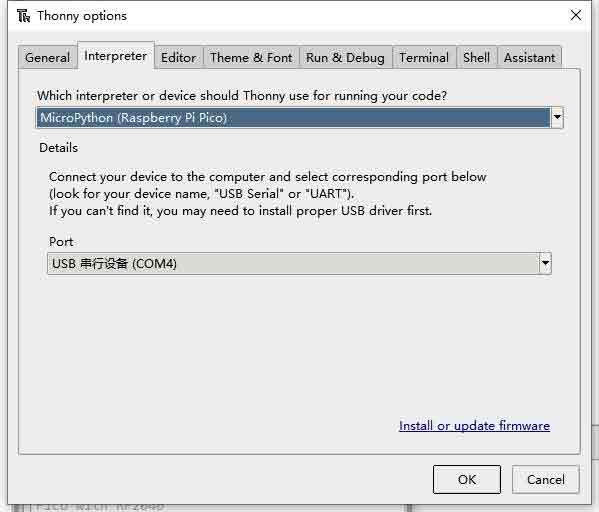
- 5. File -> Open -> MCP2512.py file, click to run, as shown in the following figure:

This is a transceiver demo, connect to another CAN device (A-A B-B connection), configure the frame ID 0x123, and then send 1-8 in turn.
Resource
Document
Demo
Development Software
Download Firmware
- Download MicroPython Firmware:

- Download C_Blink Firmware:

Open-source Demo
TAG:
ESP32-S3 Round LCD
ESP32 IR Thermal Imaging Camera
Raspberry Pi Pico RP2040 C Environment Window
Supports 6V~24V Solar Panel
Raspberry Pi Zero 4G Cat1 With USB Hub Expansion Board LTE/GPS/EA/EU also For Zero 2W
Jetson Orin 4G/3G/2G expansion board GNSS GPS SIM7600G-H-M.2
Raspberry Pi Autofocus Camera
Raspberry Pi AI HAT+ Official Original Hailo-8/8L 13/26Tops For Pi5 PCIe M.2 Gen3
Horizontal Drag Instructions
0.96inch1.3inch1.44inch1.8inch LCD Display Screen Round Arduino Raspberry Pi ESP32 Pico STM32
7inch-DSI-LCD-H User Guide
TTL To CAN
Raspberry-Pi-Game-1.54inch-LCD-touchscreen-display-ST7789
Raspberry Pi Camera Case
spotpear
Image extraction User Guide
PC USB Monitor Screen
Electronic EYE 0.71inch Round LCD Display Screen For Arduino Raspberry Pi ESP32 Pico STM32
Raspberry Pi 5 Audio hat
Raspberry Pi Camera 12MP Sony IMX708 autofocus HDR Module 3 Sensor Assembly
TAG:
Raspberry Pi 10.85 inch e-Paper ink screen display black white 1360×480 For Arduino /Jetson /STM32 /ESP32
ADXL355BEZ
Desktop Trinket
Raspberry Pi 8inch LCD 768x1024 Capacitive TouchScreen HDMI Display
ESP32-S3
JETSON NANO MINI
Programmable Keyboard
Mini TV
Raspberry Pi MLX90640
Raspberry Pi PICO LoRa-HF
Industrial RJ45 Ethernet To 16-ch Relay Module Modbus RTU TCP With Protection and guide rails
PoE IO Expansion Board Raspberry Pi Compute Module CM4S/CM3
ESP32 C6 Development Board with 1.32inch AMOLED Display QSPI Interface WiFi 6 Audio Acquisition Deepseek
Raspberry Pi 5 Official Red-White Case
Raspberry Pi 5 M.2
Arducam 64MP Camera
Raspberry Pi eMMC to TF SD Card Module MMC Micro Card Higher Speed and More Stable
Raspberry Pi RP2040
Raspberry Pi 5 PCIe M.2 NVMe SSD Pi5 2230-Board mini
ESP32 C3 Mini




