- sales/support
Google Chat: zj734465502@gmail.com
- sales
+86-0755-88291180
- sales01
sales@spotpear.com
- sales02
dragon_manager@163.com
- support
tech-support@spotpear.com
- CEO-Complaints
zhoujie@spotpear.com
- sales/support
WhatsApp:13246739196
MPW7 User Guide
1. Introduction
Raspberry Pi 5 has a 16-pin PCIe interface on board, through which we can plug in various PCIe devices. This expansion board is a WiFi7 adapter board designed specifically for Raspberry Pi 5. To use WiFi7 in the Raspberry Pi system, you need to install the driver, while in the Ubuntu system, it is plug-and-play without driver. This module also supports WiFi6 and WiFi5 with M.2 E interface.
2. Hardware Resources
1. PCIe expansion board designed for Raspberry Pi 5;
2. One M.2 E-KEY PCIe interface, supports WiFi7 module BE200, and the hardware supports both WiFi6(E) and WiFi5, such as AX210, AX200, MT7922, and Intel 8265C;
3. One USB Bluetooth interface (built-in WiFi module), led out through 1.25mm 4Pin USB. To use the Bluetooth function, you need to connect this USB to the USB2.0 port of Raspberry Pi 5, and use it with the driver and Profile;
4. Reserved CSI/DSI cable slots to support 22-pin cables with 0.5mm pitch and 15-pin cables with 1mm pitch;
5. Onboard power indicator light ("PWR") and WiFi operation indicator light ("ACT");
6. Use high-efficiency DC-DC circuit;
7. Immersion gold process, lead-free production; PCB board has passed UL and RoHS certification, and the fire protection level is 94V-0;
8. Four M2.5 fixing holes, with a concave design on the top of the board, facilitate the operation of 40pin GPIO;
9. Optional PCB antenna or SMA antenna, IPEX4 interface;
10. Aluminum alloy housing is optional.
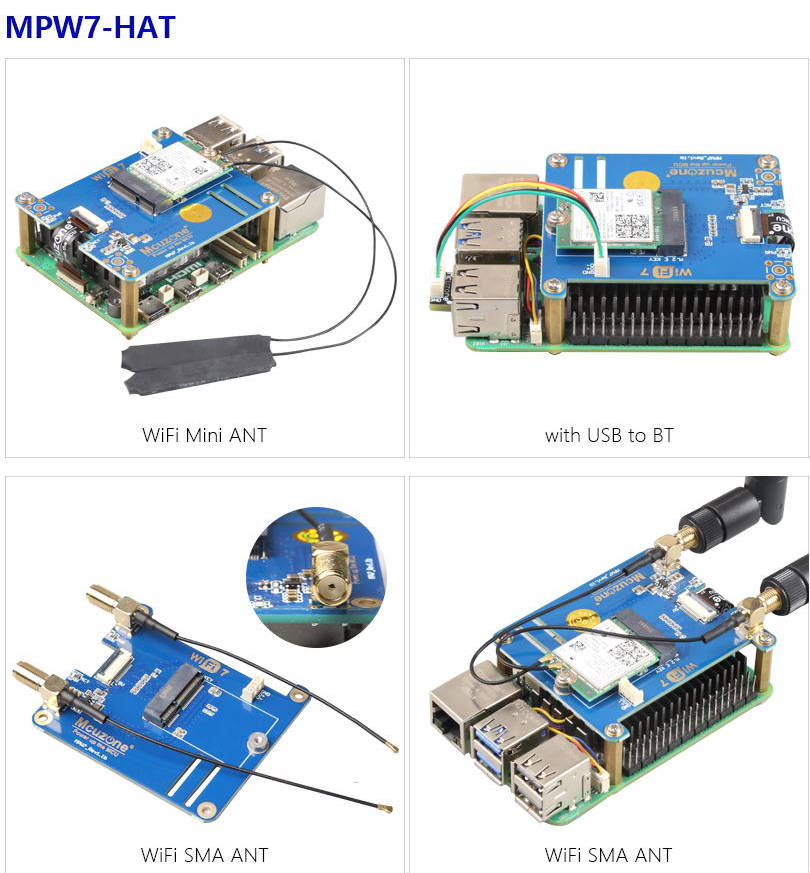
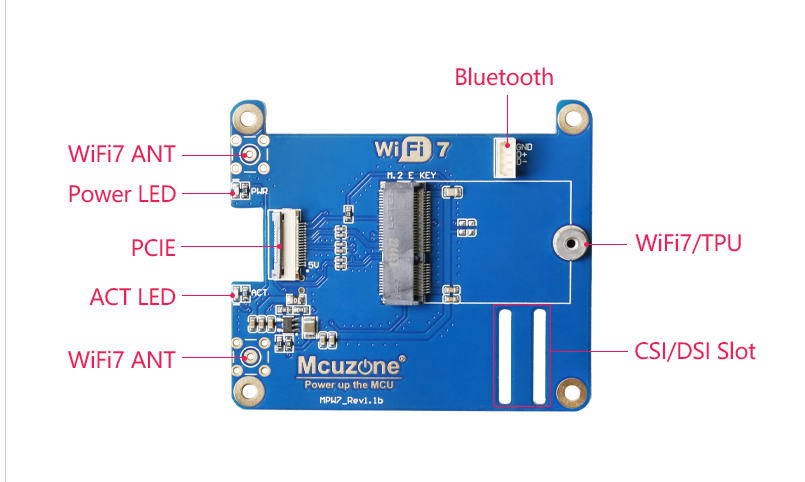


3. System burning and settings
3.1 Overview
This document uses Raspberry Pi OS and Ubuntu system and is tested based on the BE200 (WiFi7) module.
1) The version of Raspberry Pi OS is 2024-07-04-raspios-bookworm-arm64.img.xz,
Raspberry Pi OS download address: https://www.raspberrypi.com/software/operating-systems/#raspberry-pi-os-64-bit
2) The version of Ubuntu system is ubuntu-24.04-preinstalled-desktop-arm64+raspi.img.xz,
Ubuntu OS download address: https://ubuntu.com/download/raspberry-pi
4. Demonstration of use under Raspberry Pi system
4.1 Install WiFi7 driver (BE200)
Note: Once the WiFi7 driver is successfully installed, the original WiFi module of the Raspberry Pi 5 will be unavailable!
This installation step also applies to AX210 (WiFi6E) and AX200 (WiFi6).
4.1.1 Update system and header files
Execute in the Raspberry Pi terminal:
sudo apt-get update
sudo apt install -y raspberrypi-kernel-headers firmware-iwlwifi flex yacc
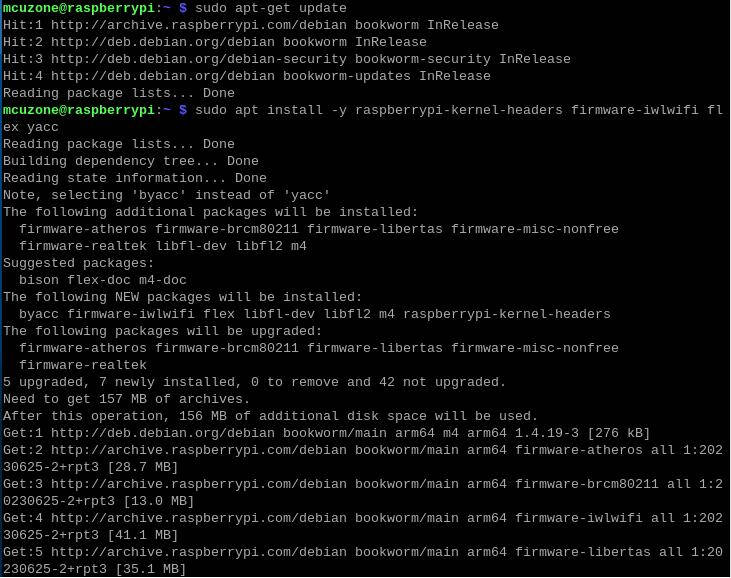
4.1.2 Download and decompress the source code
Execute in the Raspberry Pi terminal:
mkdir wifi && cd wifi
wget http://www.mcuzone.com/wiki/0011_MPW7/backport-iwlwifi-20231029.tar.bz2
sudo tar -xvf backport-iwlwifi-20231029.tar.bz2
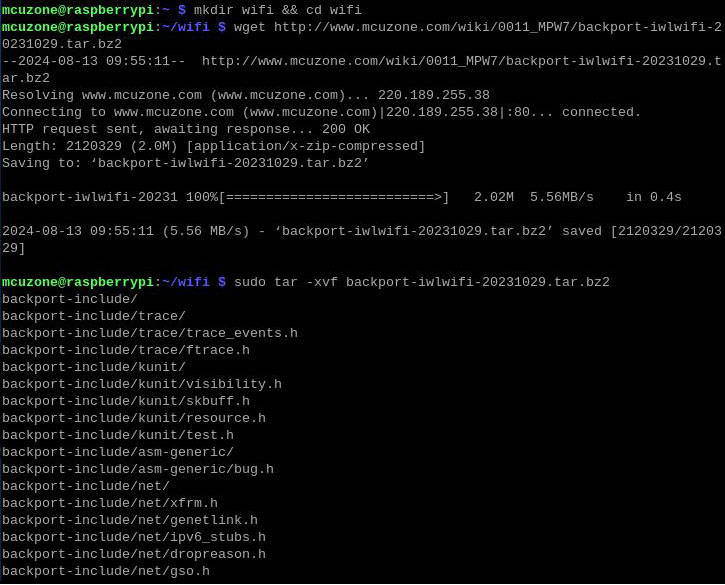
4.1.3 Preparing the compilation environment
Execute in the Raspberry Pi terminal:
sudo make defconfig-iwlwifi-public
sudo sed -i 's/CPTCFG_IWLMVM_VENDOR_CMDS=y/# CPTCFG_IWLMVM_VENDOR_CMDS is not set/' .config
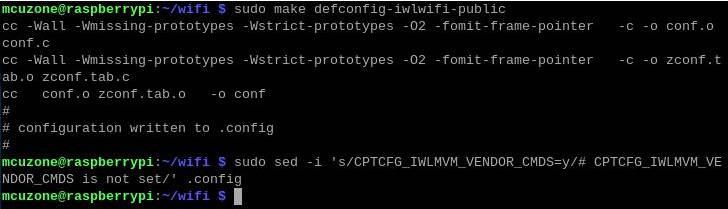
4.1.4 Compile source code
Execute in the Raspberry Pi terminal:
sudo make -j 4
sudo make install

You will be prompted to restart the system. Please do not restart yet.
4.1.5 Installing the firmware ( not required for AX200 or AX210)
Execute in the Raspberry Pi terminal:
cd ..
cd Downloads
wget http://www.mcuzone.com/wiki/0011_MPW7/firmware_wifi7.zip
unzip firmware_wifi7.zip
sudo cp iwlwifi-gl-c0-fm-c0-86.ucode /lib/firmware
sudo cp iwlwifi-gl-c0-fm-c0.pnvm /lib/firmware
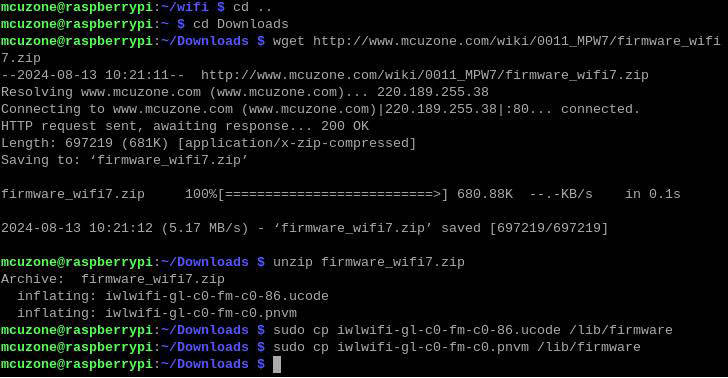
Finally restart the system:
sudo reboot
4.2 WiFi7 module BE200 test
After restarting the system, we execute in the terminal lspci:

You can see this WiFi7 module.
Execute ifconfig -a to see the information of the wireless network card (wlan0):
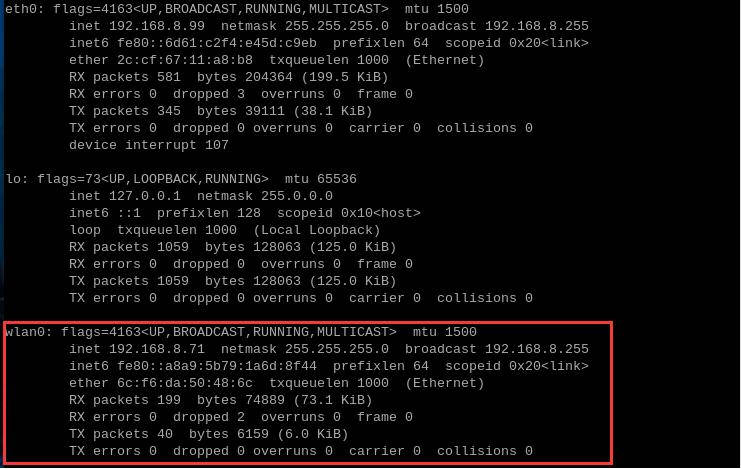
Now you can use the BE200 (WiFi7) module to connect to the wireless AP in the network connection:
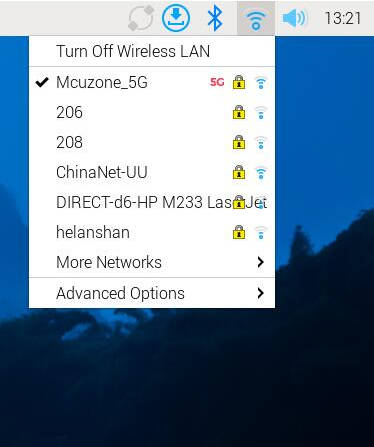
In the network connection information, we can also see that the driver is iwlwifi network connection:
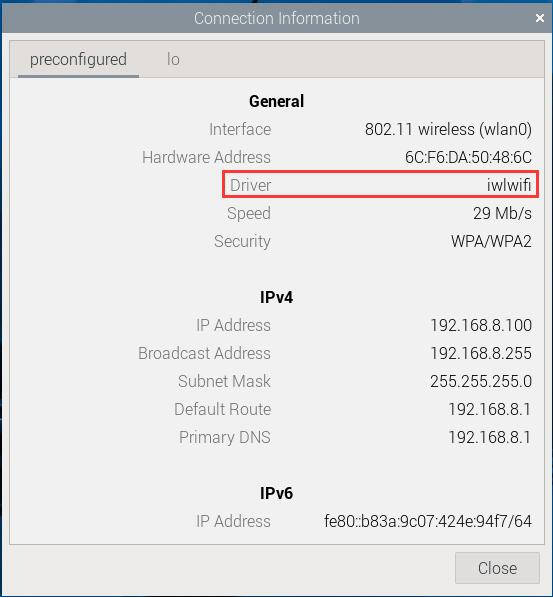
The speed was measured by connecting to the external network (200M broadband) through the BE200 (WiFi7) module. The results are as follows:
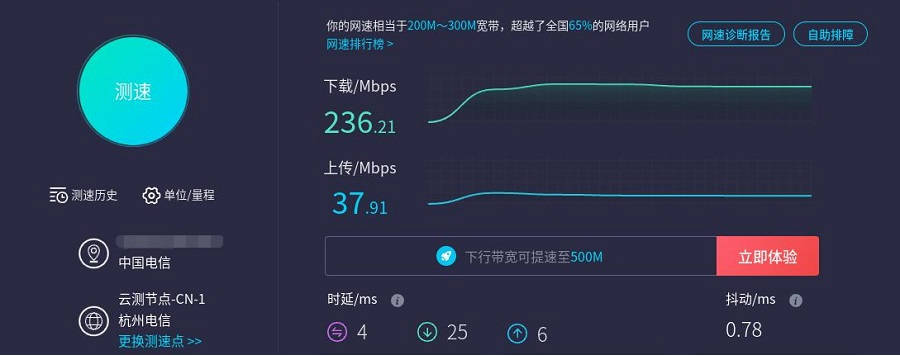
Note: Network speed test is affected by the network environment and test methods. The actual speed shall prevail. This test is for reference only.
Connect to WiFi7 wireless router to test speed:
Note: All tests here are done using SSH to connect to the development board.
The router is Xiaomi BE6500 Pro, WiFi7+ four-port 2.5G router, and the Raspberry Pi 5+WiFi7 is about 1 meter away from the router.
Use BE200+Raspberry Pi 5, connect to WiFi7 wireless network, and perform iperf3 speed test with Windows system (2.5G USB network card, IP address: 192.168.8.197) under the same router:
30 threads are tested, and the results are as follows:
iperf3 -c 192.168.8.197 -P 30
About 2.08Gbps.
Single thread speed test, the results are as follows:
iperf3 -c 192.168.8.197
About 500Mbps.
For comparison, we replaced the WiFi6 wireless module AX210 and conducted the same test.
30 threads are tested, and the results are as follows:
About 847Mbps.
Single thread speed test, the results are as follows:
iperf3 -c 192.168.8.197
About 456Mbps.
Note: Network speed test is affected by the network environment and test methods. The actual speed shall prevail. This test is for reference only.
4.3 Bluetooth Test
Connect the Bluetooth interface 1.25 4P USB port to the USB2.0 of the Raspberry Pi 5.
The Raspberry Pi 5 Bluetooth module can be directly recognized under the Raspberry Pi OS. Click the device icon in the upper right corner of the desktop, and then click Add Device...:
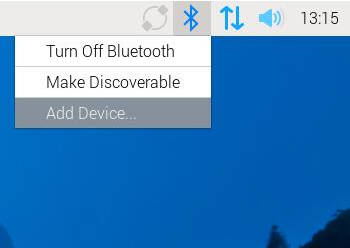
In the opened window, the Bluetooth module will automatically scan the surrounding connectable Bluetooth devices, as shown in the figure:
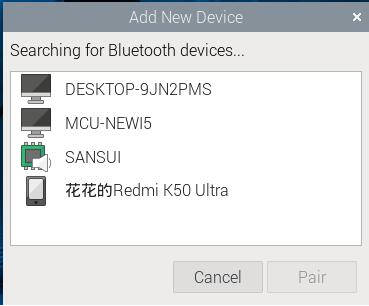
Click on one of the phones to pair it. The Raspberry Pi OS and the phone will look like this:
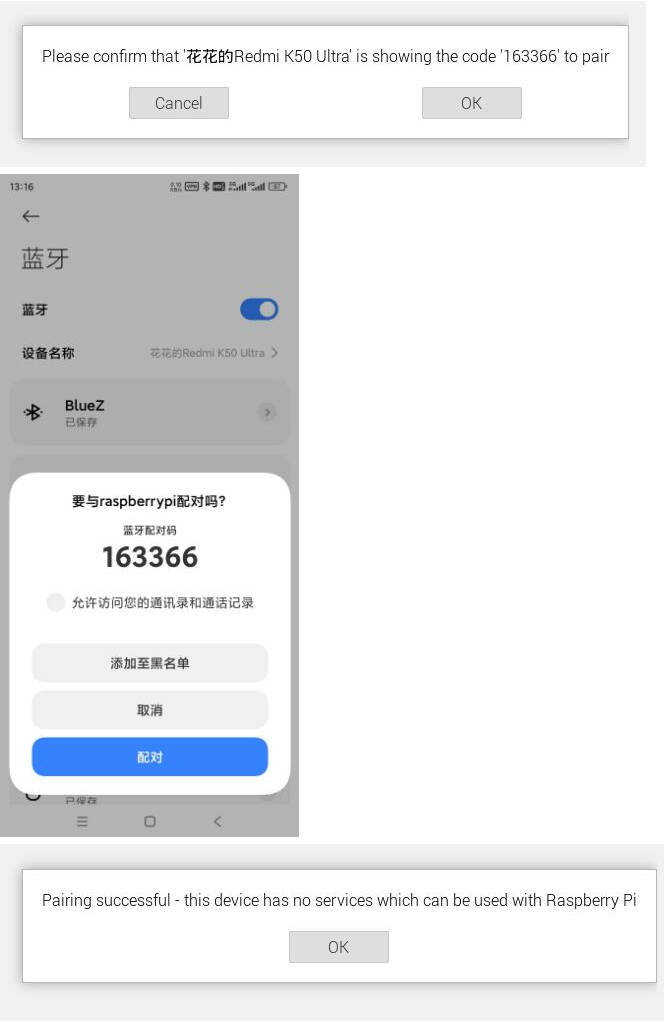
After pairing is successful, click the raspberrypi device on the phone. After the connection is successful, the Raspberry Pi is recognized as an audio device, as shown in the following figure:
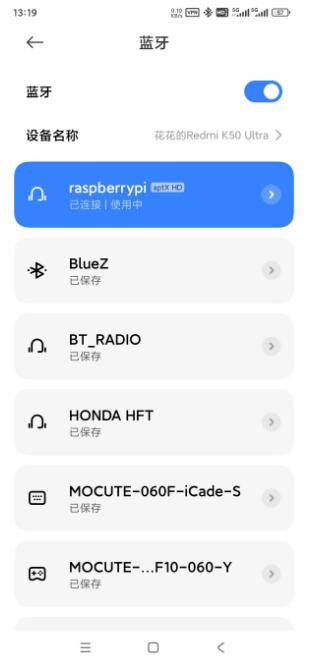
The connection is successful in the Raspberry Pi OS:
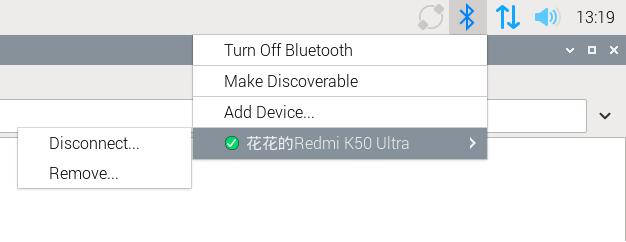
5. Demonstration of using Ubuntu system
BE200 (WiFi7 module) is available in Ubuntu system, plug and play, no driver required, the tested system versions are as follows:
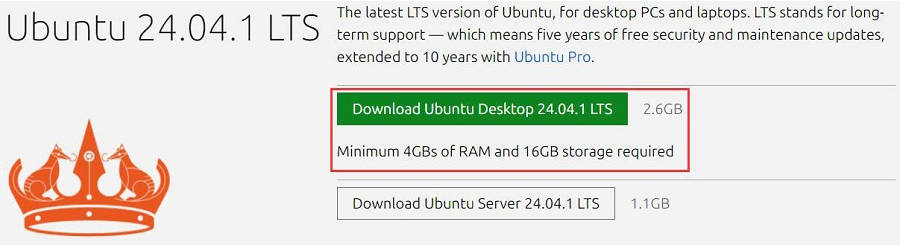
5.1 BE200 (WiFi7) module operation demonstration
The BE200 (WiFi7) module is driver-free and plug-and-play in the Ubuntu system. After the system starts, we execute in the terminal lspci:

You can see this WiFi7 module.
Execute ifconfig -a, you can see the information of the WiFi7 wireless network card (wlp1s0f0), wlan1 is the wireless network card that comes with the Raspberry Pi 5:
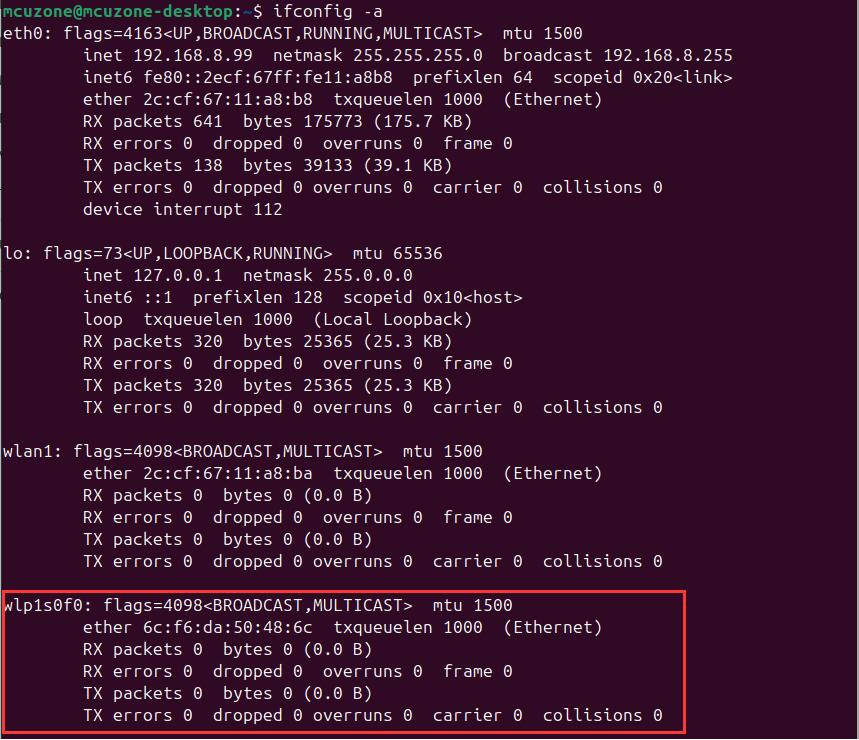
In the "Wi-Fi" in the upper right corner of the screen, there is a "PCI Wi-Fi", which is the WiFi7 module:
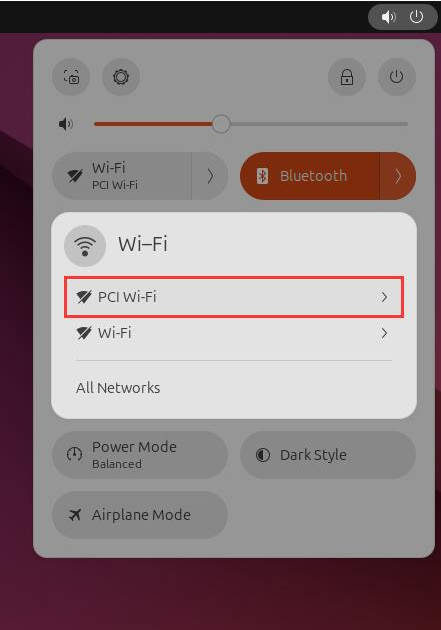
After using the "PCI Wi-Fi" to connect to the wireless AP, you can see a wireless WiFi named Intel in "All Networks". This is the WiFi7 module. After the connection is successful, you can access the Internet through the WiFi7 module:
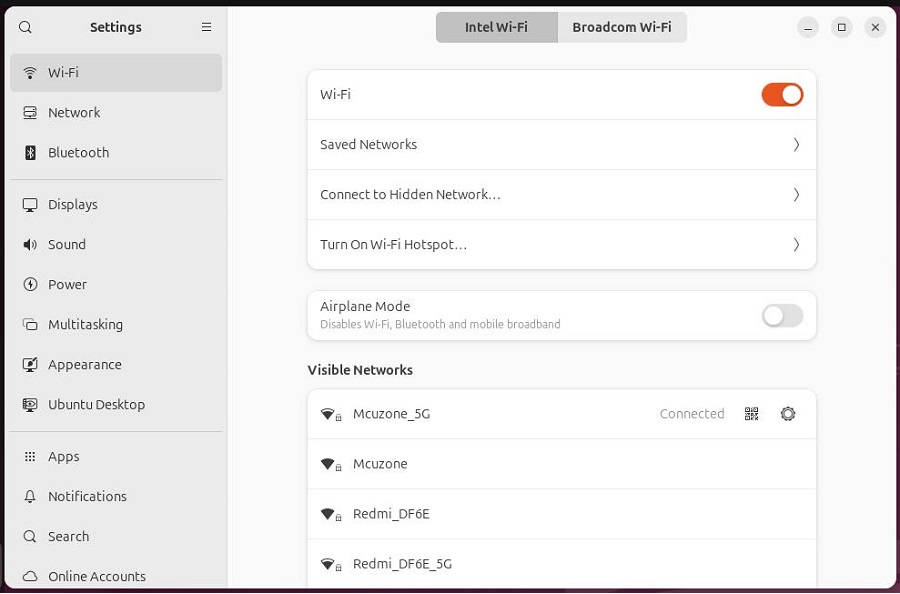
The speed was measured by connecting to the external network (200M broadband) through the BE200 (WiFi7) module. The results are as follows:
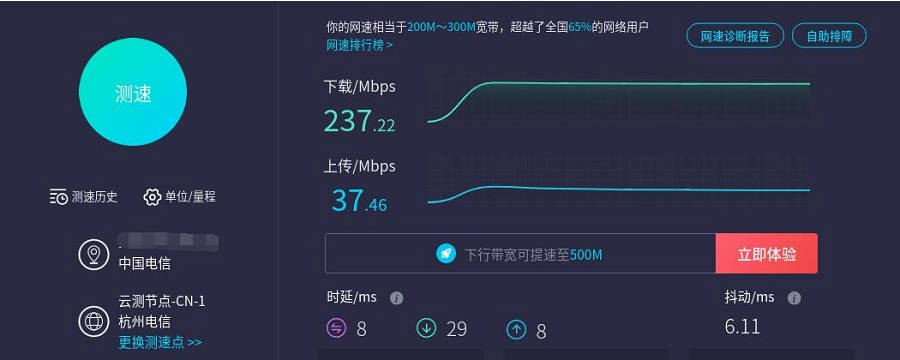
Note: Network speed test is affected by the network environment and test methods. The actual speed shall prevail. This test is for reference only.
If the built-in Firefox browser in Ubuntu runs slowly or often becomes unresponsive, it is recommended to install the lightweight browser Falkon:
sudo apt install falkon
5.2 AX210/AX200 parameter examples
WiFi6 AX200 and AX210 modules are also driver-free and plug-and-play in Ubuntu. Follow the same steps as above and the results are as follows:
AX200:
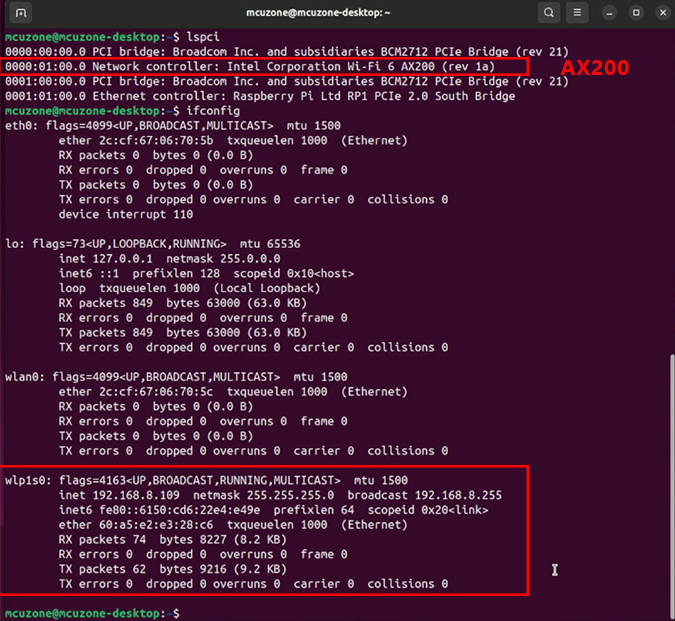
AX210:
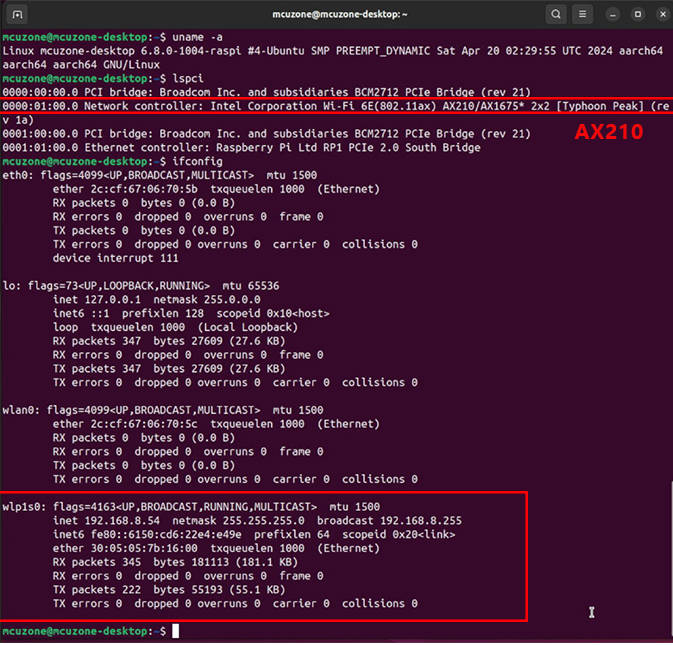
5.3 Bluetooth Test
In Ubuntu, you can directly recognize the Bluetooth module of Raspberry Pi 5. Click the device icon in the upper right corner of the desktop and you can see that Bluetooth is turned on:
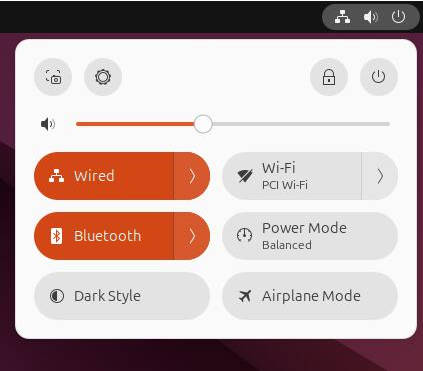
Click the Bluetooth arrow and click Bluetooth Settings to open the Bluetooth settings:
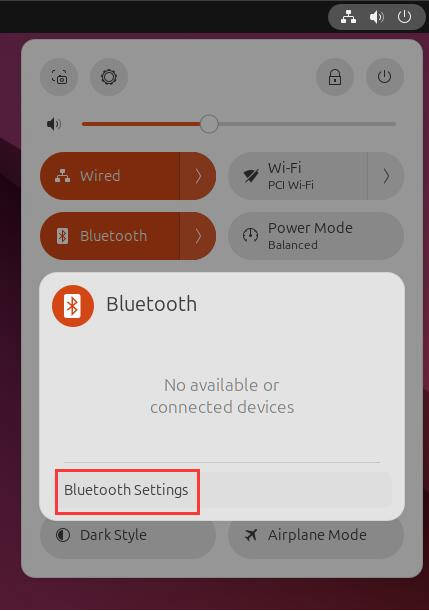
The Bluetooth module will automatically scan the surrounding connectable Bluetooth devices, as shown in the figure:
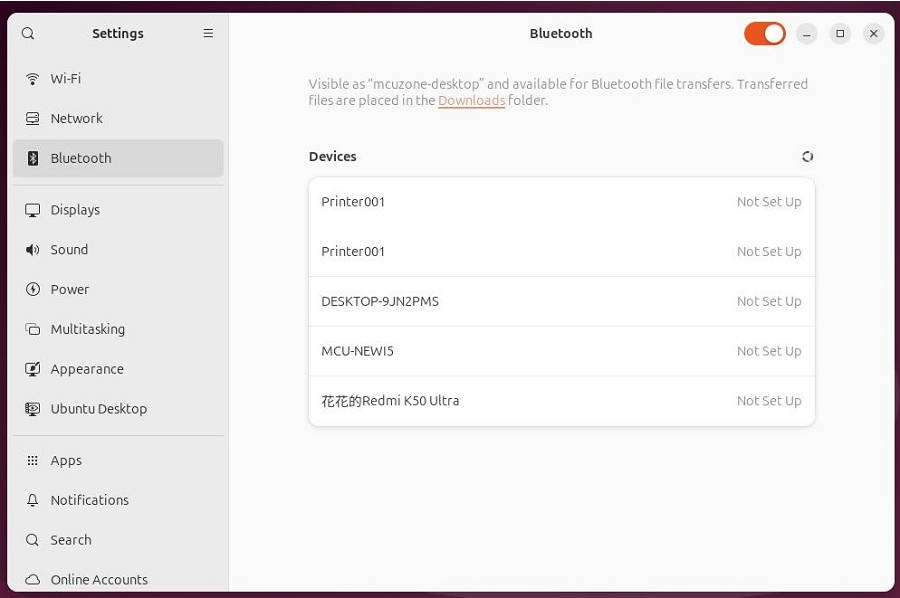
We can select the desired Bluetooth device to connect. The following is an example of pairing with a mobile phone:
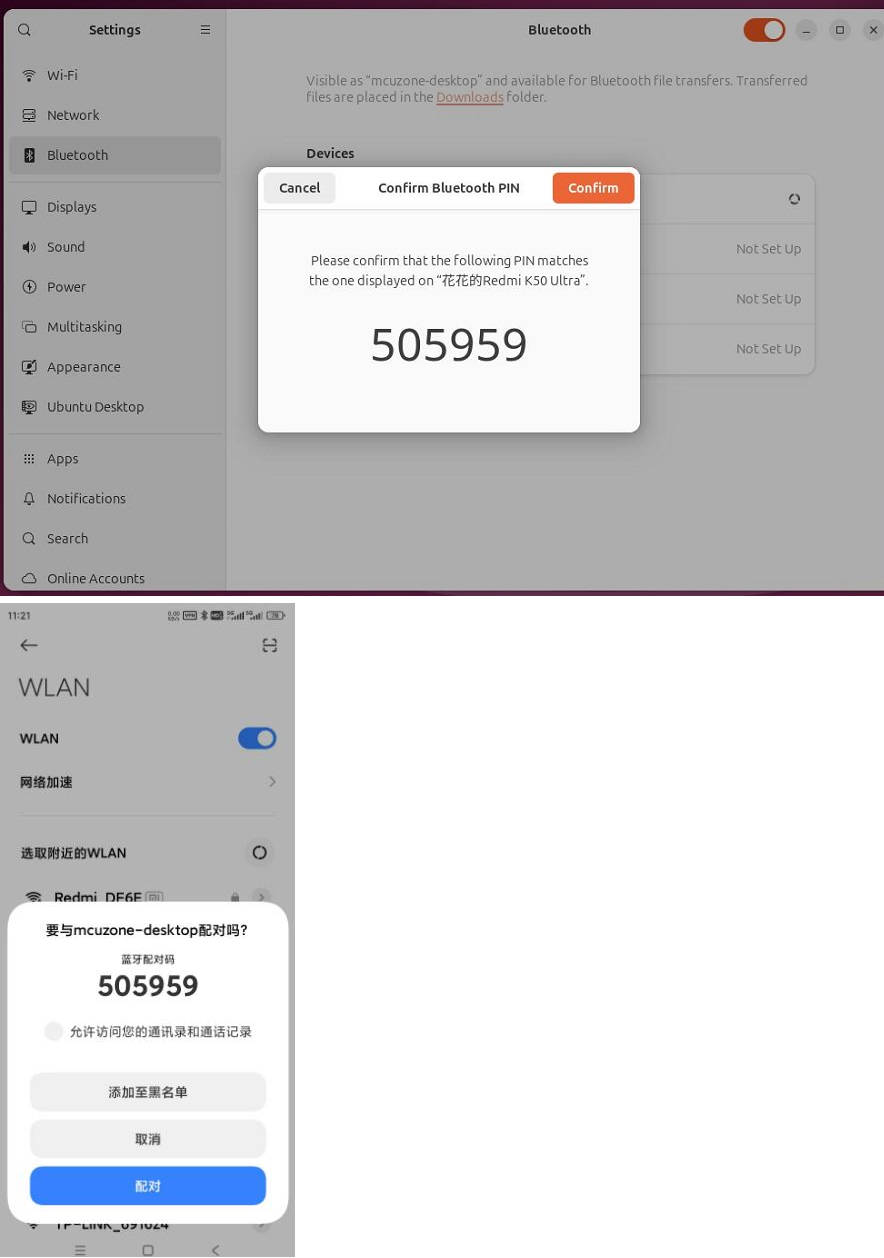
After the pairing connection is successful, the device displays Connected, and we can see this device (mobile phone) in the Bluetooth in the upper right corner of the desktop:
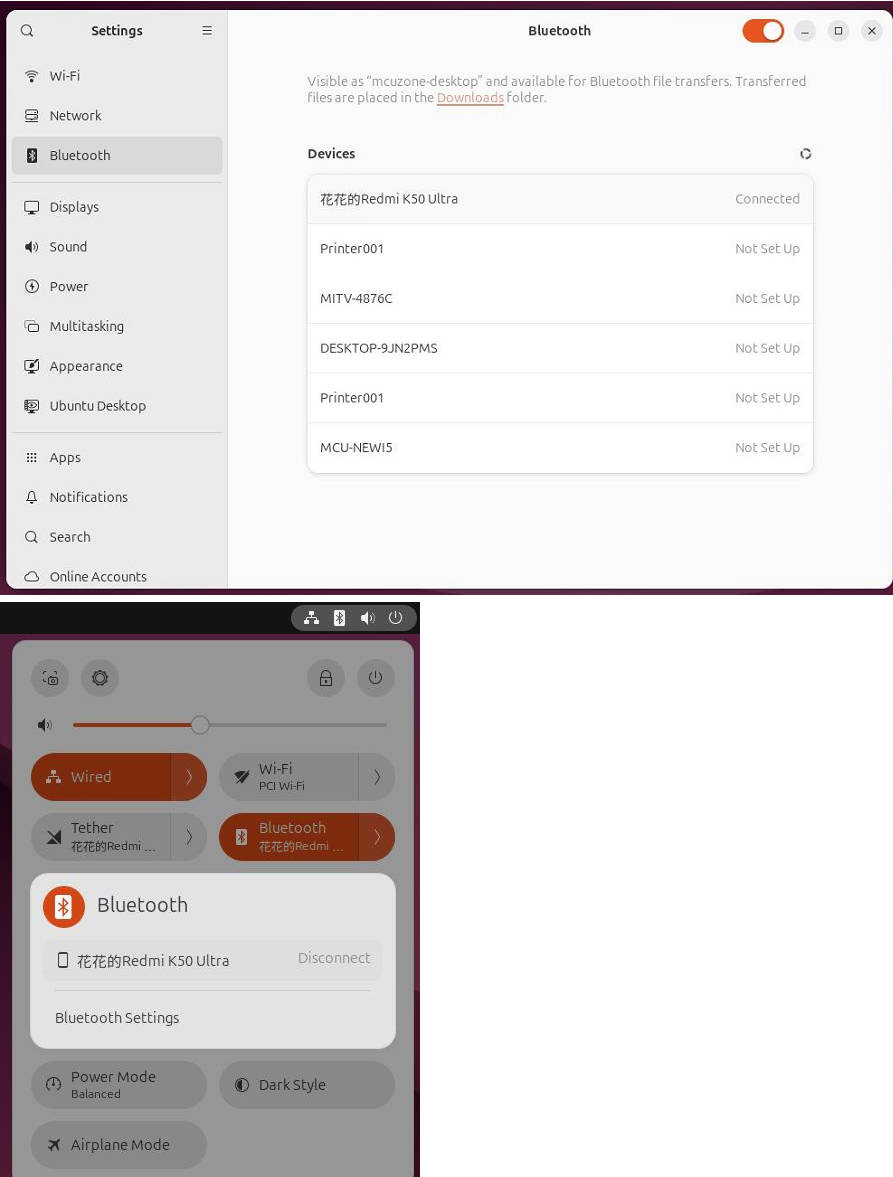
The Ubuntu system can recognize the phone, and the phone recognizes the Raspberry Pi 5 as a headset:
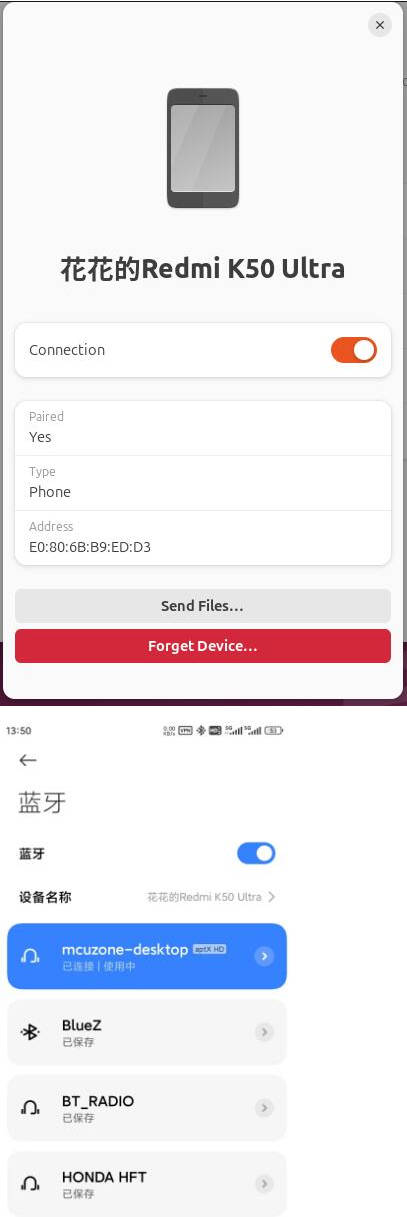
After-sales
Monday-Friday (9:30-6:30) Saturday (9:30-5:30)
Mobile: +86 13434470212
Email: services01@spotpear.com
[Tutorial Navigation]
- 1. Introduction
- 2. Hardware Resources
- 3. System burning and settings
- 4. Demonstration of use under Raspberry Pi system
- 4.1 Install WiFi7 driver (BE200)
- 4.1.1 Update system and header files
- 4.1.2 Download and decompress the source code
- 4.1.3 Preparing the compilation environment
- 4.1.4 Compile source code
- 4.1.5 Installing the firmware ( not required for AX200 or AX210)
- 4.2 WiFi7 module BE200 test
- 4.3 Bluetooth Test
- 5. Demonstration of using Ubuntu system
- 5.1 BE200 (WiFi7) module operation demonstration
- 5.2 AX210/AX200 parameter examples
- 5.3 Bluetooth Test
- After-sales




