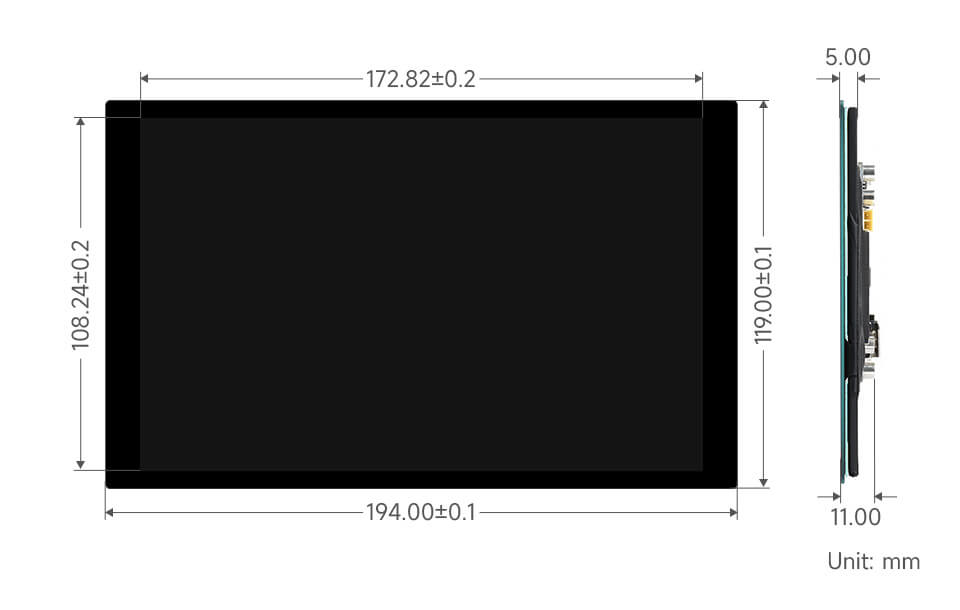- sales/support
Google Chat: zj734465502@gmail.com
- sales
+86-0755-88291180
- sales01
sales@spotpear.com
- sales02
dragon_manager@163.com
- support
tech-support@spotpear.com
- CEO-Complaints
zhoujie@spotpear.com
- sales/support
WhatsApp:13246739196
Raspberry Pi 8DP-CAPLCD User Guide
Introduction
8DP-CAPLCD is a mini universal capacitive touch screen with HD resolution and is compatible with most standard HDMI devices.
As it is thin and light with toughened glass capacitive touch panel, 8DP-CAPLCD is excellent in display and has a smooth multi-touch effect.
The baseboard comes with fixed nuts, which enables users to integrate it into an all-in-one project more conveniently.
Features
- 8-inch IPS screen with a hardware resolution of 1280 x 800.
- 10-point capacitive touch, with tempered glass panel, hardness up to 6H.
- Adopting optical bonding touch technology, the display effect is better.
- Supports Raspberry Pi OS / Ubuntu / Kali and Retropie when used with Raspberry Pi.
- Supports Windows 11 / 10 / 8.1 / 8 / 7 when used as a computer monitor.
- Support multi-language OSD menu (can be used for power control, adjusting brightness/contrast, etc.)
- Support HDMI audio output, onboard 3.5mm headphone jack, and 4PIN speaker jack.
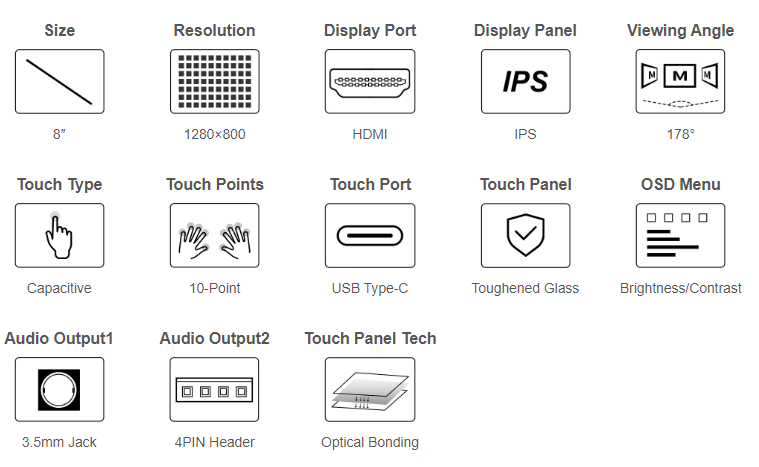
Parameters
| Item | Description | Unit |
|---|---|---|
| Model | 8DP-CAPLCD | / |
| Size | 8.0 | Inch |
| Viewing Angle | 178 | Deg |
| Resolution | 1280 x 800 | Pixels |
| Touch screen dimensions | 194.00 (H) × 119.00 (V) × 2 (D) | mm |
| Display dimensions | 114.66 (H) × 184.16 (V) × 2.6 (D) | mm |
| Display area | 107.64 (H) × 172.22 (V) | mm |
| Pixel pitch | 0.13455 (H) × 0.13455 (V) | mm |
| Color gamut | 62% | NTSC |
| Maximum brightness | 400 | cd/m² |
| Contrast | 1200:1 | / |
| Backlight adjustment | OSD menu dimming | / |
| Refresh Rate | 60 | Hz |
| Display port | Standard HDMI port | / |
| Power port | 5V Type-C power supply | / |
| Power Consumption | 4 | Watt |
| Weight | 406 | g |
Electrical Specifications
| Parameter | Minimum Value | Standard | Maximum Value | Unit | Note |
| Input Voltage | 4.75 | 5.00 | 5.25 | V | Note 1 |
| Input Current | 750 | 800 | TBD | mA | Note 2 |
| Operating Temperature | 0 | 25 | 60 | ℃ | Note 4 |
| Storage Temperature | -10 | 25 | 70 | ℃ | Note 4 |
•Note 1: Input voltage exceeding the maximum value or improper operation may cause permanent damage to the device.
•Note 2: The input current must be ≥750mA, otherwise, it will cause startup failure or abnormal display, and it may cause permanent damage to the device if it is in an abnormal state for a long time.
•Note 3: Please do not store the display in a high-temperature and high-humidity environment for a long time. The display must work within the limited value range, otherwise, the display may be damaged.
EDID Sequence Parameter
If the system of the main control board can automatically identify the EDID for display, there is no need to additionally set related sequence parameters.
Otherwise, you can refer to the following EDID settings:
| Pixel Clock | H Addressable | H Blanking | V Addressable | V Blanking | H Front Porch | H Sync Width | V Front Porch | V Sync Width | H Image Size | V Image Size | H Border | V Border |
|---|---|---|---|---|---|---|---|---|---|---|---|---|
| 77.00 | 1280 | 232 | 800 | 56 | 160 | 32 | 20 | 6 | 294 | 165 | 0 | 0 |
Interface Introduction
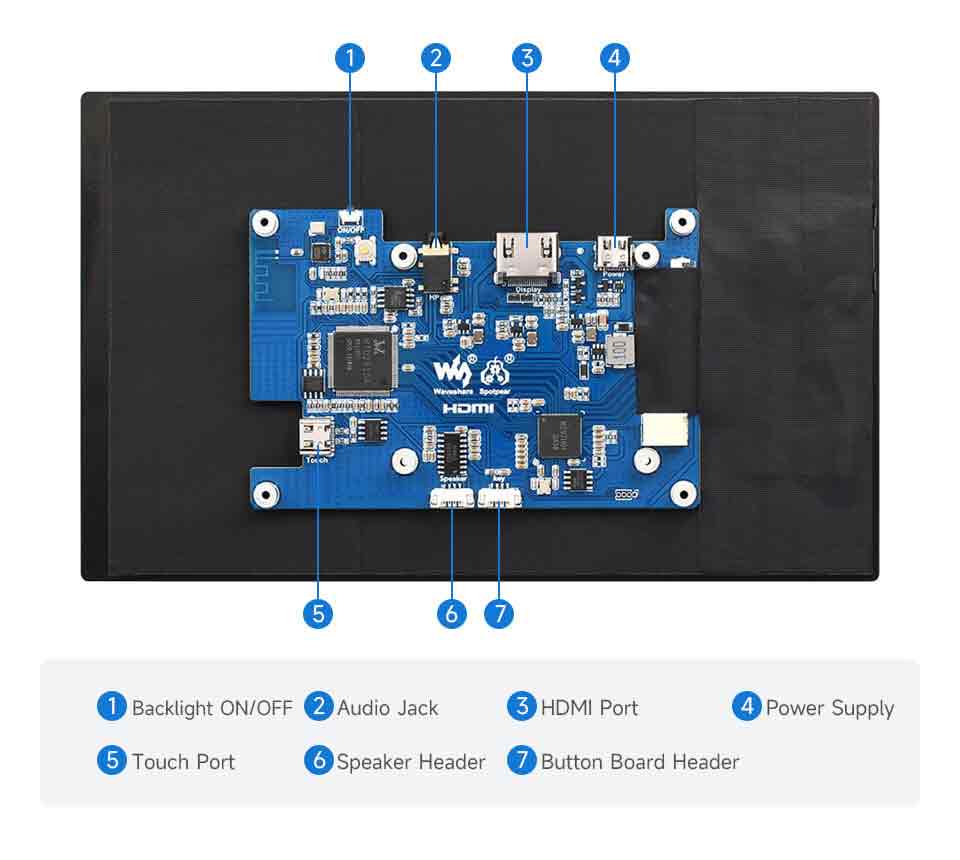
User Guide
Working With Raspberry Pi
Hardware Connection
- Connect the Touch port to the USB port of the Raspberry Pi.
- Connect the HDMI port to the HDMI port of the Raspberry Pi.

Software Setting
Support Raspberry Pi OS/Ubuntu/Kali and Retropie system. When LCD works with the Raspberry Pi systems, you must set the resolution manually. Otherwise, the resolution will be wrong and it will affect your experience.
1. Please download the latest image in the official Raspberry Pi website.
2. Download the compressed file on the PC and unzip it to get the ".img" file.
3. Connect the TF card to the PC and use SDFormatter to format the TF card.
4. Open Win32DiskImager.zip, select the system image prepared in the first step, and click "write" to program the system image.
5. After programming, you can open the "config.txt" file in the TF card root directory. Add the following code at the end of "config.txt", save it and then safely remove the TF card.
hdmi_group=2
hdmi_mode=87
hdmi_cvt 1280 800 60 6 0 0 0
hdmi_drive=16. Insert the TF card into the Raspberry Pi, power on the Raspberry Pi, and wait for a few seconds for a normal display.
Working With PC
Support Windows 11/10/8.1/8/7
How To Use
- Connect the Touch port of the LCD to the USB port of the PC, and Windows will automatically identify the touch function.
- Connect the HDMI port of the LCD to the HDMI port of the PC, and Windows will automatically identify the display function.
- Note:
- Some PCs do not support the plug-and-play function of the HDMI device, but it can be used normally after restarting the system.
- If the power supply of the USB port is insufficient, the LCD will flicker. After connecting an external 5V 1A power adapter to the Power interface of the LCD, it can be operated normally.
Windows Touch Calibration
Take Windows 10 as an example:
- 1. Enter the Windows settings of the system, type in the search bar and click "Calibrate the screen for pen or touch input" (as shown in the picture below):
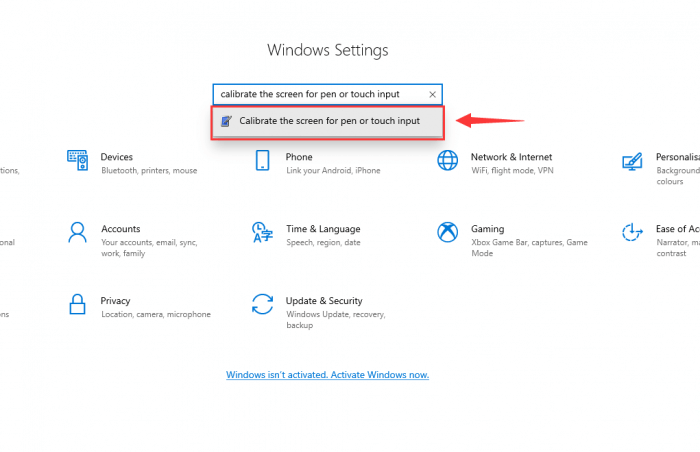
- 2. Click "Setup" in the pop-up "Tablet PC Settings" interface:
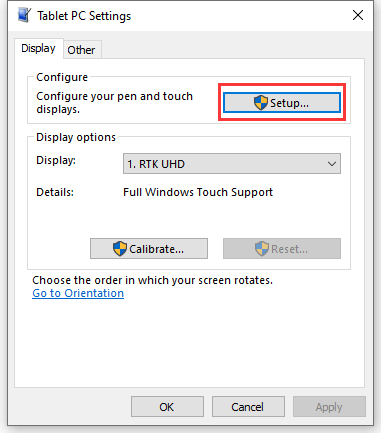
- 3. The following text prompt will appear on the screen. Please tap the touch screen with your finger, and the computer will recognize it as a touch screen.
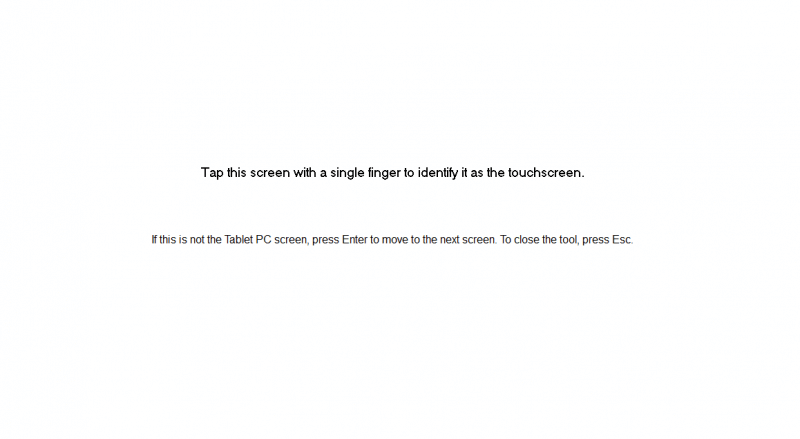
Outline Dimensions