- sales/support
Google Chat: zj734465502@gmail.com
- sales
+86-0755-88291180
- sales01
sales@spotpear.com
- sales02
dragon_manager@163.com
- support
tech-support@spotpear.com
- CEO-Complaints
zhoujie@spotpear.com
- sales/support
WhatsApp:13246739196
- HOME
- >
- ARTICLES
- >
- Common Moudle
- >
- Camera
OV5640 5MP USB Camera (A) User Guide
Introduction
USB Camera, OV5640 sensor. 5 megapixel. Supports UVC protocol.
Specification
- Pixel: 5MP
- Resolution: 2592 × 1944
- Sensor: OV5640
- DSP: Automatic white balance(AWB)\Automatic exposure(AEC)\Automatic gain control(AGC)
- Camera Specification:
- CCD Size: 1/4 inch
- Aperture (F): 2.1
- Focus Length (EFL): 2.5 mm
- Field of View (FOV): 135°(D) 95°(H) 70°(V)
- Focus Type: AF
- Interface: USB1.0
- Image:
- Image Format: MJPG, YVY2
- Image Resolution: 2592 × 1944
- Video:
- 5 FPS 2592 × 1944 (FULL)
- 15 FPS 1920 × 1080 (HD)
- 15 FPS 1280 × 720 (720P)
- Working voltage: 5V ± 5%
- Working Temperature: 0°C ~ 50°C
- Lens Size: 18.00 × 18.00 × 19.39 mm
- Dimension: 18.00 × 36.00 mm
- Support OS: Windows, Linux, MacOS
Working with Windows PC
Test Software
Most of the Windows 10 PC has pre-install Camera software, you can use it to test the USB camera.
If your PC doesn't have Camera software, you can also download the AMCap test software from Resouce->Software and test.
Testing
- Use Camera software of Windows
- Search "Camera" and open the software.
- Click the setting icon of the top-left to configure the image/video.
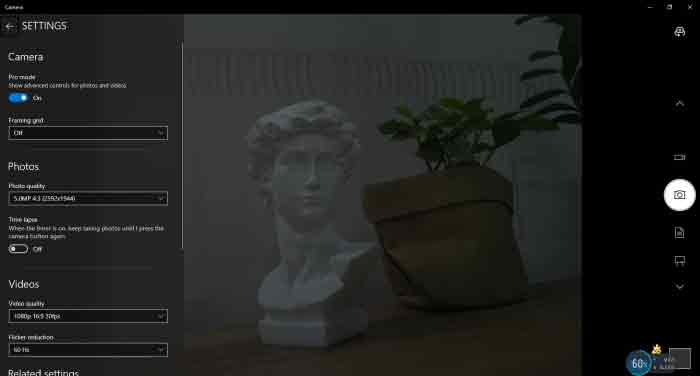
- You can click the icons on the right to switch between Image Capture or Video Recording.
- AMCap Software
- Download and install the AMCap software.
- You can click the Options option, choose Video Capture Pin... or Still Capture Pin... to configure image/video.
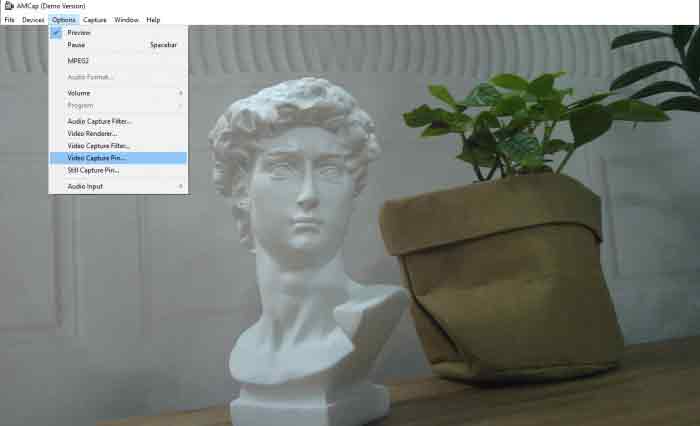
Working with Raspberry Pi
- Open a terminal of Raspberry Pi (You can use Ctrl+Alt+T shortcut)
- Edit the modules file:
sudo nano /etc/modules
- Add the following command in the document and save:
bcm2835-v4l2
- Ues command sudo raspi-config to open the configuration
- Choose Interface Option -> Camera -> Yes to enable camera and reboot.
- Open a Terminal of Pi and install luvcview tool with the following command
- sudo apt-get install luvcview -y
- After installing, use the following command to test the USB camera.
- sudo luvcview -s 1920 x 1080

Working with Jetson Nano Developer Kit
- Open a terminal of Jetson Nano Developer Kit (You can use the Ctrl+Alt+T shortcut or open it by Mouse)
- Use the following command for previewing:
- nvgstcapture-1.0 --camsrc=0
- With the command, a preview window is opened
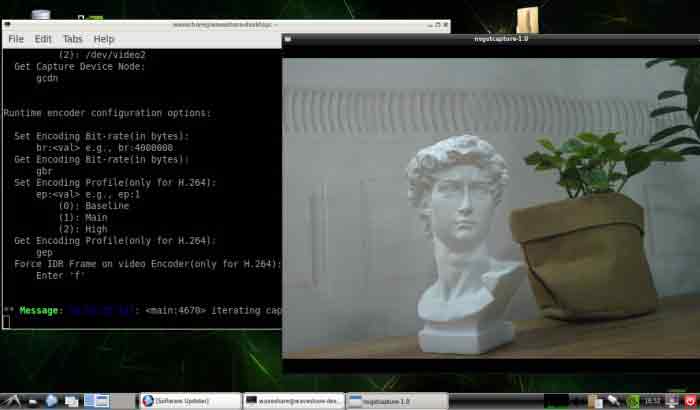
【Notice】You may need to use the camera by script/codes, in this case, you can refer to tools/libraries like Opencv yourself.
TAG:
Raspberry Pi display
ESP32 Thermal imaging
Magnetic Encoder Servo Motor 45KG.CM 24V 360° RS485 High Precision And Large Torque
UGV Rover ROS2 PT AI OpenCV Robot Car MediaPipe For Jetson Orin Nano
Lazy Keyboard
user guide
Jetson 1.5inch LCD
NVIDIA-acess User Guide
TVOC Sensor gas Sensor Expansion board UART High Sensitivity For Arduino /Raspberry Pi /Pico /ESP32
Raspberry Pi 5 Case
Raspberry Pi Triple LCD HAT
Milk-V Duo RJ45
ESP32-S3 AI Electronic Eye Development Doard DualEye TouchEye 1.28 inch TouchScreen LCD Round Display N16R8 Toy Doll Robot
JETSON NANO MINI
ESP32-S3 LCD
Milk-V Duo User Guide
ESP32-S3 Nano ESP32-S3R8 development board compatible with Arduino Nano ESP32
Raspberry Pi 5
Raspberry Pi 7inch DSI
Raspberry Pi AI Camera Official Original 12MP IMX500 Intelligent visual Sensor On-Board RP2040
TAG:
X1300 Raspberry Pi 5 HDMI to CSI-2 X1300-A2
MPS2242 POE Raspberry Pi 5 PCIe M.2 NVMe SSD Pi5 2242 2230
ESP32 S3 Wio-SX1262 LoRa SeeedStudio XIAO
Raspberry Pi PICO Keyboard
ESP32-S3
Raspberry Pi Radio Module 2 original wireless module 2.4GHz WiFi4 Bluetooth 5.2
Flipper Zero Ethernet
NVIDIA Jetson AGX Thor Developer Kit
Raspberry Pi IR Array Thermal Imaging Camera Far infrared
Raspberry Pi Pico Camera
Raspberry Pi 4.3 inch DSI LCD With case Display MIPI 800x480Capacitive TouchScreen
Cyberpunk LED Matrix Hourglass Gravity Sensor DIY Countdown Timer Clock STEM Educational Soldering Project for Beginners & Adult
Raspberry Pi 5 802.3af
Raspberry Pi 5 5-layer Case
RV1103
Arduino 1.5inch LCD
LuckFox Lyra Core RK3506B Core3506B with 512MB DDRL3 and integrated triple-core Arm Cortex-M0
desktop tri
ESP32 S3 5 inch LCD 800x480 Captive TouchScreen Display LVGL HMI Sensor CAN I2C RS485 Development Board
Arduino IR Thermal Imaging Camera




