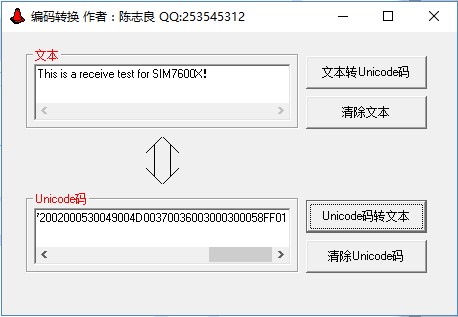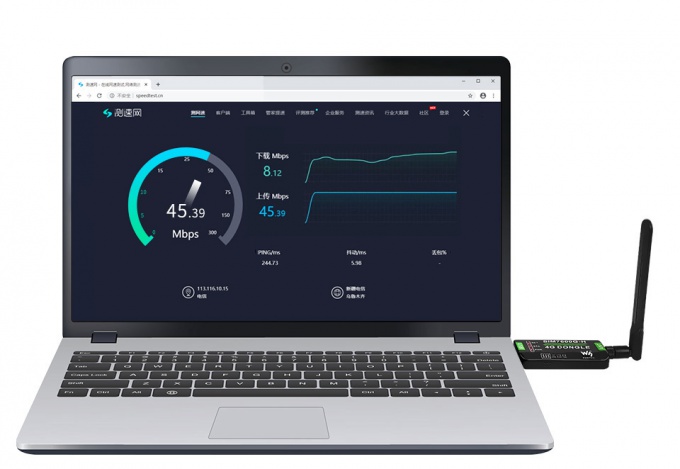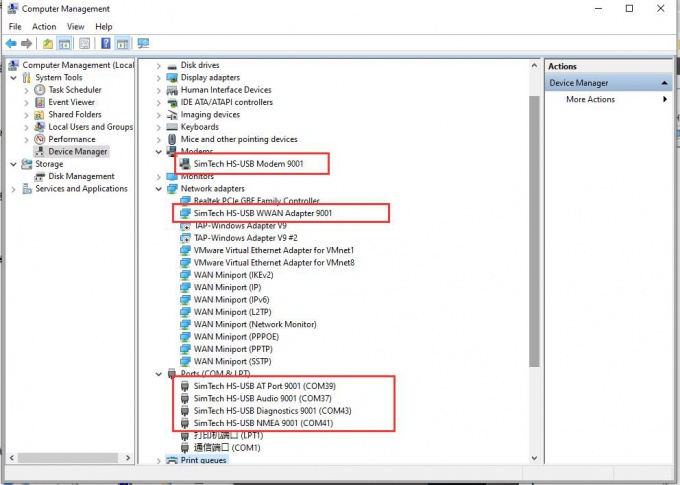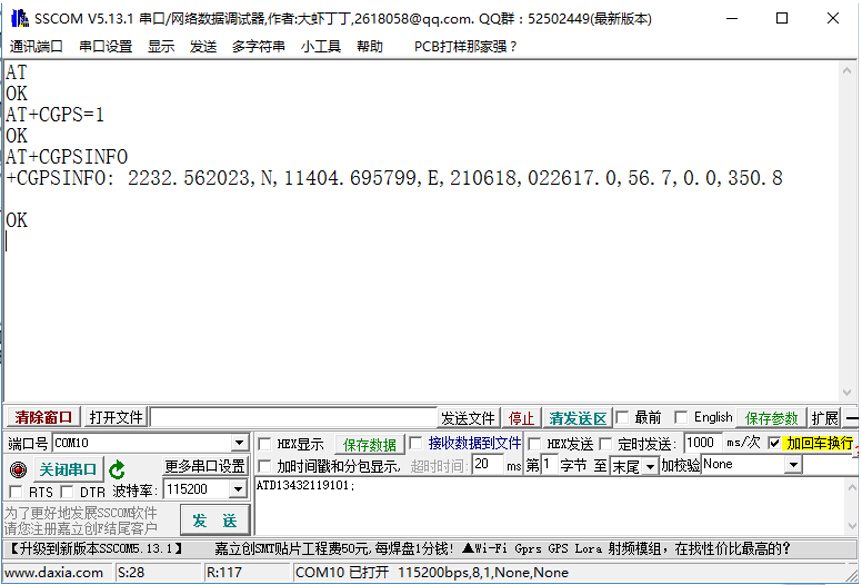- sales/support
Google Chat: zj734465502@gmail.com
- sales
+86-0755-88291180
- sales01
sales@spotpear.com
- sales02
dragon_manager@163.com
- support
tech-support@spotpear.com
- CEO-Complaints
zhoujie@spotpear.com
- sales/support
WhatsApp:13246739196
Raspberry Pi SIM7600CE-CNSE 4G DONGLE User Guide
Introduction
SIM7600X 4G DONGLE is an industrial-grade 4G dongle, which features up to 150Mbps downlink rate and 50Mbps uplink rate, supports operating systems including Windows/Linux/Android. By simply connecting it to a laptop, PC, Raspberry Pi, drone, industrial computer, or other IoT host device, it is easy to use a 4G network connection on the go.
Selection Guide
| Type | GNSS | Avaialbel Area |
|---|---|---|
| SIM7600CE 4G DONGLE | No | Mainly for China |
| SIM7600G-H 4G DONGLE | Support(GNSS antenna should be purchased separately) | Global |
Features
- Supports 2G/3G/4G network connection
- Driver provided, for operating systems including Windows/Linux/Android
- 支持TCP/UDP/FTP/FTPS/HTTP/HTTPS等通信协议s
- Supports network protocols such as TCP/IP/IPV4/IPV6/Multi-PDP/FTP/FTPS/HTTP/HTTPS/DNS
- Onboard USB port, for directly connecting with ARM/X86 hosts or other industrial computers
- Onboard UART port with hardware flow control, for connecting with host boards like Arduino/STM32
- Nano SIM card slot; supports 1.8V / 3V nano-SIM card
- 3x LED indicators, easy to monitor the working status
- Portable customized enclosure, mini size, nice looking
- Baudrate support: 300bps ~ 4Mbps (115200bps by default)
- Baudrate auto-negotiation: 9600bps ~ 115200bps
Hardware Connection
- Prepare:
- SIM7600X 4G DONGLE
- A 4G Nano SIM card(The card should be workable and 4G accessible)
- Assemble the 4G antenna;
- Open the SIM card buckle, pull the SIM card slot according to the arrow as below;
- Plug the 4G SIM card and LOCK the SIM card slot according to the arrow, then close the buckle.
- Connect the USB port of the DONGLE to your PC. Raspberry Pi or other devices
- If you want to use GPS, please make sure that the DONGLE you bought is the SIM7600G-H version. You should set the receiver on the outside for GPS testing.
4G Connecting
Networking in Windows PC
1、Hardware Connection
2、Driver Installation
- Download the driver:SIM7600X Driver
- Connect the DONGLE to Windows PC (Hereafter we use Windows 10 PC as example))
- Open Device Manager—>Other Devices—>“SimTech, Incorporated”—>Update driver—>Browse my compute for driver software—>Choose the driver according to your OS—>Install it
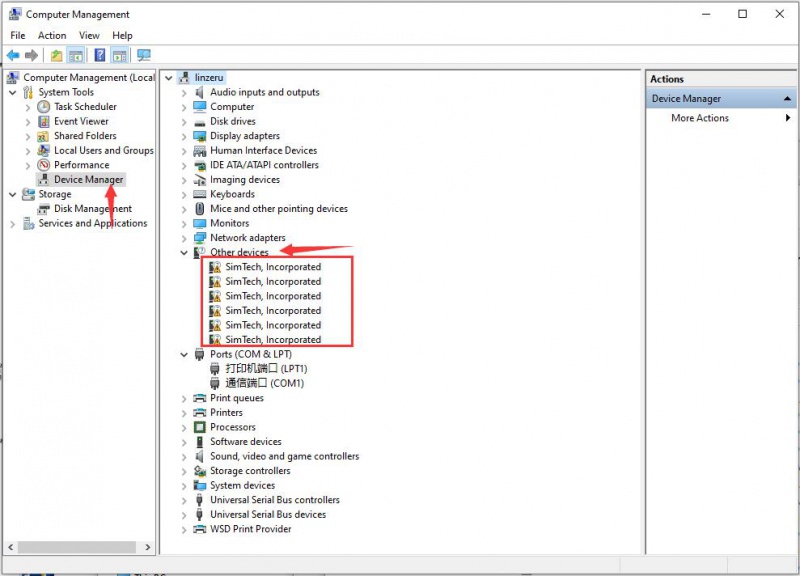
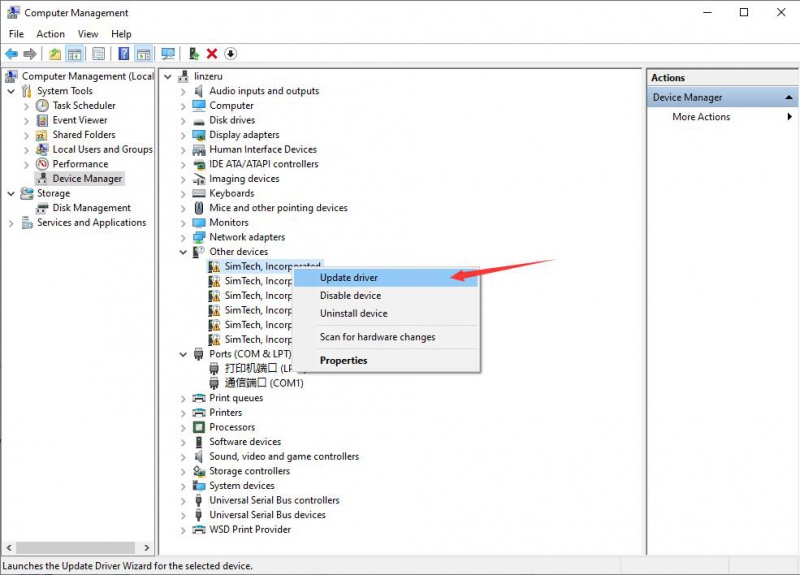
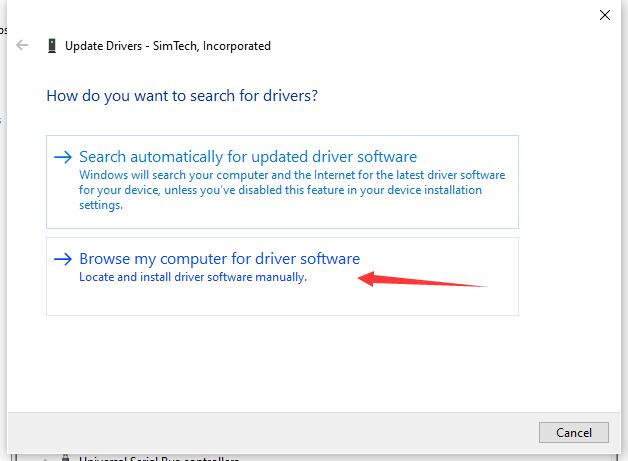
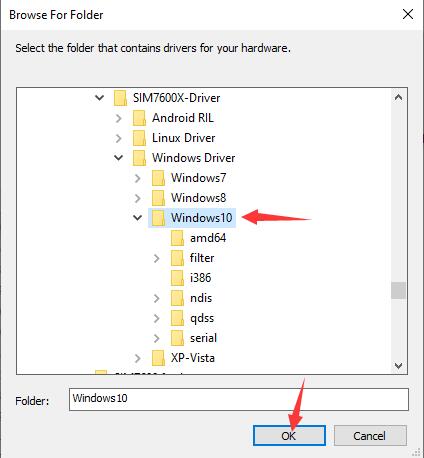
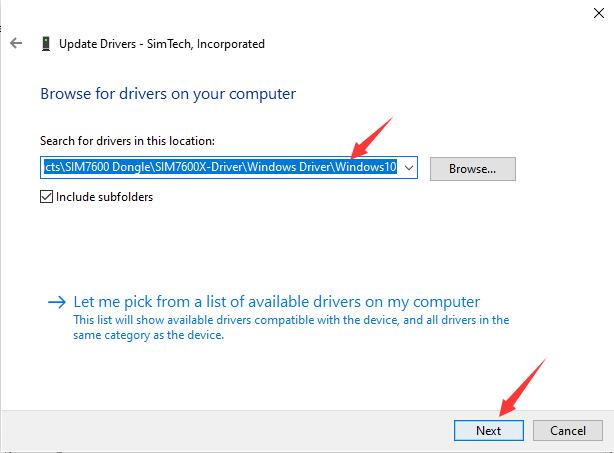
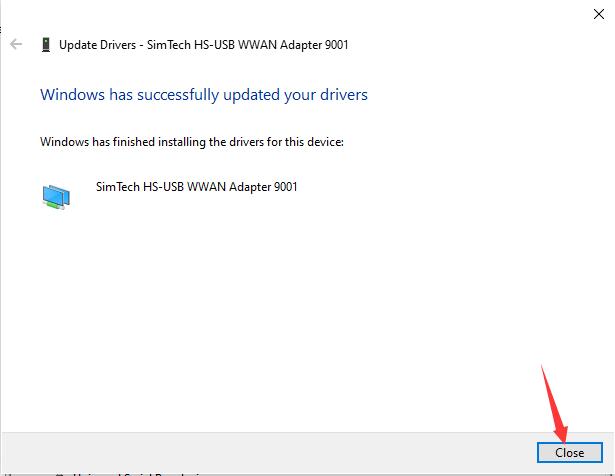
- After installation, all the devices should be recognized normally as below:
3、Dailing up
- Connect the 4G DONGLEto Windows 10 PC, install drivers as the guide above.Then most of the PC will auto-connect to 4G network.
If your PC cannot auto-connect, you can try with PPPoE method: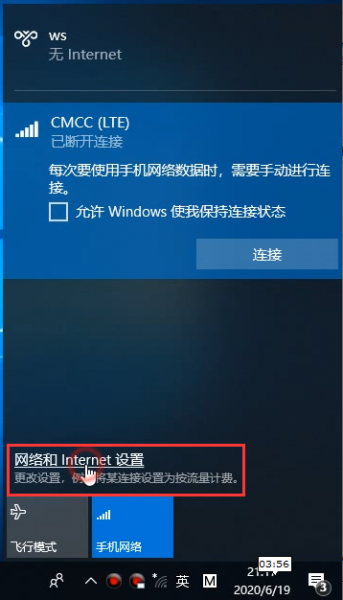
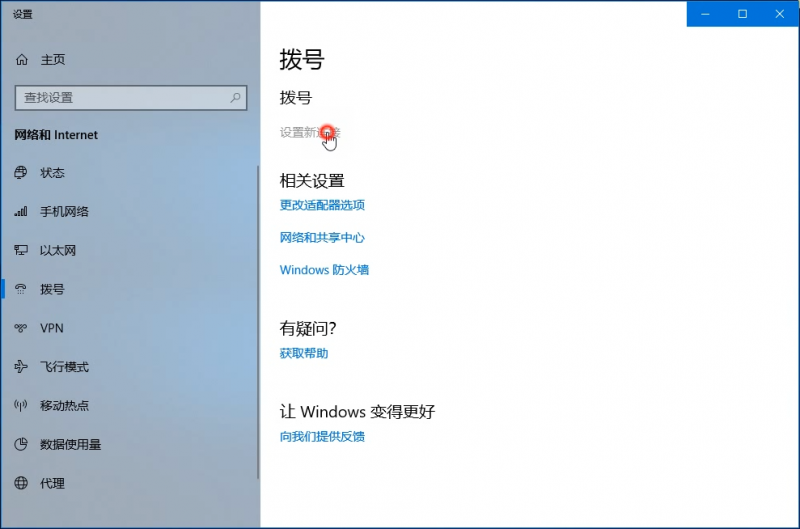

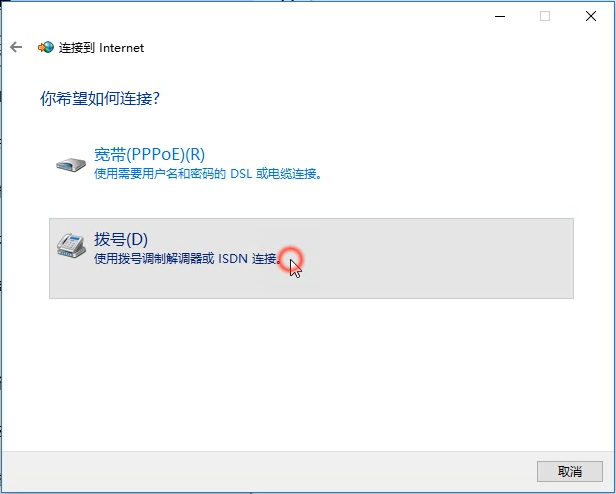
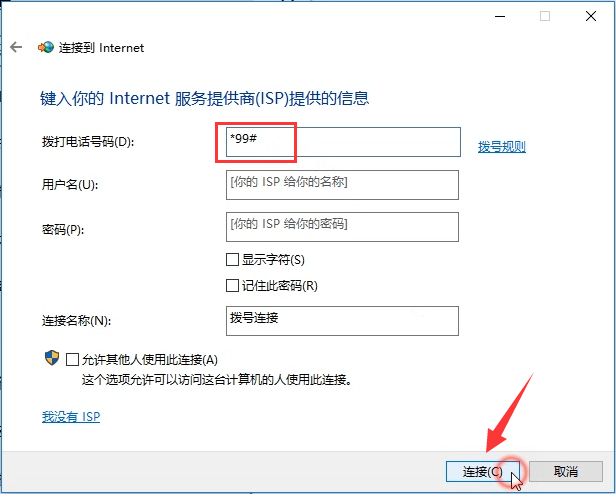
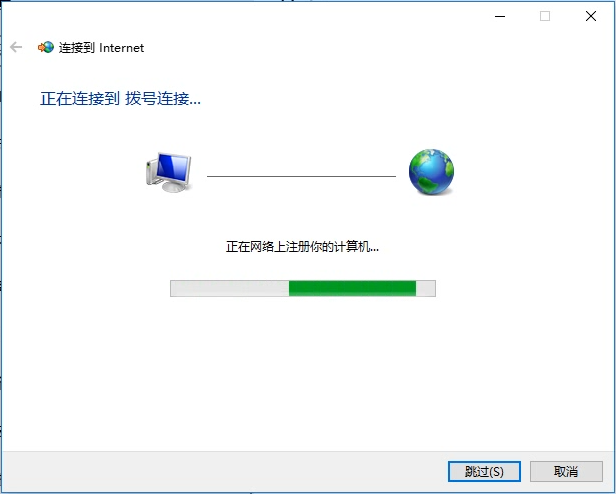
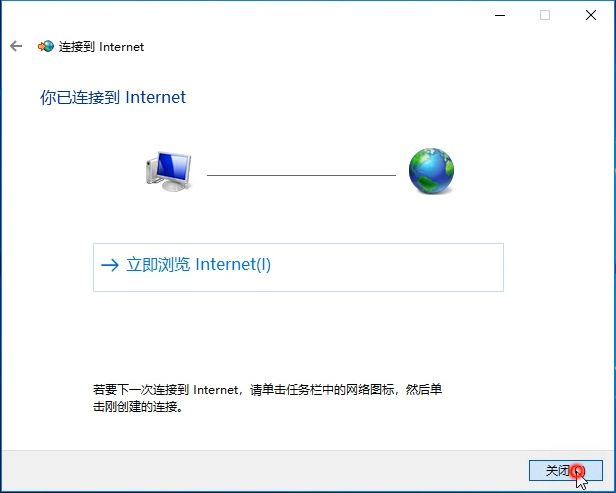
In theory, the uplink speed of 4G network is up to 150Mbps and the downlink speed is up to 50Mpbs.
However, the actual speed is influenced by the Network coverage rate, time, network situation and the base station, etc.
Therefore, the actual speed of the 4G network will be slower than the expected data. In this case, you can change the area test it again or try it at other times.
Setup 4G Connection for Raspberry Pi (Raspbian)
1、Hardware connection
2、Setting
The driver of SIM7600X has been pre-installed in Raspberry Pi OS (Raspbian), you need to install it again. You can following the following guide to set up 4G network connection. There are three ways:
- Raspberry Pi networked via RNDIS ——(Simplest)
- SIM868 PPP Dail-up Networking ——(Simple)
- Setup wwan0 interface for 4G network (Related code) ——(Complicated)
Set up Network for Jetson Nano
1、Hardware connection
2、Setting
Please connect all the hardware and start Jetson Nano.
- Check and make sure that the module work normally by demo codes above.
- Open minicom by command
sudo minicom -D /dev/ttyUSB2
- Type the following command to check
AT+CNMP=38 AT+CSQ AT+CREG? AT+COPS? AT+CPSI?
- Download driver
cd wget https://www.waveshare.com/w/upload/4/46/Simcom_wwan.zip tar zxvf Simcom_wwan.zip cd Simcom_wwan sudo make
- Use root permission to install driver
sudo su insmod simcom_wwan.ko lsmod dmesg
- Check if the wwan0 interface is recognized
ifconfig -a
- Enable the wwan0 interface
ifconfig wwan0 up
- Dailing by minicom
minicom -D /dev/ttyUSB2 AT$QCRMCALL=1,1
- Allocate IP
apt-get install udhcpc udhcpc -i wwan0
- Now you can use 4G network
- If you get dns error, please fix it by this command
route add -net 0.0.0.0 wwan0
GNSS
GPS Positing
1、Hardware connection
- Note:SIM7600CE-CNSE 4G DONGLE doesn't feature GPS function. If you want to use GPS, please purchase SIM7600G-H 4G DONGLE and GPS antenna separately.
- Remove the case, assemble the GPS antenna and replace it and close.
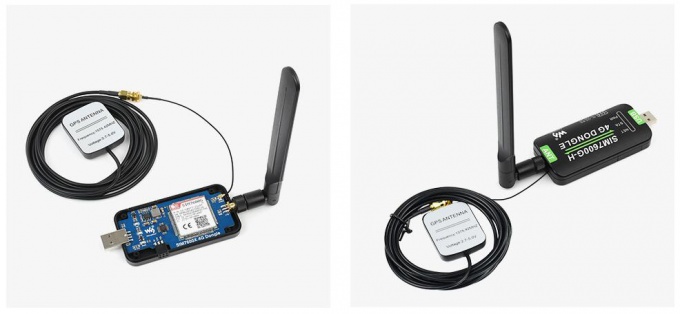
- When testing,You should set the receiver of GPS antenna in outside and please test it in sunny day., Power on and waiting for several minuts to get the postion;
2、AT Commands for GPS
- Commands and test result:
AT+CGPS=1 //Open GPS AT+CGPSINFO //Print GPS information to serial port AT+CGPS=0 //Close GPS
3、Obtain GPS data by software
Send SMS
- Assemble SIM card, LTE antenna。 Connect DONGLE to PC and power on it;
- Check if the indicators work normally, PWR keep lighting and NET is blinking;
- Set local SMS center: AT+CSCA="+8613800755500"+ ENTER,It will response OK。
Note: the number of SMS center is different among different areas, please confirm your local SMS center and modify it; - AT+CMGS="phone number"<ENTEER>, Set the target phone number, it will response:“>”, input the content and send, for example:“Send massage test!”, Add 1A in hex in the end of the content to confirm the SMS content and send it without ENTER (You can also send 1B in hex to cancel the sending), Module response +CMGS:15 if SNS is sent properly
Send SMS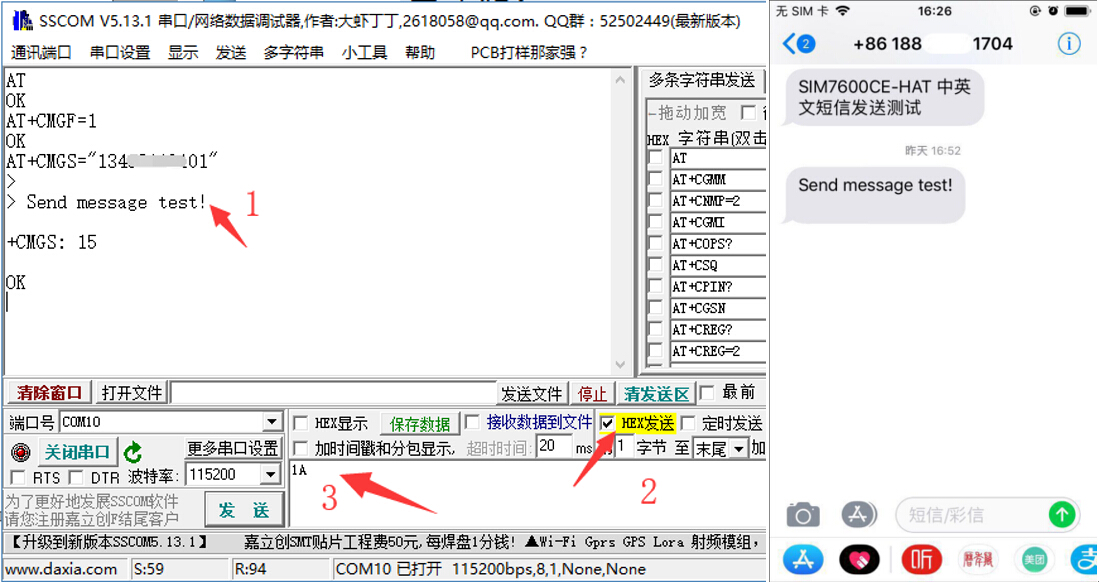
- end a message from phone to the SIM7600 DONGLE: “This is a receive test for SIM7600X!”
- The serial port will print data when receiving, for example: “SM”, 20, it means that there are 20 messages in SM and the last message received is the 20th message.
- Read message:AT+CMGR=20 Read the 20th message读(AT+CMGL="ALL" to read all messages)
- Delete message:AT+CMGD=20
- Convert the message to string by convertor.。
Receive Message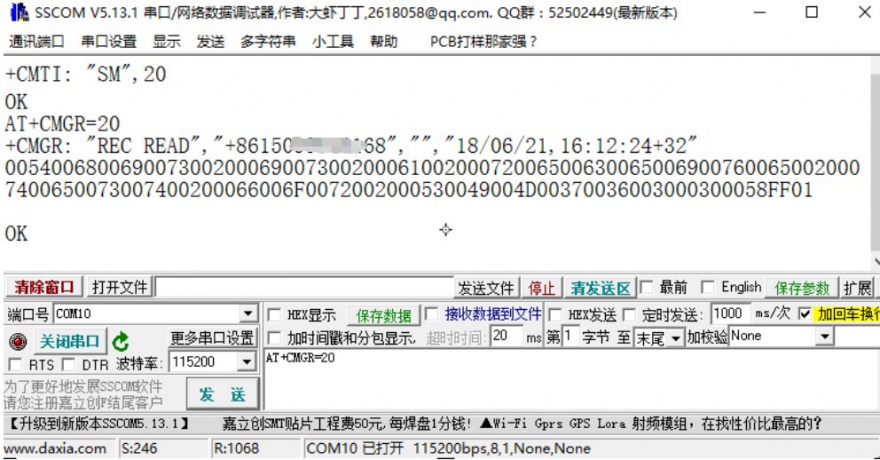
Convert