- sales/support
Google Chat: zj734465502@gmail.com
- sales
+86-0755-88291180
- sales01
sales@spotpear.com
- sales02
dragon_manager@163.com
- support
tech-support@spotpear.com
- CEO-Complaints
zhoujie@spotpear.com
- sales/support
WhatsApp:13246739196
- HOME
- >
- ARTICLES
- >
- Hot Articles
- >
- Raspberry Pi
RPi Tutorial Series: SPI User Guide
SPI is another communication interface on Raspberry Pi. This section explains how to use a SPI interface on the Pi.
Enable SPI
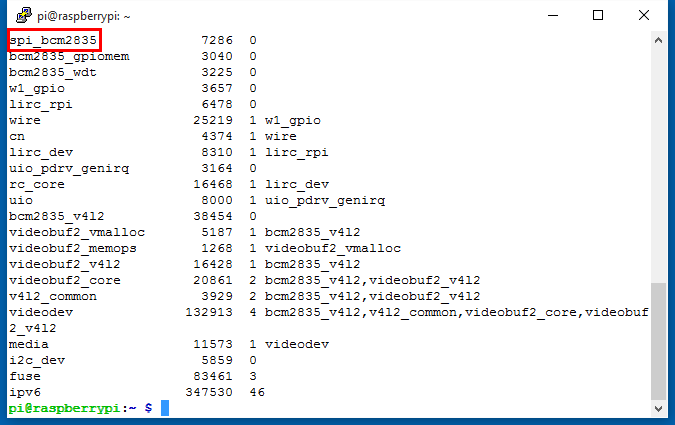
Configure your Pi and enable the SPI
sudo raspi-config
Select Advanced Options -> SPI -> <YES> to enable the SPI driver by kernel. Then you can check if the SPI is enabled:
lsmod
If SPI enabled, the terminal echoes an spi-bcm2835 device. You can check the GPIO with the command:
gpio readall
you get:
+-----+-----+---------+------+---+---Pi 3---+---+------+---------+-----+-----+ | BCM | wPi | Name | Mode | V | Physical | V | Mode | Name | wPi | BCM | +-----+-----+---------+------+---+----++----+---+------+---------+-----+-----+ | | | 3.3v | | | 1 || 2 | | | 5v | | | | 2 | 8 | SDA.1 | IN | 1 | 3 || 4 | | | 5V | | | | 3 | 9 | SCL.1 | IN | 1 | 5 || 6 | | | 0v | | | | 4 | 7 | GPIO. 7 | IN | 1 | 7 || 8 | 0 | IN | TxD | 15 | 14 | | | | 0v | | | 9 || 10 | 1 | IN | RxD | 16 | 15 | | 17 | 0 | GPIO. 0 | IN | 0 | 11 || 12 | 0 | IN | GPIO. 1 | 1 | 18 | | 27 | 2 | GPIO. 2 | IN | 0 | 13 || 14 | | | 0v | | | | 22 | 3 | GPIO. 3 | IN | 0 | 15 || 16 | 0 | IN | GPIO. 4 | 4 | 23 | | | | 3.3v | | | 17 || 18 | 0 | IN | GPIO. 5 | 5 | 24 | | 10 | 12 | MOSI | IN | 0 | 19 || 20 | | | 0v | | | | 9 | 13 | MISO | IN | 0 | 21 || 22 | 0 | IN | GPIO. 6 | 6 | 25 | | 11 | 14 | SCLK | IN | 0 | 23 || 24 | 1 | IN | CE0 | 10 | 8 | | | | 0v | | | 25 || 26 | 1 | IN | CE1 | 11 | 7 | | 0 | 30 | SDA.0 | IN | 1 | 27 || 28 | 1 | IN | SCL.0 | 31 | 1 | | 5 | 21 | GPIO.21 | IN | 1 | 29 || 30 | | | 0v | | | | 6 | 22 | GPIO.22 | IN | 1 | 31 || 32 | 0 | IN | GPIO.26 | 26 | 12 | | 13 | 23 | GPIO.23 | IN | 0 | 33 || 34 | | | 0v | | | | 19 | 24 | GPIO.24 | IN | 0 | 35 || 36 | 0 | IN | GPIO.27 | 27 | 16 | | 26 | 25 | GPIO.25 | IN | 0 | 37 || 38 | 0 | IN | GPIO.28 | 28 | 20 | | | | 0v | | | 39 || 40 | 0 | IN | GPIO.29 | 29 | 21 | +-----+-----+---------+------+---+----++----+---+------+---------+-----+-----+ | BCM | wPi | Name | Mode | V | Physical | V | Mode | Name | wPi | BCM | +-----+-----+---------+------+---+---Pi 3---+---+------+---------+-----+-----+
The SPI interface composed with these pins: SCLK (Clock), CE (Chip select), MOMI (Master Out Master In) and MIMO (Master In Master Out).
SPI Programming
A 0.96" OLED is embedded within Pioneer600. The OLED is communicated with the MCU via SPI and you can download the examples from File:Pioneer600-Code.tar.gz. This example is too long to paste, so we just explain some spi functions briefly. See detailed program in the demo code directory Pioneer600/OLED/. You should install some specific libraries before trying these examples, see: Libraries Installation for RPi.
BCM2835
- bcm2835_spi_begin(); // Start SPI operations. Forces RPi SPI0 pins P1-19 (MOSI), P1-21 (MISO), P1-23 (CLK), P1-24 (CE0) and P1-26 (CE1) to alternate function ALT0, which enables those pins for SPI interface. You should call bcm2835_spi_end() when all SPI funcitons are complete to return the pins to their default functions. See: http://www.airspayce.com/mikem/bcm2835/group__spi.html
- bcm2835_spi_setBitOrder(BCM2835_SPI_BIT_ORDER_MSBFIRST); // Set bit order as MSB First
- bcm2835_spi_setDataMode(BCM2835_SPI_MODE0); // Sets the SPI data mode, CPOL = 0, CPHA = 0
- bcm2835_spi_setClockDivider(BCM2835_SPI_CLOCK_DIVIDER_128); // Sets the SPI clock divider
- bcm2835_spi_chipSelect(BCM2835_SPI_CS0); // Sets the chip select pin(s) When an bcm2835_spi_transfer() is made,
- bcm2835_spi_setChipSelectPolarity(BCM2835_SPI_CS0, LOW); // Sets the chip select pin CS0 polarity as active LOW.
- bcm2835_spi_transfer(uint_t value); // Transfers one byte
- bcm2835_spi_transfernb(char *tbuf,char *rbuf,uint32_t len); // Transfers any number of bytes




