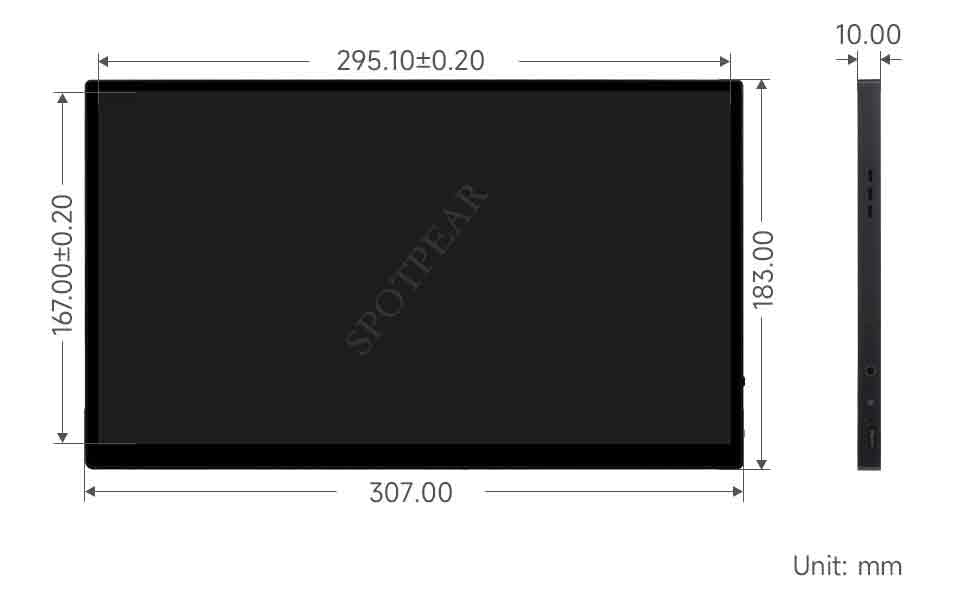- sales/support
Google Chat: zj734465502@gmail.com
- sales
+86-0755-88291180
- sales01
sales@spotpear.com
- sales02
dragon_manager@163.com
- support
tech-support@spotpear.com
- CEO-Complaints
zhoujie@spotpear.com
- sales/support
WhatsApp:13246739196
Raspberry Pi 13.3inch QHD AMOLED User Guide
Features
- 13.3-inch AMOLED touch display with a hardware resolution of 2560 x 1440.
- 10-point touch control, toughened glass panel with up to 6H hardness.
- Adopts optical bonding technique for better display.
- When working with Raspberry Pi, supports Raspberry Pi OS, Ubuntu, Kali, and Retropie systems.
- When working with Windows PC, support Windows 11/10/8.1/8/7.
- Multi-languages OSD menu, for power management, brightness/contrast adjustment, etc.
- Built-in high-fidelity speakers with 3.5mm audio and support for HDMI audio output.
- All-metal CNC alloy case.
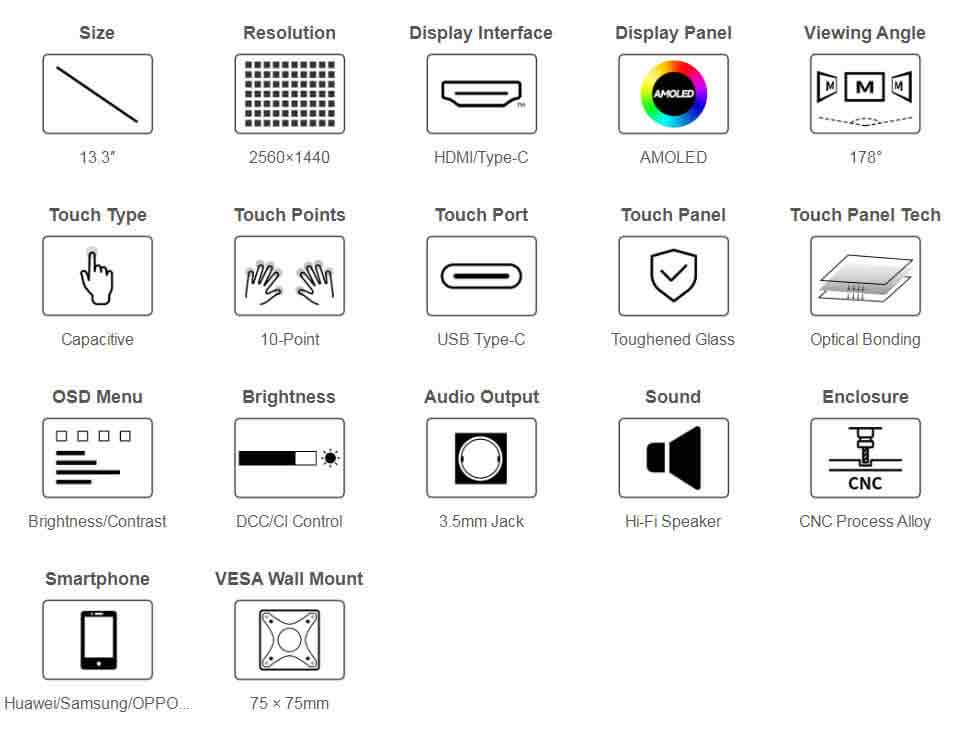
Parameters
| Item | Description | Unit |
|---|---|---|
| Model | 13.3inch QHD AMOLED | / |
| Dimensions | 13.3 | Inch |
| Viewing Angle | 178 | Deg |
| Resolution | 2560 x 1440 | Pixels |
| Overall Dimensions | 307.00(H) × 183.00(V) × 10.00(D) | mm |
| Display Area | 295.10(H) × 167.00(V) | mm |
| Pixel Pitch | 0.115(H) x 0.115(V) | mm |
| Color Gamut | 100% | NTSC |
| Max. Brightness | 200 | cd/m² |
| Contrast | 54000:1 | / |
| Backlight Adjustment | OSD Menu/ DDCCI | / |
| Refreshing Rate | 60 | Hz |
| Display Interface | HDMI/Type-C | / |
| Power Port | 5V | / |
| Weight | 683 | g |
Electrical Parameters
| Parameter | Min. Value | Standard Value | Max. Value | Unit | Note |
|---|---|---|---|---|---|
| Input Voltage | 4.75 | 5.00 | 5.25 | V | Note 1 |
| Input Current | 1500 | 1500 | TBD | mA | Note 2 |
| Operating Temperature | 0 | 25 | 60 | ℃ | Note 3 |
| Storage Temperature | -10 | 25 | 70 | ℃ | Note 3 |
•Note 1: Input voltage exceeding the maximum value or improper operation may cause permanent damage to the device.
•Note 2: The input current should be ≥1500mA, otherwise it will lead to start-up failure or abnormal display, and a long time in an abnormal state may cause permanent damage to the device.
•Note 3: Please do not put the display in a high temperature and high humidity storage environment for a long time, the display needs to work within the limit value, otherwise it will be possible to damage the display.
EDID Sequence Parameters
If the system of the main control board can automatically identify the EDID for display, there is no need to set the relevant timing parameters additionally.
Otherwise, you can refer to the following EDID settings:
| Pixel Clock | H Addressable | H Blanking | V Addressable | V Blanking | H Front Porch | H Sync Width | V Front Porch | V Sync Width | H Image Size | V Image Size | H Border | V Border |
|---|---|---|---|---|---|---|---|---|---|---|---|---|
| 242.18 | 2560 | 160 | 1440 | 44 | 48 | 32 | 3 | 6 | 294 | 165 | 0 | 0 |
Onboard Interface
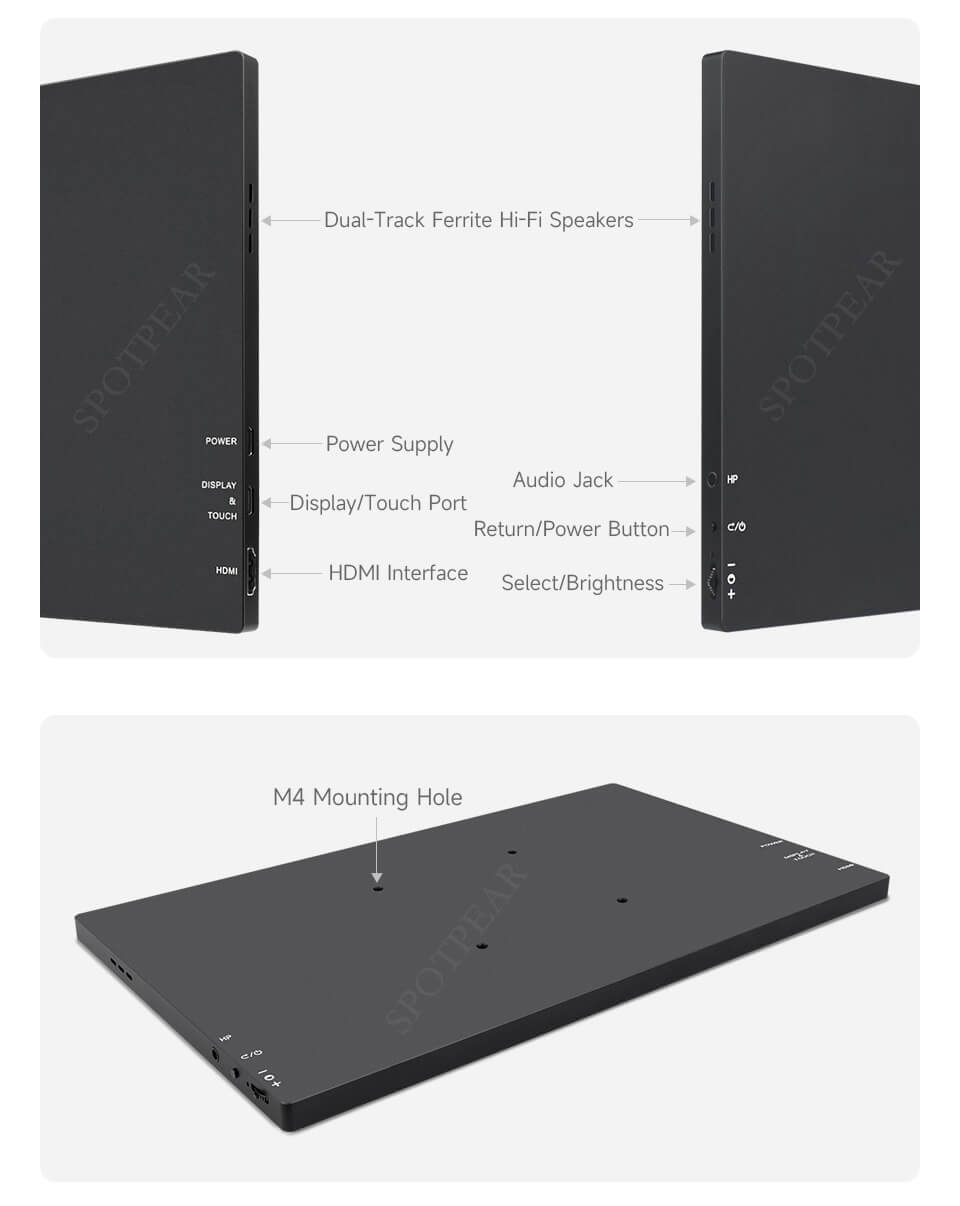
User Guide
Working with the HDMI Interface of PC
Support Windows 11/10/8.1/8/7
- Provide power supply to the POWER port of the monitor with a 5V 3A power adapter.
- Connect the Touch port of the LCD to the USB connector of the PC, and Windows can automatically identify the touch function.
- Connect the HDMI port of the LCD to the HDMI port of the PC and Windows will automatically recognize the display function.
- Note:
- Some PCs do not support HDMI plug-and-play function, and you can reboot the device and then it can normally identify.
Windows Touch Calibration
Take Windows 10 as an example:
- 1. Enter the Windows setting of the system, type in the search bar, and click "Calibrate the screen for pen or touch input" (as shown in the picture below):
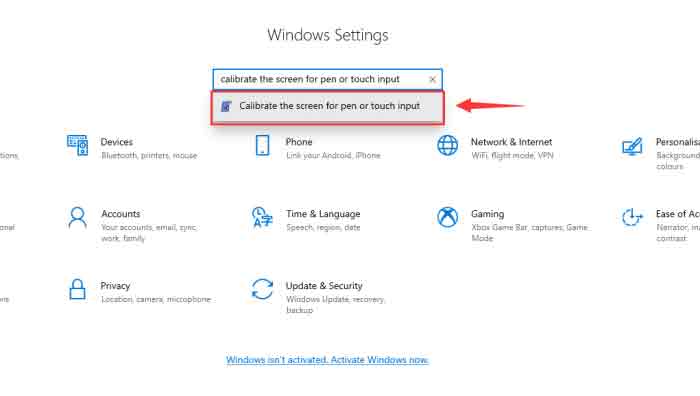
- 2. Click "Setup" in the pop-up "Tablet PC Settings" interface:
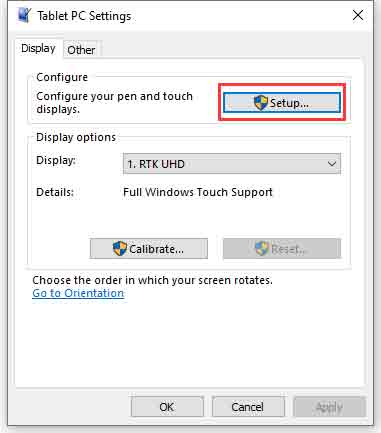
- 3. The following text prompt will appear on the screen. Please tap the touch screen with your finger, and the computer will recognize it as a touch screen.
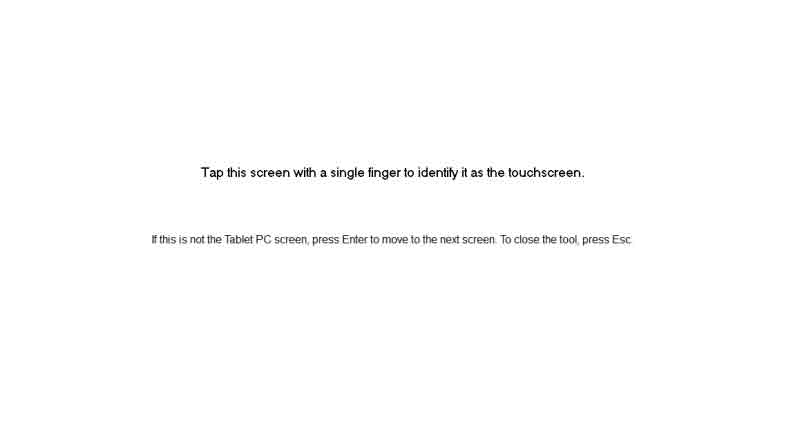
Working with Raspberry Pi
Hardware Connection
- Provide power supply to the POWER port of the monitor with a 5V 3A power adapter.
- Connect the Touch port to the USB connector of the Raspberry Pi with a USB Type-c cable.
- Connect the HDMI port to the HDMI port of Raspberry Pi with an HDMI cable.
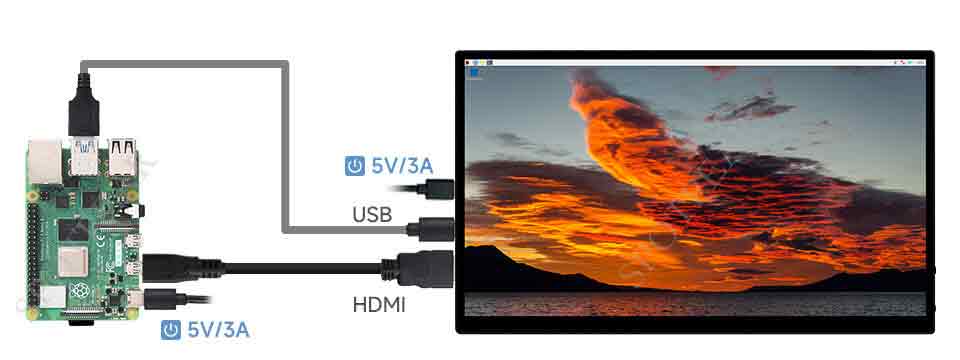
Software Setting
Raspberry Pi OS / Ubuntu / Kali and Retropie systems are supported for Raspberry Pi. When the LCD works on these systems of Raspberry Pi, the resolution must be set manually, otherwise, it will result in incorrect display resolution and affect the experience.
- Download the newest image from the Official Raspberry Pi website.
- Download the compressed file on the PC and unzip it to get the .img file.
- Connect the TF card to the PC and use SDFormatter to format the TF card.
- Open Win32DiskImager, choose the image prepared in the first step, and click "Write" to program the system image.
- After burning, open the cmdline.txt file in the root directory of the TF card, add the following code at the beginning of cmdline.txt, and separate it with spaces, note that you cannot enter a new line.
- Then open the config.txt file in the root directory of the TF card, add the following code at the end of config.txt, save, and safely eject the TF card.
- Insert the TF card into the Raspberry Pi, power up the Raspberry Pi, wait for a few seconds normally and then it will display normally.
usbhid.mousepoll=0hdmi_group=2
hdmi_mode=82
hdmi_cvt 2560 1440 60 6 0 0 0Full-featured Type-C One Connection
Connect to Laptop Thunderbolt Interface
As shown in the figure below, use the matching dual male Type-C cable to connect DISPLAY&TOUCH to the Type-C Thunderbolt connector of the notebook, and the system can be displayed and touched normally after a few seconds of normal waiting after power on.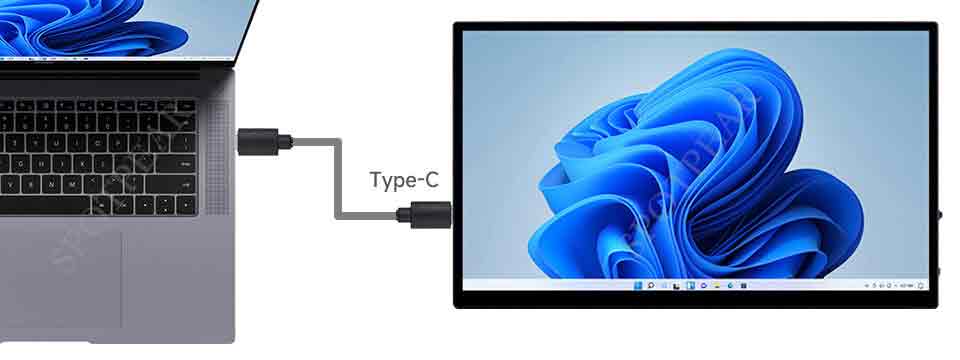
Connect to Tinker Board 2 Type-C Interface
As shown in the figure below, use the matching dual male Type-C cable to connect DISPLAY&TOUCH to the Type-C connector of ASUS Tinker Board 2, and the system can be displayed and touched normally after a few seconds of normal waiting after power on.
Working with Smartphone All-feature Type-C Interface Wired Projection
Note: Before using this function, please make sure your phone has a full-featured Type-C interface and supports wired projection function.
As shown in the picture below, use the matching dual male Type-C cable to connect DISPLAY&TOUCH to the Type-C port of your phone, and wait for a few seconds to display and touch normally.
Dimensions