- sales/support
Google Chat: zj734465502@gmail.com
- sales
+86-0755-88291180
- sales01
sales@spotpear.com
- sales02
dragon_manager@163.com
- support
tech-support@spotpear.com
- CEO-Complaints
zhoujie@spotpear.com
- sales/support
WhatsApp:13246739196
- HOME
- >
- ARTICLES
- >
- Common Moudle
- >
- LCD
6. Dispaly Raspberry pi lP User Guide
Dispaly Raspberry pi lP
After CPU Info LCD screen is correctly inserted into the Raspberry Pi, you need to compile and run the program to display it normally. This experiment is used to display IP address of the Raspberry Pi.
1. Install the wringPi library
CPU Info LCD screen is used for data communication through the GPIO port of the Raspberry Pi, so we must install the wiringPi library file.
Enter the following command to install the wringPi library. Users who have already installed the wiringPi library can ignore this step.
cd ~
git clone git://git.drogon.net/wiringPi
cd wiringPi
./build
2.Install Drive
2.1 Transfer the driver file to the Raspberry Pi
You need to install the Winscp tool on your computer. After connecting to the Raspberry Pi, transfer the cpu_show_ip.zip package from this folder to the pi directory of the Raspberry Pi.
As shown blew, drag and drop cpu_show_ip.zip directly into the Raspberry Pi system.
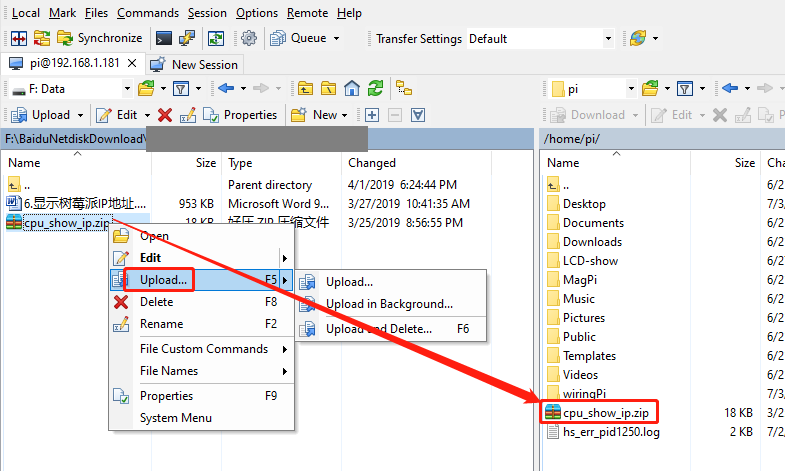
2.2 Extract file
Open the Raspberry Pi terminal and find the cpu_show_ip.zip file.
Enter command:
ls

Enter command:
unzip cpu_show_ip.zip
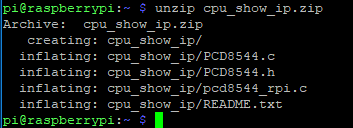
2.3 Enter the program folder
cd ~/cpu_show_ip
ls

2.4 Compiler file
Enter command:
cc -o cpushow_ip pcd8544_rpi.c PCD8544.c -L/usr/local/lib -lwiringPi

cc is the compile command, -o is the compile parameter, cpushow_temp is the generated program name, pcd8544_rpi.c and PCD8544.c are the source files in the current directory, -L/usr/local/lib and -lwiringPi are referenced libraries file.
2.5 Running procedure
Enter command:
sudo ./cpushow_ip
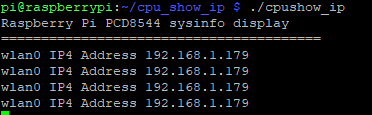
The system will prompt “Raspberry Pi PCD8544 sysinfo display” and display the following on the CPU Info screen.

3. Code analysis
Enter command:
nano pcd8544_rpi.c
This command is to open pcd8544_rpi.c
1) The following sections are the pin settings and the header files needed to get the IP address.
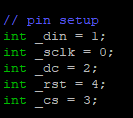

2) Main function
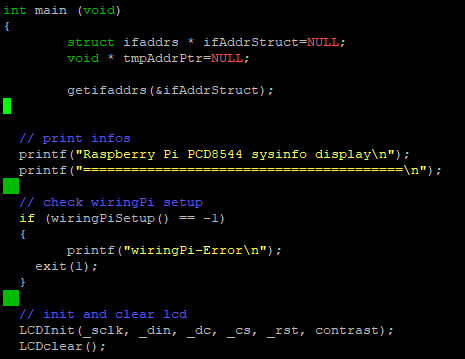
3) The front part is the initialize program and the prompt information; the latter part is a for loop.
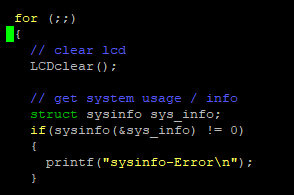
4) Get IP address
Enter command:
nano PCD8544.c
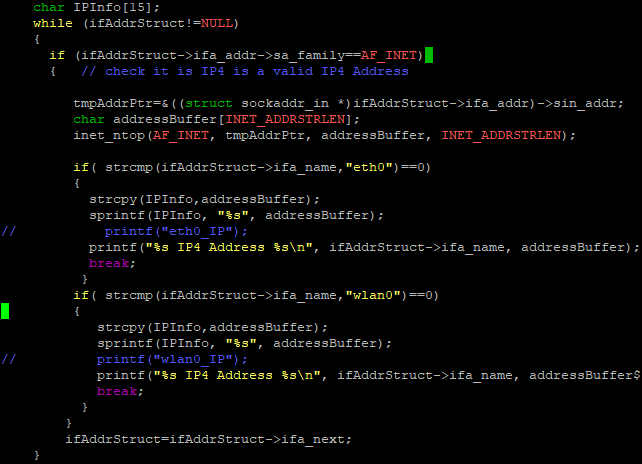
Sprintf(IPInfo, "%s", addressBuffer); The function is a splicing function that replaces the value of addressBuffer with the %d position and saves it to IPInfo.
5) LCD display content
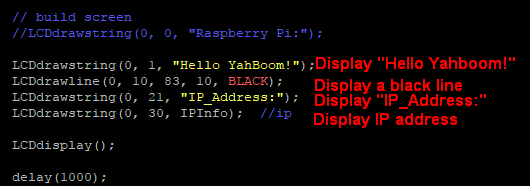
The LCDdrawstring(0, 1, "Hello YahBoom!") function represents display “Hello YahBoom!” from the first column and the second line.
The first parameter: 0, which means starting from the first column on the left, The second parameter: 1, representing the second line from the top,
The third parameter: "hello YahBoom!", which represents the data to be displayed.
Note: If you have added a boot-up user, first move the xx.desktop file displayed on the 1.6-inch screen in the /home/pi/.config/autostart folder to the pi directory.
If you do not close a program that has already been run, the screen will always change due to conflicts after the program runs.
For example, there is a file driver.desktop that drives a 1.6-inch screen in the /home/pi/.config/autostart folder.

We need to move start.desktop to the pi directory:
Enter command:
mv /home/pi/.config/autostart/start.desktop /home/pi
Then we can enter command:
sudo reboot
This command is to restart the Raspberry Pi.




