- sales/support
Google Chat: zj734465502@gmail.com
- sales
+86-0755-88291180
- sales01
sales@spotpear.com
- sales02
dragon_manager@163.com
- support
tech-support@spotpear.com
- CEO-Complaints
zhoujie@spotpear.com
- sales/support
WhatsApp:13246739196
SIM820X RNDIS Dail-up
Method 1: Python Dail-up
- Check whether SIM820X and Raspberry Pi are connected well by the following command:
lsusb ls /dev
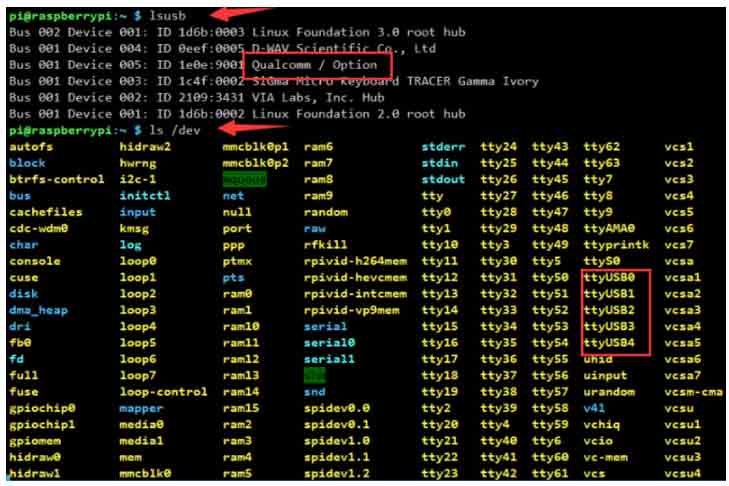
- After connecting the device, copy the following commands to the Terminal:
wget https://www.waveshare.com/w/upload/1/1e/SIM820X_RNDIS.zip sudo apt-get install python3-pip sudo pip3 install pyserial sudo apt-get install unzip unzip SIM820X_RNDIS.zip sudo chmod 777 SIM820X_RNDIS.py sudo python3 SIM820X_RNDIS.py
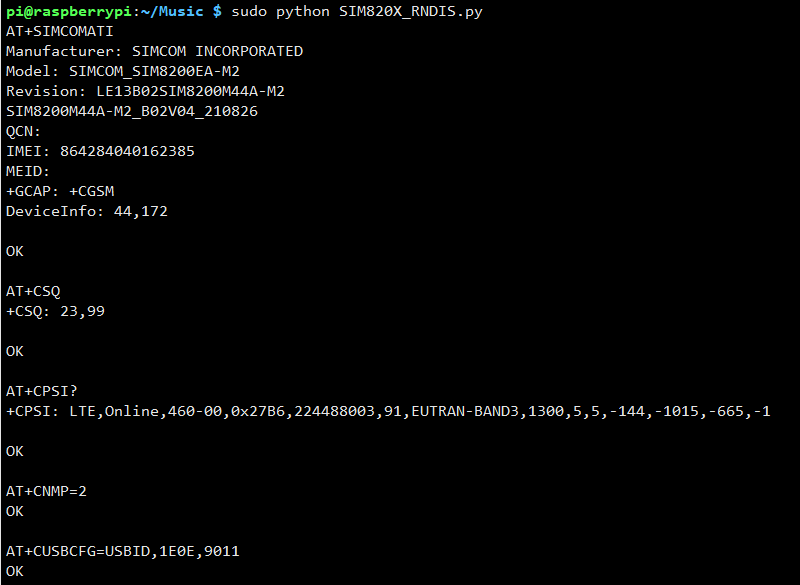
Method 2: AT Command Dail-up
- Open that port via minicom:
ls /dev/ttyUSB* sudo apt-get install minicom sudo minicom -D /dev/ttyUSB2
- Send the following command via minicom, and wait for the module to restart.
at+cusbcfg=usbid,1e0e,9011
Test Networking
- After dialing, the Raspberry Pi can see that usb0 has obtained the ip through the following command:
ifconfig
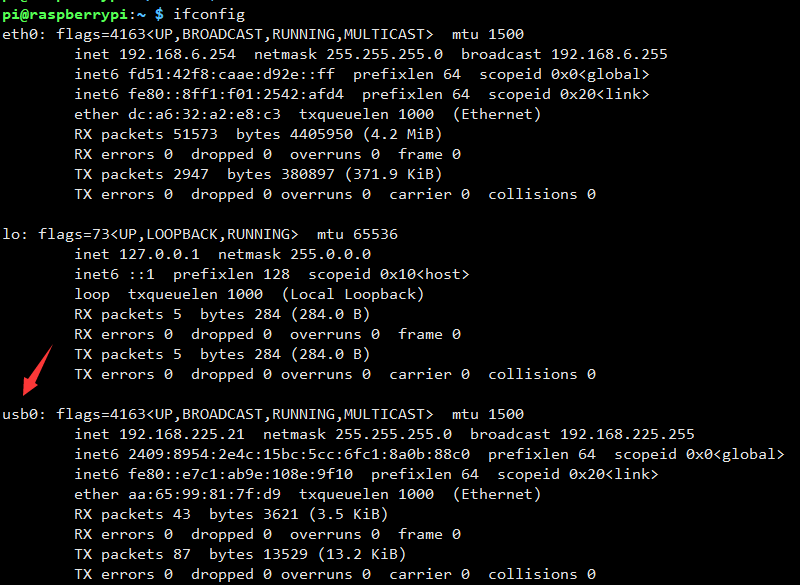
- Test usb0 networking status:
ping -I usb0 www.baidu.com
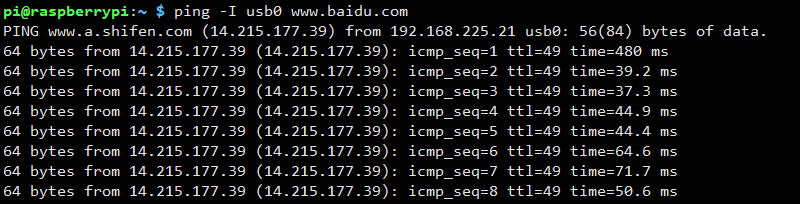
- If failed to obtain IP or to connect successfully, you can use the following command to obtain IP and connect:
sudo dhclient -v usb0 sudo apt-get install udhcpc sudo udhcpc -i usb0 sudo route add -net 0.0.0.0 usb0
- Some systems may not be able to obtain the usb0 network card, please use the following command to obtain the next usb0 network card:
sudo ifconfig usb0 up
- If you need to switch to the Windows system, or restore the default settings of the module, you can send the following command to restore through the serial port:
at+cusbcfg=usbid,1e0e,9001
Config DNS (Optional)
- If you can ping the IP, but ping the URL, it is a DNS server problem, you can configure it according to the following steps:
sudo nano /etc/dhcpcd.conf
Add the national DNS address at the top of the text:
static domain_name_servers=8.8.8.8 114.114.114.114

- After restarting the Raspberry Pi, you can see that the DNS setting is successful through the following command.
sudo nano /etc/resolv.conf
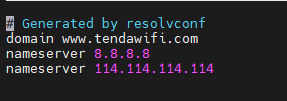
- Save the file, exit, and ping test again.
Optional Network Card
If you are connected to WIFI, ETH, and 5G at the same time, if you want to use one of them to access the Internet first, for example, usb0 has priority over the eth0 network card to access the Internet, you can configure it according to the following steps:
- Edit the network configuration file dhcpcd.conf:
sudo nano /etc/dhcpcd.conf
- Add the following statement at the end:
interface usb0 metric 200 interface eth0 metric 300
TAG:
Raspberry Pi 0.85inch LCD
Raspberry Pi 7 inch DSI MIPI LCD TouchScreen Display 7inch 720x1280 For Luckfox Lyra RK3506/ESP32-P4/Luckfox Omni3576
MPTPU Raspberry Pi 5 TPU AI Kit 2TOPS PCIe to TPU HAT Pi5 For Google Coral Edge TPU
CSI-to-HDMI
ESP32-S3 SIM7670G 4G Development Board With Camera LTE Cat-1/4G/GNSS/GPS Global Band Portable WIFI
D-Robotics RDK X3 Development Board Horizon Sunrise Pi ARM Cortex-A53 5Tops 2GB/4GB RAM
Raspberry Pi 5 DSI Bookworm
Raspberry Pi display
Mobile Robot
Milk-V Duo HUB
Raspberry Pi Pico 2 RP2350B 2.41 inch AMOLED Development Board QSPI Display TouchScreen 450x600 RM690BO FT6336 QMI8658
Horizontal Drag Instructions
ESP32-AI Series User Guide
2.13Inch E-Paper
TTL UART To CAN Mini
Accelerometer
NanoKVM-Lite
Raspberry Pi RP2040 LoRa
Raspberry Pi 1.54inch LCD Bookworm-Desktop Display and Touch
Raspberry Pi MLX90640
TAG:
ESP32-S3 1.28
CM5 Cooler Fan Heatsink Raspberry Pi Compute Module 5
Raspberry Pi 5 USB Audio
Raspberry Pi 5 SSD
ESP32-S3 1.28inch
Raspberry Pi 5 PCIe to SATA Expansion Board with EEPROM HAT+
Raspberry Pi
Raspberry Pi Pico
Argon
4inch 480x480 LCD Captive TouchScreen Display Luckfox Pico Ultra
Jetson Orin Nano 8GB AI 40Tops Embedded Edge Systems NVIDIA
Raspberry Pi 5 Case
Raspberry Pi 5
UPS HAT D
Banana Pi
Sensor
MLX90641
PI5
Raspberry Pi 5
14 inch Dual Double LCD Computer PC Monitor Display Secondary Screen TypeC Mini HDMI Windows MacOS




