- sales/support
Google Chat: zj734465502@gmail.com
- sales
+86-0755-88291180
- sales01
sales@spotpear.com
- sales02
dragon_manager@163.com
- support
tech-support@spotpear.com
- CEO-Complaints
zhoujie@spotpear.com
- sales/support
WhatsApp:13246739196
Setting up Jetson nano to boot the system from a USB Flash Disk
Introduction
Herein mainly introduces Jetson Nano modules with 16GB eMMC memory according to official nvidia tutorial. All information is subject to the official website of nvidia.
Reference Links
- https://developer.nvidia.com/embedded/learn/get-started-jetson-nano-devkit#write
- https://docs.nvidia.com/jetson/archives/l4t-archived/l4t-3261/index.html#page/Tegra%20Linux%20Driver%20Package%20Development%20Guide/flashing.html#wwpID0E01O0HA
Hardware Preparation
- Jetson Nano module, corresponding power supply and heatsink
- Ubuntu18.04 computer host
- U disk with USB interface or mobile hard disk (USB3,0 is recommended)
- a USB data cable (Micro USB interface, for transmitting data)
Software Preparation
- Install SDK Manager and flash system configuration for Jetson Nano.
- Tutorial: SDKM flash Nano
- Record the address of the downloaded HW Imager during the flashing process for later.
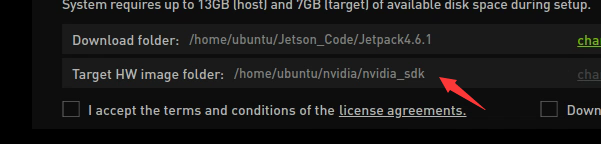
- Connect the U disk to the nano, and check the device number of it in the nano, such as sda.
ls /dev/sd*
- Insert the U disk to the ubuntu computer.
- Check the device number of the U disk on the computer, such as sdb.
sudo lsblk -p -d | grep sd
- Note: If your U disk has been partitioned before, it is recommended to format and adjust it to a partition on another computer first.
- Format the USB drive to ext4
sudo mkfs.ext4 /dev/sdb
- Note: Please refer to your actual situation for the specific device number. Some devices may be sda or others.
- Mount U disk
sudo mount /dev/sdb /mnt
- Enter the HW Imager address and copy the rootfs.
cd <path>/Linux_for_Tegra/rootfs/
- Note: Please refer to your actual address. For example, the author's path command:
cd/home/ubuntu/nvidia/nvidia_sdk/JetPack_4.6.1_Linux_JETSON_Nano_TARGETS/Linux_for_Tegra/rootfs/
- Copy the file system to the U disk.
sudo tar -cpf - * | ( cd /mnt/ ; sudo tar -xpf - )
- After finishing the copy, unmount the U disk, (note: don't pull it out).
sudo umount /mnt
- Set up nano as recovery mode (refer to the flashing tutorial), then connect it to the ubuntu computer and input the flashing command.
cd ../ csudo ./falsh.sh jetson-nano-emmc sda
- Note: Sda should be filled in as the actual device number of the U disk recognized by nano in the first step.
- After flashing, disconnect the nano and the U disk. Insert the U disk to the Nano before powering on it, and follow the prompts to complete the configuration.
TAG:
Milk-V
Raspberry Pi IR Thermal Imaging Camera
ESP32 Thermal imaging
AURORA AI Laser Radar And Dual Eye Camera IMU Integrated Positioning Map For Android/ROS+RoboStudio
EVAL-ADXL354CZ EVAL BOARD
RP2040-PiZero
Raspberry Pi Pico 2 RP2350 4inch LCD CAN RS485 QMI8658 Development Board 480x480 TouchScreen Display LVGL HMI I2C Sensor
Raspberry Pi 5 Night Camera
ESP32 C6 Development Board 1.47 inch LCD Display Screen ST7789 For Arduino WiFi6/LVGL/HMI Onborad SD-Port/RGB-LED
Raspberry Pi DSI
64MP
4inch Round LCD HDMI Capacitive Touchscreen Display 720x720 For Raspberry Pi/Jetson Nano/mini PC
Spotpear
RP2040 1.5inch LCD
ADXL354C Evaluation Board
Raspberry Pi 5 Case
JETSON NANO B01
Template: Pico-get-start
Computer AI Deepseek Mechanical Voice Keyboard Linux 10x0.85inch LCD Screen Customize keys + 2.01 inch Secondary Display
Raspberry Pi RTC WatchDog HAT (B) Real time clock Onboard DS3231SN High Precision RTC Chip
TAG:
Raspberry Pi 5 case
Raspberry Pi RP2040 1.14inch LCD
HDMI to TTL
ReSpeaker Lite Voice Assistant Kit AI For SeeedStudio XIAO ESP32 S3/S3 Sense For Arduino
LuckFox Pico SC3336
SIM8262E M2 3G 4G 5G GNSS Sub-6G PCIe USB3.1 GPIO M.2 LTE-A NSA SA DFOTA VoLTE SIMCOM
Milk-V
Raspberry Pi Acc
Luckfox Lyra RK3506G2
Raspberry Pi 5 PCIe USB UART HAT RS485 ISO TTL RS232 MPUUART
PC USB LCD
Raspberry Pi 5 PCIe M.2 5G 4G 3G SIM8262A-M2
SpotPear
Raspberry Pi Triple LCD HAT
USB to nRF24L01
ESP32-S3 1.28inch LCD
ADXL354BEZ
KVM-A4 Raspberry Pi Zero 2W KVM
Dual-MCU-Board
Raspberry Pi Official Original SD TF Card 32GB 64GB




