- sales/support
Google Chat: zj734465502@gmail.com
- sales
+86-0755-88291180
- sales01
sales@spotpear.com
- sales02
dragon_manager@163.com
- support
tech-support@spotpear.com
- CEO-Complaints
zhoujie@spotpear.com
- sales/support
WhatsApp:13246739196
- HOME
- >
- ARTICLES
- >
- Common Moudle
- >
- Camera
IMX335 5MP USB Camera (A) User Guide
Introduction
USB Camera, IMX335 sensor. 5 megapixel. Supports UVC protocol.
Specification
- Pixel: 5MP
- Resolution: 2592 × 1944
- Sensor: IMX335
- DSP: Automatic white balance(AWB)\Automatic exposure(AEC)\Automatic gain control(AGC)
- Camera Specification:
- CCD Size: 1/2.8 inch
- Aperture (F): 1.08
- Focus Length (EFL): 3.91 mm
- Field of View (FOV): 106°(D) 92.6°(H) 48.6°(V)
- Focus Type: MF
- Interface: USB1.0
- Image:
- Image Format: MJPG, YVY2
- Image resolution: 2592 × 1944
- Video:
- 25 FPS 2592 × 1944 (Full)
- 30 FPS 1920 × 1080 (HD)
- 30 FPS 1280 × 720 (720P)
- Working Voltage: 5V ± 5%
- Working Temperature: 0°C ~ 50°C
- Lens Size: 23.50 × 19.50 × 36.94 mm
- Dimension: 38.00 × 38.00 mm
- Support OS: Windows, Linux, MacOS
Working with Windows PC
Test Software
Most of the Windows 10 PC has pre-install Camera software, you can use it to test the USB camera.
If your PC doesn't have Camera software, you can also download the AMCap test software from Resouce->Software and test.
Testing
- Use Camera software of Windows
- Search "Camera" and open the software.
- Click the setting icon of the top-left to configure the image/video.
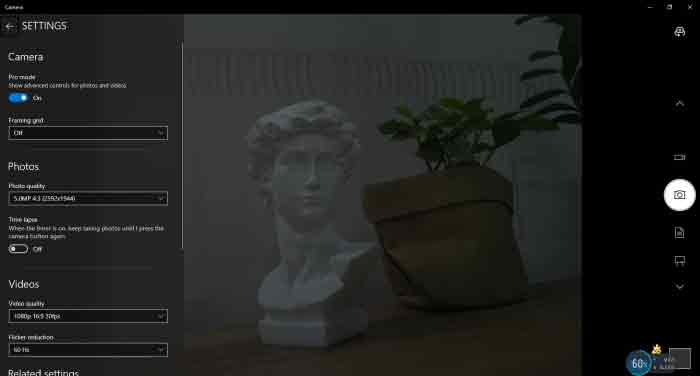
- You can click the icons on the right to switch between Image Capture or Video Recording.
- AMCap Software
- Download and install the AMCap software.
- You can click the Options option, choose Video Capture Pin... or Still Capture Pin... to configure image/video.
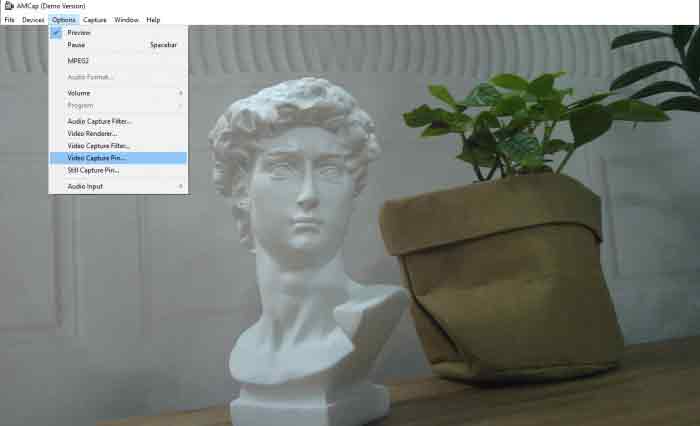
Working with Raspberry Pi
- Open a terminal of Raspberry Pi (You can use Ctrl+Alt+T shortcut)
- Edit the modules file:
sudo nano /etc/modules
- Add the following command in the document and save:
bcm2835-v4l2
- Ues command sudo raspi-config to open the configuration
- Choose Interface Option -> Camera -> Yes to enable camera and reboot.
- Open a Terminal of Pi and install luvcview tool with the following command
- sudo apt-get install luvcview -y
- After installing, use the following command to test the USB camera.
- sudo luvcview -s 1920 x 1080

Working with Jetson Nano Developer Kit
- Open a terminal of Jetson Nano Developer Kit (You can use the Ctrl+Alt+T shortcut or open it by Mouse)
- Use the following command for previewing:
- nvgstcapture-1.0 --camsrc=0
- With the command, a preview window is opened
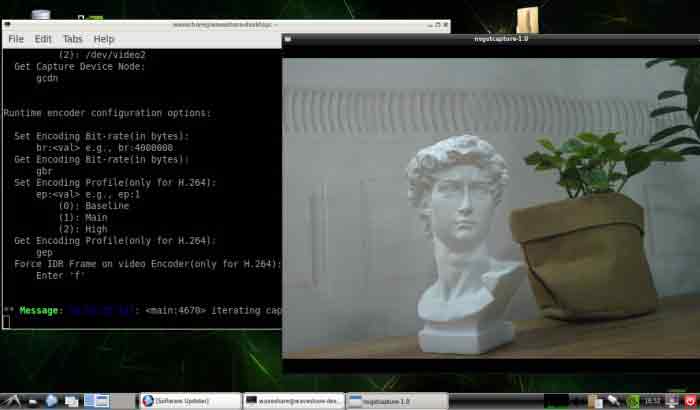
【Notice】You may need to use the camera by script/codes, in this case, you can refer to tools/libraries like Opencv yourself.
TAG:
Laser 450nm 5W high precision module Adjustable focal length For Laser Carving / Laser 3D Printing
Writing-Image User Guide
ADXL354C Development Board
3.5inch RPi LCD (A) Manual Configuration
Secondary Screen
RS485 Bus
10-Axis DOF ROS IMU (A) Sensor UART ARM 32 DSP Processor BLE 5.3 Bluetooth / Accelerometer / Gyroscope / Magnetometer / Temperature & Pressure
Raspberry Pi 15.6 inch QLED Quantum Dot Display 1920x1080 Capacitive Touchscreen For Computer PC/Jetson/Game $167.99
Tang Nano FPGA Demo Code
Raspberry Pi Pico 2 RP2350B 3.49-inch capacitive TouchCcree 3.49inch LCD display development board 172×640
Raspberry Pi 5
LCC-14
Raspberry Pi Game
Milk-V Duo Information
wide dynamic range
Raspberry Pi 5 UPS HAT E 4-Port For 21700-Li-Battery (NOT includ) 5V6A Uninterruptible Power Supply
XIAO-nRF52840 Plus 20GPIOs BLE Sense Tiny SuperMini Onboard Mic/Sensor For Arduino For SeeedStudio
GPS LCD Driver Board
ESP32-S3 Industrial-Grade WiFi Relay IOT RS485 Communicator Bluetooth
LuckFox
TAG:
Mechanical Keyboard
Raspberry Pi 64MP Camera
Jetson Nano Heatsink
Milk-V Duo Agency
Sipeed Lichee Tang Nano 9K FPGA GW1NR-9 GOAI Gowin
Pi5 PoE
Raspberry Pi 5 PCIe to M.2 NVMe SSD
Raspberry Pi 5 PCIe PoE M.2 NVMe SSD
Raspberry Pi RP2040 Camera
Milk-V Duo RISC V
4inch 480x480 LCD Captive TouchScreen Display Luckfox Pico Ultra
D500
ESP32 S3 Development Board 1.64 inch AMOLED Display 1.64inch TouchScreen For Arduino LVGL With SD-Port/ QMI8658C 6-Axis Sensor
ESP32-S3FH4R2 Tiny Mini WIFI Bluetooth Stamp Board
Jetson Orin NX 8GB AI 70Tops Embedded Edge Systems NVIDIA
Jetson Nano Cooler
Raspberry Pi USB WIFI 5G 2dbi AC600M Antenna wireless Dual Band 2.4G 5.8G RTL8811CU
Sipeed NanoKVM Cube KVM Remote OS Control Manager Power Control Desktop Server UART
ESP32-S3
ESP32-S3 1.28inch Round LCD Display Screen GC9A01A QMI8658A Case




