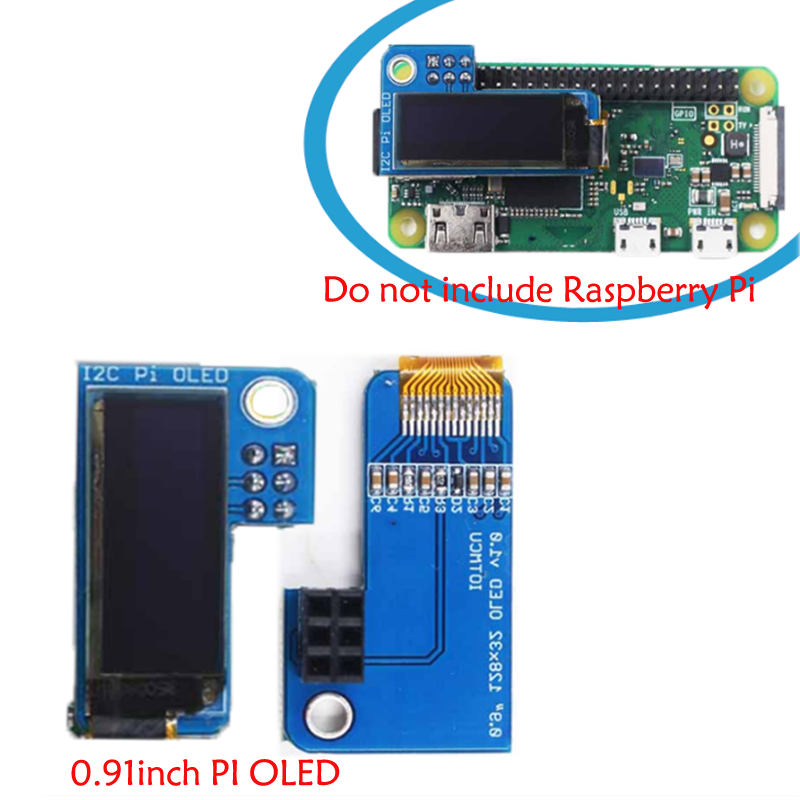- sales/support
Google Chat: zj734465502@gmail.com
- sales
+86-0755-88291180
- sales01
sales@spotpear.com
- sales02
dragon_manager@163.com
- support
tech-support@spotpear.com
- CEO-Complaints
zhoujie@spotpear.com
- sales/support
WhatsApp:13246739196
Raspberry Pi Zero W 0.91inch OLED 128x32 Blue User Guide
Hardware
- 1. Raspberry Pi (any version)
- 2.I2C Pi OLED
Hardware link
- Insert IIC PI OLED into Raspberry Pi
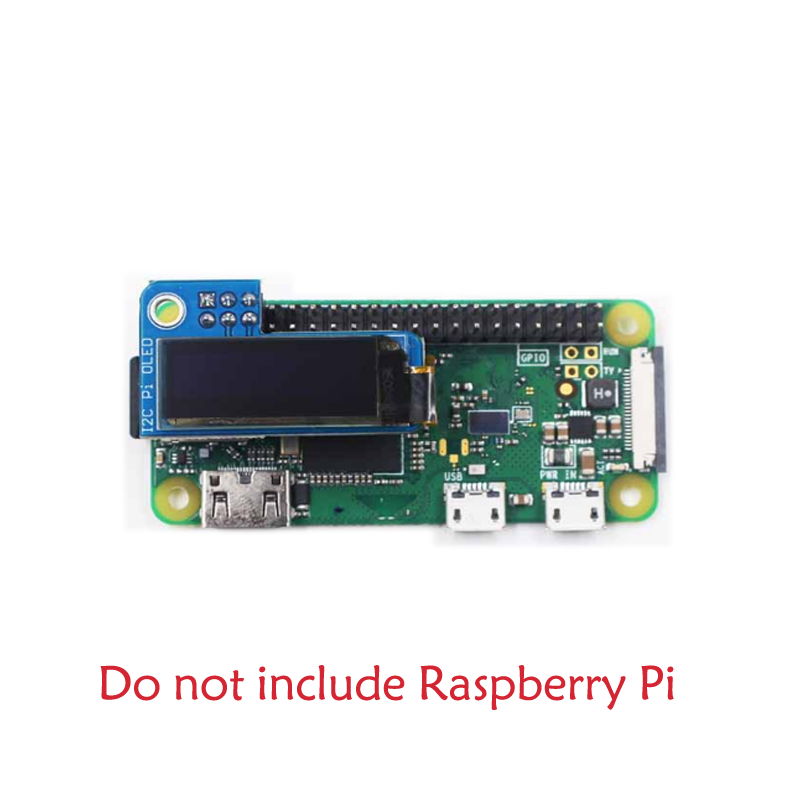
usage
- When works as a computer monitor, supports Windows 10/8.1/8/7, five-points touch, and driver free
- 3.5mm audio jack, supports HDMI audio output
Features
Update your PI and python
sudo apt-get updatesudo apt-get upgrade
and sudo pip3 install --upgrade setuptools
- If the above command does not run, try the following command
sudo apt-get install python3-pip
Enable I2C interface
- You can refer to here
- Note that select enable IIC. Then download some essential tools:
sudo apt-get install -y python-smbussudo apt-get install -y i2c-tools
Installing the OLED Python Library
git clone https://github.com/adafruit/Adafruit_Python_SSD1306.gitcd Adafruit_Python_SSD1306sudo python setup.py install
Python script routines
cd examples
- In the examples folder, you can see the following example script:
animate.pybuttons.pyimage.pyshapes.pystats.py
- You can run these examples with the following command:
python shapes.py
TAG:
128x128
Raspberry Pi 3.97 inch e-Paper link BW 800x480 For Arduino / Jetson / STM32 /ESP32
Sipeed NanoKVM-USB Finger-sized 4K USB KVM for Server/SBCs
Windows Environment User Guide
A7670E LTE Cat-1 HAT for Raspberry Pi Multi Band 2G GSM / GPRS LBS
Pi5-Pcie-Fish-Boar
Onboard ESP32-C6 Development Board
EC200U C4-P01 Development Board QuecPython LTE Cat-1 Bluetooth GNSS Positioning
Sipeed Lichee Tang Nano1K FPGA MINI Development Board GW1NZ-1
Raspberry Pi
SpotPear
ESP32-S3 AI Electronic Eye Development Doard DualEye TouchEye 1.28 inch TouchScreen LCD Round Display N16R8 Toy Doll Robot
Finger Vein Scanner Module (B) Cortex M4F UART serial port EAL4+ security certification qualification
Xiaozhi AI video tutorial
Raspberry Pi AI Camera Official Original 12MP IMX500 Intelligent visual Sensor On-Board RP2040
DeepSeek XiaoZhi AI Voice Chat Robot BOX ESP32-S3 Development Board 1.85 inch Round LCD N16R8
RP2040
7inch LCD 1024×600 Computer PC Monitor Display Secondary Screen TypeC USB CPU RAM Only For Windows
Milk-V Duo S Usage of USB Type A interface
Industrial-grade isolated 4-way RS485 hub repeater One RS485 TO Four RS485
TAG:
Raspberry Pi GNSS Expansion Board LG290P RTK Centimeter-Level Positioning GPS GLONASS Galileo BDS QZSS NavIC For Jetson ESP32 Arduino
Luckfox Lyra Zero W RK3506B Rockchip Linux Board For MIPI/DSI Display Size compatible with Raspberry Pi Zero
Raspberry Pi Game
Pi5 Active Cooler Silver
Raspberry Pi 5 Official Active Cooler
RS485 to CAN
PCIe to M.2 Adapter Board
Barcode QR code scanning and recognition module E DPM Metal DotCode DM Barcode USB UART Interface
Raspberry Pi Pico 2 RP2350 1.8 inch AMOLED Development Board Display 368×448 TouchScreen Programmable Watch QSPI
UART To Ethernet
Raspberry Pi Pico 1.54inch LCD display 240×240 IPS 1.54 inch screen
RP2040-Keyboard-3
Raspberry Pi 5 PD Trigger
UNO R4 Minima
NVIDIA Jetson Orin Nano/NX PoE Power over Ethernet RJ45 802.3af
MCU interface Expansion Board Gigabit Ethernet port CAN port IMU For D-Robotics RDK S100
Raspberry Pi 5 PCIe M.2 NVMe SSD Pi5 2280-2242-2230-Board-D
Rail-type
Changeable Photo
Raspberry Pi 5