- sales/support
Google Chat: zj734465502@gmail.com
- sales
+86-0755-88291180
- sales01
sales@spotpear.com
- sales02
dragon_manager@163.com
- support
tech-support@spotpear.com
- CEO-Complaints
zhoujie@spotpear.com
- sales/support
WhatsApp:13246739196
- HOME
- >
- ARTICLES
- >
- Common Moudle
- >
- USB HUB
USB-TO-RS232-485 User Guide
Overview
USB TO RS232/485 is a USB to RS232/485 non-isolated serial port converter, featuring the original FT232RNL chip for improved stability and compatibility. It comes with a built-in self-recovering fuse, TVS protection circuit, etc. USB TO RS232/485 offers simple operation, zero-delay automatic transmission and reception conversion, and boasts characteristics such as fast, stable, reliable and safe communication.
Features
- Onboard Original FT232RNL chip. Fast communication, stable and reliable, better compatibility.
- Onboard TVS (Transient Voltage Suppressor), effectively suppresses surge voltage and transient spike voltage in the circuit, lightning-proof & anti-electrostatic.
- Onboard self-recovery fuse and protection diodes, ensure the current/voltage stable outputs, provide over-current/over-voltage proof, and improve shockproof performance.
- Onboard RS232/485 communication switching circuit, configured by switch.
- Onboard 120R terminal resistor on the RS485 interface, enabled/disabled via switch.
- 3x LEDs for indicating the power and transceiver status.
- ABS case design, small in size, easy to use, portable and cost-effective.
Parameters
| Model | USB to RS232/RS485 | |
| Host Interface | USB | |
| Device Interface | RS232/RS485 | |
| USB Interface | Operating Level | 5V |
| Interface | Type-A male | |
| Protection | 200mA self-recovery fuse | |
| Transmission Distance | About 5m | |
| RS232 Interface | Interface | Screw Terminal |
| Transmission Distance | About 15m | |
| Transmission Mode | Point to Point | |
| Baud Rate | 300 bps ~ 921600bps | |
| RS485 Interface | Interface | Screw Terminal |
| Direction Control | Hardware automatic control | |
| Protection | Provide TVS diode protection, anti-surge, and ESD protection (onboard 120R resistor) | |
| Transmission Distance | About 1200m (at low rate) | |
| Transmission Mode | Point to multi-point (up to 32 nodes, add the relay for up to 16 nodes) | |
| Baudrate | 300 bps ~ 921600bps | |
| Indicator | PWR | Red power indicator, connect to USB, light on when the voltage is detected |
| TXD | Transmitting indicator, green light is on when data is sent from the USB interface | |
| RXD | Receiving indicator, blue light is on when the data is sent back from the device interface | |
| Usage Environment | Temperature Range | -15℃ ~ 70℃ |
| Humidity Range | 5% ~ 95%RH | |
| OS | Mac, Linux, Android, Windows 11 / 10 / 8.1 / 8 / 7 | |
Onboard Interface
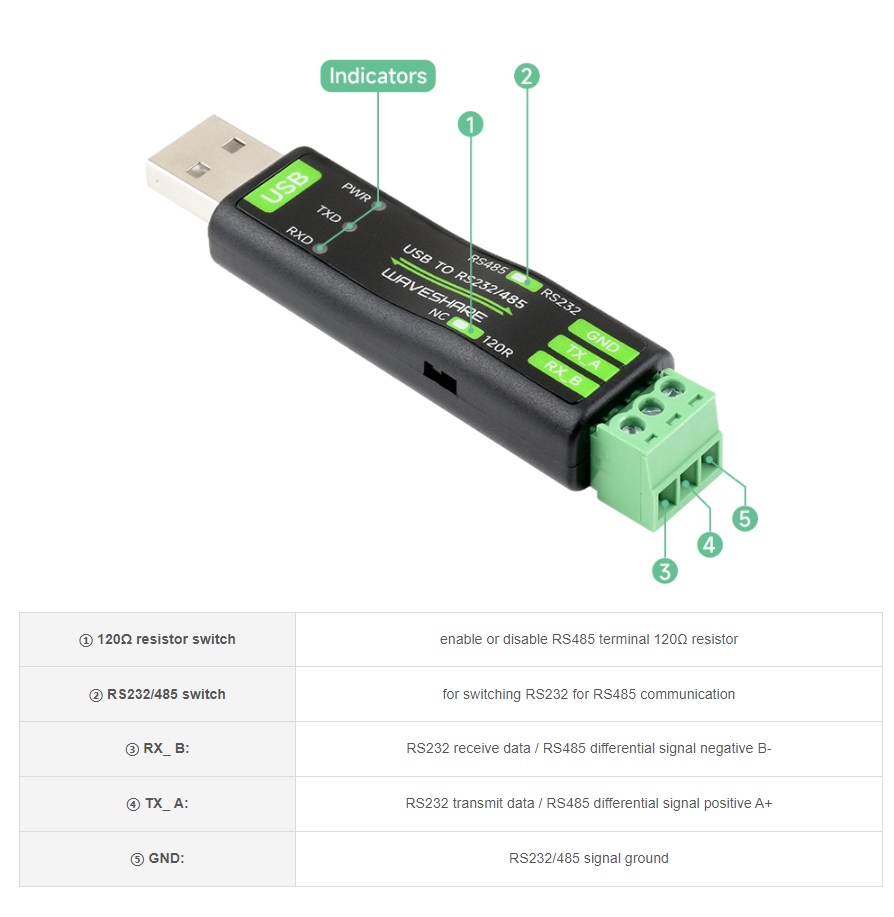
Dimensions
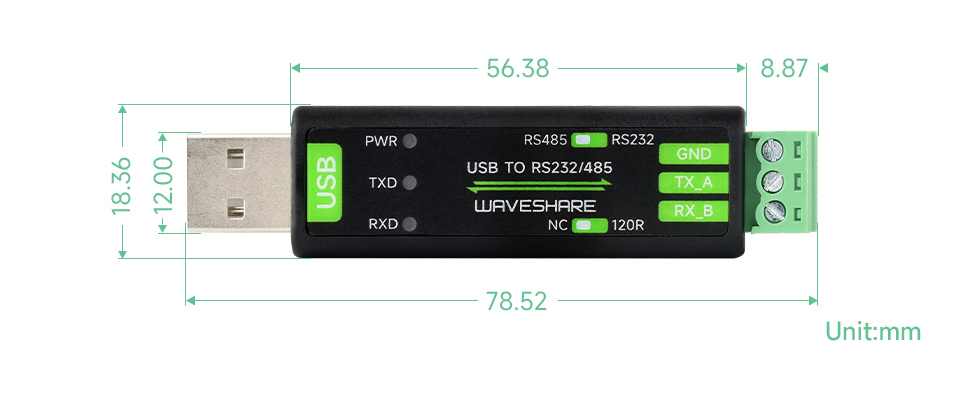
Driver Installation
USB Driver Installation
- Download the VCP Driver.
- Double click on CDM212364_Setup.exe and install it.
- Click on Extract, and then "NEXT".
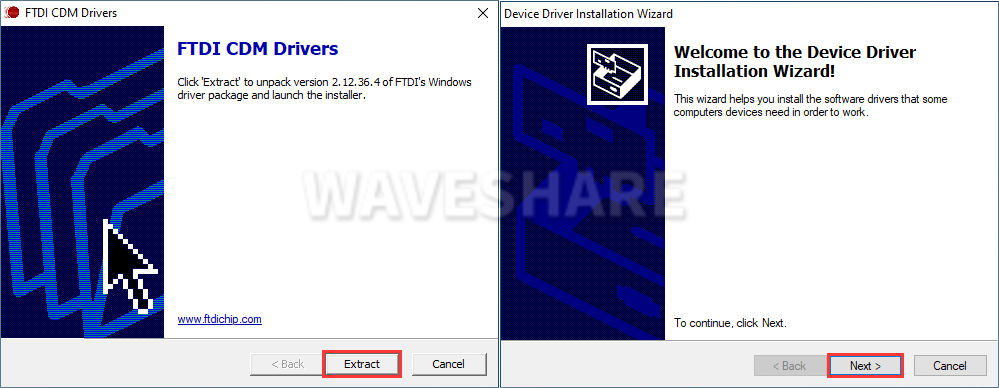
- Click on I accept this agreement, and then click on "NEXT", and click on "Finish".
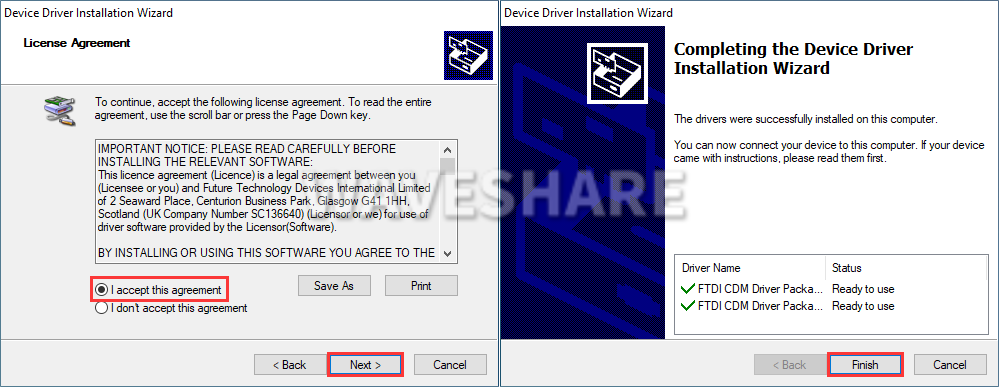
- After connecting the PC, you can see the usable COM port number in the device manager.
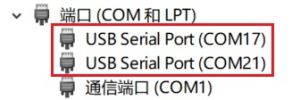
Hardware Test
Test environment: PC (Windows)
Required accessories:
- USB TO RS232/485 x 2pcs
- USB-A male-to-female cable x 1 (or directly connect to the USB port of the computer)
- Wires
RS232 Test
- Connect the RS232 interface of the USB TO RS232/485 module to the RS232 interface, that is, RXD and TXD are connected in a staggered manner, GND and GND are connected, and the toggle switch on top of the module is switched to RS232, and the connection diagram is referenced as follows:
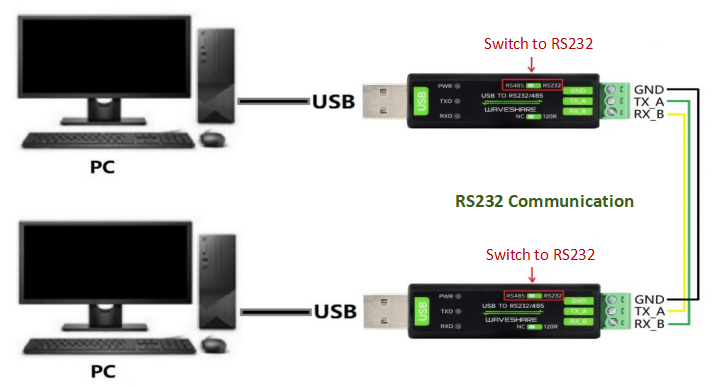
- Open two SSCOM windows and the corresponding COM port numbers.
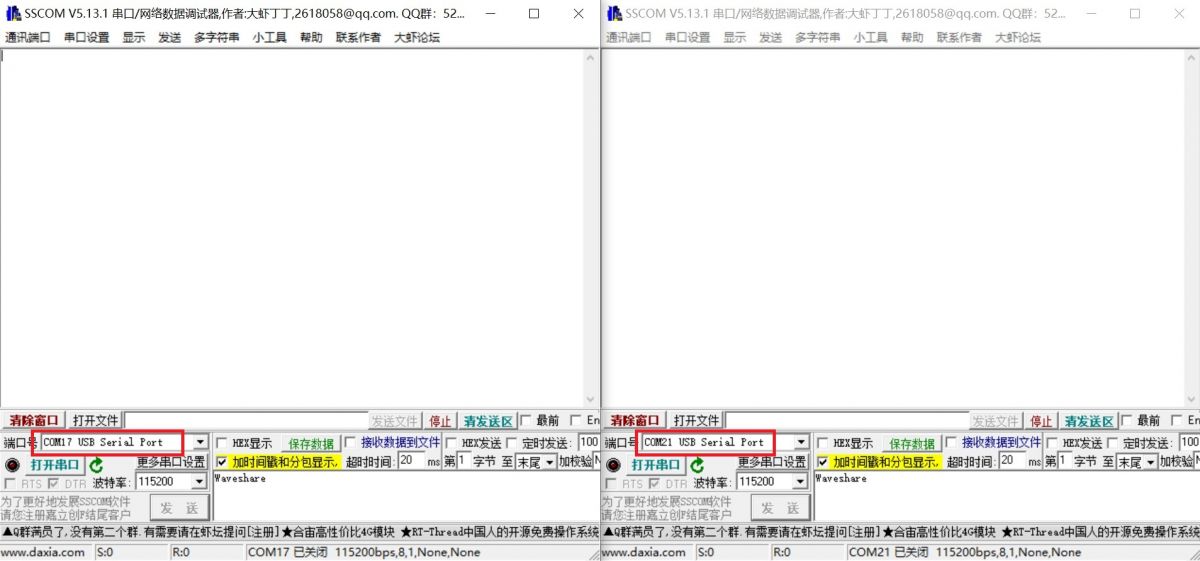
- Select the baud rate as 115200, input the characters to be sent, check show time and package, and click on Open COM:
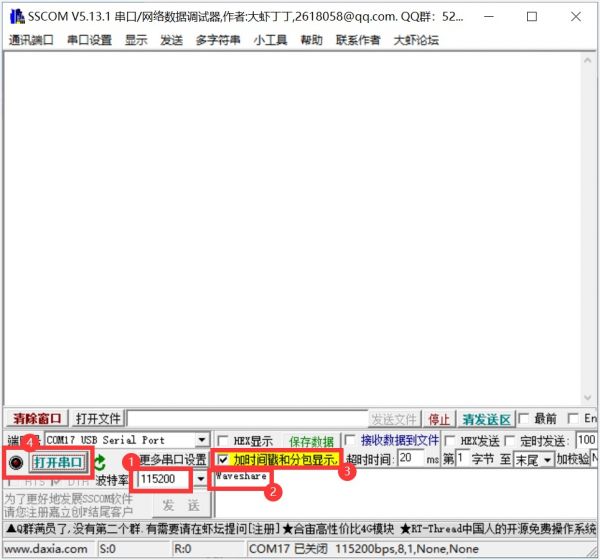
- Set the two SSCOM windows sending at 100ms intervals, and then you can see the 2 Windows send and receive data normally, the effect as shown below:
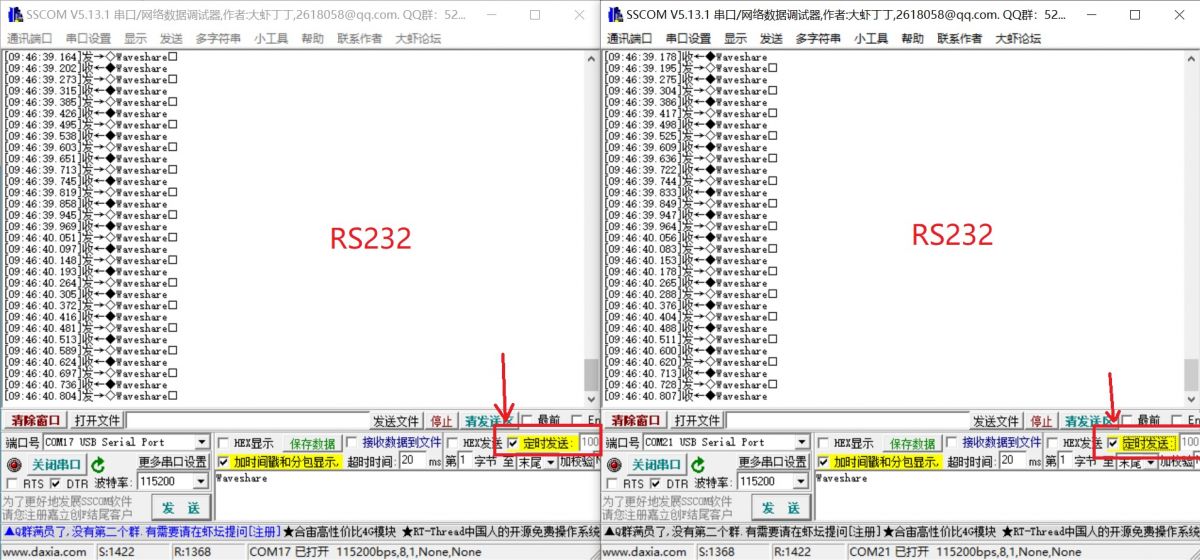
RS485 Test
- Connect the RS485 connector of the USB TO RS232/485 module, that is, A+ --> A+, B- --> B-, GND --> GND, and switch the toggle switch on it to RS485, the connection diagram is referenced below:
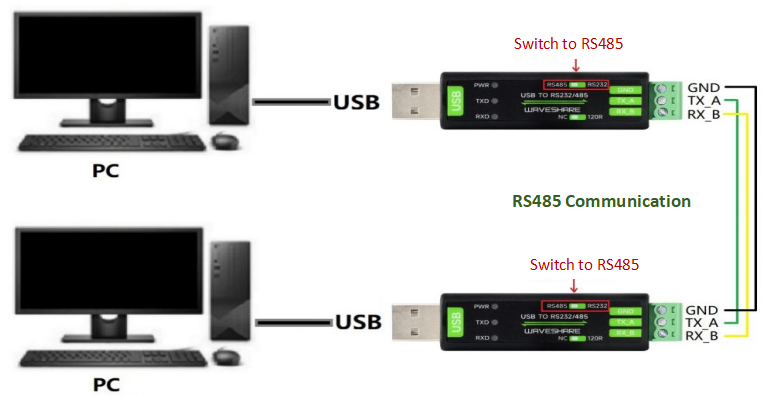
- Open two SSCOM windows on the PC and the corresponding COM ports:
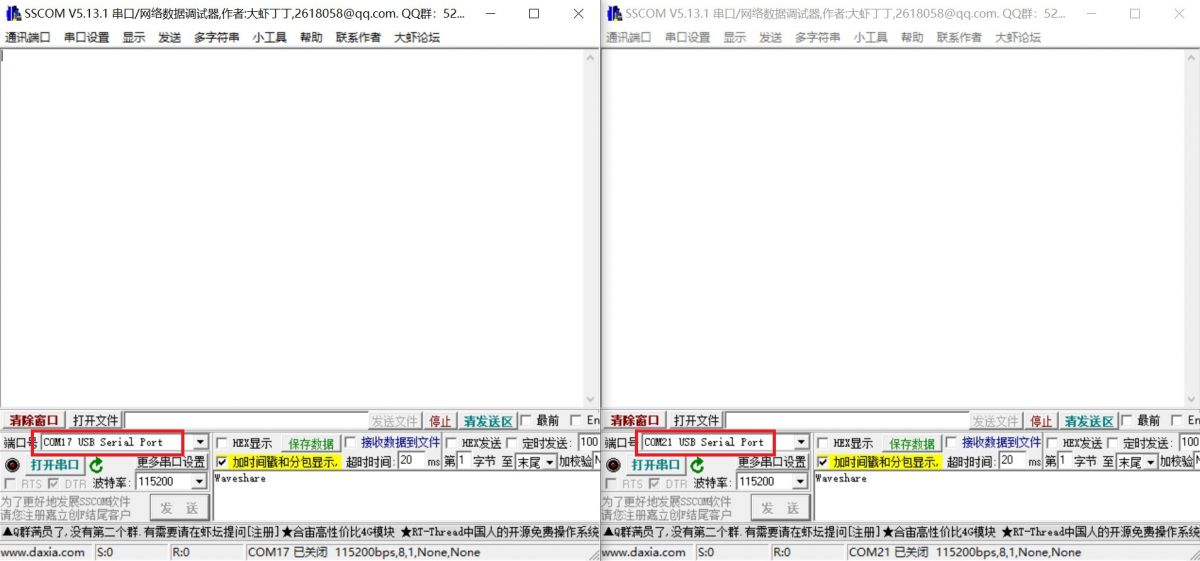
- Select the baud rate as 115200, input the characters to be sent, check show time and package, and Open COM.
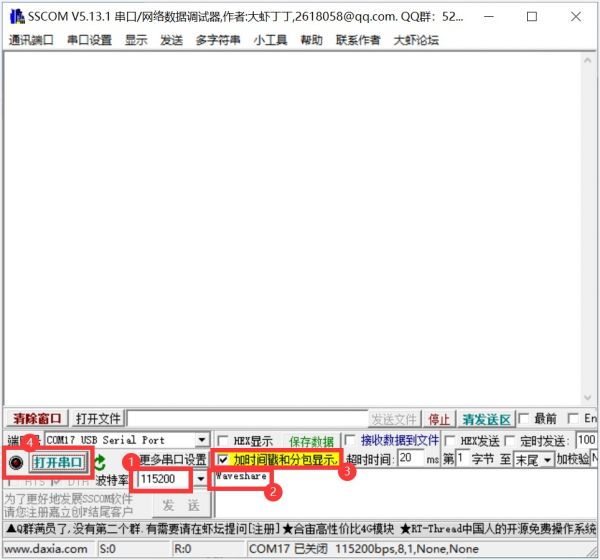
- Select one SSCOM, send it at 100ms intervals, and then you can the 2 Windows send and receive data as shown below:
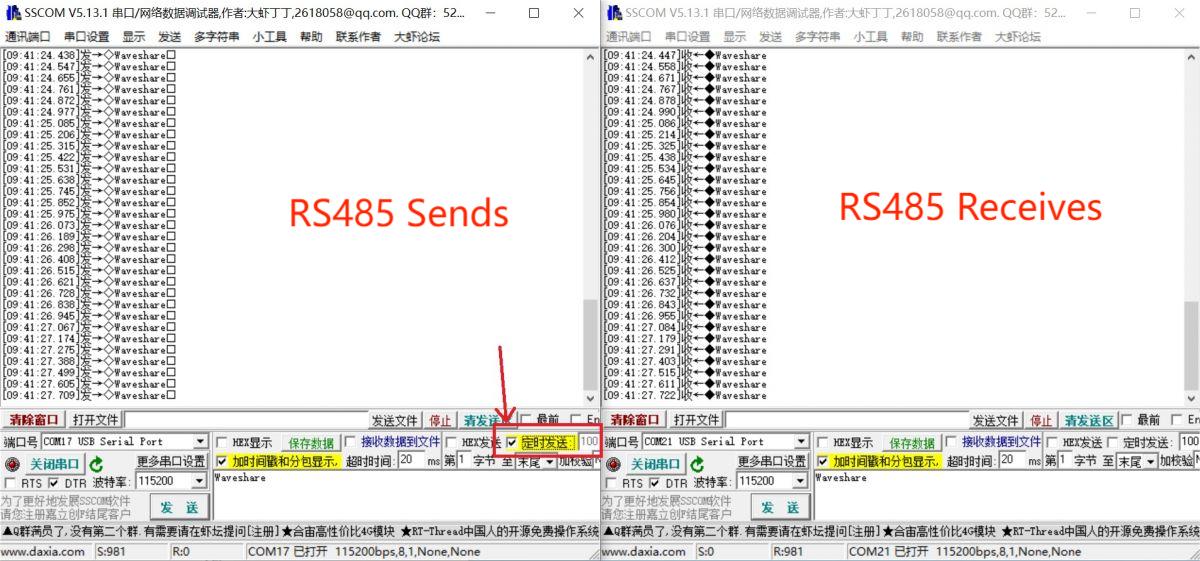
Resource
Datasheet
Software & Driver
- VCP driver (or you can download it from FTDI website)
- Support Linux driver free.
- SSCOM
Support
Monday-Friday (9:30-6:30) Saturday (9:30-5:30)
Email: services01@spotpear.com
TAG:
X1300 X1300-A2 Raspberry Pi 5 HDMI to CSI-2 Shield 1080P@60fps & Audio & Video Also
Jetson Nano
Raspberry Pi 5 Case
Raspberry Pi PICO Long-Range Communication
240x280
Raspberry Pi Compute Module 4 CM4 PCIe to M.2 NVMe SSD
ESP32-S3 Development Board 1.47 inch LCD 1.47B Display 1.47inch Screen SD 172×320 RGB LED
7inch-USB-Monitor user guide
Raspberry Pi Pico 2 RP2350 1.28 inch Round LCD Development Board 240x240 Display Screen QMI8658 6-Axis
Tang Nano FPGA Demo Code
Arducam
Rockchip
RM520N GL 5G/4G/3G M.2 Moudle IoT EMBB For LTE-A/NSA/SA And GNSS For DFOTA /VoLTE For Quectel
Industrial Isolated Converter
UGV Beast PT Kit AI OpenCV Robot Car MediaPipe For Jetson Orin
Jetson Nano 3G module
ESP32 Thermal imaging
Raspberry Pi 5 Pure-Copper Active Cooler
Raspberry Pi LCD Display Screen 1.3inch LCD with Game Button AND Audio Buzzer For Zero 2W / 3B / 4B / PI5 / RP2040-PiZero
Raspberry Pi 5 PCIe TO Gigabit RJ45 ETH Adapter Board (C) Driver-Free RTL8111H For Pi5




