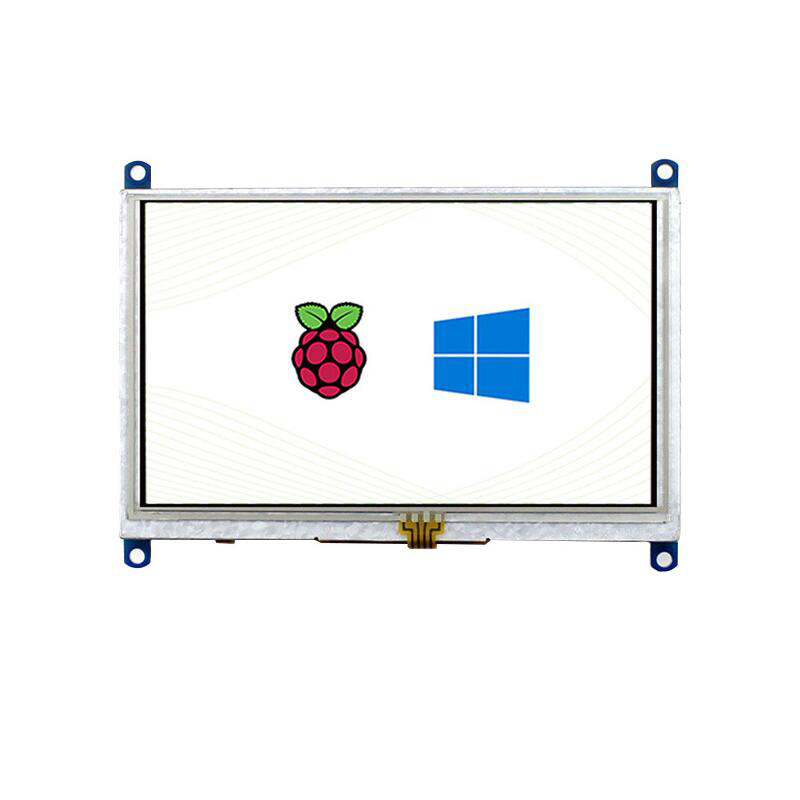- sales/support
Google Chat: zj734465502@gmail.com
- sales
+86-0755-88291180
- sales01
sales@spotpear.com
- sales02
dragon_manager@163.com
- support
tech-support@spotpear.com
- CEO-Complaints
zhoujie@spotpear.com
- sales/support
WhatsApp:13246739196
Raspberry Pi 5inch HDMI LCD (B) User Guide
Introduction
5 inch Resistive Touch Screen LCD, HDMI interface, supports various systems
Working with PC
Turn on the "backlight" switch then connect the LCD to your PC (USB Port of LCD -> USB Port of PC; HDMI Port of LCD -> HDMI Port of PC. Please first connect the USB Ports then connect the HDMI Port). A new touch drive will be recognized by Windows and you can use the LCD as a human interface device. When multiple displays are detected by your PC, the LCD can only be used to control the cursor on main display. So it is proposed to set the LCD as the main display.
Touch Settings on Win 10 PC
Some users want to connect more than one display to their PC. Here we talk about how to setting the touch to make the touchscreen to control its screen separately.
- Connect touchscreen to PC. Here we use an standard PC monitor and connect an 7inch HDMI LCD (C) for example. We make the monitor as main screen and the touchscreen as secondary screen.
- By default,The touchscreen can only control cursor on the main screen. Here we set it to control the secondary screen
- Open Control Panel and search Tablet PC setting on the control panel and open the tool
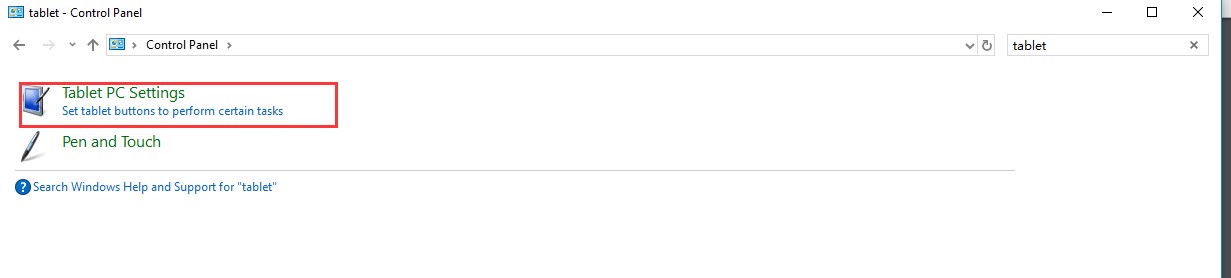
- Click button "Setup..." to setting the touchscreen
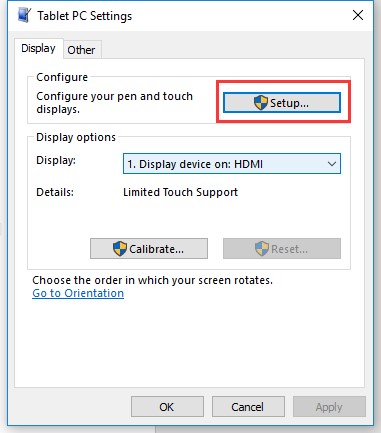
- After click the setup you can find that there is prompt on your first screen with white color background and other screens are white.
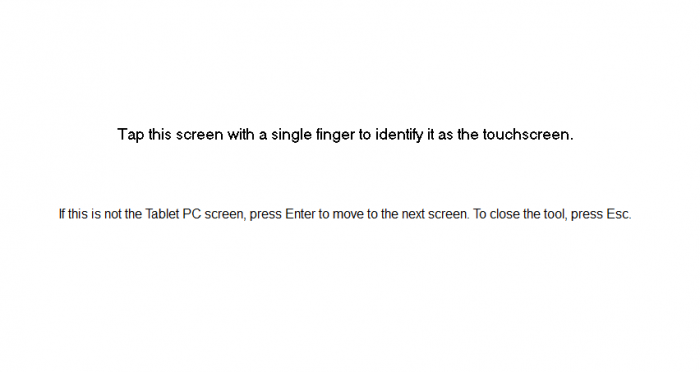
- If we want the touch of the touchscreen to control the desktop of the touchscreen itself. Just press Enter key to pass the first screen. And the second screen, when you find that the black text is displayed on the touchscreen, just touch the center of the touchscreen to finish this setting.
- After this setting, the touch on the screen will just control this touchscreen even thought it is not the main screen.
Note:
1 If the first screen and the second screen are touchscreen as well, you can touch them when the text is displayed on the screens. Then you can find that all the touchscreen can work.
2 This method is just tested on win 10 PC.
Working with Raspberry Pi
For the Windows OS on PC, the resolution of the LCD is automatically identified. Hence, you do not need to make the relative settings. When working with Raspberry Pi, you should set the resolution of the LCD by yourself, or else the LCD screen will not work. For more detail information, please read the following section.
Turn on the "backlight" switch then connect the LCD to your Pi (HDMI Port of LCD -> HDMI Port of Pi; USB Port of LCD -> USB Port of Pi; 5V~2A power supply). Download the Raspbian image from Raspberry Pi web site. Write the image to a TF card and append the following lines to the config.txt file which is located in the root of your TF card:
max_usb_current=1 hdmi_group=2 hdmi_mode=87 hdmi_cvt 800 480 60 6 0 0 0 hdmi_drive=1
You must make sure that there are no spaces on either side of the equal sign.
Save and connect the TF card to your Pi then power up.
Note: Resolution of Ubuntu Mate OS or Windows 10 IoT Core OS can also be set properly by editing config.txt.
Calibration in Raspbian
If a latest Raspbian OS is in used, you should connect your Pi to the internet and install xserver-xorg-input-evdev.
sudo apt-get install xserver-xorg-input-evdev
- Just be sure that evdev.conf has a higher number than 40-libinput.conf. For example, rename 10-evdev.conf to 45-evdev.conf. this forces evdev to load after libinput.
sudo cp -rf /usr/share/X11/xorg.conf.d/10-evdev.conf /usr/share/X11/xorg.conf.d/45-evdev.conf sudo reboot
This LCD can be calibrated using a program called xinput_calibrator and you should get and install the program manually with
sudo apt-get install -y xinput-calibrator
Enter the following commands for touch screen calibration:
sudo DISPLAY=:0.0 xinput_calibrator
or select Menu -> Preferences -> Calibrate Touchscreen.
After running these commands, there will be a prompt for four-point calibration shown in the LCD screen. Click the points one by one to finish the touch calibration. Then, the new calibration data will be displayed in the terminal, as shows below. Please get these data for future use.
Doing dynamic recalibration: Setting new calibration data: 3919, 208, 236, 3913
Enter the following command to edit 99-calibration.conf:
sudo nano /etc/X11/xorg.conf.d/99-calibration.conf
Then, the old calibration data will be displayed in the terminal:
Section "InputClass" Identifier "calibration" MatchProduct "ADS7846 Touchscreen" Option "Calibration" "160 3723 3896 181" Option "SwapAxes" "1" EndSection
Modify the calibration data to the new calibration data displayed in the step 2):
Section "InputClass" Identifier "calibration" MatchProduct "ADS7846 Touchscreen" Option "Calibration" "3919 208 236 3913" Option "SwapAxes" "1" EndSection
Press the keys Ctrl+X, and select the option Y to save the modification.
The modification will be valid after rebooting the system. Enter the following command for system reboot:
sudo reboot