- sales/support
Google Chat: zj734465502@gmail.com
- sales
+86-0755-88291180
- sales01
sales@spotpear.com
- sales02
dragon_manager@163.com
- support
tech-support@spotpear.com
- CEO-Complaints
zhoujie@spotpear.com
- sales/support
WhatsApp:13246739196
- HOME
- >
- ARTICLES
- >
- Milk-V
- >
- Milk-V Duo
Milk-V Duo UART login Terminal Tutorial
Serial console login
Prepare a USB to TTL module (USB serial device), using our lead wire as an example. Each pin is defined as follows:
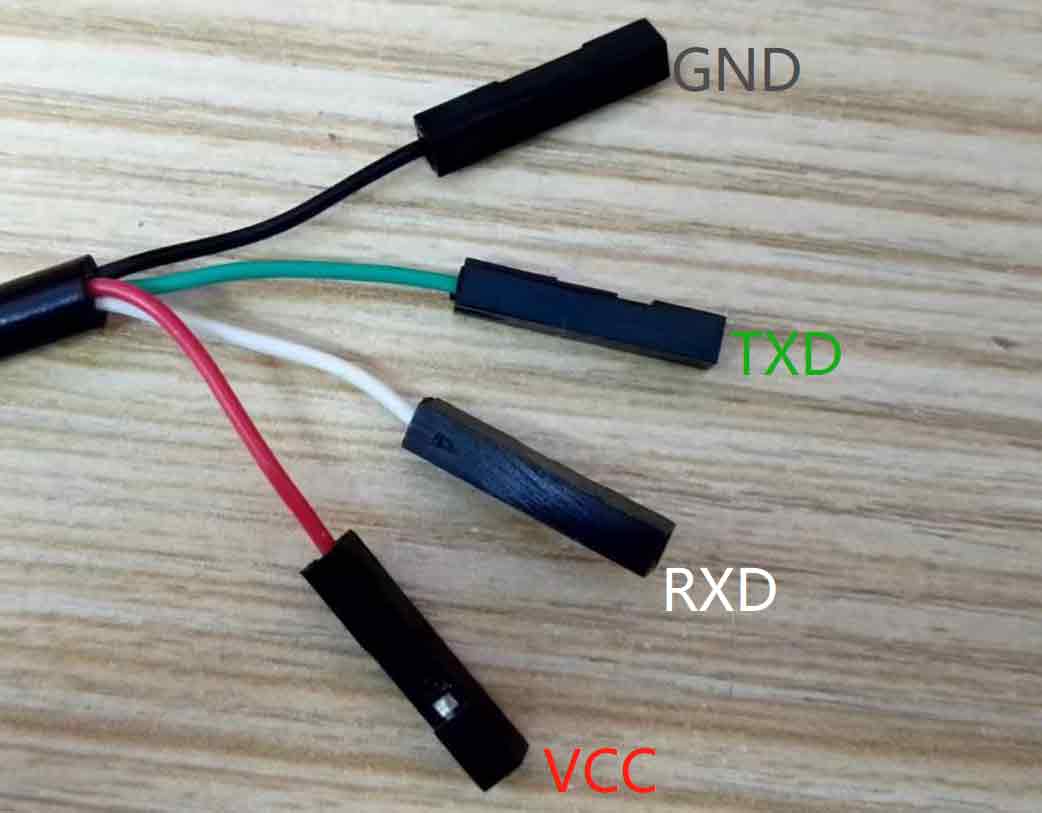
Connect the USB to TTL serial cable to the Milk V Duo development board as shown below (do not connect to VCC)

Connection diagram:

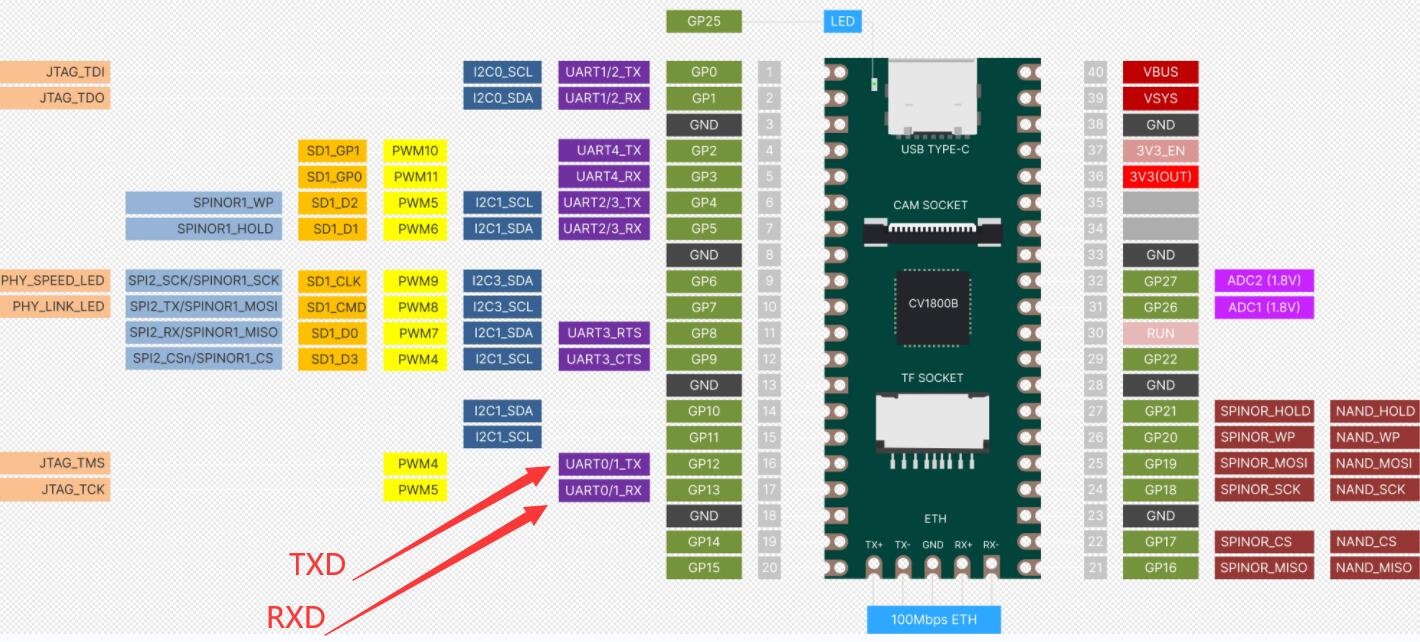
After the serial communication device is correctly inserted into the computer, the corresponding device name and port name will be displayed on the device manager (where the port name is COM15)
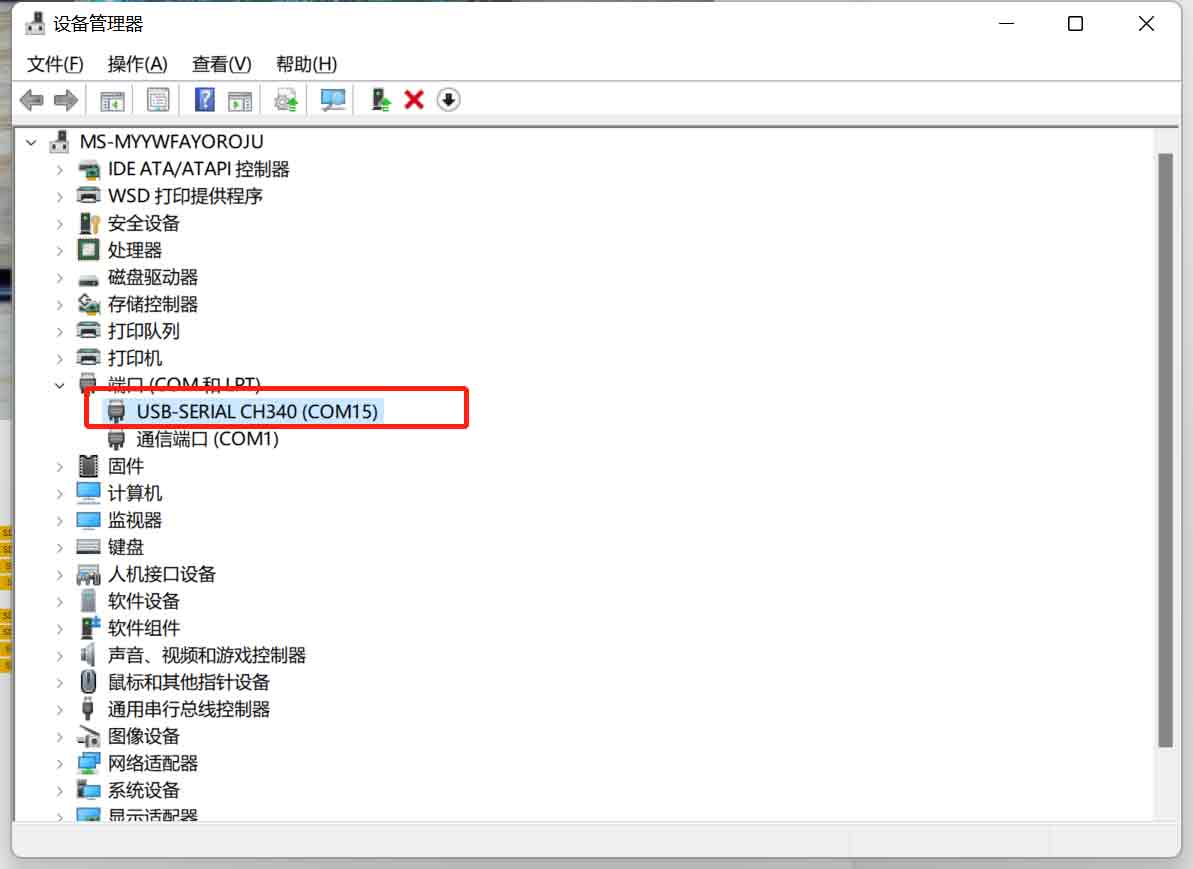
To use remote access tool (in this case, PuTTY), select Serial mode, choose the port number that corresponds to the serial communication device (COM15), and set the baud rate to 115200.
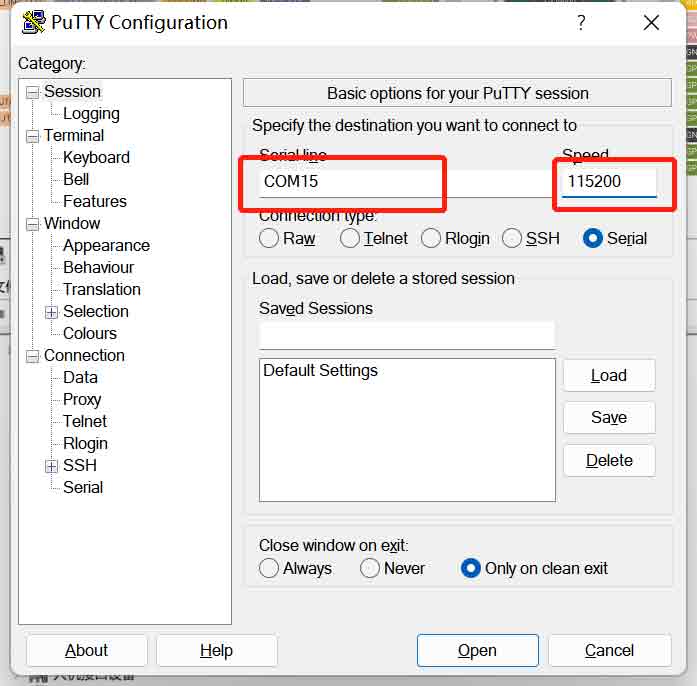
When the Duo development board boots up, the system status information will be printed, and finally the command line operation interface will appear, which means that the serial port login has been successfully used
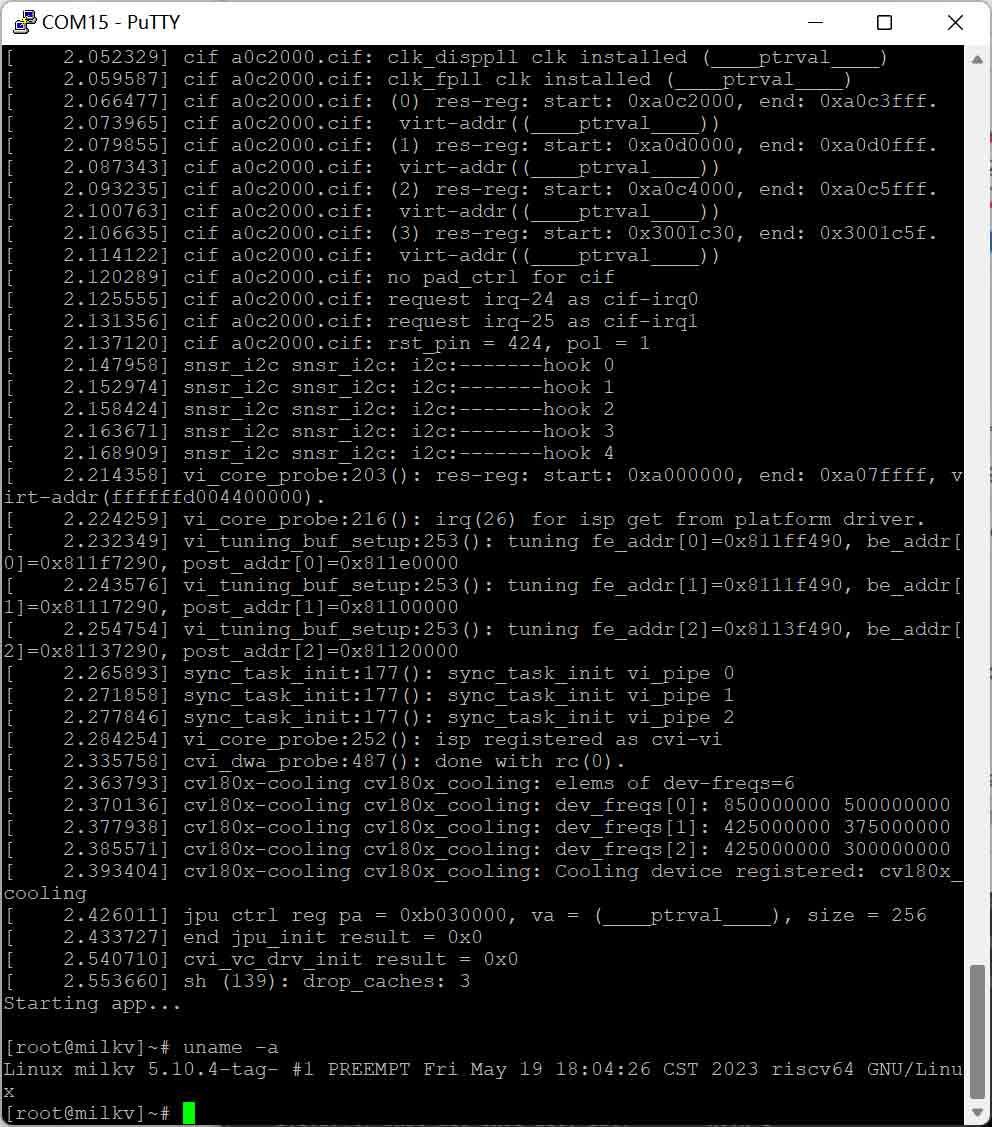
The default serial settings for Duo u boot and kernel console are:
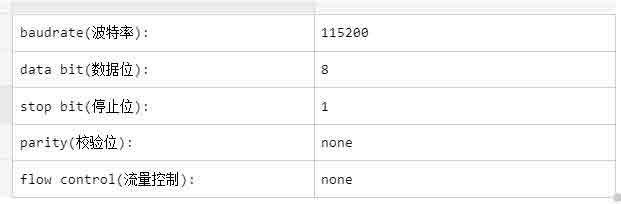
Attention! If using a serial port login while the development board is powered on, it is likely to cause the console login software to remain blocked. It is recommended to use the remote access tool serial port login first when the development board is completely powered off (i.e. the Duo development board power supply and USB to TTL pins are removed from the Duo development board), and then power on the Duo development board, Then, use a USB to TTL device to connect the TXD, RXD, and GND pins of the Duo development board, so that the serial login function can be used normally
Attention! When using serial port login, the DUO development board should be powered on first before connecting the USB to TTL device, as the TXD pin of the USB to TTL carries electrical signals. If the serial port pin is connected first and then the DUO development board is powered on, the level of the TXD pin will cause the chip to be in a low voltage working state, which may cause confusion in the serial port timing of the chip and prevent the normal use of USB to TTL device login, And keep the remote access tool in a blocked state.




