- sales/support
Google Chat: zj734465502@gmail.com
- sales
+86-0755-88291180
- sales01
sales@spotpear.com
- sales02
dragon_manager@163.com
- support
tech-support@spotpear.com
- CEO-Complaints
zhoujie@spotpear.com
- sales/support
WhatsApp:13246739196
RP2350B-MINI-A User Guide
【Hardware information】
】Schematic
】Pin Definition
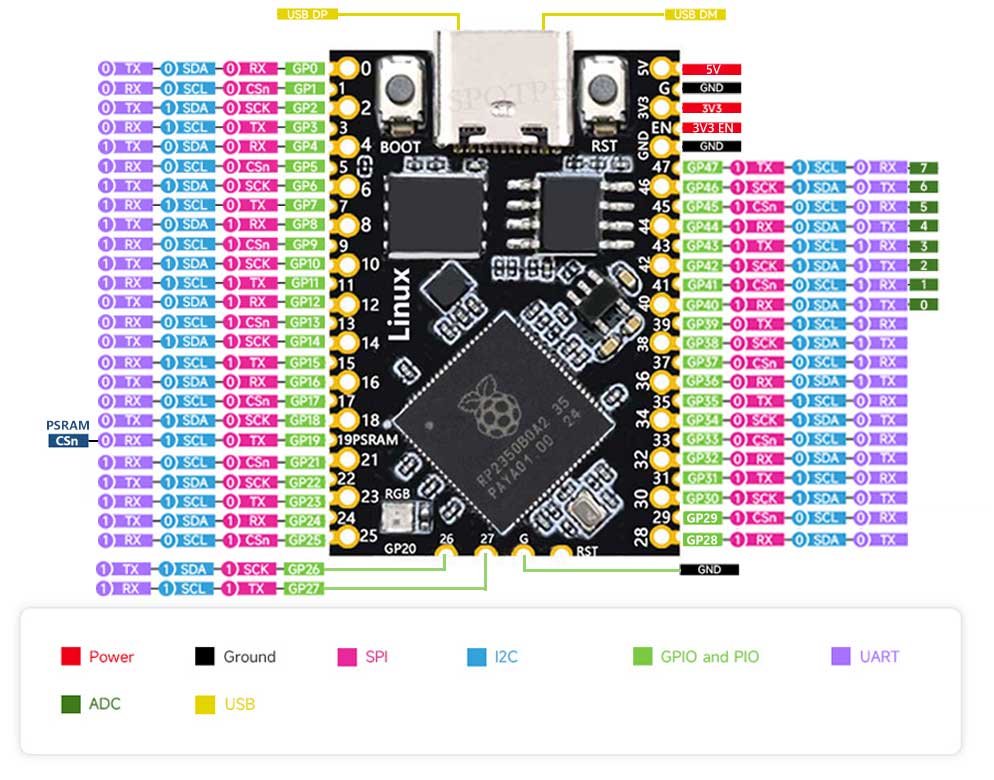
【Sample Code】
【How to run the example code】
】Run Python
1】Press Boot to enter firmware update mode. A U disk will appear on your computer.
2】Place firmware.uf2 on the newly displayed U disk. The U disk will automatically disappear after put it.
3】You can then run the *.py program using Thonny software.
】Burn and run Linux image
First, press and hold the BOOTSEL button on the Pico development board (keep it pressed), then plug the Pico into a USB port on your computer using a USB cable. Finally, release the BOOTSEL button. A disk named "RPI-RP2" will appear on your computer, similar to inserting a USB flash drive.
Install picotool on your Ubuntu Linux system.
Then use picotool in the Linux terminal to flash the firmware.。
psram-bootloader.uf2 is similar to a BIOS/boot loader. First, flash the uf2 file using the following command:
sudo picotool load -fu psram-bootloader.uf2
Then flash the Linux system image using the following command:
sudo picotool load -fxup 0 flash-image.bin
Use a USB-to-serial converter to connect UART-RX to GPIO0 on the Pico2 and UART-TX to GPIO1 on the Pico2.
Open the serial terminal to access the Linux terminal (this system is a minimal Linux system, builtroot, with kernel 6.10).
【Compile Linux source code】
】Clone the project to local
git clone https://github.com/Mr-Bossman/pi-pico2-linux
】Initialize and update the submodules within pico-sdk
git submodule update --init
】Configure the system
make -C buildroot BR2_EXTERNAL=$PWD/ raspberrypi-pico2_defconfig
】Compile system
make -C buildroot
】Burning kernel
make -C psram-bootloader flash-kernel
(flash-kernel: is a target task defined in the Makefile in this directory, which contains specific burning commands)
】Verification System
Use the USB to serial port tool, connect UART-RX to GPIO0 of pico2, and connect UART-TX pin to GPIO1 of pico2.
Open the serial terminal and enter the Linux terminal.




