- sales/support
Google Chat: zj734465502@gmail.com
- sales
+86-0755-88291180
- sales01
sales@spotpear.com
- sales02
dragon_manager@163.com
- support
tech-support@spotpear.com
- CEO-Complaints
zhoujie@spotpear.com
- sales/support
WhatsApp:13246739196
Hailo-8-Acce-A User Guide
Introduction
Hailo-8/8L chip with 26/13Tops computing power.
Feature
- Neural network inference accelerator with 13/26 trillion operations per second (TOPS) built on Hailo-8/8L chips.
- PCIE M.2 HAT+ for connecting the AI module to the Raspberry Pi 5.
- Support installing with hardware kit.
- Stackable GPIO pin header.
Hardware Connection
Pay attention to the cable orientation, as shown below: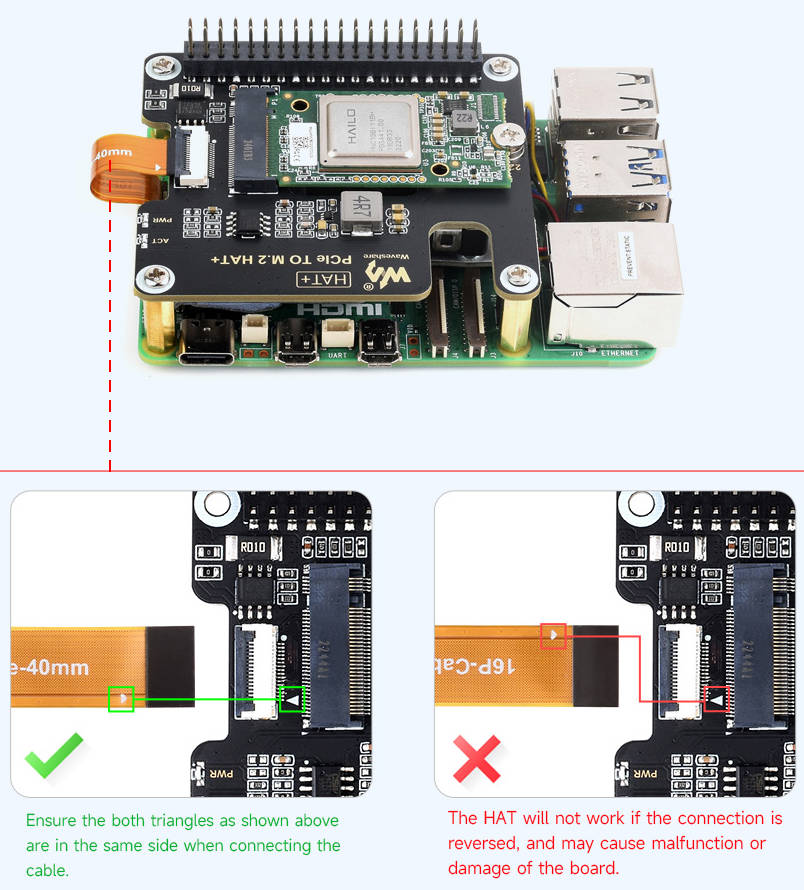
Working with Raspberry Pi
Update
#1: update the software sudo apt update && sudo apt full-upgrade sudo rpi-eeprom-update #Configure CLI (Not required for 2024 or later version systems) sudo raspi-config #Advanced Options -> Bootloader Version, select Latest. Then, click Finish or press ESC key to exit raspi-config #2: Update firmware sudo rpi-eeprom-update -a
Identify Device
1: Enable the PCIE interface:
Connect the hardware, and the latest system system will detect the hardware, connect the hardware will automatically enable the PCIE interface If not, you can execute: add "dtparam=pciex1" in /boot/firmware/config.txt
2: Enable PCIE Gen3, add the following content in /boot/firmware/config.txt (Gne3 mode must be enabled):
dtparam=pciex1_gen=3
3: Reset the PI5 after modification, and then the device will be identified. (You can not reboot first and then reboot when the library is installed.)
Test Demo
rpicam-apps runs camera demo with Hailo AI Neural Network Accelerator.
Preparation:
1: Raspberry Pi 5 and Hailo-8 Acce A kit 2: Install 64-bit Raspberry Pi OS Bookworm 3: Install Raspberry Pi camera (for testing, use Raspberry_Pi_Camera _Module_3 to connect the CAM1 interface.)
1: Install and use the required dependencies for AI Kit:
sudo apt install hailo-all
2: Reboot the device:
sudo reboot
3: Check whether the driver is normal:
hailortcli fw-control identifyOr execute "dmesg | grep -i hailo" to check the log
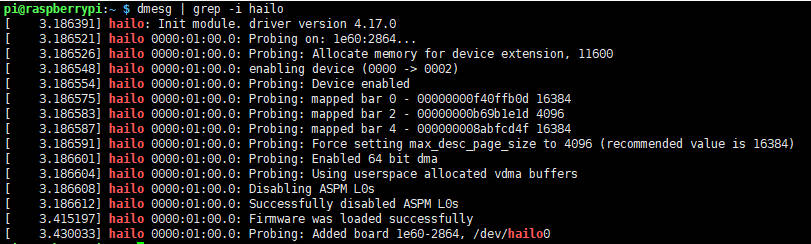
4: Check the camera:
rpicam-hello -t 10s Please ensure the camera is in normal operation
5: Clone rpicam-apps:
git clone --depth 1 https://github.com/raspberrypi/rpicam-apps.git ~/rpicam-apps
6: Test:
Object test rpicam-hello -t 0 --post-process-file ~/rpicam-apps/assets/hailo_yolov6_inference.json --lores-width 640 --lores-height 640 Yolov8 model rpicam-hello -t 0 --post-process-file ~/rpicam-apps/assets/hailo_yolov8_inference.json --lores-width 640 --lores-height 640 YoloX model rpicam-hello -t 0 --post-process-file ~/rpicam-apps/assets/hailo_yolox_inference.json --lores-width 640 --lores-height 640 Yolov5 human and facial models rpicam-hello -t 0 --post-process-file ~/rpicam-apps/assets/hailo_yolov5_personface.json --lores-width 640 --lores-height 640 Image segmentation rpicam-hello -t 0 --post-process-file ~/rpicam-apps/assets/hailo_yolov5_segmentation.json --lores-width 640 --lores-height 640 --framerate 20
Posture estimation rpicam-hello -t 0 --post-process-file ~/rpicam-apps/assets/hailo_yolov8_pose.json --lores-width 640 --lores-height 640
For more details, you can refer to GitHub, Hailo official website.





