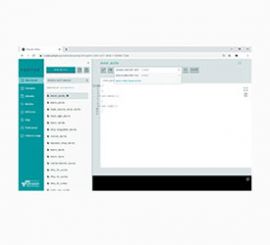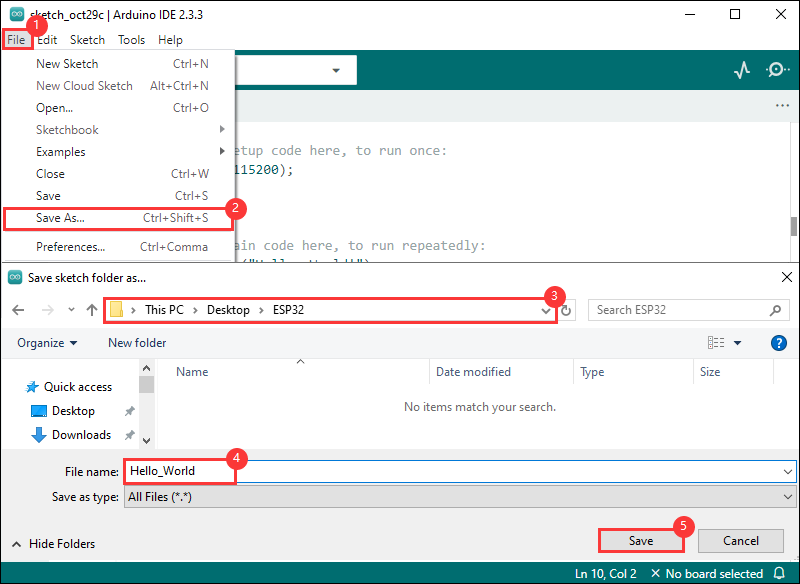- sales/support
Google Chat: zj734465502@gmail.com
- sales
+86-0755-88291180
- sales01
sales@spotpear.com
- sales02
dragon_manager@163.com
- support
tech-support@spotpear.com
- CEO-Complaints
zhoujie@spotpear.com
- sales/support
WhatsApp:13246739196
- HOME
- >
- ARTICLES
- >
- Common Moudle
- >
- ESP
ESP32-S3-AUDIO-Board User Guide
Introduction
Introduction
ESP32-S3-AUDIO-Board is an AI smart speaker development board based on the ESP32-S3, supporting 2.4GHz Wi-Fi and Bluetooth 5 (LE). It integrates large capacity Flash and PSRAM, features a dual-microphone array, speaker, RGB surround lighting effect, and various interfaces. It can be widely used for the rapid development of intelligent products such as AI speakers, voice interaction, HMI screen applications, and camera applications.
Features
- High-performance controller: Equipped with ESP32-S3R8, an Xtensa 32-bit LX7 dual-core processor, with a clock frequency up to 240MHz
- Wireless connection: Supports 2.4GHz Wi-Fi (802.11 b/g/n) and Bluetooth 5 (LE), with onboard antenna
- Storage resources: Built-in 512KB SRAM, 384KB ROM, stacked 8MB PSRAM, and external 16MB Flash
- Voice interaction: Dual digital microphone array, supports noise reduction and echo cancellation, suitable for precise voice recognition and near-field/far-field wake-up
- Clock management: Integrates PCF85063 RTC chip, supports RTC power-down time retention, can be used for alarms, scheduled tasks, or wake-ups, etc
- Dazzling lighting effects: Onboard 7 ring RGB colorful lights that can be programmed to achieve a variety of dynamic lighting effects
- Human-computer interaction: Reserve multiple buttons and battery switch for convenient custom function development
- Expansion port:
- SPI LCD screen interface (FPC / pin header)
- DVP camera interface (24PIN header)
- USB, I2C, and partial IO pins (compatible with screen interface pins)
- Multimedia features: Onboard audio decoding chip, MIC, and speaker interface
- Storage expansion: Supports TF card slot for storing audio files, etc
- Power Management: Built-in battery charging management module, supports multiple power modes and low-power applications
Specifications
| Parameter Name | Parameter |
| Interface | USB Type-C |
| Controller chip | ESP32-S3 |
| Onboard devices | ES8311 |
| ES7210 | |
| MIC | |
| RTC clock chip | |
| Camera interface | |
| Screen interface | |
| TF | |
| Speaker header | |
| Battery recharging manager module | |
Dimensions

Pinout Definition
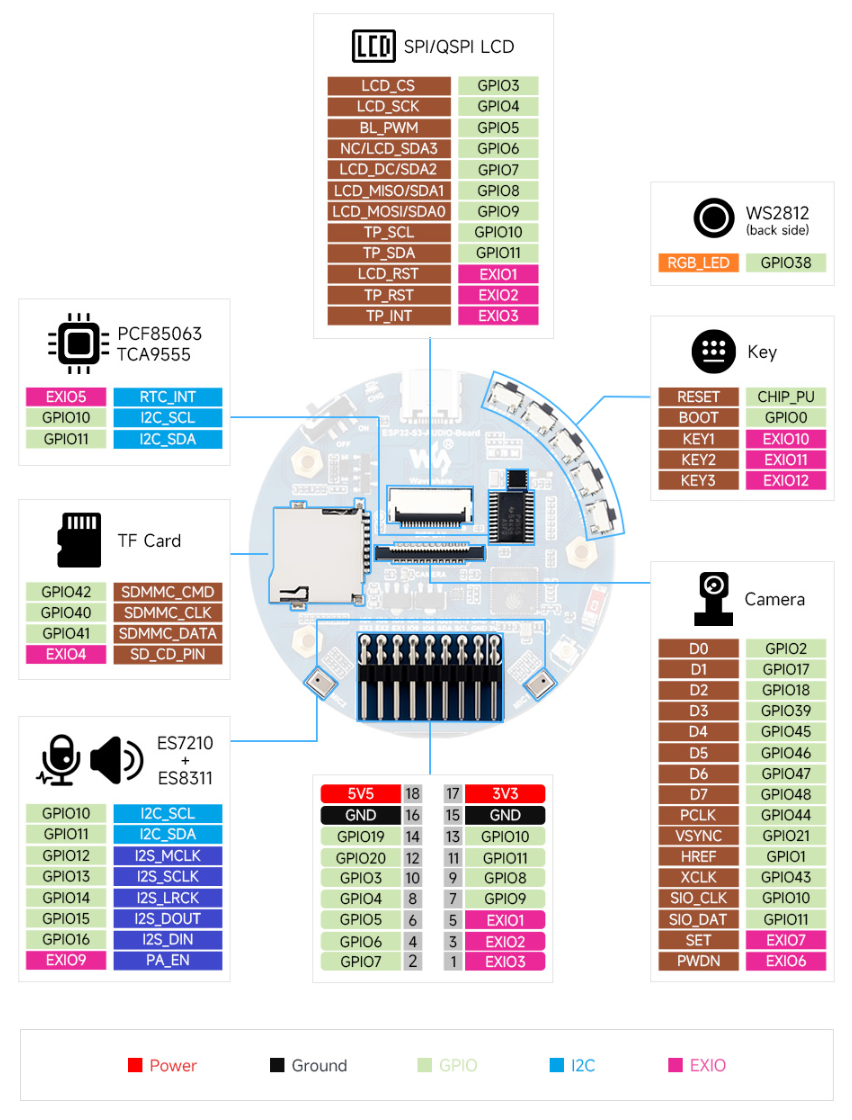
- LCD interface (FPC)
| QSPI LCD pins | SPI LCD pins | ESP32S3 |
| LCD_CS | LCD_CS | GPIO3 |
| LCD_SCK | LCD_SCK | GPIO4 |
| LCD_BL | LCD_BL | GPIO5 |
| LCD_SDA3 | NC | GPIO6 |
| LCD_SDA2 | LCD_DC | GPIO7 |
| LCD_SDA1 | LCD_MISO | GPIO8 |
| LCD_SDA0 | LCD_MOSI | GPIO9 |
| LCD_RST | LCD_RST | EXIO1 |
| TP_SCL | TP_SCL | GPIO10 |
| TP_SDA | TP_SDA | GPIO11 |
| TP_RST | TP_RST | EXIO2 |
| TP_INT | TP_INT | EXIO3 |
- Camera
| Camera | ESP32S3 |
| CAM_D0 | GPIO2 |
| CAM_D1 | GPIO17 |
| CAM_D2 | GPIO18 |
| CAM_D3 | GPIO39 |
| CAM_D4 | GPIO45 |
| CAM_D5 | GPIO46 |
| CAM_D6 | GPIO47 |
| CAM_D7 | GPIO48 |
| CAM_HREF | GPIO1 |
| CAM_PCLK | When EXIO7 is high, it is GPO44 When EXIO7 is low, it is GPO19 |
| CAM_XCLK | When EXIO7 is high, it is GPO43 When EXIO7 is low, it is GPIO20 |
| CAM_PWDN | EXIO6 |
| Camera_SET | EXIO7 |
- TF Card
| TF Card | ESP32S3 |
| SD_D0 / MISO | GPIO41 |
| SD_CMD / MOSI | GPIO42 |
| SD_SCK / SCLK | GPIO40 |
| SD_D3 / CS | EXIO4 |
| SD_D1 | NC |
| SD_D2 | NC |
- SPEAKER
| ES8311 | ESP32S3 |
| I2C_SDA | GPIO11 |
| I2C_SCL | GPIO10 |
| I2S_MCLK | GPIO12 |
| I2S_SCLK | GPIO13 |
| I2S_LRCK | GPIO14 |
| I2S_DSDIN | GPIO16 |
- MIC
| ES7210 | ESP32S3 |
| I2C_SDA | GPIO11 |
| I2C_SCL | GPIO10 |
| I2S_MCLK | GPIO12 |
| I2S_SCLK | GPIO13 |
| I2S_LRCK | GPIO14 |
| I2S_ASDOUT | GPIO15 |
Usage Guide
ESP32-S3-AUDIO-Board currently provides two development tools and frameworks, Arduino IDE and ESP-IDF, providing flexible development options, you can choose the right development tool according to your project needs and personal habits.
Development Tool
| Arduino IDEArduino IDE is an open source electronic prototyping platform, convenient and flexible, easy to get started. After a simple learning, you can start to develop quickly. At the same time, Arduino has a large global user community, providing an abundance of open source code, project examples and tutorials, as well as rich library resources, encapsulating complex functions, allowing developers to quickly implement various functions. |
| ESP-IDFESP-IDF, or full name Espressif IDE, is a professional development framework introduced by Espressif Technology for the ESP series chips. It is developed using the C language, including a compiler, debugger, and flashing tool, etc., and can be developed via the command lines or through an integrated development environment (such as Visual Studio Code with the Espressif IDF plugin). The plugin offers features such as code navigation, project management, and debugging, etc. |
Each of these two development approaches has its own advantages, and developers can choose according to their needs and skill levels. Arduino are suitable for beginners and non-professionals because they are easy to learn and quick to get started. ESP-IDF is a better choice for developers with a professional background or high performance requirements, as it provides more advanced development tools and greater control capabilities for the development of complex projects.
Components Preparation
- ESP32-S3-AUDIO-Board x1
- TF card with MP3 files x1
- USB cable (Type-A male to Type-C male) x1
- OV5640 camera x1
- 1.47inch Touch LCD x1
Precautions
- Please note that the computer username must be in English, the username in Chinese will lead to compilation errors
- If you want to continue using the onboard Bluetooth device when enabling all onboard devices with the example provided, it is recommended to use a different audio library file with a small memory footprint (otherwise it will result in a large SRAM footprint)
- The development board uses USB to download the demo. If the port cannot be recognized, please enter Boot mode (press and hold the Boot button, then connect to the computer, and then release the boot button). After downloading the demo, disconnect the device and reconnect it to the computer to run the demo.
- The ESP32 3.0.2 on Arduino is based on ESP-IDF v5.1, which is quite different from the previous version based on ESP-IDF V4.X. After the following operations, the original demo may need to be adjusted for normal operation.
Working with Arduino
This chapter introduces setting up the Arduino environment, including the Arduino IDE, management of ESP32 boards, installation of related libraries, program compilation and downloading, as well as testing demos. It aims to help users master the development board and facilitate secondary development.

Environment Setup
Download and Install Arduino IDE
- Click to visit the Arduino official website, select the corresponding system and system bit to download
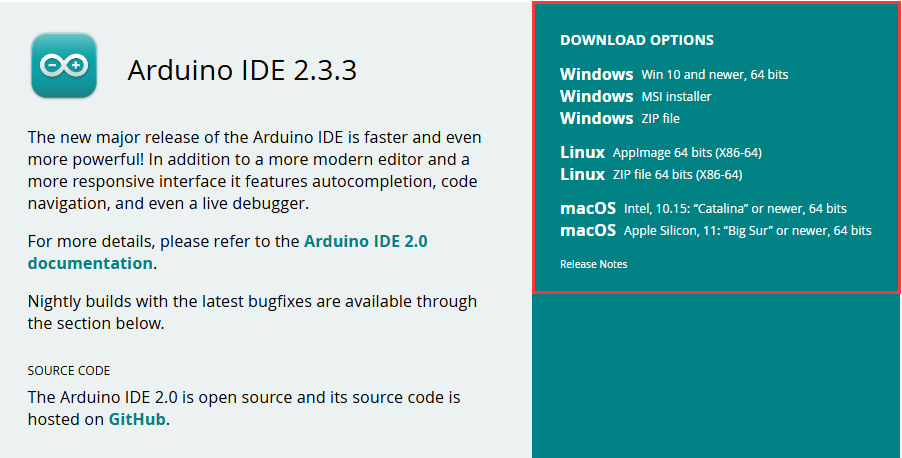
- Run the installer and install all by default
Install ESP32 Development Board
- Before using ESP32-related motherboards with the Arduino IDE, you must first install the software package for the esp32 by Espressif Systems development board
- According to board installation requirement, it is generally recommended to use Install Online. If online installation fails, use Install Offline.
- For the installation tutorial, please refer to Arduino board manager tutorial
| Board name | Board installation requirement | Version number requirement |
|---|---|---|
| esp32 by Espressif Systems | "Install Offline" / "Install Online" | 3.2.0 and above |
Install Library
- When installing Arduino libraries, there are usually two ways to choose from: Install online and Install offline. If the library installation requires offline installation, you must use the provided library file
For most libraries, users can easily search and install them through the online library manager of the Arduino software. However, some open-source libraries or custom libraries are not synchronized to the Arduino Library Manager, so they cannot be acquired through online searches. In this case, users can only manually install these libraries offline. - For library installation tutorial, please refer to Arduino library manager tutorial
- ESP32-S3-AUDIO-Board library file is stored in the demo, click here to jump: ESP32-S3-AUDIO-Board Demo
| Library Name | Description | Version | Library Installation Requirement |
|---|---|---|---|
| LVGL | Graphical library | v8.3.10 | "Install Offline" |
| ESP32-audioI2S-master | Audio decoding library | v2.0.0 | "Install Offline" |
| es7210 | Audio driver library | xxx | "Install Offline" |
| es8311 | Audio driver library | xxx | "Install Offline" |
| esp_lcd_jd9853 | LCD driver library | xxx | "Install Offline" |
| TCA9555 | Expansion audio driver library | xxx | "Install Offline" |
Run the First Arduino Demo
New Project
- Run the Arduino IDE and select
File->New Sketch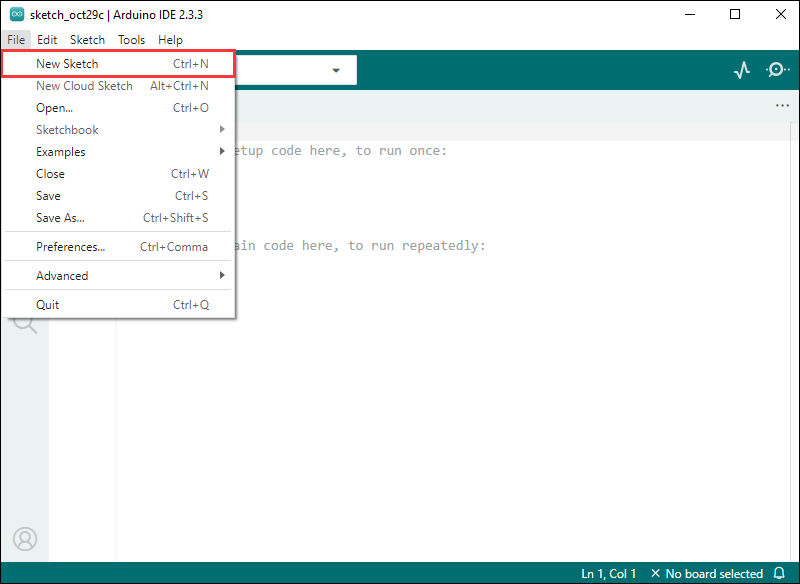
- Enter the code:
void setup() {
// put your setup code here, to run once:
Serial.begin(115200);
}
void loop() {
// put your main code here, to run repeatedly:
Serial.println("Hello, World!");
delay(2000);
}- Save the project and select
File->Save As.... In the pop-up menu, select the path to save the project, and enter a project name, such as Hello_World, clickSave
Compile and Flash Demos
- Select the corresponding development board, take the ESP32S3 motherboard as an example:
①. Click to select the dropdown menu option Select Other Board and Port;
②. Search for the required development board model esp32s3 dev module and select;
③. Select COM Port;
④. Save the selection.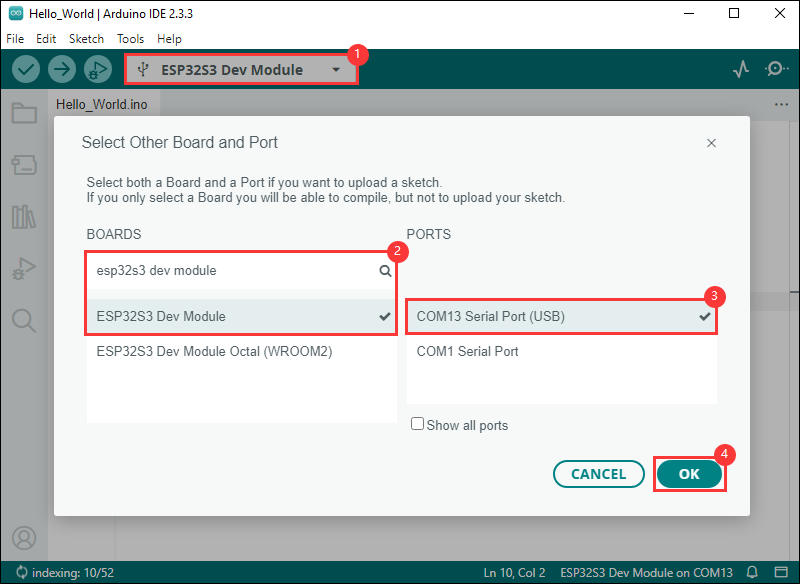
- If the ESP32S3 mainboard only has a USB port, you need to enable USB CDC, as shown in the following diagram:
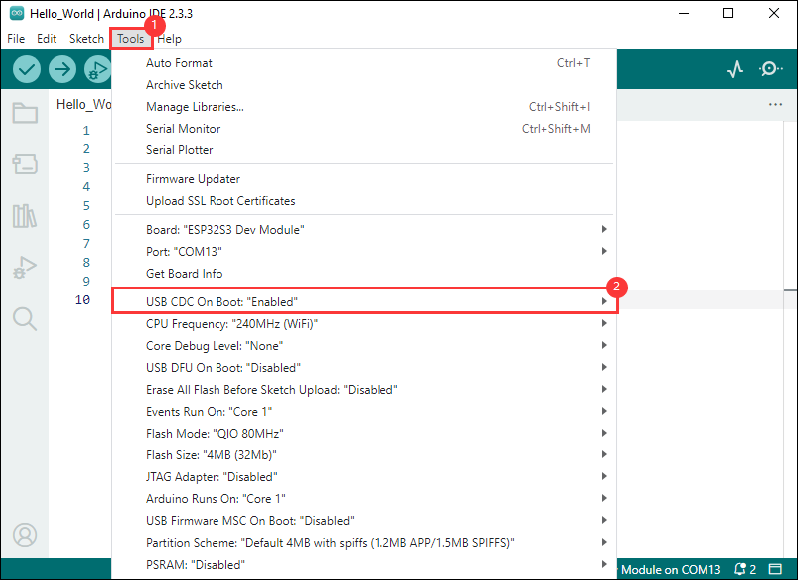
- Compile and upload the program:
①. Compile the program; ②. Compile and download the program; ③. Download successful.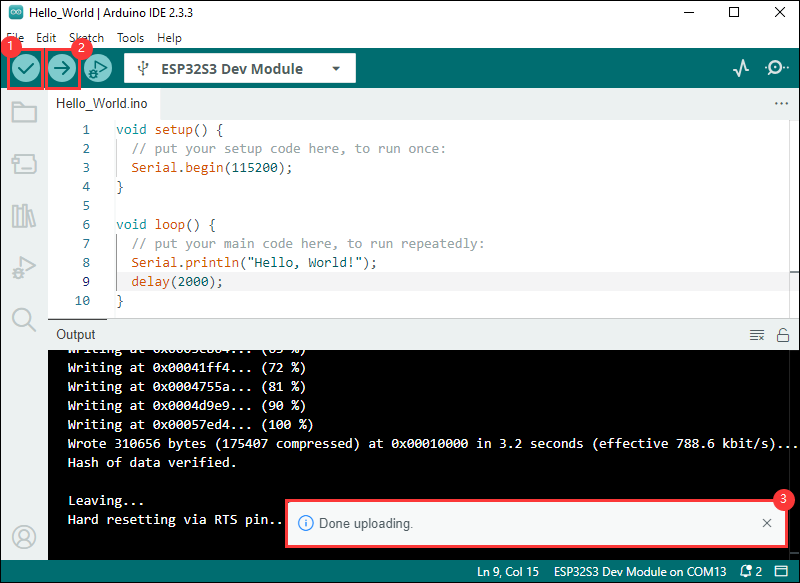
- Open the Serial Monitor window, and the demo will print "Hello World!" every 2 seconds, and the operation is as follows:
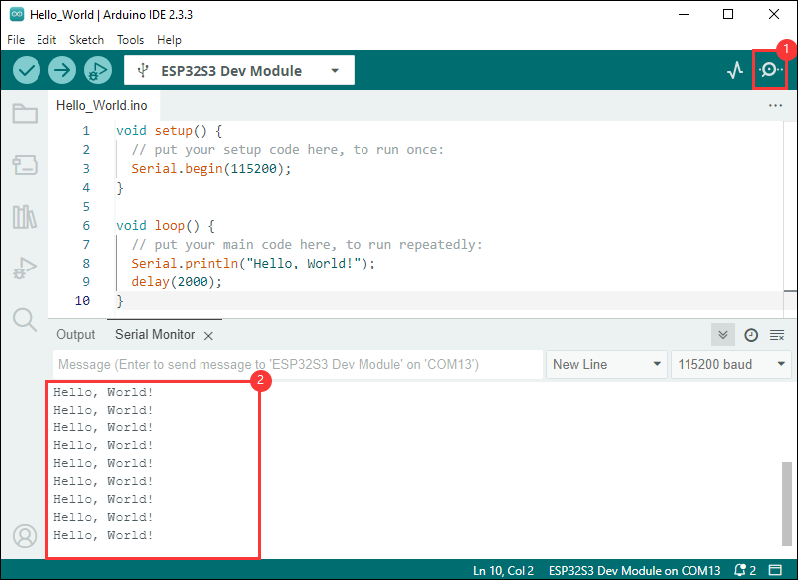
Demo

| Demo | Basic Description | Dependency Library |
|---|---|---|
| LVGL_Arduino | Test onboard device functionality | LVGL, ESP32-audioI2S-master |
Arduino Project Parameter Setting
- If the flashed demo has a speech recognition model, then select "ESP SR 16M (3MB APP/7MB SPIFFS/2.9MB MODEL)" for Partition Scheme
- If the flashed demo doesn't have a speech recognition model, then select "16M Flash (3MB APP/9.9MB FATFS)" or other for Partition Scheme
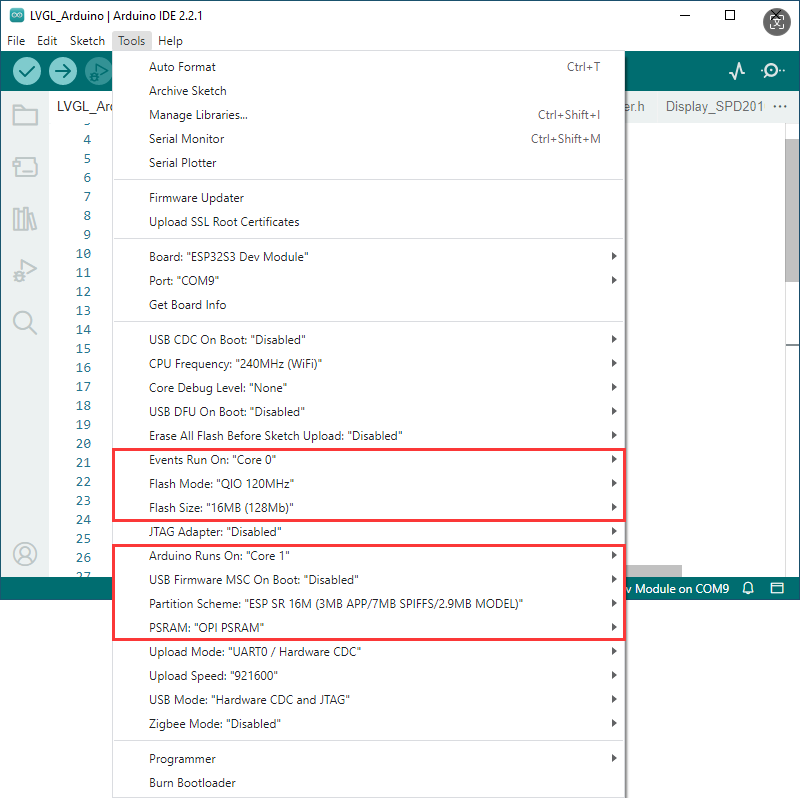
LVGL_Arduino
Demo description
- This demo demonstrates the functions of each device on the board. Screen 2 displays SD Card, Flash Size, Backlight brightness and other parameters, while screen 1 shows the music playback interface. In addition, this demo includes voice recognition function, which can only be used before playing audio
- The demo can only run fully when the TF card with MP3 files, screen, and camera are connected.
Hardware connection
- Insert the TF card into the development board
- Connect the development board to the computer
Code analysis
- setup(): Initialize hardware, configure peripherals, etc.
- Hardware initialization:
setup()internally executes multiple initialization functions to configure and initialize hardware components connected to Arduino, such as RTC, gyroscope, LCD display, TF card, audio module, microphone, etc. With these initializations, it is ensured that the hardware is working properly - Graphics interface initialization: Call
Lvgl_Init()to initialize LVGL (Light and Versatile Graphics Library), a widely used graphics library for embedded systems.Lvgl_Example1()is a demo that shows how to render a graphical interface on a display - Task scheduling:
Driver_Loop()function creates a task (DriverTask) that manages and loops some peripheral operations
- Hardware initialization:
- loop(): Mainly used for GUI updates and task scheduling
- LVGL task loop:
Lvgl_Loop()is a loop function of the LVGL library that handles graphical interface updates, event responses, and other UI-related operations. In embedded systems, graphics libraries often need to be called frequently in the main loop to keep the interface refreshed and the interaction real-time - Task scheduling control:
vTaskDelay(pdMS_TO_TICKS(5))is used to pause the task for 5 milliseconds.vTaskDelayis a delay function in FreeRTOS that aims to reduce CPU usage, avoid taking up too much time slice, and ensure that other tasks of the system, such as peripheral processing, can be performed on time
- LVGL task loop:
Result demonstration
- LCD screen display parameter description
| Parameter | Function | Description |
| SD Card | Display TF card size | Connect the TF card, if the recognition fails, please format the TF card to FAT32 format (please wait for a while to reset and check again if the recognition fails for the first time) |
| Flash Size | Display Flash size | Current onboard 16MB Flash |
| RTC Time | Display RTC time | Display current RTC time If the RTC time is not consistent with the current time, because the data cannot be retained in the power-off state, if you need to keep the RTC time normal, you need to connect the RTC battery and update the RTC time |
| Backlight brightness | Brightness slider | Adjust screen brightness |
- Page 2 is the UI page for playing mp3 audio in the root directory of the TF card
- This program enables speech recognition by default, the wake-up word is "hi esp", after waking up, you can speak the command after the backlight is dimmed (if the backlight is not dimmed, it means that it has not been woken up, the recognition requirements are strict, the pronunciation needs to be standard, and the speech speed is slowed down)
- The following are available in several formats of MIC test audio (Please note that every time the hi esp wake-up fails, please reset the audio to the playback location of the wake-up word and replay it)
- Please do not perform speech recognition when using the speaker to play audio
- The reason the wake-up word plays twice in the test audio is due to the current firmware version's initial wake-up requiring the device to be focused (an analogy), and the current firmware does not permit the disabling of this function
// Commands Turn on the backlight Turn off the backlight Backlight is brightest Backlight is darkest
- Click the BOOT button to switch to displaying the images captured by the camera, and click it again to switch to the parameter display interface
- LCD screen display
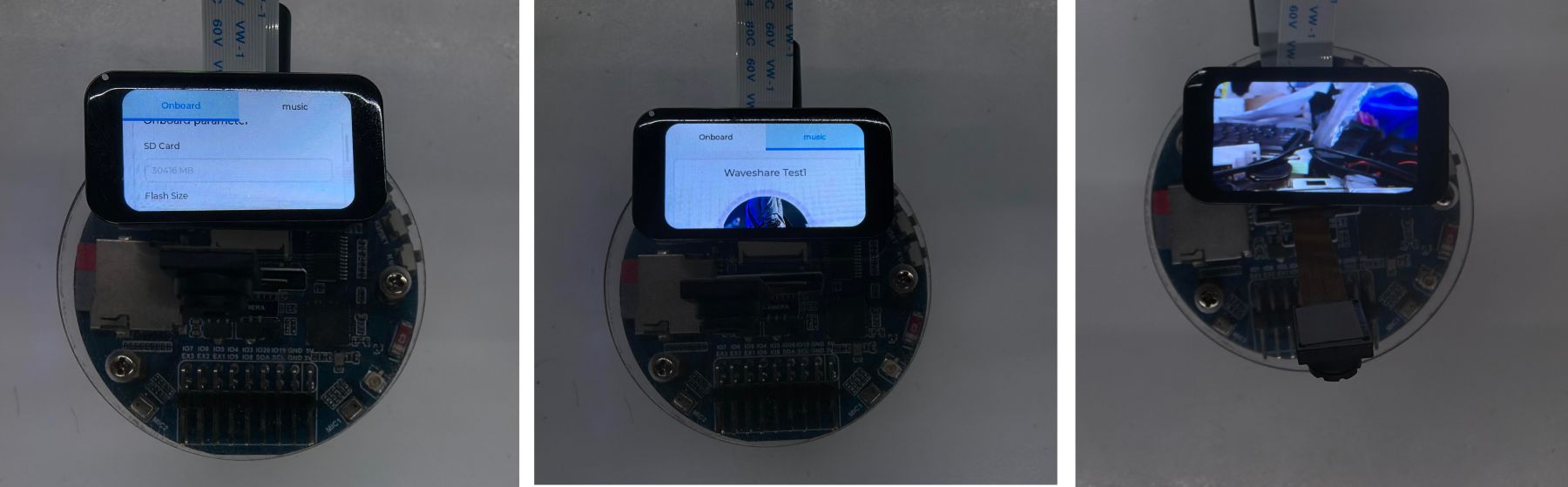
Switch to Chinese/English recognition model
The initial environment setting is for English recognition, and you can switch to Chinese recognition model or back to English recognition model by following these steps
Switch to Chinese recognition model
Chinese recognition environment setup
- Download the provided demo file Demo using Chinese model
- Enter the path C:\Users\Waveshare\AppData\Local\Arduino15\packages\esp32\hardware\esp32\3.0.2\libraries\ESP_SR\src (Waveshare is the computer username)
- Replace the esp32-hal-sr.c in this path with the downloaded file
- Download the Chinese model Chinese model - wake-up word hi 乐鑫
- Enter the path C:\Users\Waveshare\AppData\Local\Arduino15\packages\esp32\tools\esp32-arduino-libs\idf-release_v5.1-bd2b9390ef\esp32s3\esp_sr (Waveshare is the computer username)
- Replace the srmodels.bin in this path with the downloaded file
- Modify the recognition command in the demo to Chinese command (Pinyin)
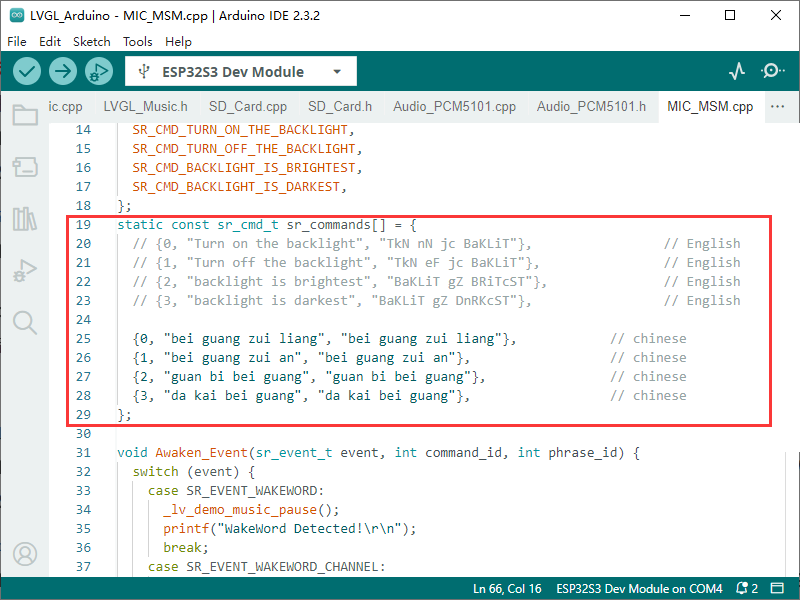
Switch to English recognition model
English recognition environment setup
- The initial state of the environment is the English recognition environment by default, and if it is not converted to Chinese, the following modifications are not made
- If it has been previously modified to Chinese recognition, download the provided demo file Demo using English model
- Enter the path C:\Users\Waveshare\AppData\Local\Arduino15\packages\esp32\hardware\esp32\3.0.2\libraries\ESP_SR\src (Waveshare is the computer username)
- Replace the esp32-hal-sr.c in this path with the downloaded file
- Download the English model English model - wake-up word hi esp
- Enter the path C:\Users\Waveshare\AppData\Local\Arduino15\packages\esp32\tools\esp32-arduino-libs\idf-release_v5.1-bd2b9390ef\esp32s3\esp_sr (Waveshare is the computer username)
- Replace the srmodels.bin in this path with the downloaded file
- Modify the recognition command in the demo to English command (phonemes)
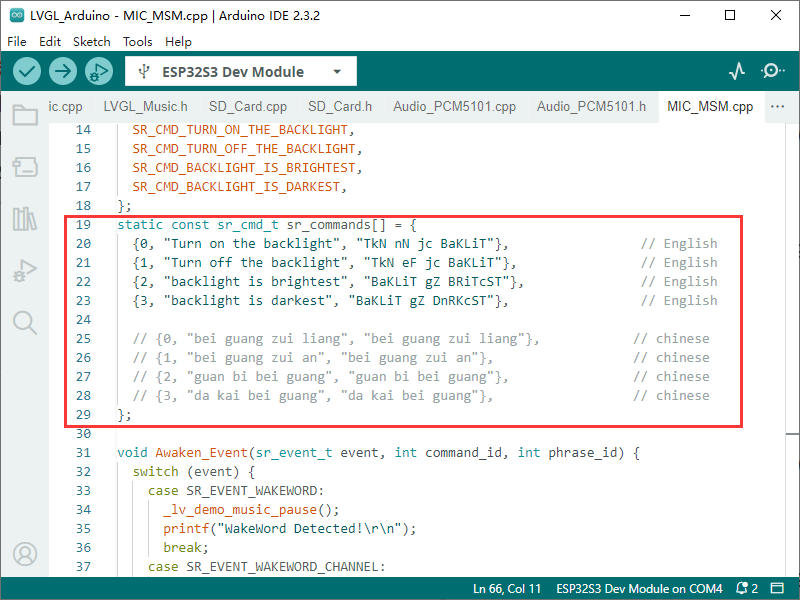
Working with ESP-IDF
This chapter introduces setting up the ESP-IDF environment setup, including the installation of Visual Studio and the Espressif IDF plugin, program compilation, downloading, and testing of demos, to assist users in mastering the development board and facilitating secondary development.

Environment Setup
Download and Install Visual Studio
- Open the download page of VScode official website, choose the corresponding system and system bit to download
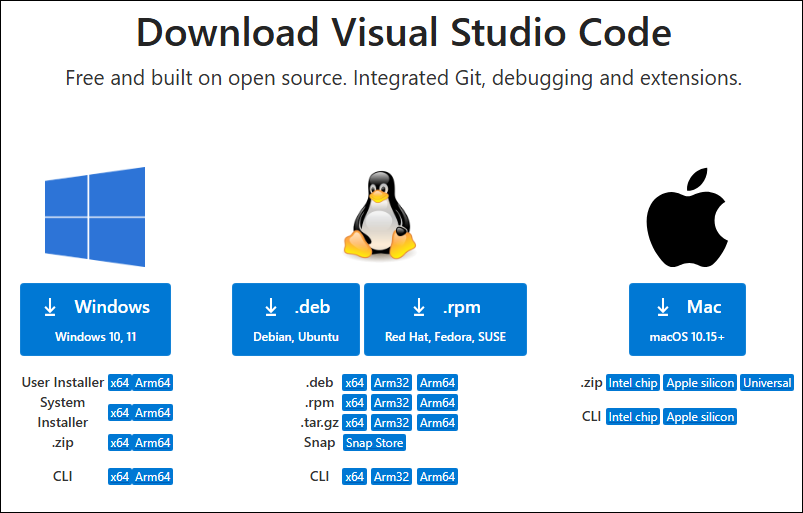
- After running the installation package, the rest can be installed by default, but here for the subsequent experience, it is recommended to check boxes 1, 2, and 3
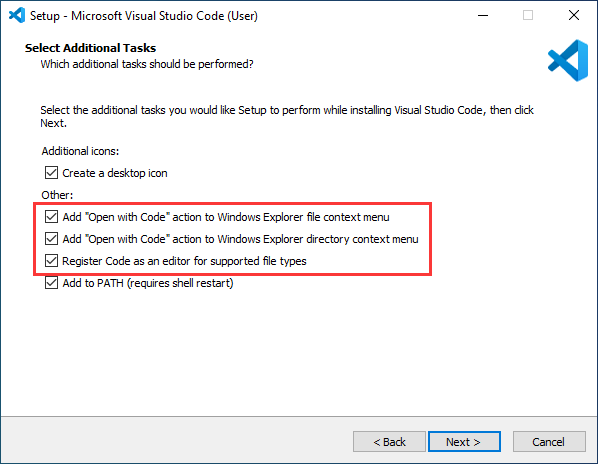
- After the first two items are enabled, you can open VSCode directly by right-clicking files or directories, which can improve the subsequent user experience.
- After the third item is enabled, you can select VSCode directly when you choose how to open it
Install Espressif IDF Plugin
- It is generally recommended to use Install Online. If online installation fails due to network factor, use Install Offline
- For more information about how to install the Espressif IDF plugin, see Install Espressif IDF Plugin
| Plugin name | Plugin installation requirement | Version number requirement |
|---|---|---|
| Espressif IDF | "Install Offline" / "Install Online" | 5.4.1 |
Run the First ESP-IDF Demo
New Project
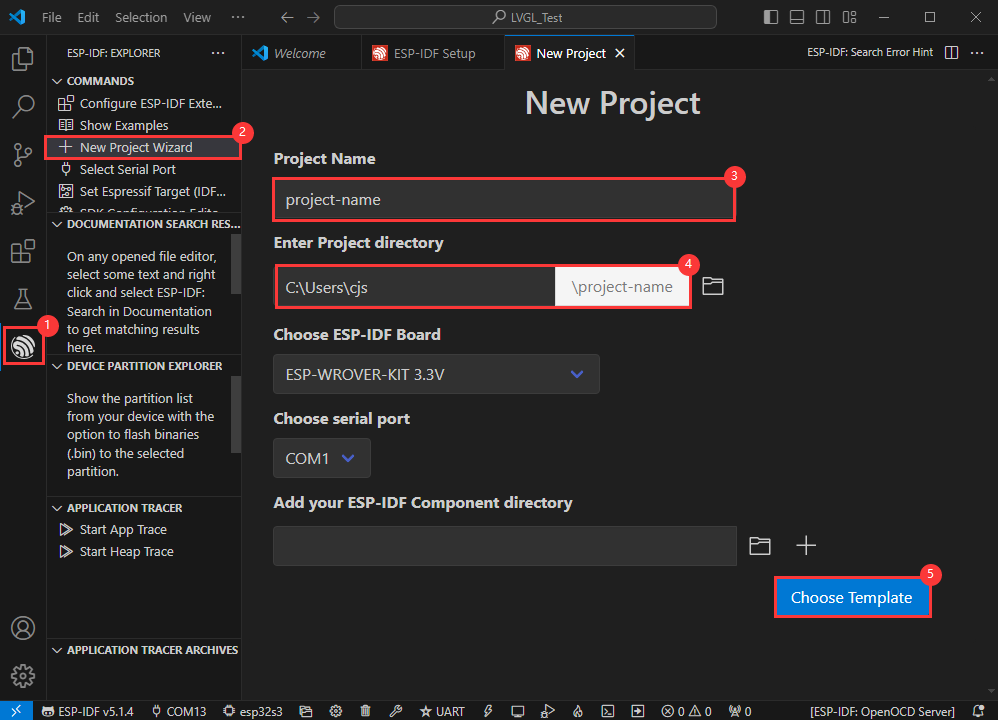
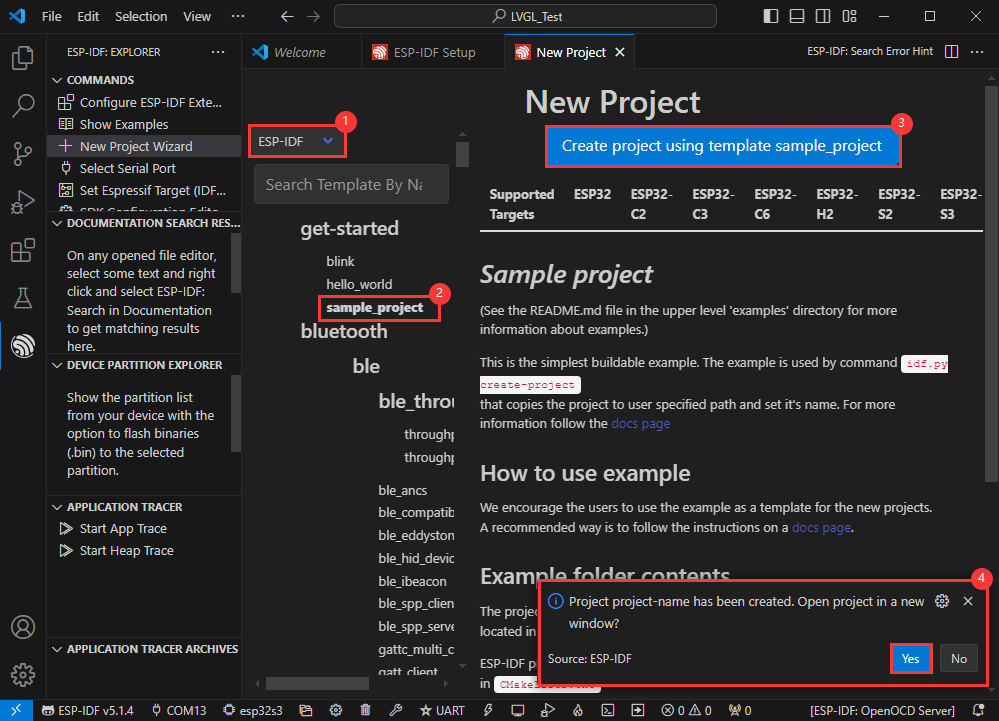
Create Demo
- Using the shortcut F1, enter esp-idf:show examples projects
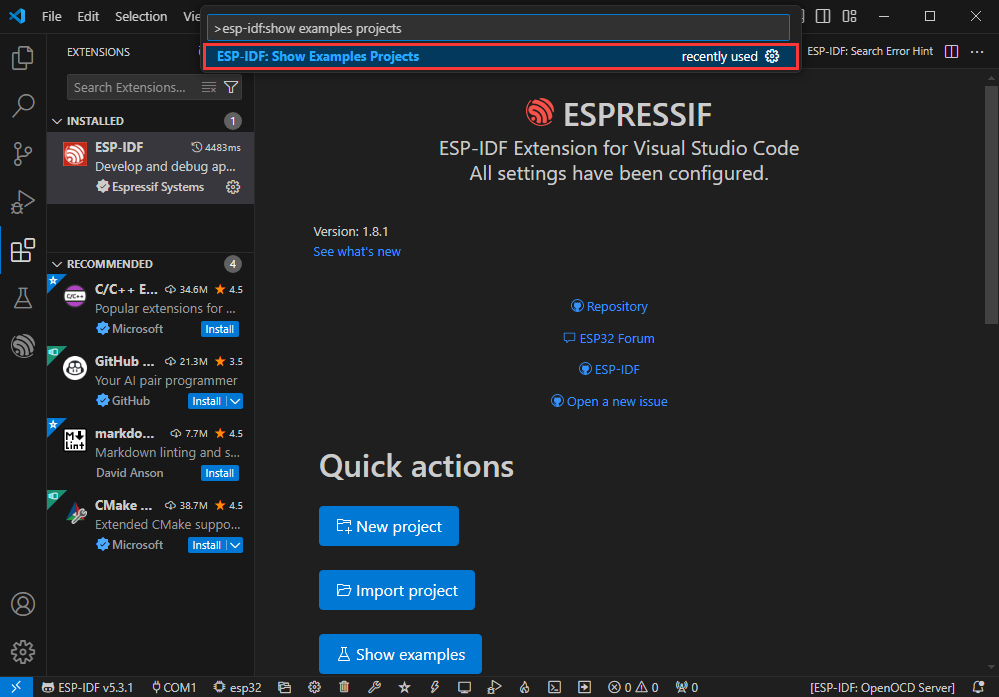
- Select your current IDF version
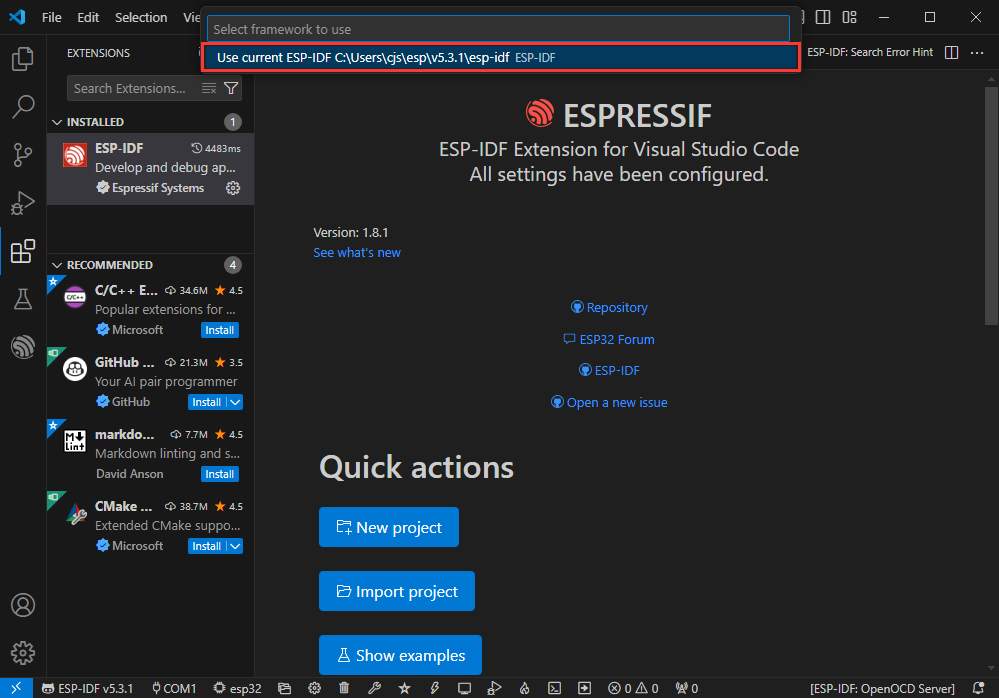
- Take the Hello world demo as an example
①Select the corresponding demo
②Its readme will state what chip the demo applies to (how to use the demo and the file structure are described below, omitted here)
③Click to create the demo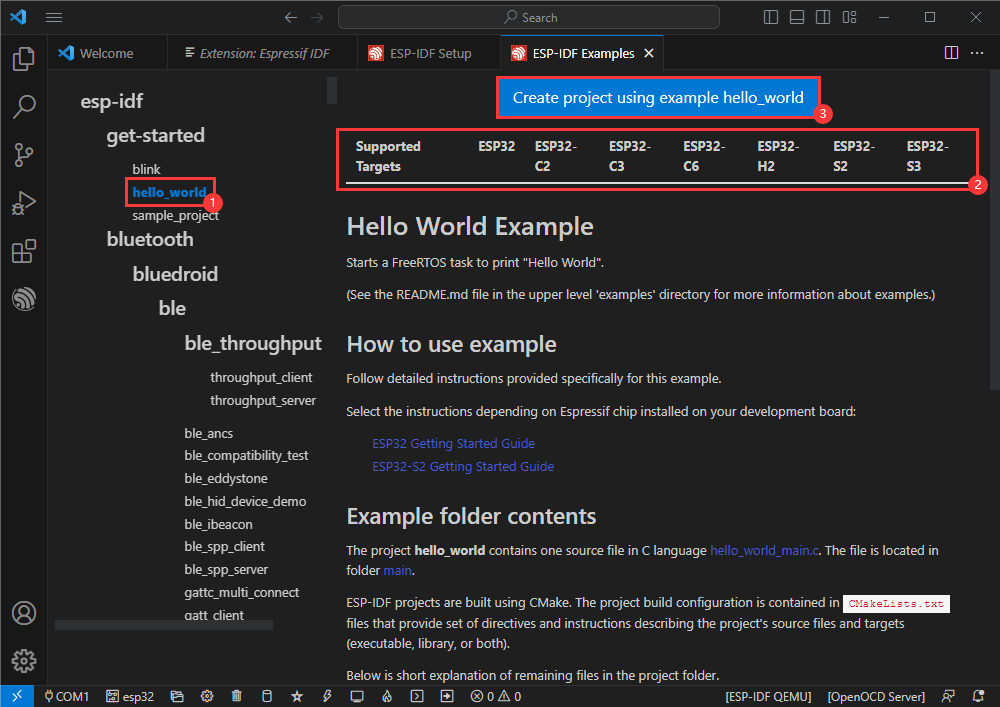
- Select the path to save the demo, and require that the demos cannot use folders with the same name
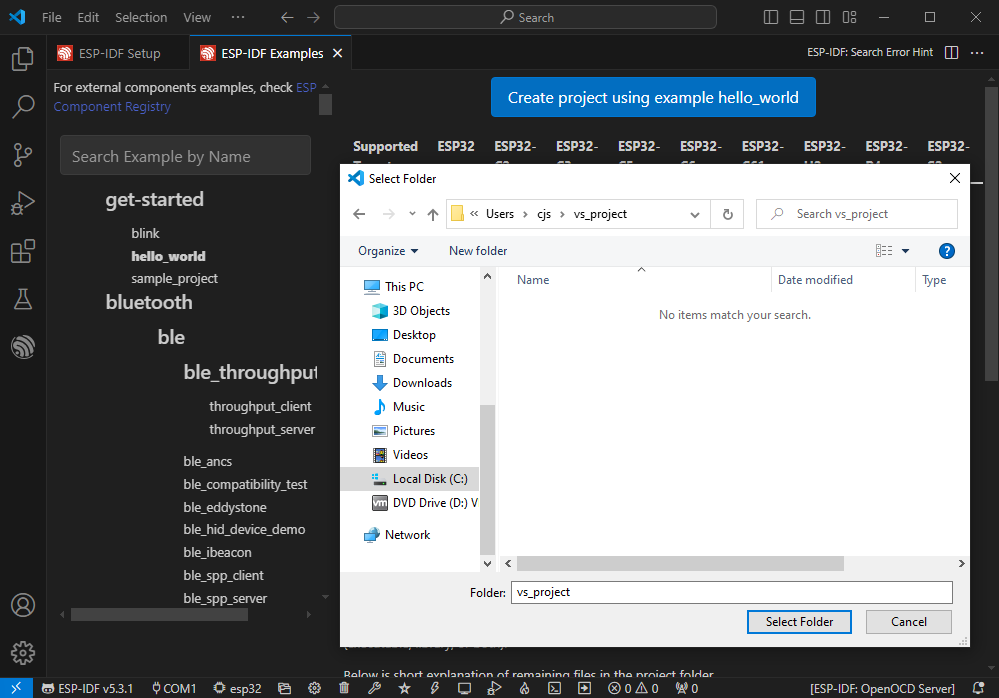
Modify COM Port
- The corresponding COM ports are shown here, click to modify them
- Please select the COM ports according to your device (You can view it from the device manager)
- In case of a download failure, please press the Reset button for more than 1 second or enter download mode, and wait for the PC to recognize the device again before downloading once more
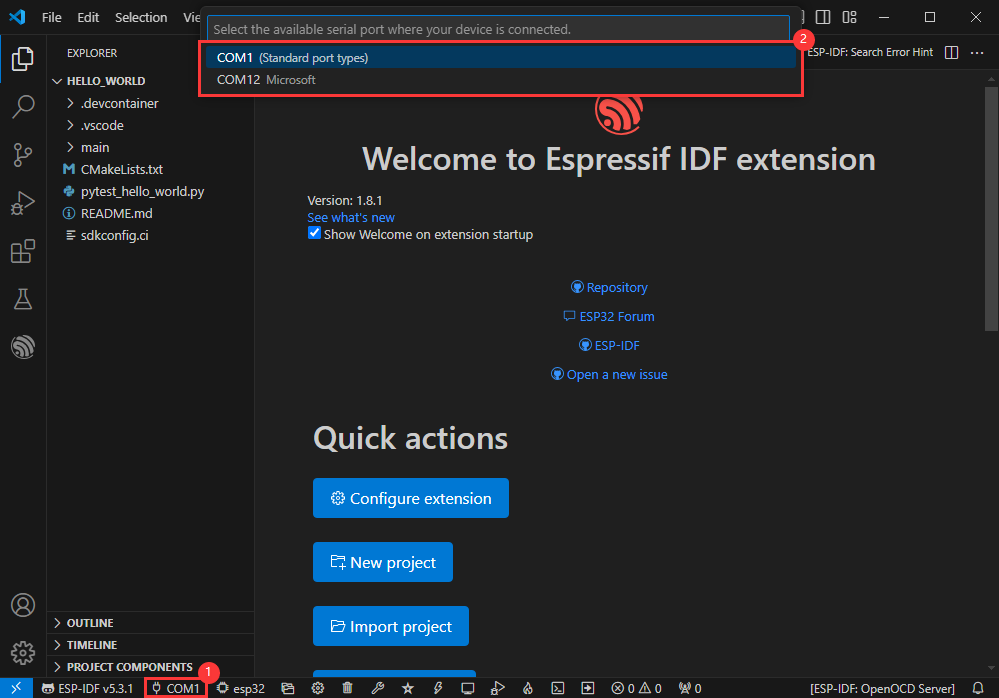
Modify Driver Object
- Select the object we need to drive, which is our main chip ESP32S3
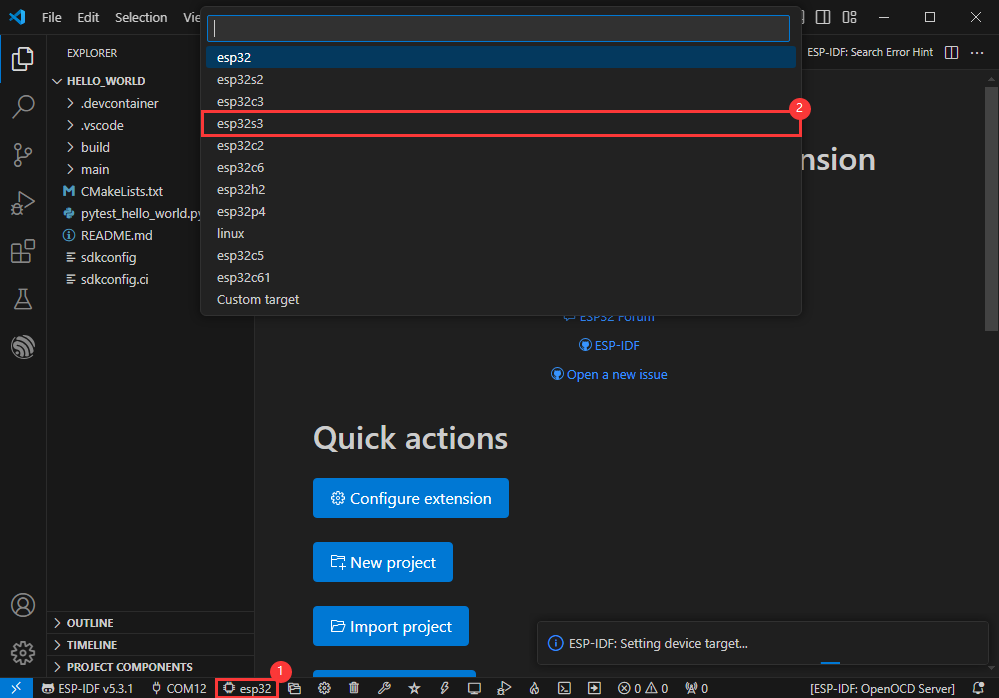
- Choose the openocd path, it doesn't affect us here, so let's just choose one
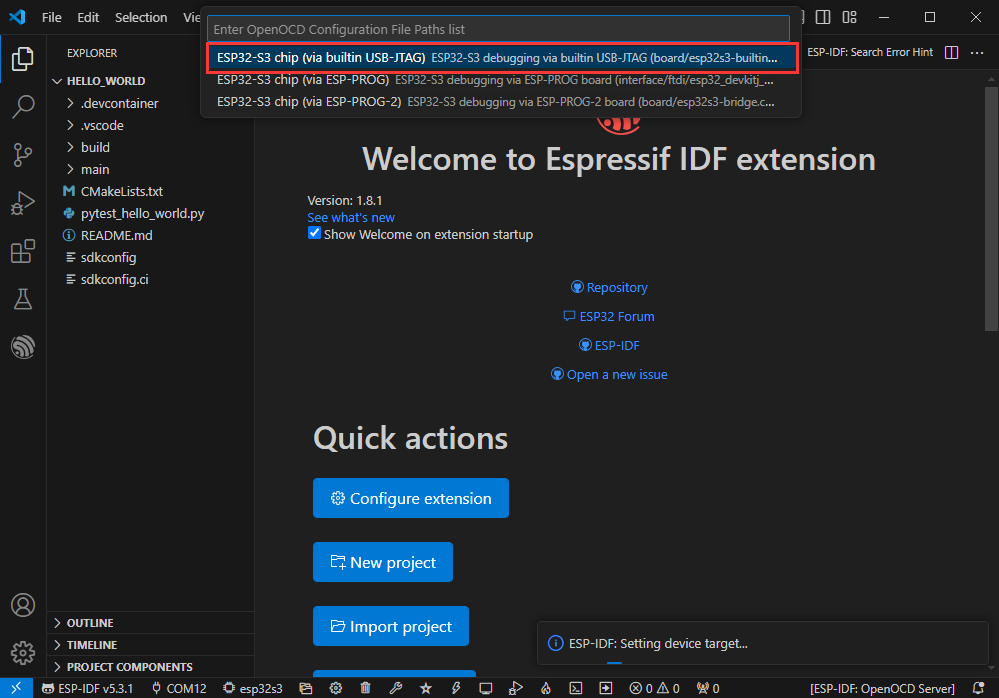
Other Status Bar Functions
①.ESP-IDF Development Environment Version Manager, when our project requires differentiation of development environment versions, it can be managed by installing different versions of ESP-IDF. When the project uses a specific version, it can be switched to by utilizing it
②.Device flashing COM port, select to flash the compiled program into the chip
③.Select set-target chip model, select the corresponding chip model, for example, ESP32-P4-NANO needs to choose esp32p4 as the target chip
④.menuconfig, click it to modify sdkconfig configuration file, please refer to project configuration details
⑤.fullclean button, when the project compilation error or other operations pollute the compiled content, you can clean up all the compiled content by clicking it
⑥.Build project, when a project satisfies the build, click this button to compile
⑦.Current download mode, the default is UART
⑧.flash button, when a project build is completed, select the COM port of the corresponding development board, and click this button to flash the compiled firmware to the chip
⑨.monitor enable flashing port monitoring, when a project passes through Build --> Flash, click this button to view the log of output from flashing port and debugging port, so as to observe whether the application works normally
⑩.Debug
⑪.Build Flash Monitor one-click button, which is used to continuously execute Build --> Flash --> Monitor, often referred to as "little flame"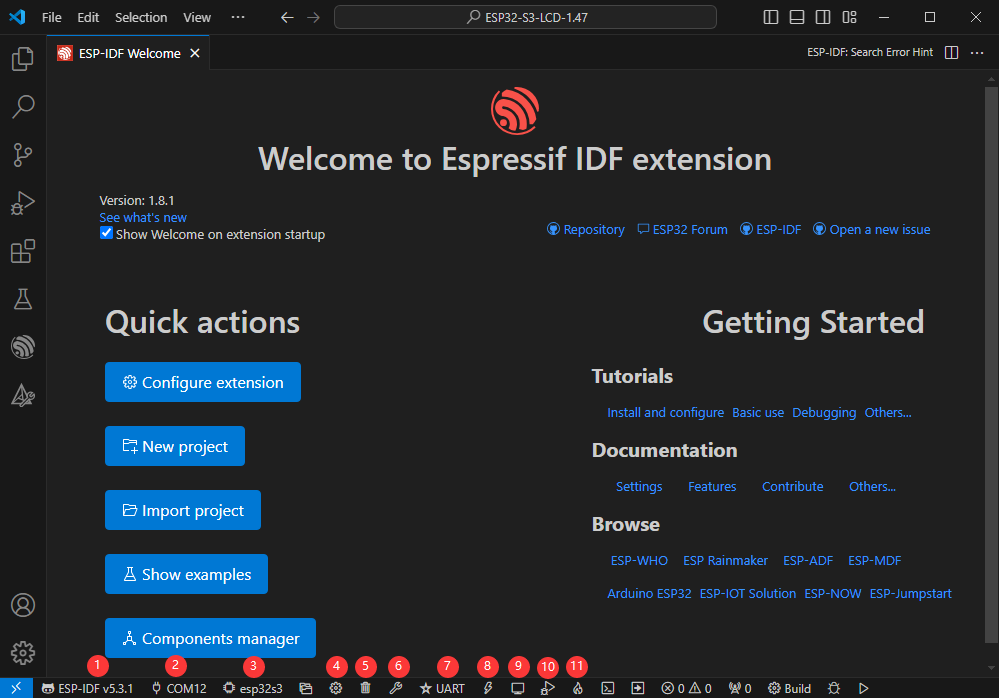
Compile, Flash and Serial Port Monitor
- Click on the all-in-one button we described before to compile, flash and open the serial port monitor
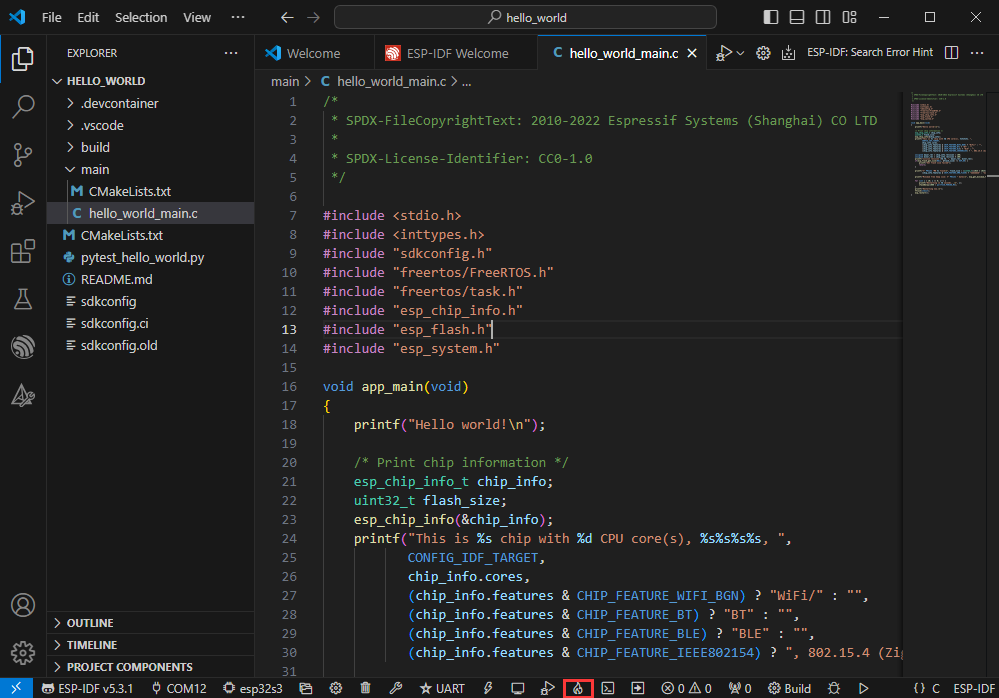
- It may take a long time to compile especially for the first time
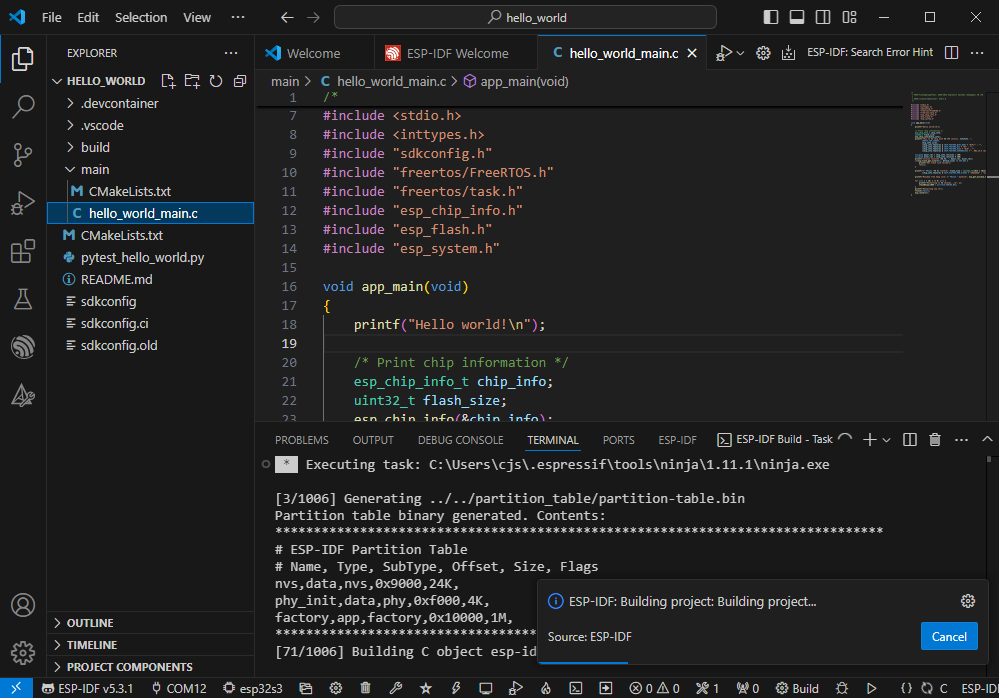
- During this process, the ESP-IDF may take up a lot of CPU resources, so it may cause the system to lag
- If it is the first time to flash the program for a new project, you will need to select the download method, and select UART
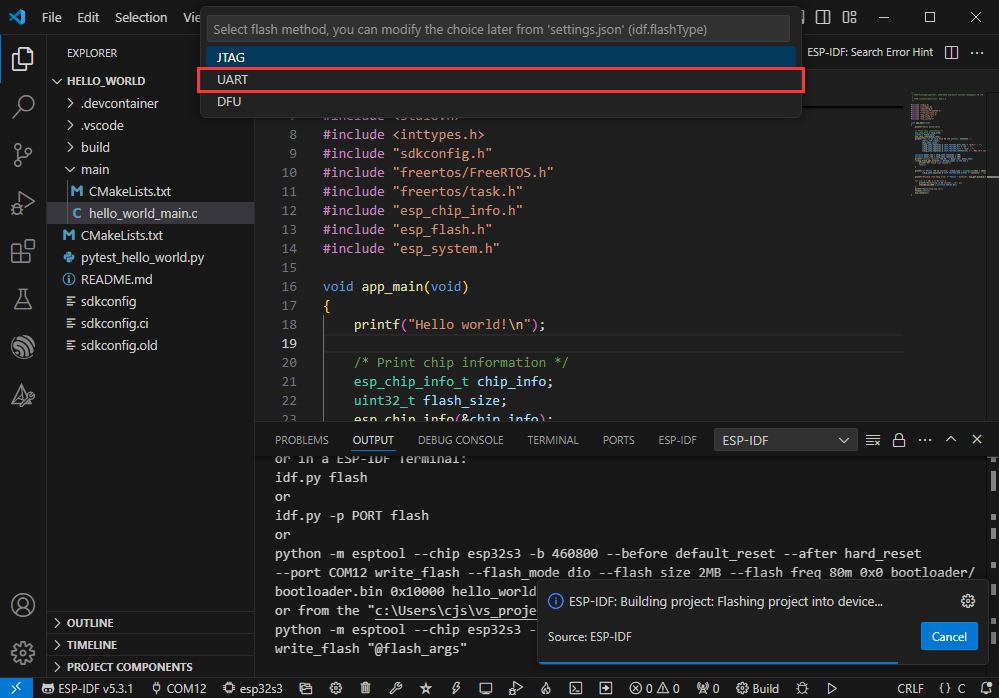
- This can also be changed later in the Download methods section (click on it to pop up the options)
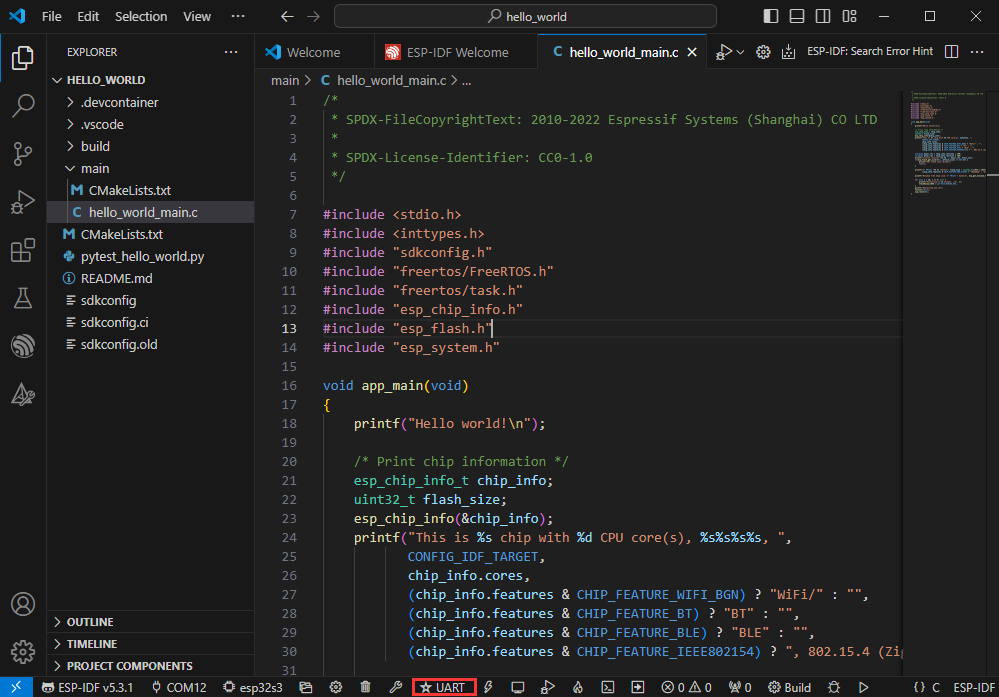
- As it comes with the onboard automatic download circuit, it can be downloaded automatically without manual operation
- After successful download, it will automatically enter the serial monitor, you can see the chip output the corresponding information and be prompted to restart after 10S
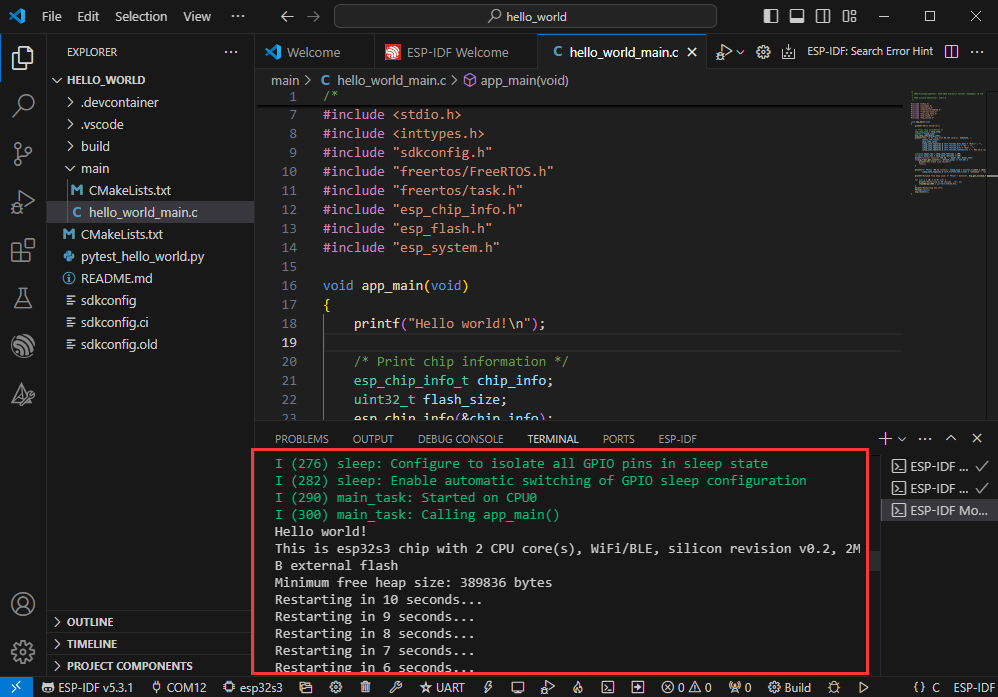
Use the IDF Demos
Open In the Software
- Open VScode software and select the folder to open the demo
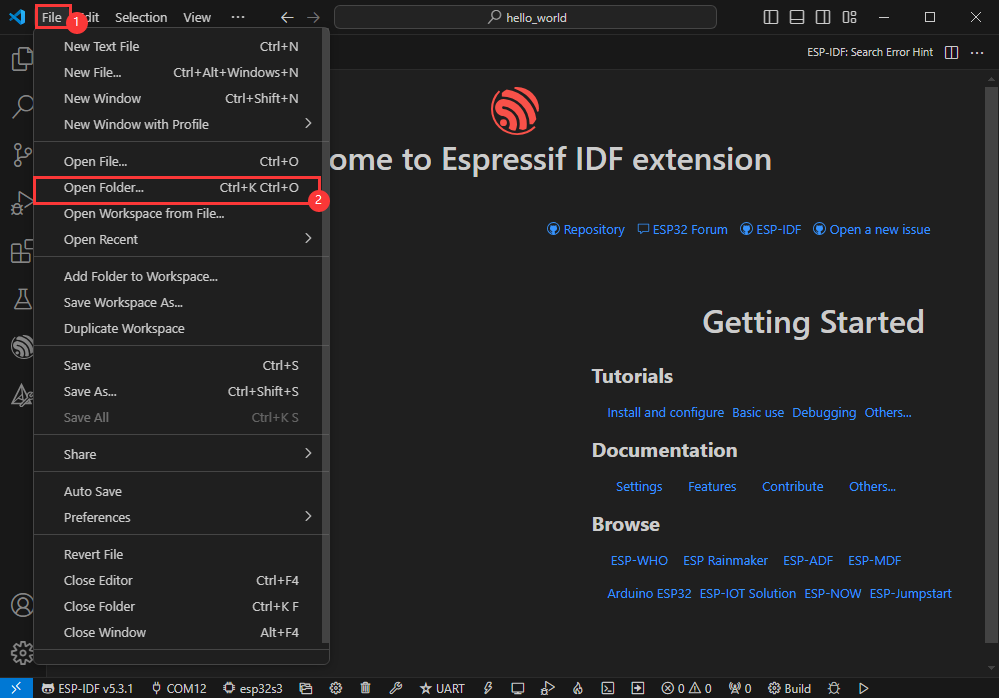
- Select the provided ESP-IDF example and click to select the file (located in the /Demo/ESP-IDF path under demo)
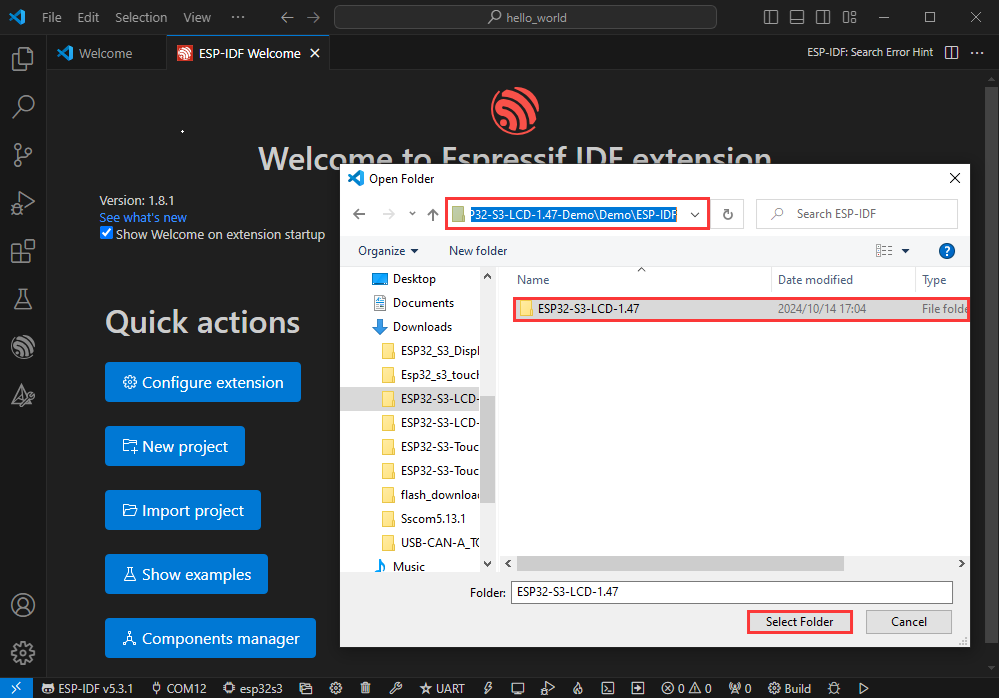
Open from Outside the Software
- Select the project directory correctly and open the project, otherwise it will affect the compilation and flashing of subsequent programs
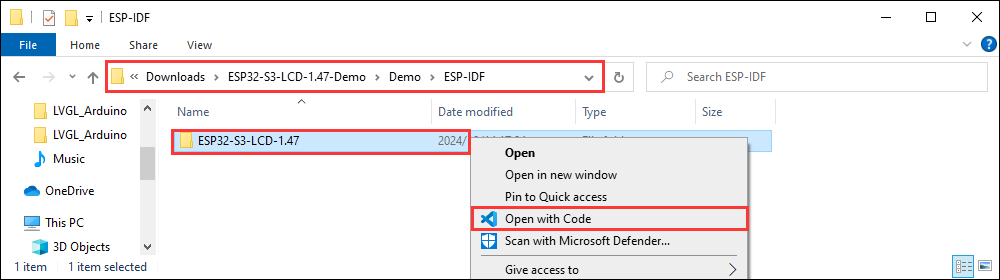
- After connecting the device, select the COM port and model, click below to compile and flash to achieve program control
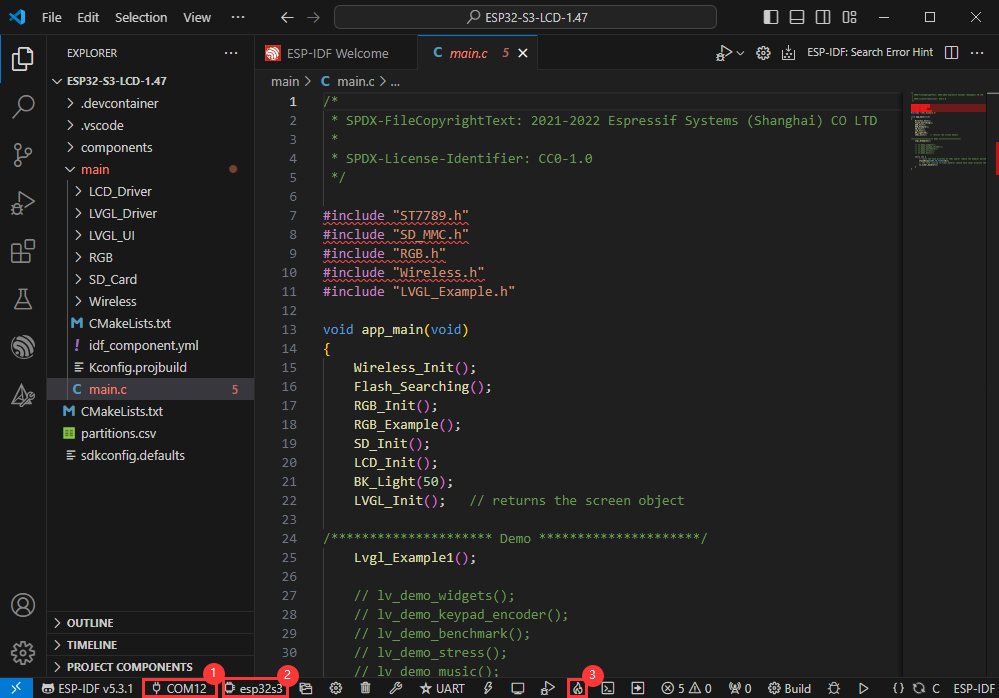
ESP-IDF Project Details
- Component: The components in ESP-IDF are the basic modules for building applications, each component is usually a relatively independent code base or library, which can implement specific functions or services, and can be reused by applications or other components, similar to the definition of libraries in Python development.
- Component reference: The import of libraries in the Python development environment only requires to "import library name or path", while ESP-IDF is based on the C language, and the importing of libraries is configured and defined through
CMakeLists.txt. - The purpose of CmakeLists.txt: When compiling ESP-IDF, the build tool
CMakefirst reads the content of the top-levelCMakeLists.txtin the project directory to read the build rules and identify the content to be compiled. When the required components and demos are imported into theCMakeLists.txt, the compilation toolCMakewill import each content that needs to be compiled according to the index. The compilation process is as follows:
- Component reference: The import of libraries in the Python development environment only requires to "import library name or path", while ESP-IDF is based on the C language, and the importing of libraries is configured and defined through

Demo

| Demo | Basic Description |
|---|---|
| ESP32-S3-AUDIO-Board-Test | Test onboard device functionality |
ESP32-S3-AUDIO-Board-Test
Demo description
- This demo demonstrates the functions of each device on the board. Screen 2 displays SD Card, Flash Size and other parameters, while screen 1 shows the music playback interface. In addition, this demo includes voice recognition function.
- The demo can only run fully when the TF card with MP3 files, screen, and camera are connected.
Hardware connection
- Insert the TF card into the development board
- Connect the development board to the computer
Code analysis
- Driver_Init(): Initializes the resources required by the hardware, driver, and system, and creates a task to cycle through the hardware driver
- Hardware initialization:
Driver_Init()is responsible for initializing multiple hardware modules, such as clock, I2C bus, external I/O, sensors, etc. - Task creation:
xTaskCreatePinnedToCore()creates a FreeRTOS taskDriver_Loopand binds it to Core 0. This means that theDriver_Loopfunction will be executed in a loop, handling the hardware-related operations. This task will run concurrently with other tasks, contributing to the real-time performance of the hardware driver - Modular design: The initialization function disperses the initialization of each hardware into different modules, which is easy to maintain and expand. If there's new hardware that needs to be supported, just add the initialization code here
- Hardware initialization:
- Driver_Loop(): This function runs in a loop in a FreeRTOS task, periodically performing the work of each hardware driver. It is the core component of most hardware driver operations
- Loop execution hardware driver: Calls periodically loop functions of multiple hardware drivers in
Driver_Loop(), such asQMI8658_Loop(), these are hardware operations that are performed in real timePCF85063_Loop(): Handles PCF85063 clock module and updates the time
- Scheduled task: Using
vTaskDelay(pdMS_TO_TICKS(100)), theDriver_Loop()function delays once every 100 milliseconds. This helps ensure that the task does not consume excessive CPU resources and avoids too frequent operations on hardware - Delete task:
vTaskDelete(NULL)is used to delete the current task, but sincewhile(1)is an infinite loop, the actual line of code will never be executed
- Loop execution hardware driver: Calls periodically loop functions of multiple hardware drivers in
Result demonstration
- LCD screen display parameter description
| Parameter | Function | Description |
| SD Card | Display TF card size | Connect the TF card, if the recognition fails, please format the TF card to FAT32 format (please wait for a while to reset and check again if the recognition fails for the first time) |
| Flash Size | Display Flash size | Current onboard 16MB Flash |
| RTC Time | Display RTC time | Display current RTC time If the RTC time is not consistent with the current time, because the data cannot be retained in the power-off state, if you need to keep the RTC time normal, you need to connect the RTC battery and update the RTC time |
| Backlight brightness | Brightness slider | Adjust screen brightness |
- Page 2 is the UI page for playing mp3 audio in the root directory of the TF card
- This program enables speech recognition by default, the wake-up word is "hi esp", after waking up, you can speak the command after the backlight is dimmed (if the backlight is not dimmed, it means that it has not been woken up, the recognition requirements are strict, the pronunciation needs to be standard, and the speech speed is slowed down)
- The following are available in several formats of MIC test audio (Please note that every time the hi esp wake-up fails, please reset the audio to the playback location of the wake-up word and replay it)
- Please do not perform speech recognition when using the speaker to play audio
- The reason the wake-up word plays twice in the test audio is due to the current firmware version's initial wake-up requiring the device to be focused (an analogy), and the current firmware does not permit the disabling of this function
// Commands Turn on the backlight Turn off the backlight Backlight is brightest Backlight is darkest
- Note: The voice recognition feature is only available before playing the audio in the current demo.
- Click the BOOT button to switch to displaying the images captured by the camera, and click it again to switch to the parameter display interface
- LCD screen display

Switch to Chinese/English recognition model
The initial environment setting is for English recognition, and you can switch to Chinese recognition model or back to English recognition model by following these steps
Switch to Chinese/English recognition model
- If the following two files exist in the project, delete these two files
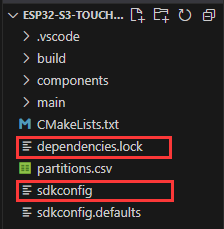
- Enter the file sdkconfig.defaults, find here.
- Use the "#" comment ① to switch to the English recognition model
- Use the "#" comment ② to switch to the Chinese recognition model
- Use the "#" comment ① to switch to the English recognition model
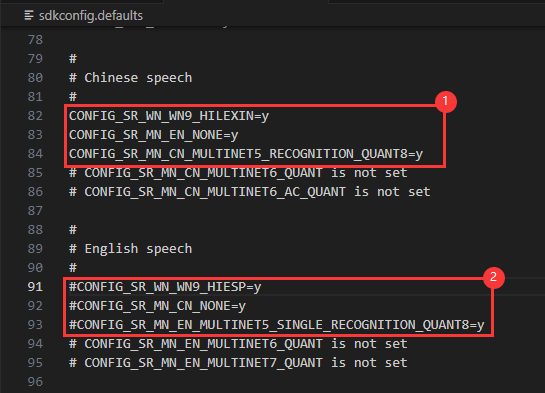
Generate Speech Control Command
Environment preparation
- Check if your computer has a Python environment
- Open the command line: win+r -> enter cmd
①.Enter python --version and the python version number appears, which means that it is installed
②.Type where python to see where python is installed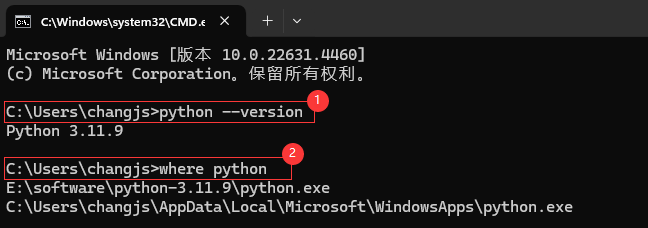
The Python environment under the C drive is the Python environment that is automatically installed when VS Code is installed;
The disk E contains the Python environment used in the following steps;
- On the command line, enter pip install g2p_en to install the g2p_en package
- Install the resource package in the corresponding user's C:\Users\username\AppData\Roaming directory, and double-click to extract the file
- On the command line, enter pip install pypinyin to install the pypinyin library
Generate Chinese Pinyin
- Download the Chinese command generation file
- Command line switch path to Chinese command generation folder (the path varies from person to person, the following is only for reference)
cd /d E:\download\Generate_Chinese_command
- Execute the command line multinet_pinyin.py to generate Chinese Pinyin
python multinet_pinyin.py "Chinese to be converted to Pinyin" Example: Python multinet_pinyin.py "你好微雪电子"
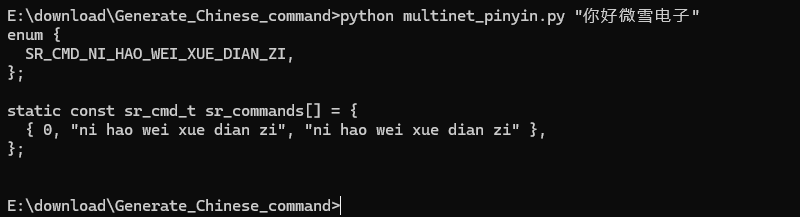
Generate English Phonemes
- Download the English command generation file
- Command line switch path to English command generation folder (the path varies from person to person, the following is only for reference)
cd /d E:\download\Generate_English_command
- Execute the command line gen_sr_commands.py to generate English phonemes
python gen_sr_commands.py "English to be converted to phonemes" Example: python gen_sr_commands.py "hello waveshare"
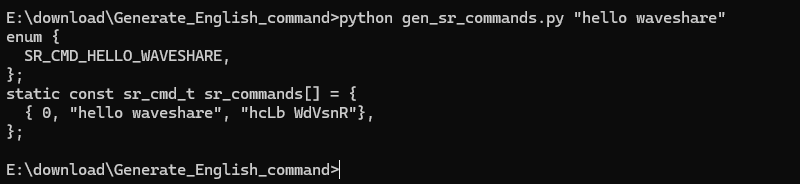
Command modification
In Arduino
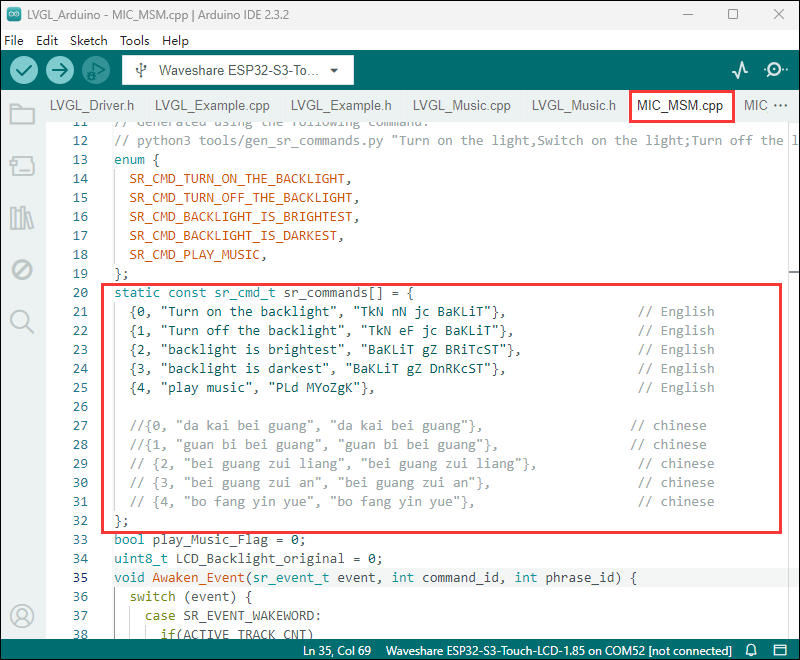
In ESP-IDF
- Chinese commands
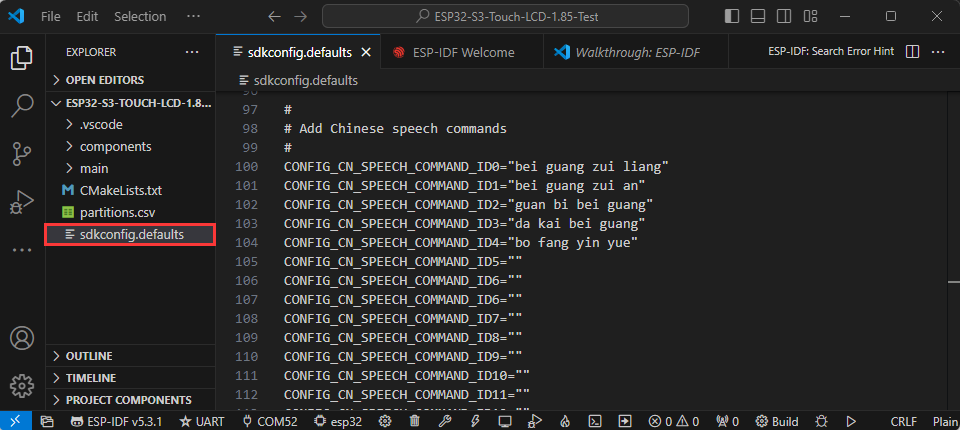
- English commands
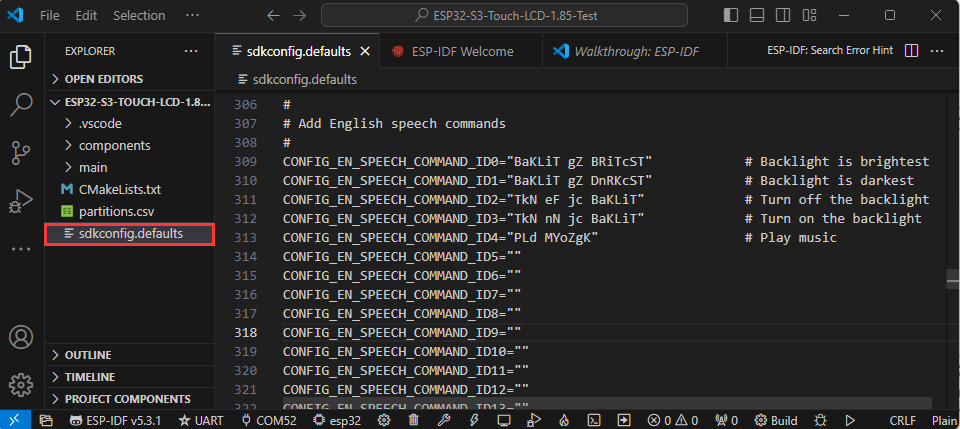
Flash Firmware Flashing and Erasing
- The current demo provides test firmware, which can be used to test whether the onboard device functions properly by directly flashing the test firmware
- bin file path:
..\ESP32-S3-AUDIO-Board-Demo\Firmware
Resources
Schematic Diagram
Demo
Datasheets
ESP32-S3
Software Tools
Arduino
VScode
Firmware Flashing Tool
Other Resource Links
FAQ
Question: What should I do if the ESP-IDF program keeps resetting after flashing?
- Downgrade ESP-IDF version to v5.4.1
Question: After the module downloads the demo and re-downloads it, why sometimes it can't connect to the serial port or the flashing fails?
- Click the Reset button for more than 1 second, wait for the PC to re-recognize the device and then download again
- Long press the BOOT button, press RESET at the same time, then release RESET, then release the BOOT button, at this time the module can enter the download mode, which can solve most of the problems that can not be downloaded.
- Press and hold the BOOT button to reconnect the USB cable, and then release the BOOT button after the USB cable is connected, at this time the module can enter the download mode, which can solve most of the problems that can not be downloaded.
Question: Why does the module keep resetting and flicker when viewed the recognition status from the device manager?
It may be due to Flash blank and the USB port is not stable, you can long-press the BOOT button, press RESET at the same time, and then release RESET, and then release the BOOT button, at this time the module can enter the download mode to flash the firmware (demo) to solve the situation.
Question: How to deal with the first compilation of the program being extremely slow?
- It's normal for the first compilation to be slow, just be patient
Question: What should I do if I can't find the AppData folder?
- Some AppData folders are hidden by default and can be set to show.
- English system: Explorer->View->Check "Hidden items"
- Chinese system: File Explorer -> View -> Display -> Check "Hidden Items"
Question: How do I check the COM port I use?
- Windows system:
①View through Device Manager: Press the Windows + R keys to open the "Run" dialog box; input devmgmt.msc and press Enter to open the Device Manager; expand the "Ports (COM and LPT)" section, where all COM ports and their current statuses will be listed.
②Use the command prompt to view: Open the Command Prompt (CMD), enter the "mode" command, which will display status information for all COM ports.
③Check hardware connections: If you have already connected external devices to the COM port, the device usually occupies a port number, which can be determined by checking the connected hardware.
- Linux system:
①Use the dmesg command to view: Open the terminal.
①Use the ls command to view: Enter ls /dev/ttyS* or ls /dev/ttyUSB* to list all serial port devices.
③Use the setserial command to view: Enter setserial -g /dev/ttyS* to view the configuration information of all serial port devices.
Question: Why does ESP-IDF report this error?
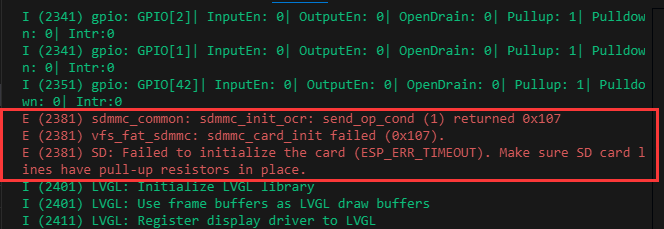
- This situation is that the TF card is not installed or the TF card cannot be recognized. If this situation occurs, please wait for a period of time to reset the device. If it still cannot be resolved, please format the TF card to FAT32 format. If it still fails, please try a different TF card
Question: Why does the program flashing fail when using a MAC device?
- Install MAC Driver and flash again.
Question: What is the screen refresh rate? (Frame rate)
Depending on the demo you run, different demos have different refresh frame rates.
Question: When I run a program (Serial.println()) that uses a serial port, the Serial Monitor in my Arduino IDE does not show any data?
Whether you use the USB to UART tool to connect the UART pins, or enable USB CDC in Tools
Question: Can Wi-Fi and Bluetooth be used simultaneously?
Yes, it can be used simultaneously, but due to the larger memory usage of audio, the audio function cannot be turned on at the same time
Question: Which battery can be used?
MX1.25 interface 3.7V lithium battery
Question: What capacity lithium battery is recommended?
Use the one that corresponds to our interface and output voltage, the capacity depending on customer needs
Question: Why is there no output after successfully flashing the code with no issues?
- Check the schematic diagram for different development boards with Type-C interfaces, and handle the output accordingly:
- For development boards with direct USB output, printf function is supported for printing output. If you want to support output via the Serial function, you will need to enable the USB CDC On Boot feature or declare HWCDC.
- For development boards with UART to USB conversion, both printf and Serial functions are supported for printing output, and there is no need to enable USB CDC On Boot.
Question: How to use SquareLine Studio to design interfaces?
- Please refer to SquareLine Studio tutorial
Question: How to restore factory mode?
- Flash the factory bin file, refer to Flash Firmware Flashing and Erasing
Question: Can I use our product without a TF card?
OK, just the functions related to TF card cannot be used, and other functions are not affected
Question: Screen issue
The screen and back panel of this type of product adopt an integrated bonding design. To ensure normal use, it is recommended to avoid disassembling or prying open the adhesive layer by yourself. If the screen is damaged due to disassembly, it cannot be repaired
Support
Monday-Friday (9:30-6:30) Saturday (9:30-5:30)
Email: services01@spotpear.com
[Tutorial Navigation]
- Introduction
- Usage Guide
- Working with Arduino
- Working with ESP-IDF
- Environment Setup
- Run the First ESP-IDF Demo
- New Project
- Create Demo
- Modify COM Port
- Modify Driver Object
- Other Status Bar Functions
- Compile, Flash and Serial Port Monitor
- Use the IDF Demos
- Demo
- Generate Speech Control Command
- Flash Firmware Flashing and Erasing
- Resources
- FAQ
- Question: What should I do if the ESP-IDF program keeps resetting after flashing?
- Question: After the module downloads the demo and re-downloads it, why sometimes it can't connect to the serial port or the flashing fails?
- Question: Why does the module keep resetting and flicker when viewed the recognition status from the device manager?
- Question: How to deal with the first compilation of the program being extremely slow?
- Question: What should I do if I can't find the AppData folder?
- Question: How do I check the COM port I use?
- Question: Why does ESP-IDF report this error?
- Question: Why does the program flashing fail when using a MAC device?
- Question: What is the screen refresh rate? (Frame rate)
- Question: When I run a program (Serial.println()) that uses a serial port, the Serial Monitor in my Arduino IDE does not show any data?
- Question: Can Wi-Fi and Bluetooth be used simultaneously?
- Question: Which battery can be used?
- Question: What capacity lithium battery is recommended?
- Question: Why is there no output after successfully flashing the code with no issues?
- Question: How to use SquareLine Studio to design interfaces?
- Question: How to restore factory mode?
- Question: Can I use our product without a TF card?
- Question: Screen issue
- Support